iOS 16 was a refreshing update that brought some life and flair to iOS, with excellent lock screen customization and the ability to add widgets. It also included helpful features like haptics on the native keyboard and the battery percent indicator, which were long-awaited features.
iOS 16 introduced landscape mode Face ID, a new drag-and-drop feature that can separate anyone from their background, a continuity camera, and several quality-of-life updates.
However, not everything was smooth sailing since users have been facing a lot of bugs, and iOS 16 has destroyed the reputation of iOS being a stable and optimized software. From green screen issues and screen flickering to app crashes and UI lags, iOS 16 was not the most stable launch.
iOS 16.1.1 was released on November 10th, and it brought several bug fixes, made the whole software smoother, and brought security patches along the way. However, a reported bug about wallpapers has not yet been addressed thoroughly, even on iOS 16.1.1. While the 16.1.1 update patched this for some users, the problem persists for some unlucky iPhone users.
iPhone Wallpaper Turns Black
According to several iOS 16 users on Apple Forums, the wallpaper would either disappear or turn completely black on the home or lock screen, and in some cases, both.
A restart does not fix the problem permanently and is only a temporary resort since the issue bounces back after a while. Others have reported that their saved wallpaper has completely disappeared and isn’t even present in their saved wallpapers section.
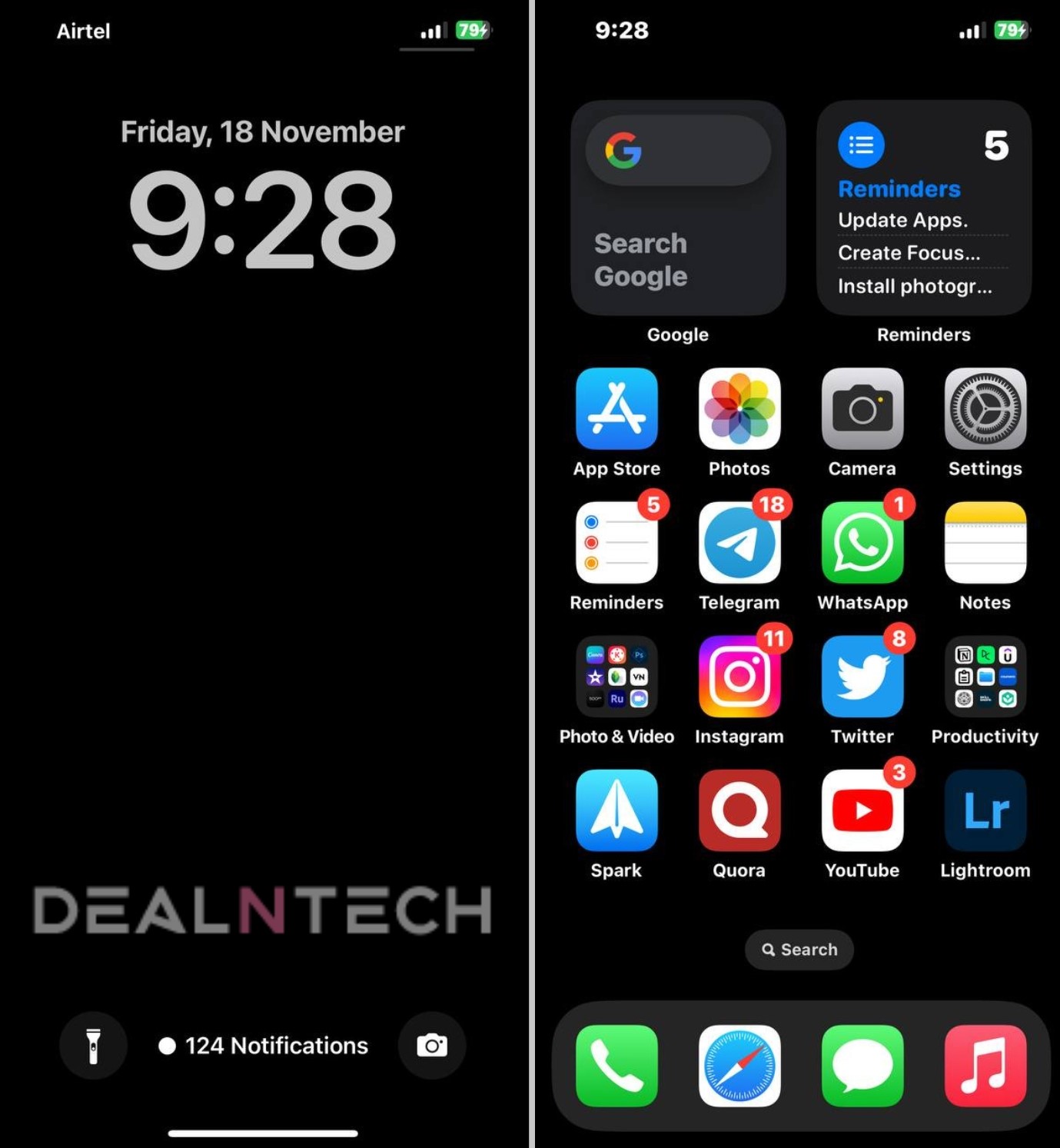
The icons do not appear to be affected, and the issue persists even after a restart. While the wallpaper is displayed immediately after a restart, it resorts to black after the phone goes to sleep. All custom images added by users are gone since the update has wiped them out.
The problem also persists with users who have tied specific wallpapers to focus modes. The focus mode would trigger, but the wallpaper would remain blank. Many are frustrated that they have paid over 1000$ for the 14 Pro Max and could not correctly set up a home screen and lock screen. This happened to some users who set focus mode pairs (like DND and Sleep), but it wasn’t limited to them.
The problem also seems to be spread across all iPhone models, not just the latest ones. While people wait, fingers crossed for iOS 16.2, scheduled to roll out in mid-December, here are the potential workarounds for this problem.
Update December 1: According to several users, after upgrading to the latest version, iOS 16.1.2, the wallpaper turns black issue has been resolved. Apple has recently released iOS 16.1.2. It brings essential security updates and enhancements to your iPhone. You can update to iOS 16.1.2 and see if the wallpaper issue has been resolved.
6 Ways to Fix iOS 16 Wallpaper Turns Black Issue on iPhone
1: Re-apply your previous wallpaper
- Navigate to the wallpaper customization by either long-pressing the lock screen or finding the Wallpaper section in the Settings app.
- Tap on Add new wallpaper and select the wallpaper you used to use.
- Set the wallpaper pair as you like; pick one wallpaper for your home screen and one for your lock screen, or pick two different wallpapers according to your preference.
- Confirm and exit the menu.
2: Recover the original wallpaper image & resolve the faulty migration of background settings between iOS versions
Warning: This method will completely erase all data on your phone, and a backup of all your important data is strongly advised before you proceed.
Lenscastre on Reddit is the source for the below workaround.
- Create a complete iPhone backup using iTunes, or backup your data to iCloud.
- Run iExplorer on a Sandbox instance.
- Copy the main P-List and move all files to a folder inside Sandbox.
- Set this as the default iTunes backup location.
- Locate ‘Springboard’ in Home, inside iExplorer, and note the path LockBackground.cpbitmap and OriginalLockBackground.cpbitmap. Also, look for 7C or 86. While some people had both of these files, others might have only one.
- Go back to your iTunes backup and copy only the two alphanumeric folders into the same folder (inside Sandbox).
- Tell iExplorer to export the .cpbitmap files and copy those from the Sandbox back to your desktop.
- Open your browser on either https://cpbitmap.github.io/ or https://www.dcode.fr/cpbitmap-format and proceed to upload the images.
- Once the upload ends, convert the image to PNG, JPG, or TIFF formats.
- Using iTunes, Dropbox, or sending a mail to yourself, send the photo back to your phone and set it as wallpaper. This should solve the issue.
- If the instructions look too complicated to follow, and the basic restore method does not work, you always have the option to take your phone to a nearby Apple-authorised service center and get a fresh reinstall of the software done by them.
3: A fresh install of iOS
Warning: This method will completely erase all data on your phone, and a backup of all your important data is strongly advised before you proceed.
- A simple way to do this is to go to Settings- General- Transfer or reset iPhone- Erase all content and settings.
- If not, you can connect your iPhone to a Mac or another Personal Computer, unlock your phone, and agree to trust the device.
- Open the iTunes app or locate it through the Finder app if you’re on a Mac.
- Locate your iPhone on the sidebar. You’ll see an option to restore your iPhone.
- Select Restore and Update and agree to the software terms and conditions.
- The latest IPSW file will then be downloaded, which includes the latest update with all bug fixes. The process may take an hour, depending on your internet speed. It is recommended to use Wi-Fi.
- Reinstalling iOS will automatically begin once the download is finished.
- Once the installation is finished, your phone should boot up with freshly installed software, and you can set it up as a new iPhone or restore your older settings.
- If the instructions look too complicated to follow, and the basic restore method does not work, you always have the option to take your phone to a nearby Apple-authorised service center and get a fresh reinstall of the software done by them.
4: Contact Apple Support and report the problem on Apple Product Feedback
Many people on Apple’s forums have visited physical Apple stores, and senior technicians there performed a fresh reset of their devices. This has solved the issue, but the only downside is that user data will be lost without a reliable backup.
You can also contact them directly, and they will attempt to diagnose the problem and give you potential solutions, like resetting focus modes or re-applying wallpapers, etc., and they’ll guide you step by step on how to do it.
Meanwhile, reporting the problem on Apple’s product feedback will help make Apple aware of the problem, and they might hopefully deliver a patch in the future.
5: Completely re-create your wallpaper customizations
- Long press the lock screen and swipe up. You will now see a red icon that skeuomorphs a bin. Delete the wallpaper pair.
- Repeat the process for all the wallpaper pairs that you have created.
- Once all the wallpaper pairs have been deleted, create a new pair from Apple’s stock options, or choose your preferred photos and Downloaded images you may have stored before.
- Add the lock screen widgets of your choice and then pair a home screen wallpaper to it.
The problem should be solved since the earlier buggy wallpaper pairs have been deleted.
6: Reset and re-assign your Focus Mode pairs
If you use focus mode pairs, repeat the steps in Solution 5 to completely delete all your wallpaper pairs and delete your old wallpaper/screensaver customization. Then, you’ll have to individually pair your new focus modes with newly created wallpaper pairs.
- Go to the settings apps and tap on Focus.
- Open the Focus Mode that you want to pair with a home and lock screen combo, and choose your preferred combination of wallpapers.
- You can choose a combo from your existing creations or make a new one.
- You also have the option to set focus filters or to get your focus modes to turn on at specific times of the day or when you open a particular app. Note that the home and lock screen combos will change every focus mode if it is set up that way.
- This will ensure that a blank wallpaper does not appear since specific wallpapers are paired now.
Why does the issue happen?
The issue was supposedly caused due to a faulty migration of wallpaper/ background settings between iOS versions.
Another potential cause could be iOS 16 considering wallpapers as pairs (it works with a pairing code), so if you want to customize your home screen wallpaper without disappearing, you first have to pair it with a lock screen.
Each home screen wallpaper is stored and indexed with a particular lock screen wallpaper. Now, if you change the wallpapers, you can switch to a new pair, but you cannot individually set each one.
However, migrating your old wallpapers to the new “paired coding” format causes issues, and the wallpaper is lost since a pair no longer configures it. Therefore, the wallpaper turns black due to failed migration caused by the pairing code.
A reboot causes the wallpaper to drop out of cached memory, so it does temporarily ‘solve’ the problem. Since this only affects iOS 16 users who migrated wallpapers, this issue might not be addressed officially by Apple. The root cause of the problem when Focus Modes are being used is that it attributes your focus mode to a blank screen if no wallpaper is found.
The iOS 16.2 beta update on the iPhone 14 Pro models introduces an option to turn the wallpaper off when using AOD, so this might finally solve the problem on those models if it’s a failure in background settings transfer between iOS versions. The whole problem lies with the fact that if you want to customize your home screen wallpaper, you must pair it with a lock screen wallpaper.
This is how the mechanism was designed, and the coding works so that wallpapers are only considered as pairs. Regardless of what causes the problem, it should not be present on high-end flagship phones known to have optimized software, so we hope Apple looks into this and acknowledges the issue as soon as possible. However, it possibly won’t happen since it affects a minority of users. We hope our solutions have solved the problem for you.
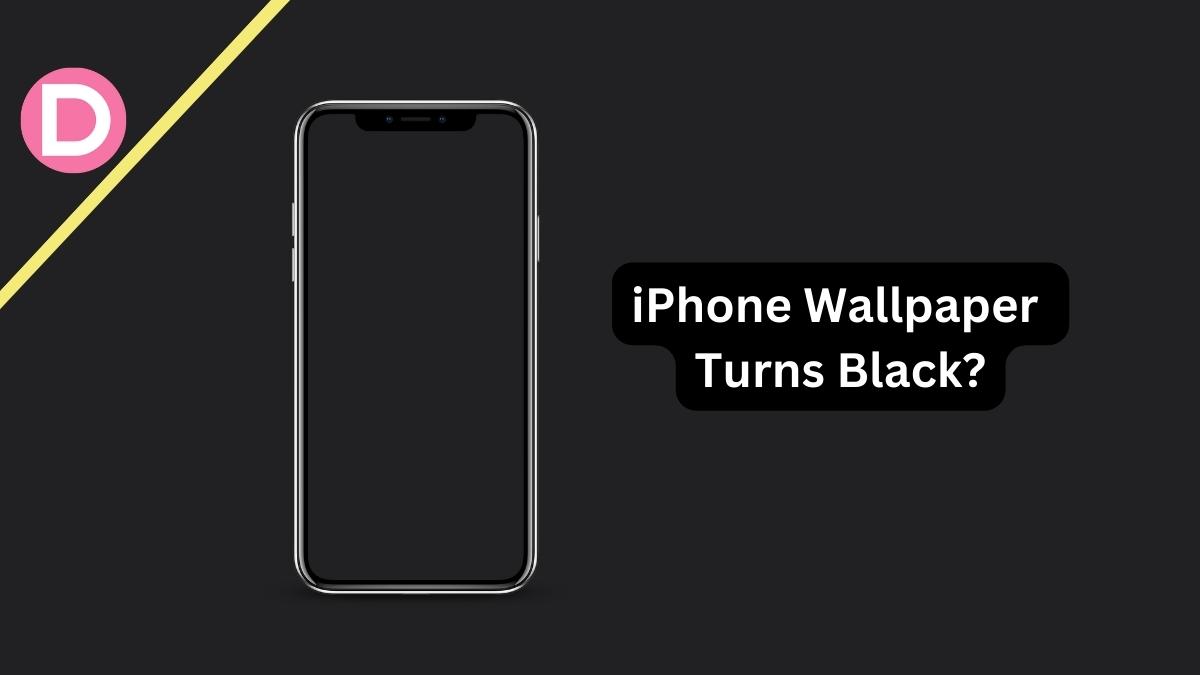


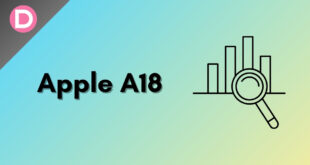
Star Kat
Is there any seventh option to fix this? My wallpaper was a picture I no longer have, and I’d really like to keep it the same.
Bob Cole
I just did an iPhone update and my screen saver picture came back and the screen is normal again.