iOS 16 was a fairly substantial update that offers lock screen customization, continuity camera, and much-requested features like haptic feedback on the native keyboard, improved drag and drop, etc. However, everything does not appear to be smooth sailing on iOS 16. Users have reported higher standby drain, worse battery life, and heating issues, and the latest addition to the list of problems with this iOS version is reportedly display issues.
Update December 28: Some iPhone 13 series users are reporting Green line and Green screen issues even after updating to the latest iOS version, i.e. iOS 16.2.
Try FoneGeek iOS System Recovery to Fix iPhone Green Screen.
There’s a chance your iOS system is the problem. It may have some issues or be damaged for reasons you may not know. In this case, the best way to fix this problem is to use a reliable and professional iOS system repair program. The ideal choice here would be FoneGeek iOS System Recovery.
It is one of the best iOS repair tools; it can also fix over 200 different system issues, including this iPhone’s green screen of death problem and others like the iPhone’s black screen, the iPhone stuck on the white Apple logo, and much more. It can fix all these issues with three easy steps without data loss. You won’t need to back up any of your data.
Here are steps to fixing the iPhone green screen issue using FoneGeek iOS System Recovery
Step 1: First, launch the FoneGeek program on your computer. You’ll see two repair modes to choose from. Select the ‘Standard Mode’ to fix your iPhone green screen issue.
Step 2: Connect your iPhone to the computer using a USB cable. Once the computer identifies your device, click ‘Next’.
Note: Standard Mode can fix most common iOS problems and repair the iOS system without causing any data loss. The Advanced Mode will fix more severe iOS problems but delete all your phone’s data.
Step 3: Confirm that your device details are correct, and click ‘Download‘ to download the appropriate firmware package.
Step 4: When the firmware package is ready, click ‘Fix Now’ and wait for FoneGeek to finish the repair process.
The steps above clearly show that using FoneGeek is quite simple. You can use it to fix any iOS issue in just a matter of minutes without seeking any help from a technical specialist. You can also use FoneGeek iOS System Recovery to downgrade your iOS system version and even to fix any iTunes errors like errors 9, 39, 54, etc. Besides that, it’s totally free to go into or get out of Recovery mode using FoneGeek iOS System Recovery. There are more features that this powerful program offers, so download it and explore them.
The original story (from November 2) follows:
After updating to iOS 16.1, a significant and alarming number of iPhone 13 units have faced display problems like green screen tint issues that make the entire screen turn green with no visible content on display at all. Other units have faced screen rainbow issues, which are permanent lines of discoloration, a common issue with OLED panels. The problems, however, do not end there. Green lines on the display have been reported, too.
Not only iPhone 13 but iPhone 13 Pro users are also reporting Green Screen Tint issues.
The issue, in most cases, usually begins with screen flickering and a slight green tint, which is very prominent in low brightness and when the grey color is displayed on the screen. The issue is also noticeable in interactive elements like UI buttons and the keyboard. If your device flickers at low brightness, it is recommended to take it to an Apple service center after trying all the basic troubleshooting methods. While this issue has happened to several OLED iPhone models, recent reports state that it has been happening at a more significant margin with the iPhone 13.
Users have reported that this concern wasn’t present on older iOS models like iOS 15.6 or iOS 16.0.3. It is confusing how a software update causes hardware issues. But to venture a guess, the update probably messes with display color calibration and ruins the display. The current cause is unknown, but there is hopefully a software-based solution for this, and Apple is expectantly working on a fix.
Unfortunately, proven and practical solutions do not exist for this problem. People have taken to service centers, assuming it is a hardware defect. Still, units out of warranty have been denied replacement, and even if the phone was under warranty, some service centers have refused to repair the phones. Users with Apple Care can get a repair. Apple has not yet officially acknowledged this problem.
Before worrying, users facing this problem can note that a simple restart may fix this problem. A factory data reset can be tried, too. Others have faced luck after the problem was fixed after downgrading to iOS 15.7, though downgrading iOS is a long and complicated process that might take time.
Whatever the reason for several display problems on the iPhone 13 series, owners of this device are advised to exercise caution before updating since the issue seems quite widespread.
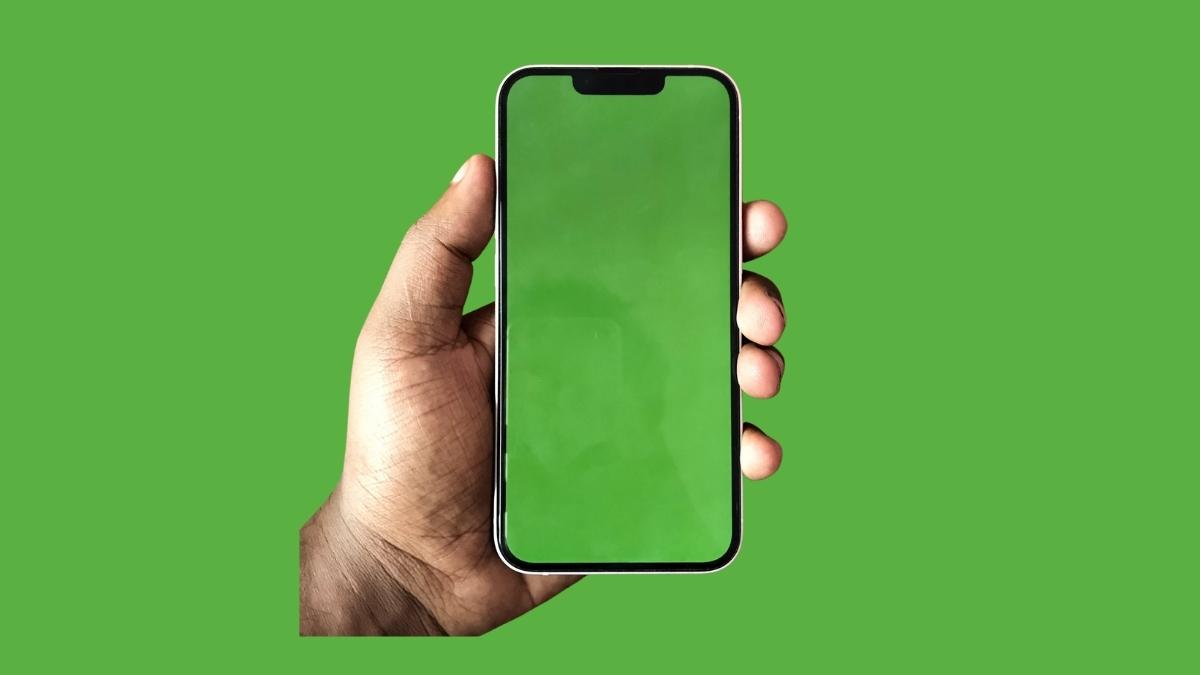
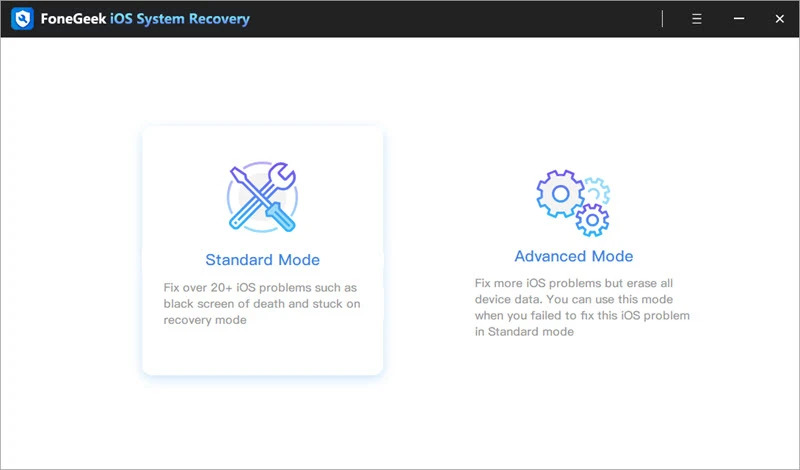
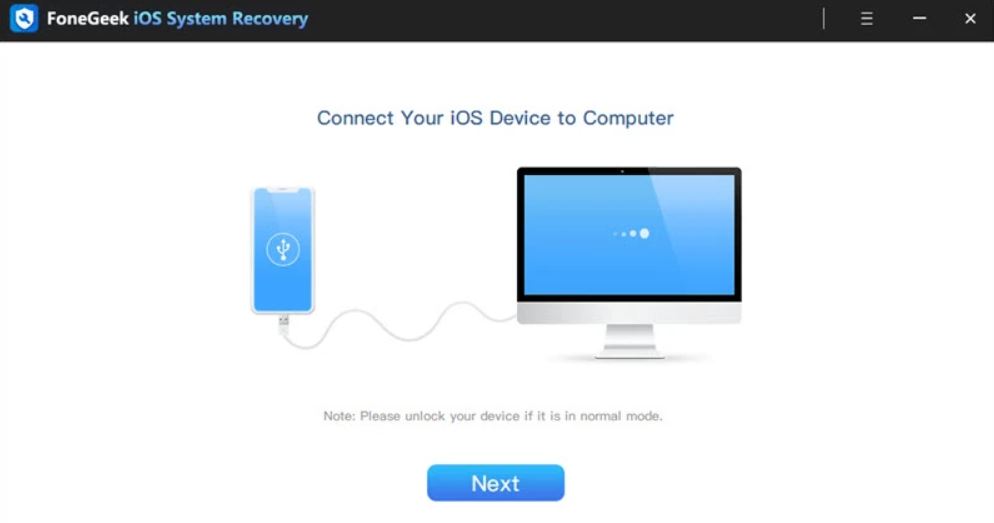
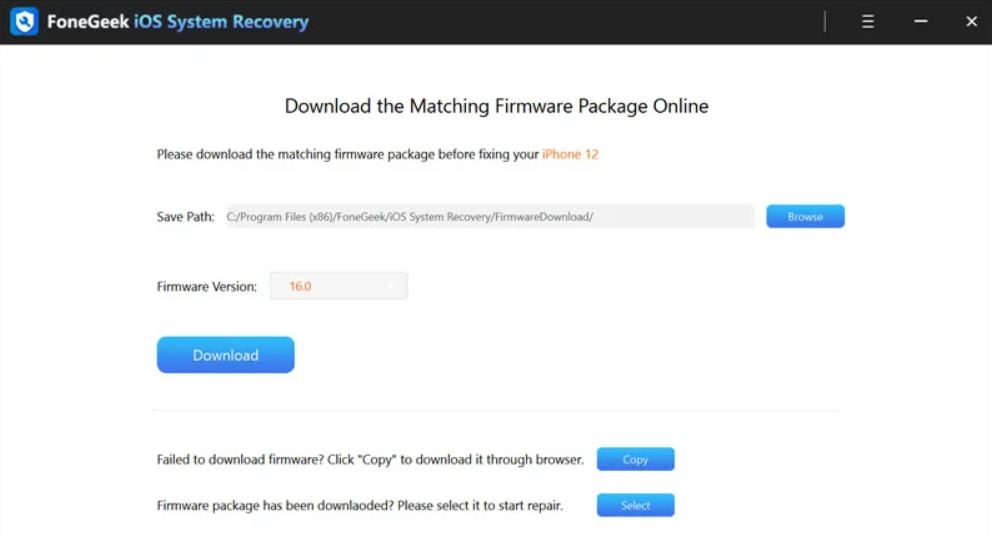
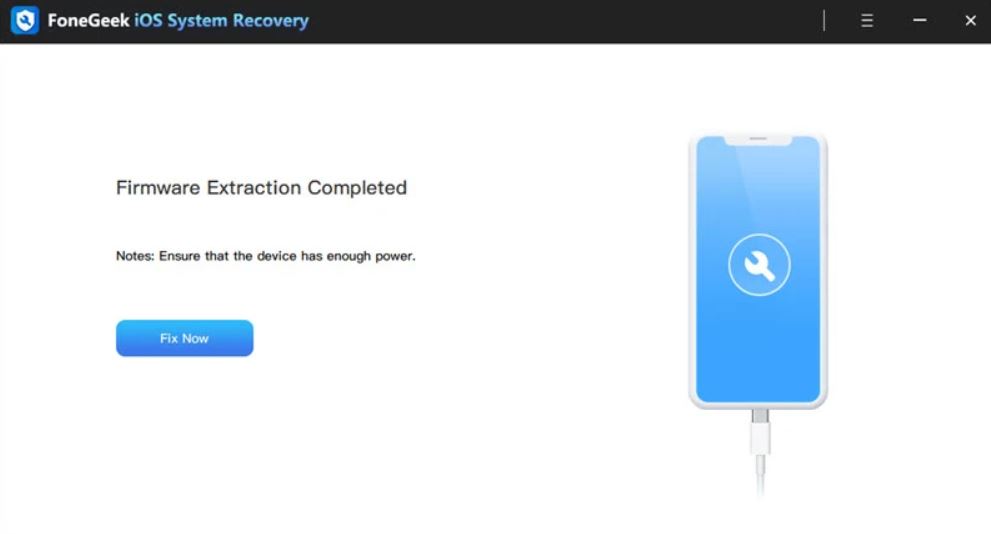



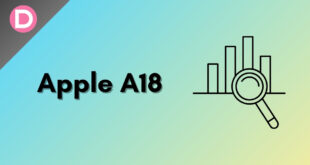
Avinash
Same problem is happening with me. There not any specific reason behind it. I think Apple playing with customers.
Ifunanya Nwachukwu
Same here,my phone just turned green
Nihar
I am facing the same problem after the ios 16 update on my iPhone 13pro. I tried everything, but my screen is still showing the green flicker, and apple service centres say you will have to replace the display, which will cost 27500 INR 300+$ what should I do? Should i wait apple to solve this software glitch? or Should i pay and replace my display by paying a huge amount for no reason and get it fixed?
Kenneth
I had the same issue today. I didn’t realise that it’s actually after software update. I think we should just change to other phone if we can confirm it’s a glitch from apple.
sas
yeah same issue here.. this is absurd my iPhone 13 pro screen turned green after the ios16 update. please any solution