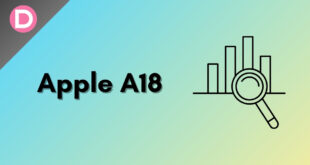Apple announced iOS 16 at the Apple WWDC 2022 event. iOS 16 brings some new features to the table, and it will be exciting. Apple has enabled wallpapers with widget-like capabilities. iOS 16 added several new wallpapers to its library, just like every iOS iteration.
How to Download iOS 16 Wallpaper in 4K?
iOS 16 brings a significant update to the Lock Screen with new iOS 16 wallpapers. It allows us to change the Lock Screen font and colors, add widgets, etc. Using the Photo filter option, you can switch between different styles for your Lock Screen. Many expressive type styles and color choices give the date and time a new look. We will also get a Focus mode on the Lock Screen, allowing us to display a different Lock Screen depending on what we are doing.

We have shared the below links to download iOS 16 stock wallpapers.
- Visit Google Drive.
- Get from UXGOD’s tweet.
Editor’s Pick: You can also download iPhone wallpaper from here.
Credit: Thanks to UXGOD.
Stay tuned to this page because when more iOS 16 wallpapers become available, we will provide the high-quality iOS 16 4K wallpaper download link here.
What’s New in iOS 16?
iOS 16 brought incremental improvements over iOS 15 alongside some cool new features. The main feature of iOS 16 is the new Lock Screen. It offers multiple customization options, such as editing the Lock Screen using the widget and customizing the font and color. On the iMessage app, you can unsend and edit any messages. The live Text feature recognizes text in images and videos.
The stable update of iOS 16 is now rolling out to eligible iPhones. The update is available on the iPhone 8 and later. Sadly, apple has dropped support for the iPhone 6s, iPhone 7, and the original iPhone SE. However, you can experience the new iOS 16 interface using iOS 16 wallpapers on your smartphone.
You can navigate to Settings >General >Software Update and tap Upgrade to iOS 16. Then click on the “Download and Install” button. When the download completes, the update will be installed on your iPhone. Then, restart your iPhone to complete the process.