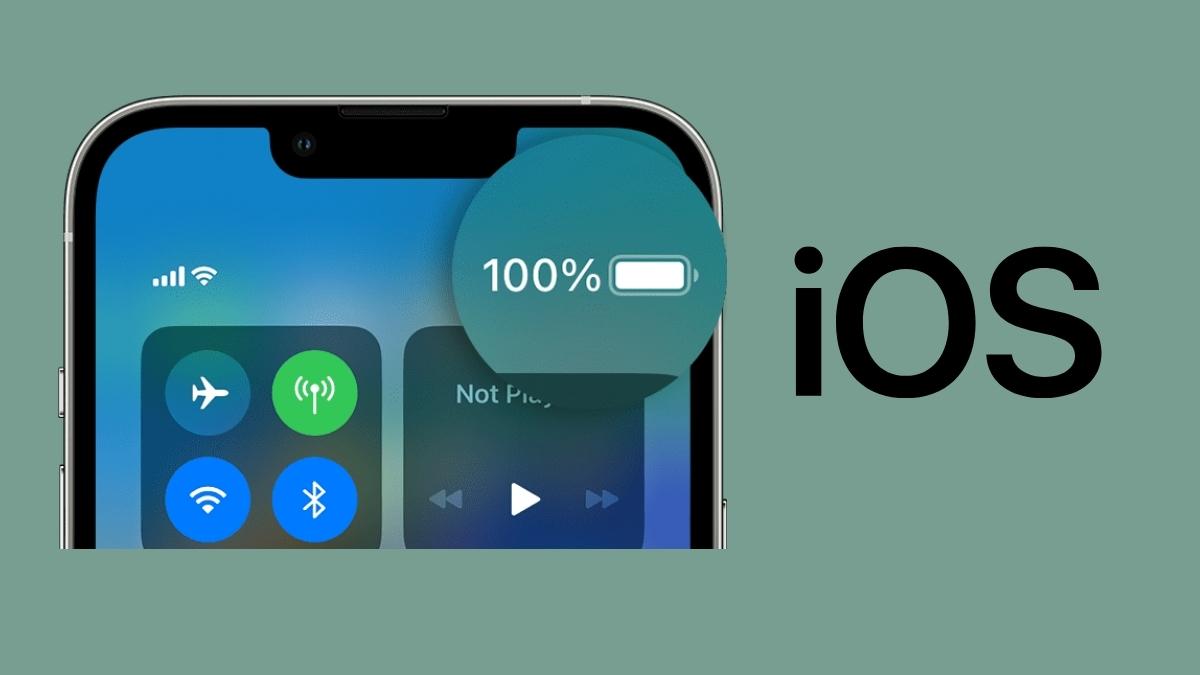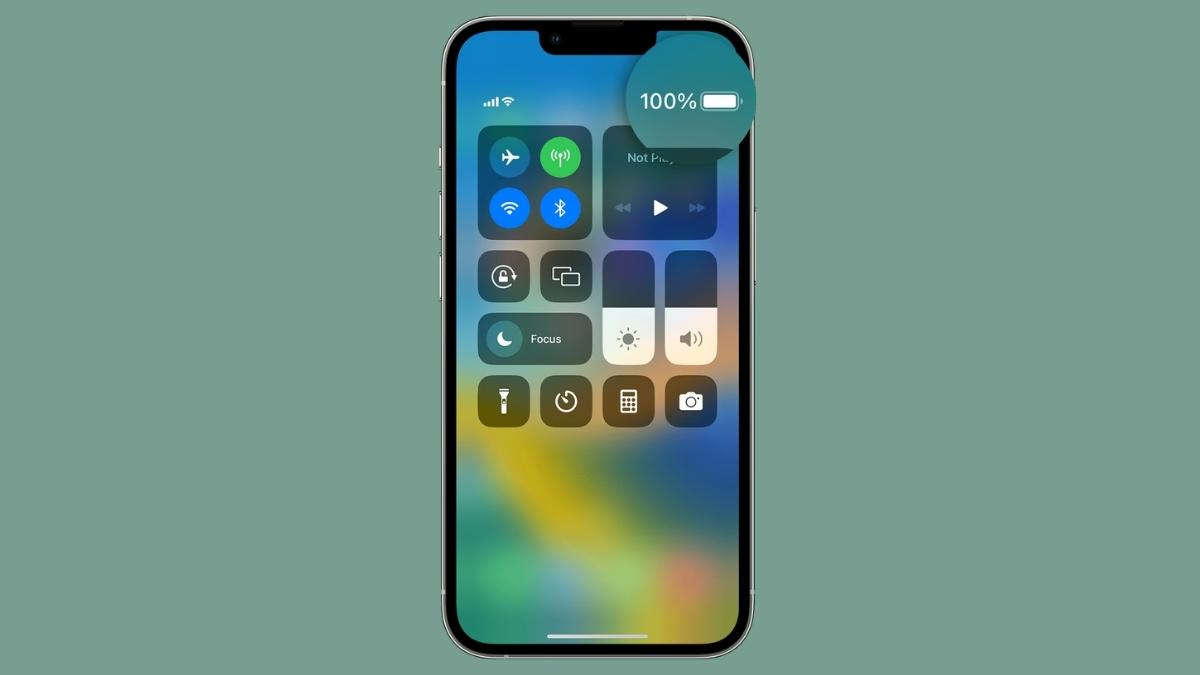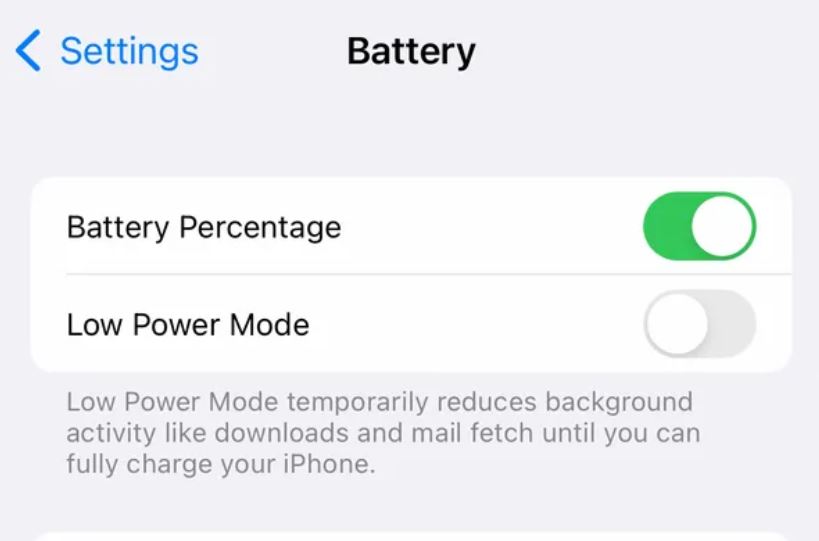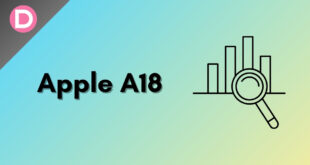Apple announced iOS 16 during its WWDC 2022 keynote. The update included several new features and improvements, including a redesigned lock screen, privacy-focused features, and new Messages features.
One of the new features introduced in iOS 16 Beta 6 was enabling battery percentage on the Status bar. This feature has been available on Android for quite some time, and many iOS users have been clamoring for it for years. And now, with iOS 16, it’s finally here.
Enable Battery Percentage in iOS 16
The battery percentage feature was unavailable in the initial beta releases but was added later. The stable build of iOS 16 was released on September 12, 2022, including the battery percentage feature.
If you are using Apple’s latest iOS 16 on your iPhone, you may have noticed that the battery percentage indicator is not enabled by default. This is not a bug or a mistake but rather an intentional decision by Apple. The company believes that the new battery widget offers more information at a glance than the battery percentage indicator.
However, some users still prefer to have the battery percentage indicator enabled. If you are one of those users, then you are in luck. This article will show you how to enable battery percentage on iOS 16.
Steps to Show Battery Percentage in iOS 16
- Open the Settings app and go to Battery.
- Adjacent to the Battery Percentage entry, toggle the switch to the right.
- Your battery percentage will now be visible in the status bar at the top of your screen.
Note that the battery percentage feature is only available in iOS 16. If you’re using an older version of iOS, you won’t be able to see your battery percentage in the status bar.
If you want to take things a step further, add a battery widget to your home screen.
- To do this, long-press on any empty space on your home screen and tap the “+” button.
- Next, scroll down to the “Batteries” widget.
- Find the right widget size and tap “Add,” then tap “Done.”
- Once you’ve added the widget, you can view the battery percentage from your home screen.
Supported Devices
Several devices support the “Enable Battery Percentage” option on iOS 16. This feature allows you to see the battery life remaining in your device as a percentage rather than just a bar.
These iPhones Support the Battery Percentage feature:
- iPhone 11 Pro Max
- iPhone 11 Pro
- iPhone 13 Pro Max
- iPhone 13 Pro
- iPhone 13
- iPhone XS Max
- iPhone XS
- iPhone X
- iPhone 8
- iPhone 8 Plus
- iPhone 12 Pro Max
- iPhone 12 Pro
- iPhone 12
- iPhone SE (2nd Generation)
- iPhone SE (3rd Generation)
These iPhones may include the Battery Percentage feature with the upcoming iOS 16.1:
- iPhone 13 mini
- iPhone 12 mini
- iPhone 11
- iPhone XR
The above-listed devices currently do not support the new battery percentage feature despite running the latest iOS 16 software. So, if you have one of these devices, you cannot get the battery percentage on the status bar of your iPhone.
However, there’s some good news for you. iOS 16.1 point update will bring battery percentage to all iPhones with Face ID, such as the iPhone XR, iPhone 11, iPhone 12 Mini, and iPhone 13 Mini. The 16.1 Beta 1 update is currently available for registered developers, and the stable build could be released next month.
Final Words
After following the steps in this guide, you should now have battery percentage enabled on your iOS 16 device. This is a nice quality-of-life change that lets you see your battery percentage at a glance. We hope this guide helped you.