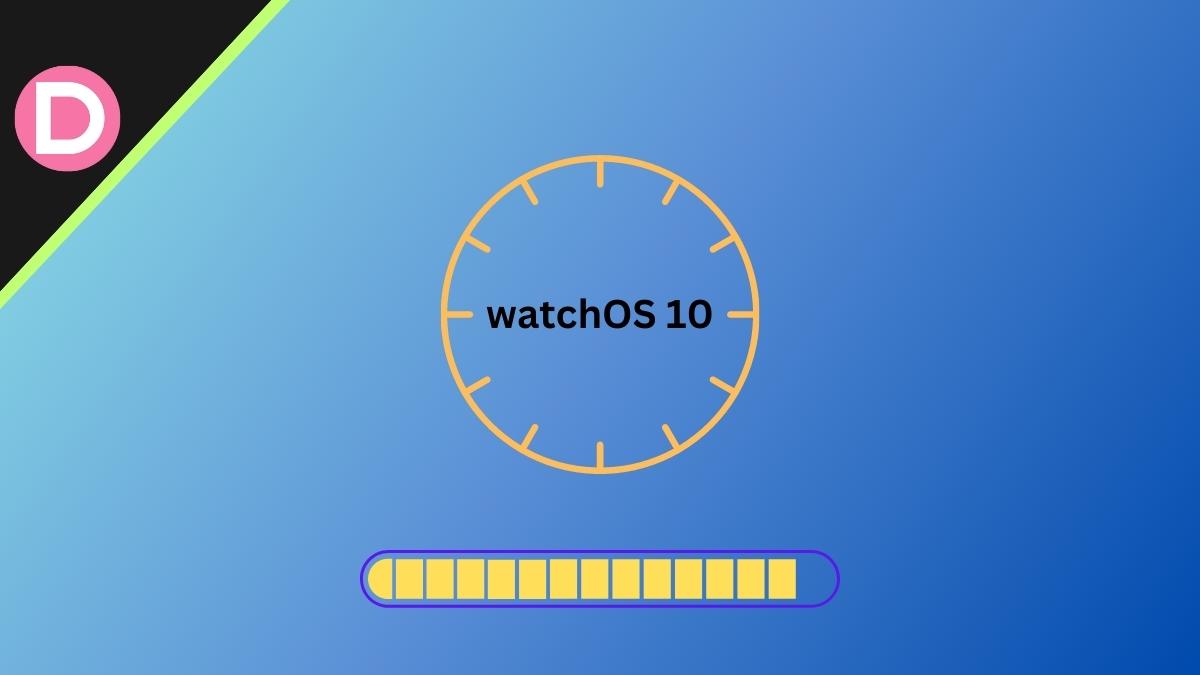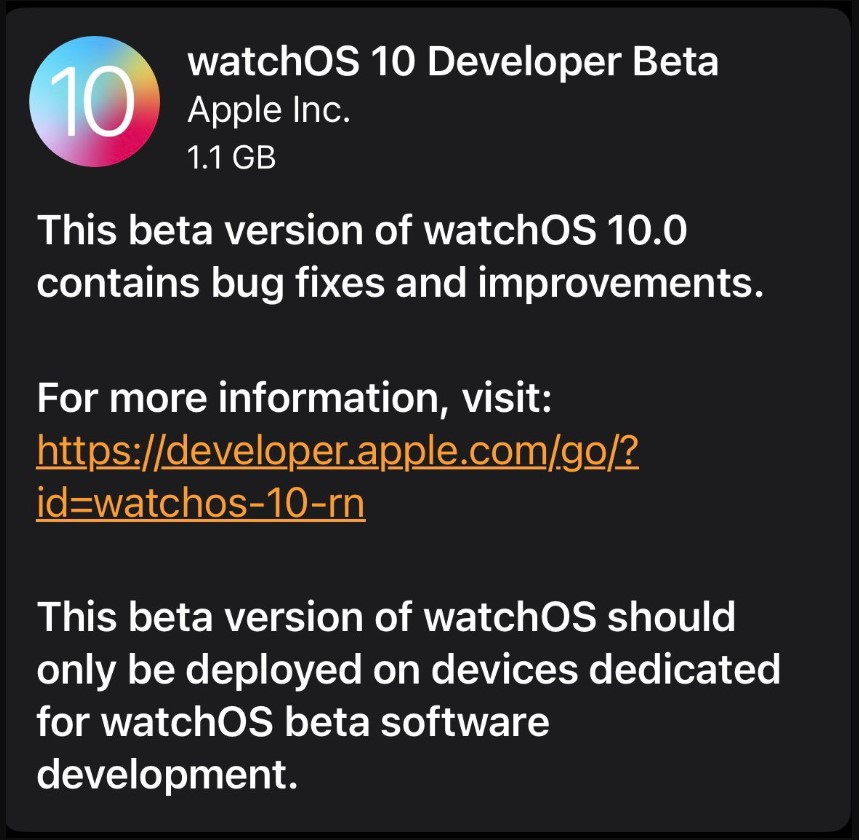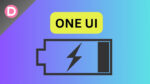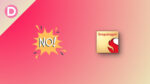The Cupertino-based Tech Giant announced the watchOS 10 recently at the WWDC 2023 event. Along with this, the company also announced iOS 17, iPadOS 17, and macOS 14. The new operating system for its smartwatches is said to be a major one. The company considers the latest version as “a milestone update.”
What’s New in watchOS 10?
The watchOS 10 lets Apple Watch users quickly view information with redesigned applications. There is a new Smart Stack feature indicating relevant widgets at accurate timings. There are new watch faces: Palette and Snoopy. The cycling mode now offers advanced metrics, views, and experiences. Also, the watchOS 10 brings new enhancements in Hiking, Mental Health (a new Mindfulness app), and Vision Health. Apart from this, the watchOS 10 brings many more exciting features, making it worth using.
As for now, the users have to wait for the free software update, which the company will release by the end of the year. The Developer Beta for watchOS 10 is currently available, and the Public Beta is expected in July. If you are excited to install watchOS 10, we have covered the guide in this article. This post will discuss downloading and installing the watchOS 10 Beta on your Apple Watch.
Things You Should Know Before You Install watchOS 10
Before starting the steps, it is essential to understand some precautions and prerequisites. If you install the watchOS 10 Beta on your Watch, you won’t be able to go back to the previous version (watchOS 9.x) if you find any problems in the downloaded Beta. For the execution of the problem, you have to wait for the company to release software updates officially.
It is important to note that if you install Beta software on your Apple Watch, the respective warranty will be voided. So, the service center support will be helpless if you find any problem in the downloaded Beta version.
An excellent way to help prevent all the above-stated problems is to install the watchOS 10 Beta on the secondary Apple Watch. This will help you to save your primary watch from voiding warranty, bricks, and problems.
So, now you are aware of the problems and issues expected after you install the Beta version on your Apple Watch. Despite this, if you want to try it on your primary watch, here is a detailed step-by-step guide explaining how to download and install the watchOS 10 Beta on your Apple Watch. So, without waiting any further, let’s get started!
Steps to Download and Install watchOS 10 Beta
Before installing the Beta software, check that your Apple Watch is compatible with watchOS 10. The Apple Watch should be paired with an iPhone, and your iPhone model should run on iOS 17 Beta. If you have not downloaded and installed it yet on your phone, follow our latest guide.
If your iPhone is running on the latest iOS 17 Beta software, you can start proceeding to download the watchOS 10 on your Apple Watch. Afterward, you should ensure you have enrolled your Apple ID in Public Beta or the Developer Beta Program. After confirming this, you should open the Watch application on your device.
- Go to the Settings app and tap General.
- Tap for the Software Update and select Beta Updates.
- watchOS 10 Developer Beta update should be waiting for you; tap it.
- Tap Download and Install.
It usually takes an hour to download and install the watchOS Beta version. So, we suggest you charge your Apple Watch and iPhone appropriately. It is important to note that the installation of watchOS 10 will only take place if your Apple Watch battery has a minimum 50% charge.
After downloading and installing, you can enjoy and explore the new watchOS 10 features and improvements. Don’t worry about the official updates; you will keep receiving them as soon as the company releases them.