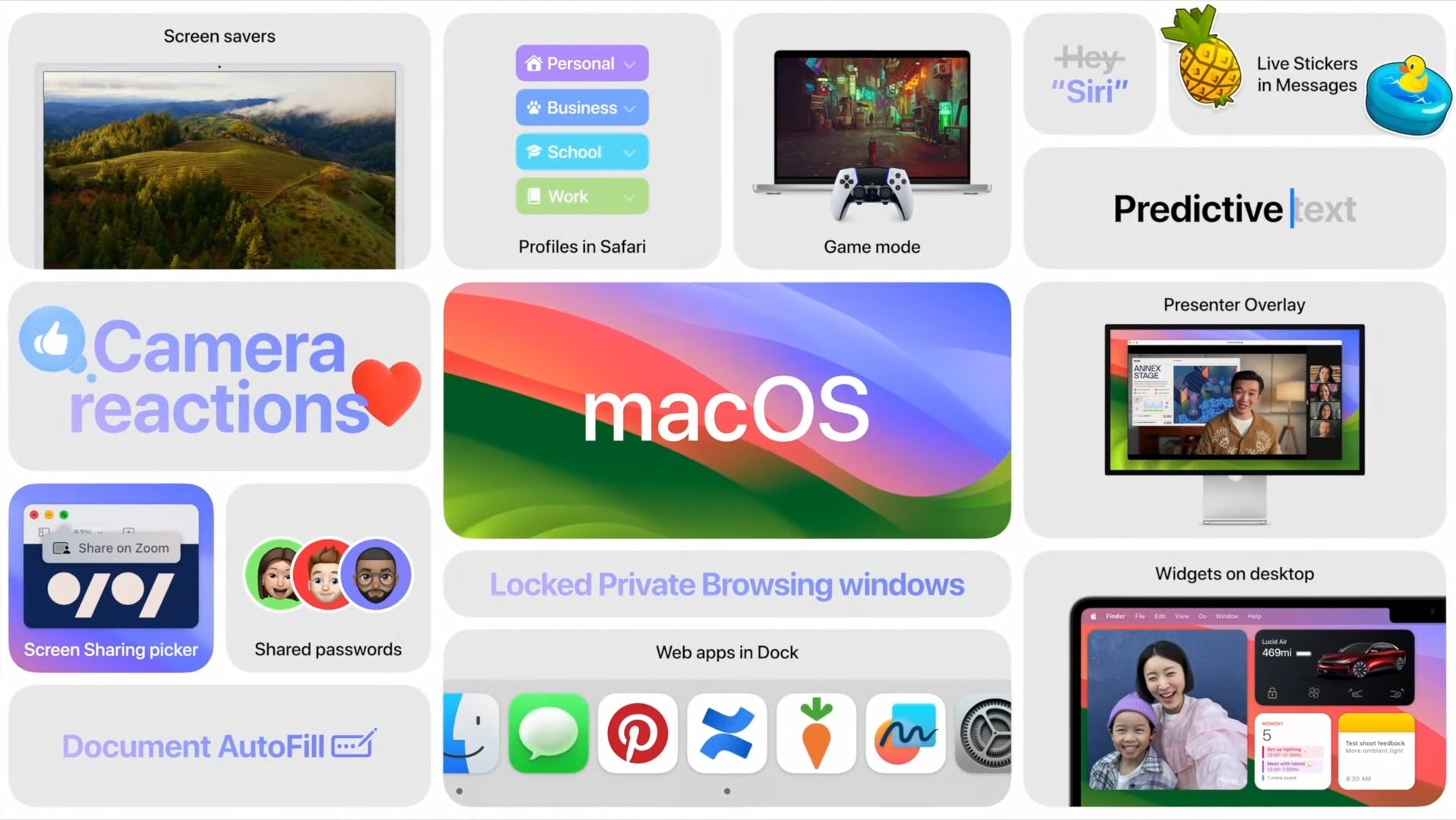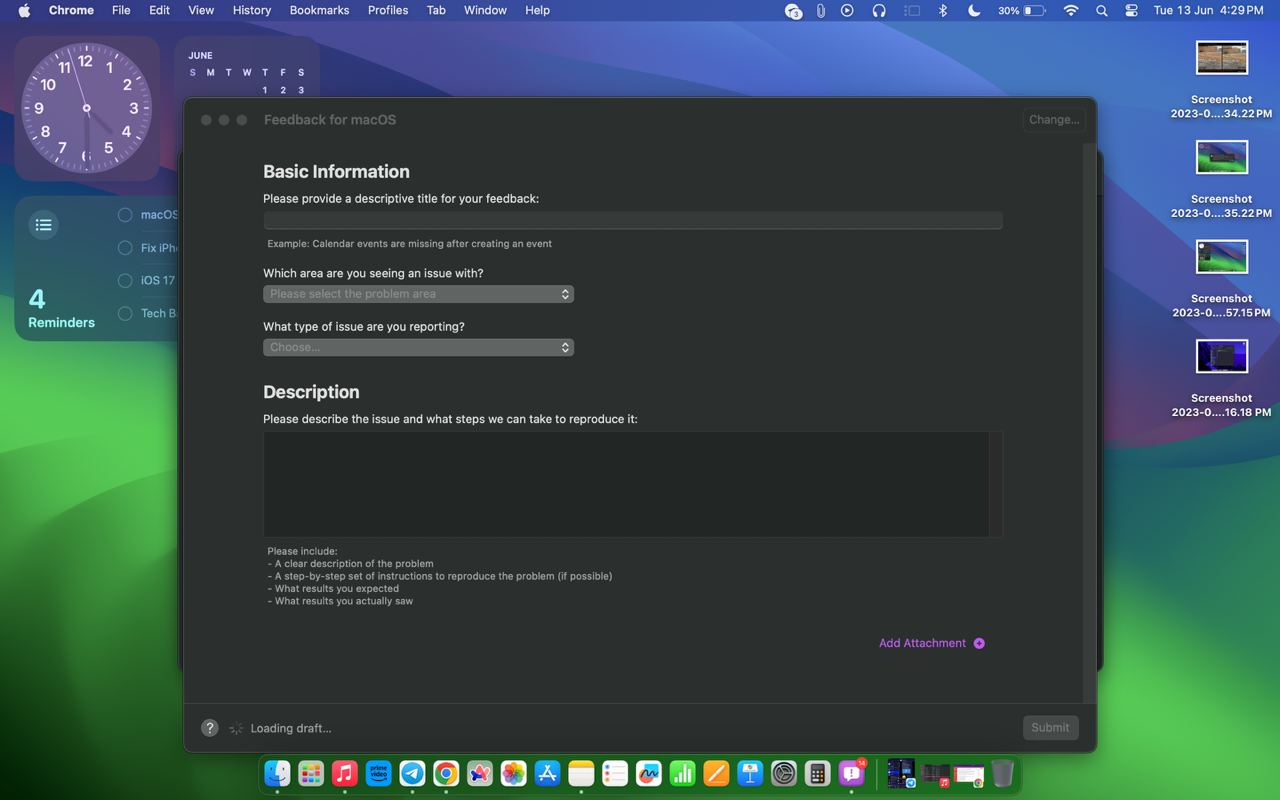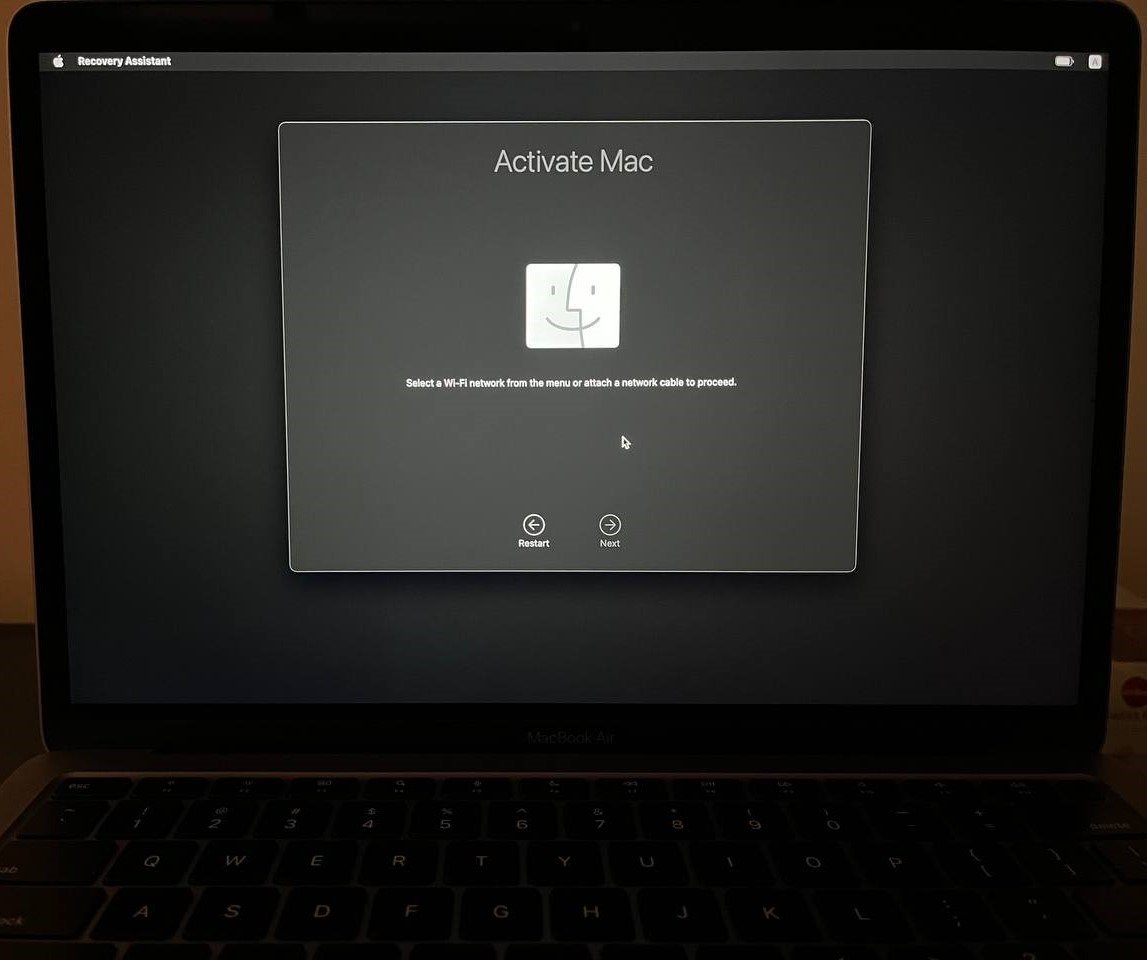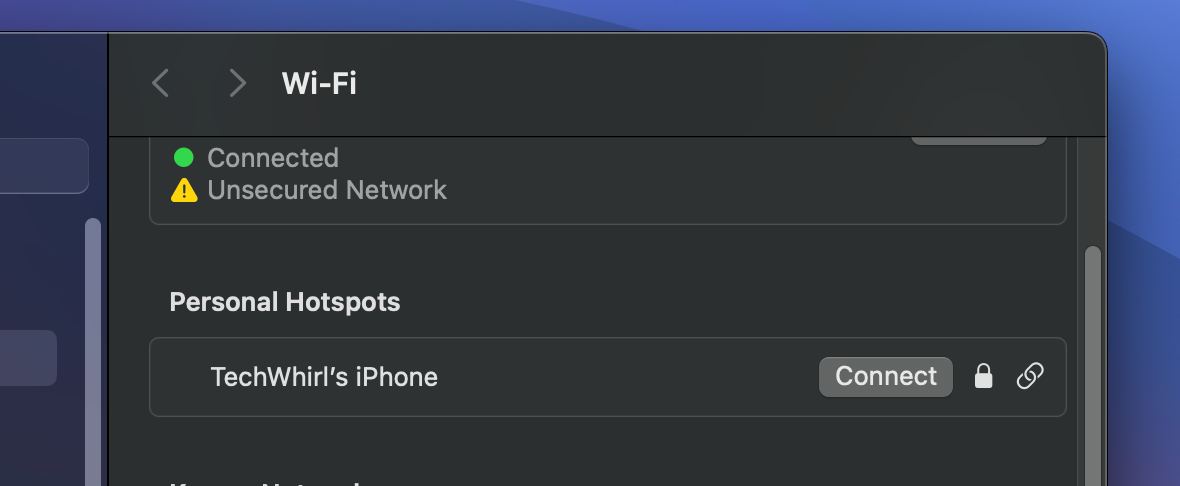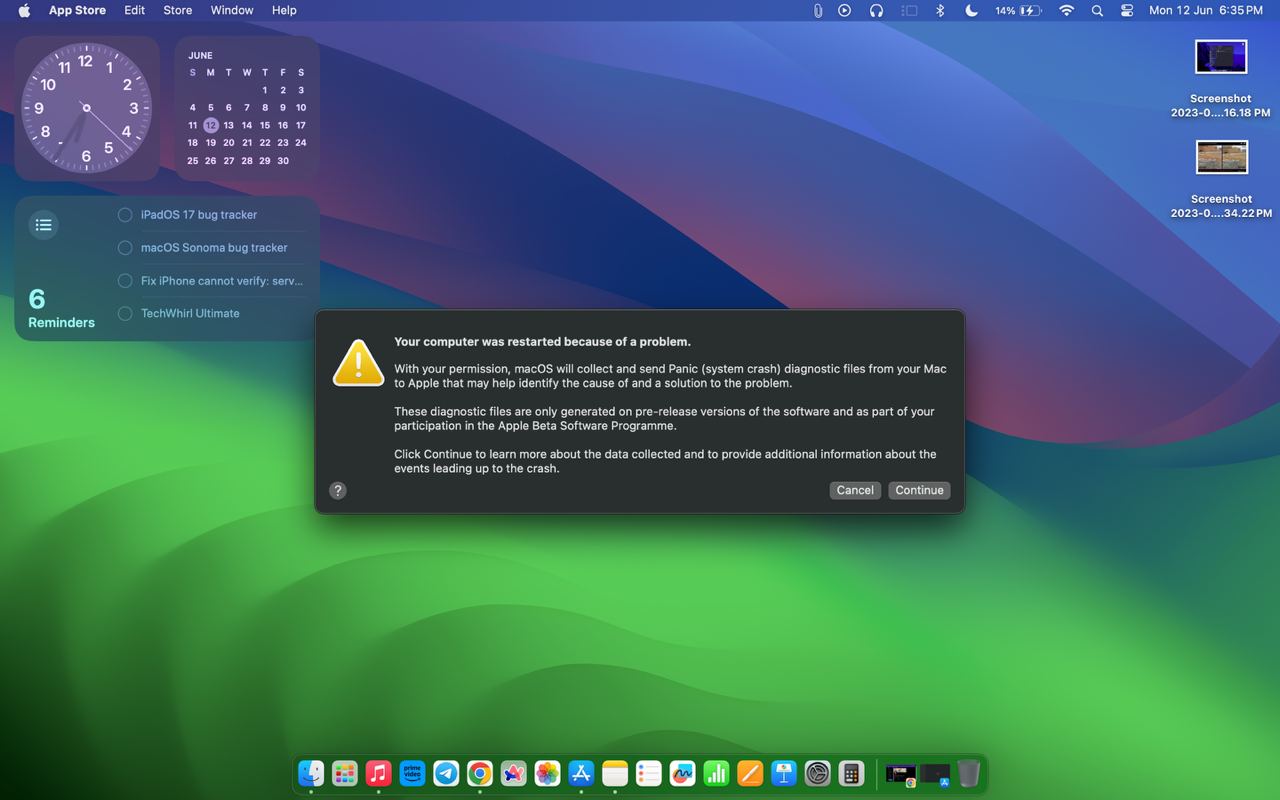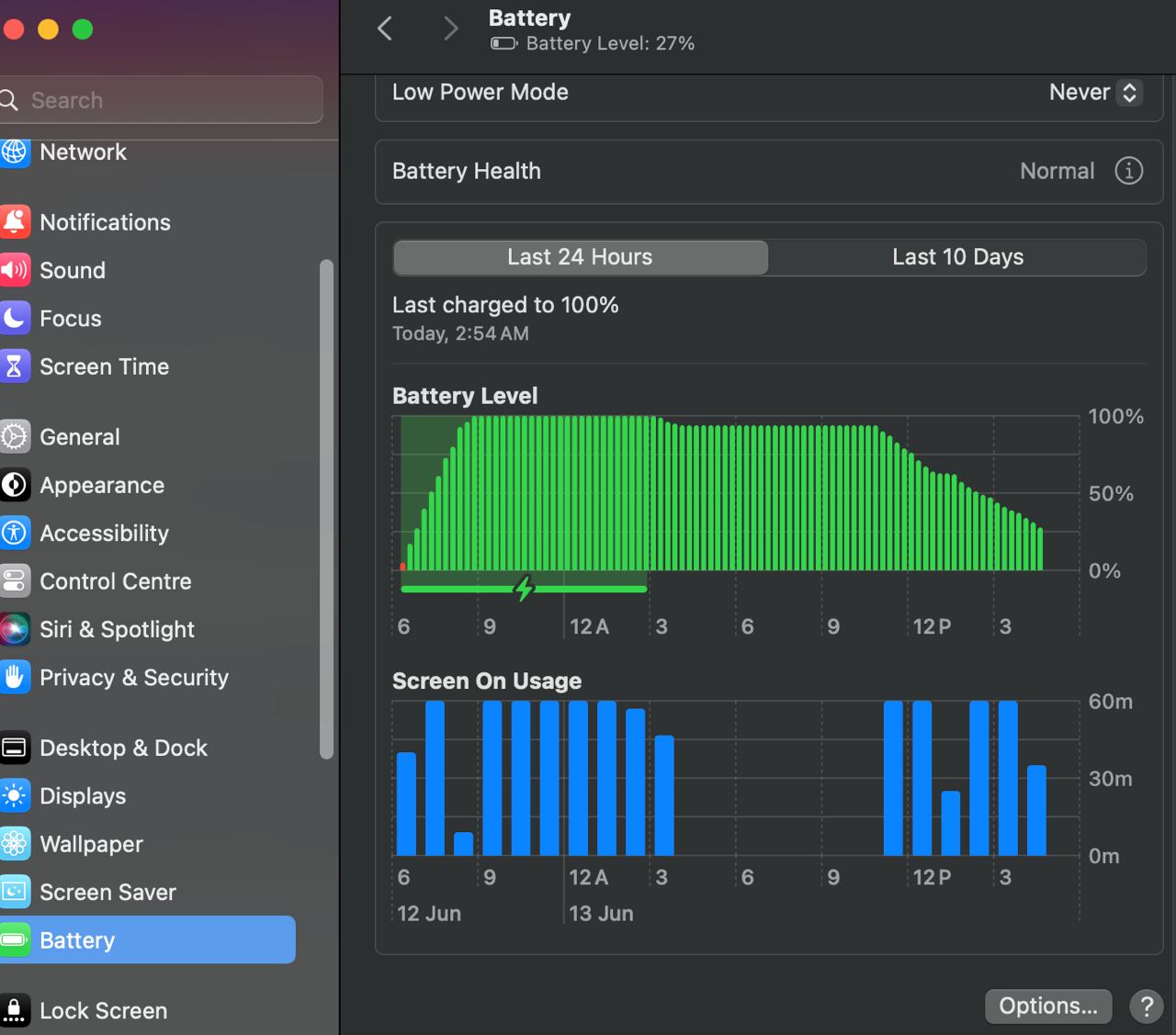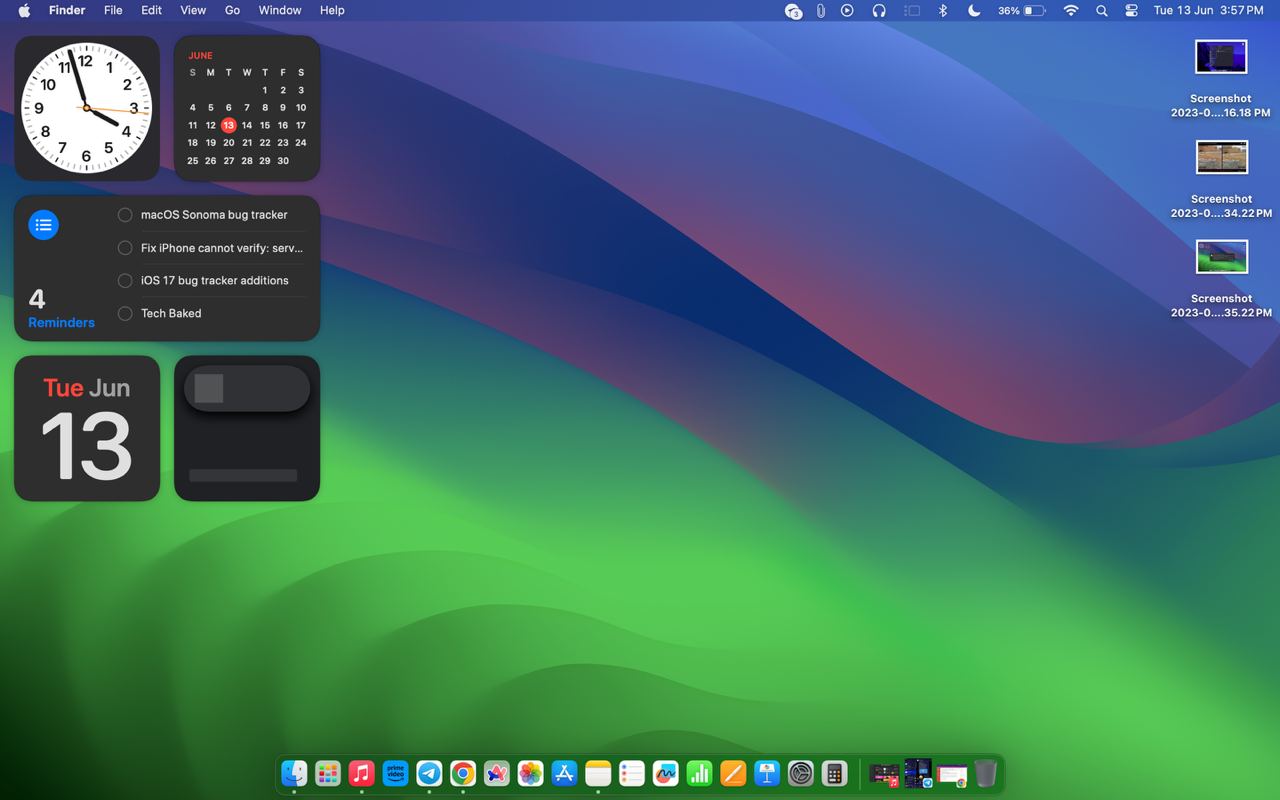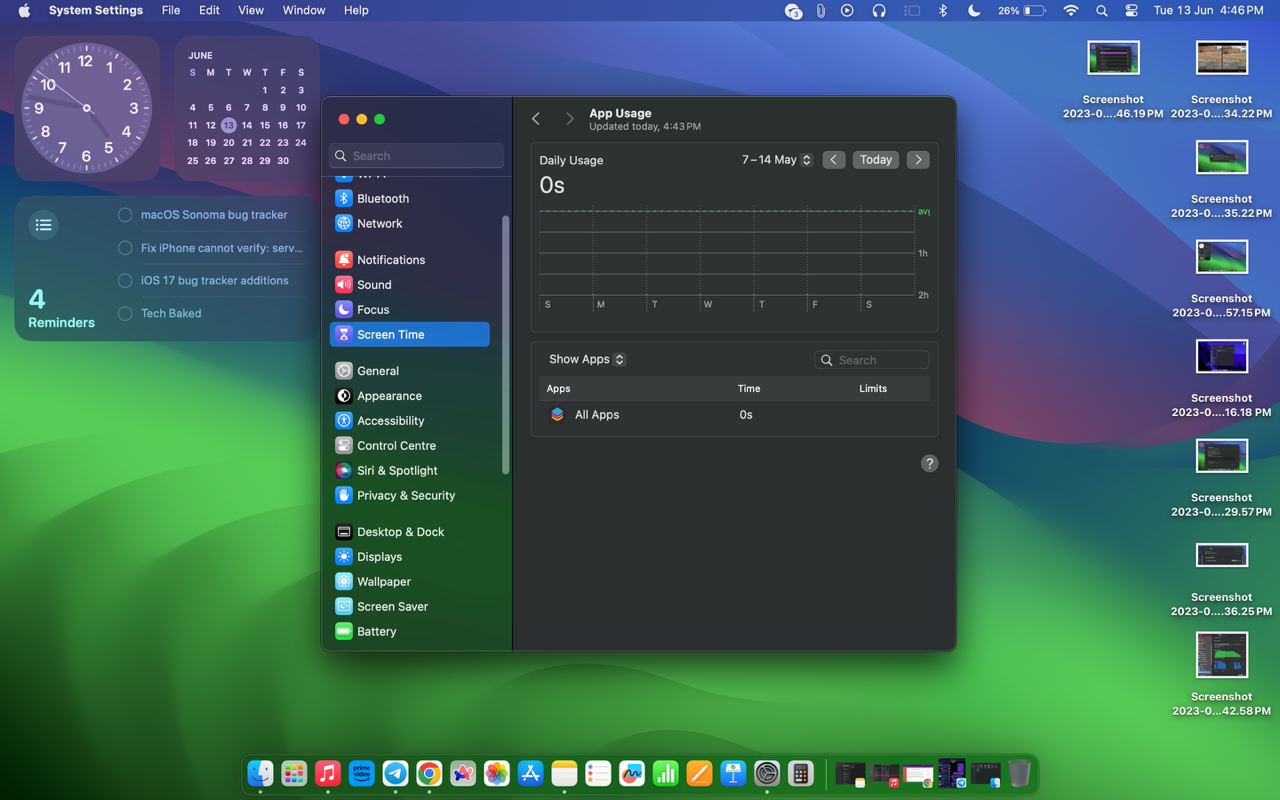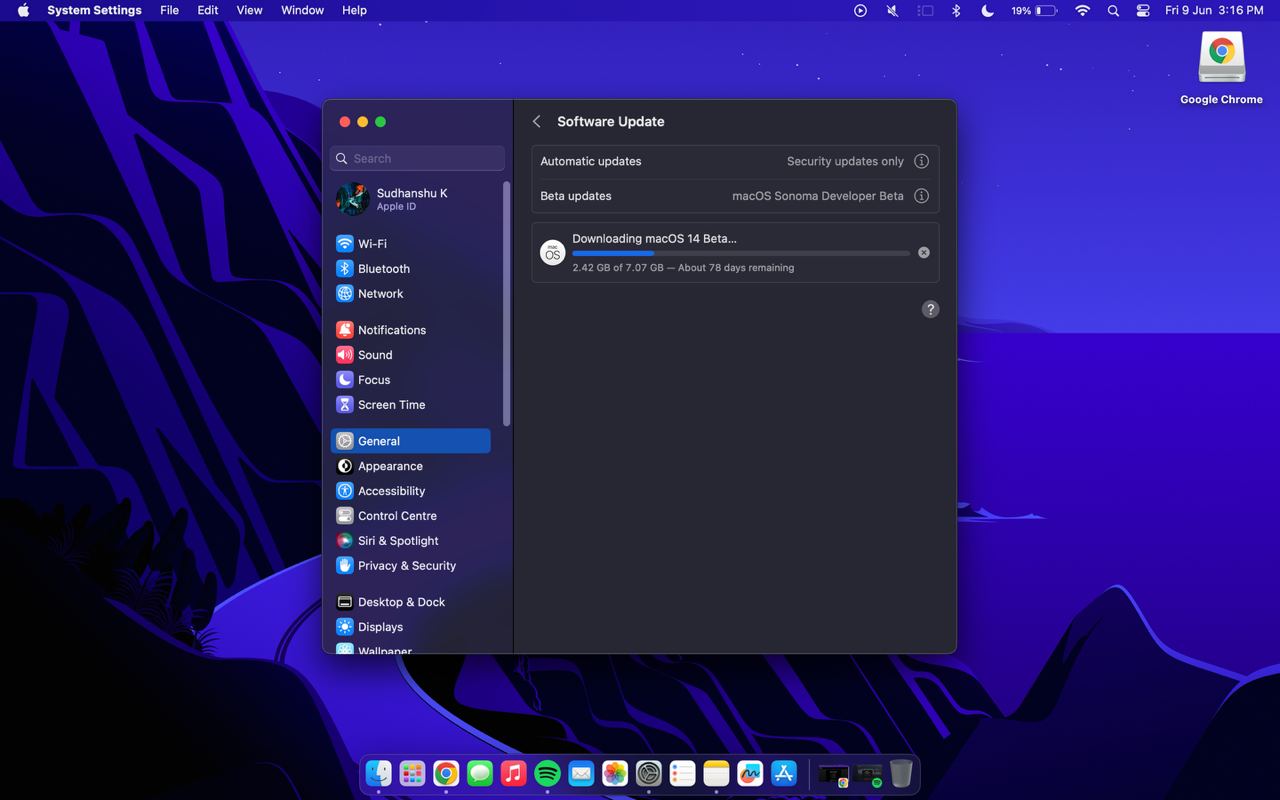At WWDC 2023, there was a lot of exciting software and hardware. macOS 14 Sonoma has made many improvements, one of the most significant upgrades since macOS Big Sur (11). It adds a whole layer of functionality to your Mac, improving Apple’s software consistency between devices.
If you plan to update to macOS Sonoma, it’s available in an early developer preview. The official public release is around September or October 2023. If you want to try out the new features early, you can get the developer beta for free now. Public Betas should follow in July. However, this beta is not meant for daily use. It’s only for developers or testers.
We don’t endorse using beta software on your primary device since it can run into several bugs and glitches that heavily disrupt your workflow. There’s a risk of potential data loss as well. If you want to update to the beta, you’ll need an official developer profile from Apple. Once you’ve accepted the terms, you’ll see the macOS Sonoma update in System Settings.
What’s new with macOS Sonoma?
We get new screen savers that dynamically refresh and seamlessly transition to your desktop wallpaper. This isn’t something that largely affects your use, but you get support for widgets on the desktop.
Widgets are now interactive, too. They’re not just there for aesthetics; you don’t have to open the apps to perform tasks. Widgets are much more functional across iOS, iPadOS, and macOS. You can invoke a new widget gallery and place widgets anywhere on the desktop. The notification center limitation is no longer there, and you can even create your shortcuts and routines with the Shortcuts app.
You can have your photo gallery, interact with reminders, control your music, control IOT devices, check the weather, check your screen time, access notes, and a lot more with widgets, just at a glance. There are also several new animations with macOS 14 and a new lock screen similar to iPadOS, which takes some inspiration from Windows 11.
Another major feature is accessing your iPhone widgets right from your Mac. This is an excellent continuity feature, and it works brilliantly thanks to the superb integration of software and hardware. There are some minor new video conferencing features and improvements to the continuity camera feature.
Safari finally gets a new option to add multiple profiles to split your use into work, entertainment, and more. There are some new PDF and Notes options and also support for Web Apps on your dock. You can use any website, like an app, which is a very intuitive new feature.
A new game mode lets you push your CPU and GPU to its limits. More importantly, Apple announced the Game Porting Toolkit that enables you to run DirectX12 games directly on macOS, with just some code swapping. It’s for developers to test whether the game is worth porting over entirely from the ground up. This proves that Apple is indeed taking Mac gaming a lot more seriously.
How to report a macOS Sonoma bug?
While there aren’t any issues with general UI responsiveness, the new widgets page is somewhat buggy and slow. There is some micro-stutter, and it’ll hopefully improve with future iterations. There’s a chance of many crashes as well.
The reason why Apple gives out these developers betas early is so that developers can thoroughly test and identify these bugs. If bugs are reported, they’ll eventually get fixed with future developer updates. The public betas should be a little less hassle, though still not polished enough for daily usage.
The public rollout should be much more stable once the testing phase ends around September or October than the prior developer builds. The only way to achieve platform stability is through proper bug identification and reporting, and that’s critical for adequate refinement in the future. Apple values developer feedback, and you can report any bugs you face through the Feedback Assistant app on your Mac.
The Feedback Assistant app should automatically appear in the Launchpad if you update the Beta software. To report a bug, open the Feedback Assistant app and sign in with your developer account. Go to the “Submitted” section and click “New feedback.” It’ll ask you which software you have an issue with.
Select macOS from the menu, and hit continue. Here, you’ll have to provide a descriptive title for the bug, with the area you’re facing problems with and the issue you’re reporting. We recommend thoroughly describing the issue in the “Description” tab so they get a clear idea. You can attach any attachments and finally submit the feedback.
You might be tempted to update since there are so many new features. However, there are many bugs and problems with macOS 14 to watch out for. We’ve compiled a list below.
List of All macOS 14 Sonoma Developer Beta 2 Bugs
We have faced these problems with our Macbook unit.
Bug 1: Even more severe battery drain. While our M1 MacBook Air unit used to get a comfortable 9 hours of screen time with mixed-use, it barely reaches five hours with the same use case now. Also, the standby drain hasn’t been addressed yet, and the laptop still loses a lot of battery life even when left idle without doing anything.
Bug 2: Random restarts. The laptop randomly crashes and enters the lock screen. You have to sign back in; sometimes, it automatically signs you back into your account, too.
Bug 3: Apple Music. Songs are too slow to load up, several Apple Music downloads fail, and it constantly displays errors in connecting to servers. It also loads search results really slowly.
Bug 4: Browsers. Two third-party browsers, Chrome and Arc, are unreliable and not properly optimized for macOS Sonoma. Chrome crashes many times and sometimes takes too long to close a tab, open a new tab, or perform any basic browser function. There’s a lot of lag with browsers.
On the other hand, Arc has many bugs with the sidebar, and it sometimes refuses to switch between profiles. The sidebar freezes completely sometimes, and you have to restart the entire browser to get it to work. Another browser, Opera GX, refuses to store any cache data. As a result, every time you reopen the browser, you’re logged out of all your sessions from every webpage, and you must log in again.
Bug 5: There’s some general UI lag when minimizing applications or when using the Stage Manager. The widget screen is still not fully refined, and there are many visual inconsistencies, syncing issues, and stutter everywhere. The laptop sometimes drops frames to 45FPS in the general UI, requiring a reboot to fix.
Bug 6: There are problems with FaceTime calls crashing, and sometimes you can’t pick up or receive FaceTime calls. Apps like Skype also randomly crash at times.
Bug 7: Problem with installation. The update shows up in your System Settings, and you try to install it. It then shows “Error: Gateway timed out.” You can try entering safe mode to solve this or checking your internet connection. Or, you can wait a while since it’s probably a server-side error from Apple.
Bug 8: Problems with several applications. The QuickTime Player sometimes refuses to show your screen recordings and sometimes fails to record your screen. Force-stopping the app does fix this. The first-party Notes app often keeps crashing and doesn’t stay in memory.
For some people, GeekBench scores have also been reduced after updating. And there’s some stutter when playing 4K videos on QuickTime, and also it eats up a lot of battery life. In some cases, 4K video playback on YouTube suffers from problems, too.
Bug 9: Blank or disappearing widgets. This has been an age-old iOS problem ever since the introduction of widgets. Now, it carries on to macOS, as some widgets sometimes display no info at all, go completely blank, or just disappear from view on your desktop or sidebar.
Bug 10: Desktops. There’s a feature where you can set up multiple desktops for multiple purposes; however, when you create a new desktop and then enter the lock screen, it should unlock the laptop and display the desktop you last left it in. Instead, it goes back to the default first desktop sometimes.
Bug 11: Apple’s first-party Mail app needs some tuning since image files sometimes take too long to load or just refuse to show up in the mail and even the mail previews.
Bug 12: General connectivity issues. Since most MacBooks have limited port selections that aren’t enough for most, people tend to use docking stations, USB Hubs, external SSDs, or pen drives. With this beta, some of those aren’t connecting properly.
Even a compatible Mouse sometimes has lag and doesn’t connect at times. The generic reports of Bluetooth and Wi-Fi connectivity problems are still there and haven’t been addressed with this beta.
Fixes: Our unit has no heating issues anymore, and all the ecosystem features like AirDrop and clipboard sharing are working perfectly fine now. RAM management is now fine, too, and screen time doesn’t have any problems anymore, either.
List of All macOS 14 Sonoma Developer Beta 1 Bugs
We have faced these problems with our Macbook unit.
Bug 1: Problems with the installation process. After downloading and installing the macOS Sonoma update, the system should automatically boot into the lock screen. Instead, it boot loops and enters recovery mode in some cases. If you’re in recovery mode, there’s a chance that your data is lost, too. In recovery mode, you can erase your Mac or reinstall macOS if Wi-Fi works.
Unfortunately, in some cases, the Wi-Fi toggle refuses to show up in the menu bar. You must either revive or restore the system, connect an ethernet, or erase the Mac to get the Wi-Fi to work. Without Wi-Fi, you can’t set up the Mac.
Bug 2: Wi-Fi disconnection. The Mac randomly disconnects from Wi-Fi or refuses to connect despite excellent signal strength. Other times, it refuses to connect to the iPhone’s hotspot too. Sometimes, it says the connection has no internet access despite there being no problem at all with the network.
It sometimes shows an “Insecure network” despite the network being perfectly stable, which is another bug.
Bug 3: Random restart. On our unit, the system shows “Your computer was restarted because of a problem” during web browsing. This can cause temporary data loss since all cache and RAM are cleared after a restart.
Bug 4: App and lock screen crashing. Some apps like the App Store, Settings, and Photos sometimes crash without any explanation, and they won’t work correctly till you force stop and restart the apps. It’s the same with the new lock screen, which sometimes freezes up and refuses to scan your Touch ID.
Bug 5: Heating and battery life problems. Earlier, our M1 MacBook Air unit gave around 8 hours of screen time in one day with a full charge. The use was basic, with web browsing and content consumption. With the same use, it now gives around 5 hours. It also takes approximately 20 minutes longer to charge. Battery optimization isn’t the priority for the initial beta rounds; we expect this to improve.
Bug 6: Widgets. The new feature where you can use your iPhone widgets on your Mac sometimes refuses to update the content. It gets stuck on loading and doesn’t work until you restart the system, delete the entire widget, and then add it again. The whole widget interface is also buggy and relatively slow; there’s micro-stutter when navigating through the UI.
Bug 7: Screen time. If you’re someone who keeps track of your screen time on your Mac, this update erased a lot of the past screen time history and just showed “zero” for some reason, and there was no way to recover the previous screen time estimates. Even counting the current screen time is incredibly buggy and isn’t accurate at all. The screen time sync with iOS is also broken and sometimes doesn’t even work.
Bug 8: RAM Management. Earlier, three YouTube videos and some browsing sites used to stay open in memory while using other apps like Spotify and Telegram. Now, all the video tabs must refresh within just a few hours, which is annoying.
Bug 9: Ecosystem features. Some ecosystem features like the shared clipboard, and AirDrop aren’t as reliable with this beta. AirDrop often tends to fail and requires a restart of your Mac to work normally. The Continuity Camera feature sometimes refuses to show your iPhone’s camera as a webcam option, and you have to perform a restart to get it working again.
Bug 10: Abnormal installation time for the beta. The update should typically download within a few hours if you have regular internet speeds. However, it showed us an obscene 78 days to download the 7GB macOS Sonoma update. We had to cancel the update and re-download it to fix this problem.
How to revert to macOS Ventura
If you find these bugs annoying and want to revert to macOS Ventura, you might want to downgrade to the stable version. One method is to enter recovery mode and install macOS Ventura using another Mac with Apple Configurator.
You can also try installing Ventura officially through the App Store. In the popup menu, click on Install macOS Ventura. Then, create a bootable drive, and then you can install macOS Ventura through recovery mode.
Conclusion
These were some of the major bugs we had with macOS Sonoma. We’ve already reported these bugs to Apple via the Feedback app, and we encourage you to do the same if you have any problems with the macOS 14 beta. You can also check out all iOS 17 bugs here.
If you find any bugs on your unit, you can report them to Apple via the Feedback app, tell us in the comments, or directly tag us on Twitter (@DealNTech).