iOS 17 was announced at WWDC 2023, and it brings some minor new additions that add up to a better user experience. It is nothing groundbreaking but an aggregation of micro-refinements that polishes the overall software. Since few new features exist, iOS 17 is probably focusing on stability.
What’s New in iOS 17?
The headline feature is customizable call screens. It adds a depth of personalization to your calls. You can customize what people see when you call. Live Voicemail is another new feature, where you can see a Live Transcript of a message.
The Messages app gets many new features, too. It integrates all the iMessage apps into one convenient place. Check-in notifies people when you arrive at a destination and is quite helpful. Swipe to reply is something we’ve seen on other messaging apps, and it’s finally on iMessage.
Audio message transcription is handy; you can read a voice message without listening. There are some new features with Stickers, too. You can record an audio or video message when someone misses your FaceTime call. So far, iOS 17 has been all about improving the two critical aspects of a phone: Calling and Messaging. That’s not all; we also got the StandBy feature.
The StandBy feature shows you glanceable information in landscape mode, letting you turn your phone into a bedside clock. You can use it as a slideshow, too. Full-screen Live Activities makes tracking your orders or the live sports scores even easier.
With a swipe, interactive widgets allow you to play music, strike off reminders, turn off the lights, and more. You can swap numbers with others using SwapDrop. AirDrop is better, too, since transfers can finish via the web if you step away.
The keyboard and typing experience are much better, thanks to predictive text and better autocorrect. Finally, there are some new Safari features, like multiple web profiles. Spotlight search is more intelligent. And we’ll get a journalling app later this year.
How to Report an iOS 17 Bug?
While all those features might make you want to update your phone to iOS 17 immediately, you must remember that beta software isn’t meant for daily use. It’s prone to several bugs and inconsistencies. App crashes may occur, and the UI responsiveness is much worse.
The point of developer betas is identifying bugs and software inconsistencies. All the beta testers report these bugs to Apple, and they eventually get patched before a public launch. iOS 17 will approach platform stability around September 2023. It will receive several developer and public betas until then.
Developer feedback is critical for delivering a more refined experience during a public launch. The Feedback Assistant app is the best way to report a bug to Apple. If you updated to the Beta, you should see the app pop up on your home screen, or you’ll find it in your app library.
To report an iOS 17 bug, write your feedback in the Feedback Assistant app. You’ll have to file one issue per report, and you shouldn’t combine multiple bugs into one report.
Type a clear title that describes the bug you’re facing on iOS 17. It should be a concise summary. Then, the next step is defining the bug. You have to mention the actual results you got and the expected results you were supposed to get.
Finally, you can attach any proof of the bug if you have managed to take a screenshot. This is how you can report iOS 17 bugs.
List of iOS 17 (Official Version) Bugs
1: After updating to iOS 17, many users suffer from severe overheating issues. Even in regular use without gaming or heavy video editing, the frame is heating up, and the area around the camera module gets warm, too.
Since the iPhone does not have a passive cooling system, this problem is serious, and Apple can fix it with a future update. For now, the only workaround is to do all the performance-intensive tasks in a place with low ambient temperatures.
2: According to some reports on X, the phone stops charging at 80. It then displays a message that it’ll resume charging after cooling. This is a major problem since it’s also heating up in an air-conditioned room with no smartphone usage.
It slows down extremely after 80% and takes over 2 hours for a full charge. No known workarounds exist for this issue; you are probably stuck with an 80% charge.
3: Several older iPhones have micro-stutters and optimization issues. They glitch out the animations when multitasking and don’t run smoothly. iOS randomly starts running at 40-50 FPS, which is not a smooth experience.
This drop in frames results in a glitchy experience that’s not refined. This is common with models with only 3GB RAM, like the XR, XR, and XS Max. Restart might help with this to an extent.
4: After several complaints about the battery health of iPhones degrading severely with the iPhone 14 series, Apple has added a setting to preserve your battery health. You can set a limit to stop charging your iPhone at 80%. It’ll occasionally charge to 100% to calibrate the battery properly and accurately calculate its charge cycles.
However, setting the charging limit to 80% doesn’t work properly. It lets the phone go to 100% many times, and the phone charges fully even after turning this setting on.
5: Some apps like X and WhatsApp have app crashes and compatibility issues with iOS 17. These apps randomly bug out and sometimes refuse to open. You must completely clear the app from the app switcher and reopen it.
This normally works, but you can try a complete device restart if this doesn’t help. App crashes are annoying since you may lose all your work in the app if it doesn’t automatically save.
6: You can no longer change the default notification tone on iOS 17. We’re not sure if this is intentional or if it’s a bug. But changing the text tone from the Settings app only affects first-party apps. It sometimes also works for third-party apps. Some apps have their notification settings baked into them, which you can change.
However, the default notification differs for other apps, which many people dislike. There’s no proper way to choose your notification sound anymore fully.
7: The same application sometimes delivers the same notification twice. Dual notifications happen with almost all third-party apps. This was a bug since the early iOS 17 Beta versions. If someone posts on X, the post shows up twice in your notifications. And it’s the same post. You even see two WhatsApp messages- though the message is the same one.
You will find that only one such message was sent once you entered the app and interacted with the notification. This can get confusing since people wonder why they got the same message twice.
8: There are reports of the wallpaper colors going haywire on iOS 17. There’s a weird color distortion, and the entire bottom is covered in a dark blue tint. The top part is blacked out weirdly, and the time isn’t properly visible. This visual bug can be fixed with a restart, or you must set up another lock screen.
There’s another bug where the entire lock and home screen combo just displays a blank page with no wallpaper, but this is a temporary visual bug that you can fix by swiping out and re-entering the home/ lock screen customization page. The option to add a parallax effect to your wallpaper, which was removed on iOS, is still missing, and they didn’t add it back.
9: Opening the Fonts page in your Settings app sometimes kicks you off the tab or tells you that you have no fonts installed. This is particularly annoying for those who use this section for custom fonts.
10: To make iOS more one-hand-friendly, iOS 16 added a handy feature. You no longer have to fiddle around for Spotlight Search. A search button on your home screen, at the bottom, is above your dock.
This feature is helpful for web searches, quick calculations, and opening apps. However, there are some reports that the search button is missing from the home screen despite enabling the toggle.
11: This bug does not affect features like Backtap. However, locking the phone using the power button isn’t instantaneous. Once you press it, there’s a noticeable delay of about a full second before the phone turns off the display.
This is not a hardware issue since the button is still clicky and in place. It’s also happening only on the stable version of iOS 17, and the betas didn’t have this weird bug. This bug doesn’t affect other features like tap to wake, raise to wake, and locking the phone with assistive touch. Only the physical button is.
12: We’ve seen this same bug since the first-ever Beta of iOS 17. The signal strength or network reception doesn’t show up correctly. Looking at the right, you see a blank space where the carrier signal bars should appear. Bringing down the Control Center does show you the actual signal strength, and pulling the Control Center down fixes the bug sometimes.
Even a restart doesn’t entirely solve this since it happens randomly, and there’s no proper fix. Interestingly, this issue also happens for Wi-Fi signals occasionally, and sometimes the entire top-right goes blank and disappears.
13: Some system applications like Safari take up an abnormal amount of storage. 2.91 GB isn’t normal since Safari typically takes up under 200MB of storage. It’s just a web browser that stores cache data and cookies, and it shouldn’t take up nearly three gigabytes even if you have multiple tabs open. It’s either a calculation error, or Safari isn’t tuned well for iOS 17.
To view each app’s storage, open the Settings app, head to General, and tap on iPhone storage. Here, it sometimes takes too long to calculate the storage as well. You can view individual app storage here. Moreover, check the last two tabs. iOS and System Data shouldn’t occupy over 25GB combined, or it’s a major bug.
14: On iOS, photos do not automatically save in the Photos app. To do so, you can use Haptic Touch to save any image to the Photos app. Whenever you take a screenshot, you can automatically crop it and save it to your Files or Photos app. However, according to a report on X, the image isn’t saving in the Photos app.
This is inconvenient since iOS doesn’t automatically save pictures to the Photos app. If you lose a screenshot, you must re-take and crop it to save. You can try clearing your phone’s cache.
To do this, hold down the Volume Up and Power buttons as if you’re restarting the phone. Then, hit the cancel (X) button. Return to your home screen after you unlock your phone by entering your passcode.
15: This bug has existed since the very introduction of widgets on iOS. It’s a major UI bug, but there are easy ways around it. Disappearing widgets are very common, even on iOS 17. This happens a lot more often if you use the Smart Stacks feature.
The Clock widget sometimes completely loses all info too, and displays a blank slate with just the minute and second hand. The area where the widget is supposed to be just turns blank, and you can see your wallpaper. To get it back, swipe down the Control Center or Notification Center.
If that doesn’t work, you can swipe between your home screens for a while. Your last resort is a restart, or you have to re-apply the widgets to your screen again.
16: Notification Summary is a useful feature that pushes digital well-being. Instead of receiving your notifications all at once whenever the app sends them out, you can let the software collect them instead. It’ll then display all your notifications with particular category tags whenever you want them to appear. You can choose a specific time frame for your notifications to appear in a summary.
However, there are many issues with the Notification Summary feature on iOS 17. The entire summary doesn’t open, and forcing it to open weirdly stretches up the UI, and the screen glitches out. If you clear the summary out, you will lose your notifications, and iOS has no notification history, so you can’t get them back. If you disable the feature, the delivery of notifications should work normally.
17: There are plenty of problems with clearing notifications. Using per-app categorization isn’t very pleasant since you can’t correctly clear them out. Typically, an X button appears at the top right for all the categories. If you press that button, it clears up all the notifications in that particular category of applications.
To clear the notifications, you must manually swipe out each one from the right to the left for every notification. It’s much slower since you have to do it one by one. The close all notifications button doesn’t show up sometimes, even for notifications not part of the app categories.
18: AirDrop remains filled with issues on iOS 17. Many times, it fails to recognize your other device. AirDrop also fails to transfer the file properly. This is weird since the new NameDrop feature also relies on the same proprietary technology from Apple, which is responsible for AirDrop. Apart from failing to recognize your device and transfer the files, it sometimes gets stuck on a connecting screen.
Canceling the transfer also doesn’t work properly. Transferring your file from an iPhone to a Mac makes the transfer speeds slightly worse. macOS takes longer to receive and load the files.
19: iOS isn’t very friendly with public Wi-Fi connections in the first place. However, iOS 17 brings additional problems with it. It doesn’t work correctly if you connect to a public network that requires an additional server sign-in to gain internet access. It sometimes completely fails to connect to the network. Despite displaying that the Wi-Fi network is connected in the Settings app and the Control Center, the Wi-Fi isn’t connected once you go to your Home Screen.
Moreover, the popup that’s supposed to show up whenever you’re trying to connect to a public network also occasionally refuses to show up. If it doesn’t connect in the first place, you also won’t get the popup, making it impossible to obtain an internet connection.
20: If no applications are actively open, Safari isn’t supposed to drain any battery. Users have no private or Safari tabs open, but they’ve lost about 26% with a screen time of 3 hours and 24 minutes. That’s odd since Safari doesn’t drain any battery when not used.
21: In areas with low cellular reception, iOS 17 is dropping signal rapidly. This is even worse with eSIM, and you have to toggle Airplane Mode or restart your phone multiple times to get even a few signal bars. The signal reception is much worse than what it was on iOS 16. We did not notice any differences in network speeds, but the reception is much worse.
List of All iOS 17 Beta Bugs
We have faced these problems on our iPhone 13 unit.
1: There’s a new design for the call screen UI again, with some changes to the text and spacing. However, it still looks weirdly spaced out and has an inconsistent design aesthetic overall. We hope they change this in the final build since it still looks rather premature. Apple is probably experimenting with the looks of this page since there were visual inconsistencies with the first Beta, too.
2: Permission to copy. iOS has a security feature that asks user permission to copy text or images from one app to another. This doesn’t just apply to third-party apps; it also applies to Apple’s own apps. You can try copying a text from your Notes app into Messages, and it’ll still ask permission! However, it’s supposed to ask you only once.
After you grant permission to copy, it shouldn’t show up again if it’s the same app pair. IOS 17 Beta 2 endlessly asks you permission to copy and paste text or images across multiple third and first-party apps. Granting permission every time can get rather annoying.
3: There are bug reports with many popular third-party apps. For instance, a messaging app, WhatsApp. The report mentions that the app closes down as soon you try to edit a message. With Twitter, it keeps unpinning direct messages, shows incorrect read receipts, keeps refreshing the DMs page, and also randomly crashes. There are similar bugs on other third-party apps, which surely need more optimization.
4: Some reports say that the Apple Music app randomly keeps crashing on the Beta. In our use, it also takes too long to load up search results or play a song. It used to crash after enabling crossfade, but the second Beta has addressed this.
5: The messages app randomly becomes unresponsive and freezes up entirely. This happens at random times, even when you’re not typing something. Closing the app and opening it again works, and a reboot fixes this too.
6: NameDrop glitches. NameDrop is a new feature with iOS 17 where you can share your contact with someone with just a tap. There are some glitches with this feature, and it sometimes refuses to work properly.
7: Issues with auto-filling passwords. Reports say that the phone doesn’t fill in either the username or password properly and ends up leaving it blank. This causes problems with auto sign-in.
8: Problems with installation. There are some reports of phones entering a boot loop, crashing entirely, or just refusing to install the update. Even Apple Configurator restore doesn’t seem to help, and your only option is to visit a service center. This sort of severe bug is rather rare.
9: The signal strength indicator keeps randomly disappearing. This doesn’t affect the actual signal of the phone, but the bars that indicate the signal disappear and it’s replaced by a blank space that shows a bit of the wallpaper. This is repeatable and occurs often.
10: The phone says it could not activate the mobile data network. This is weird since the signal bars clearly show some signal, and the phone worked perfectly. Pressing on “OK” gets rid of the popup.
11: The overall responsiveness of the UI is just not there. Swiping between home pages, opening apps, unlocking the phone, scrolling through your feed, browsing, and all basic tasks have heavy frame drops in the UI. The phone doesn’t run at a consistent 60 FPS; you’ll notice it’s very janky, with several jitters throughout the UI. The stutter is even worse with Low Power Mode.
12: The battery life has taken a significant hit on our unit. While the earlier screen-on-time with similar use was around 7 hours, it only gets about 5 hours on iOS 17. The standby battery drain is also much worse.
13: Screen time has many new features with iOS 17 for digital well-being. However, screen time isn’t working correctly on many units. It shows zero minutes on our unit, and screen time offers no data. The screen distance and communication limit features are buggy, too.
14: The recent calls page in the phone app has a poorly designed look, with poor spacing and bizarre fonts. The names have entirely moved to the left, which is inconsistent with the design. This is hopefully an early UI design bug.
15: The keyboard is a buggy mess on iOS 17. It often refuses to minimize when you want to leave a conversation on any app. You have to end up closing the app and opening it. Sometimes, the keyboard gets frozen without showing you what you typed, making it very inconvenient.
16: Wallpaper disappearing. Instead of showing the wallpaper you set, it’s replaced with a blank wallpaper. It happens on both the home and lock screens. It just fills the entire background black instead of showing you the wallpaper. A restart does not fix it; you must delete the entire wallpaper combo and set it up again. It still shows you the widgets and notifications, so the functionality remains. In some cases, the font and color combo you chose remains intact too.
17: Image downloading bug. This happens on multiple apps; we’ve shown an example on WhatsApp. The phone had perfect signal strength but refused to download the image. It asks you to try again and shows a failure message. This happened multiple times on apps like WhatsApp and Telegram. Usually, fixing this is simple. You just have to toggle AirPlane mode or restart the device.
18: Digital Well-being only shows your screen time for today. Earlier, this section displayed statistics for all your previous days. You could use the arrow keys to navigate and check your past statistics. You could gain insights into all your previous stats from the Screen Time section in the Settings app. However, it now just shows your app and web usage for the day and doesn’t go back to any previous stats. It still compiles the data into a weekly summary, which clubs your entire week’s use and also shows the daily average. But it doesn’t show past statistics.
19: RAM management issues. If you open a few social media apps and then open a browser, there’s a good chance that some of the apps will have to restart. iOS is already restrictive with background tasks, and apps now don’t even stay open properly. If you spend a few minutes on Safari and then switch to other apps, the web pages will mostly refresh if you reopen Safari. This problem is even worse with heavier games.
20: Many users on Twitter report missing Memojis from the Emoji Keyboard. We also have the same problem with our unit. A restart sometimes fixes this issue, but Memojis have randomly disappeared from the left pane of the iOS keyboard.
21: There are many issues with Face ID on iOS 17. This issue is worse on the 13 and 14 series since they also support landscape mode Face ID. Sometimes, the Face ID is too slow to scan your face, and sometimes just doesn’t work. People have reported Siri slowing down too, though we haven’t faced this problem.
22: The keyboard often refuses to appear in several apps. You need to completely clear the app from memory to get it to work. This bug is persistent and often reappears within seconds. If you swipe to enter Spotlight search, the keyboard gets stuck on the home page and doesn’t work at all.
23: The front camera completely stopped working in this case of iOS 17. This is a major bug, and reboot does not help. The camera refuses to activate no matter what, and reverting to iOS 16.5 might be your only option.
24: There are some reports on Twitter about notifications not coming through on iOS 17. This is specifically for Twitter and the Mail app. We’ve noticed this on apps like WhatsApp, too. The only solution is to open those apps and wait a few minutes before notifications appear. There are also some cases of notification delays.
25: Play and pause buttons aren’t working system-wide. We use these buttons when watching YouTube or listening to music and control them through widgets. None of these work properly.
26: All phones have some shutter lag. It’s the time the phone takes to calculate the necessary parameters before capturing a photo. However, if it takes too long, it may miss the scene and capture something else instead if your subject is out of the frame. This is a problem with moving subjects. The phone also takes some out-of-focus and blurry photos, directly linking this issue to a slow shutter speed as well.
27: Opening the camera app while multitasking causes every single other in RAM to restart.
28: Mail fails to access the IMAP server. If it has a self-assigned SSL certificate, it shows an error, “Unable to create a secure connection to the server (“bad certificate format” -9,808)”. This doesn’t happen on the stable version, and it also shows up if you set up a new mail account with the same server, credentials, and IMAP configurations.
29: Messages. Some messages get stuck on sending despite actually getting delivered. In some cases, it gets stuck and doesn’t send at all. The problem happens with iMessage, too. You keep getting notifications saying that the message delivery wasn’t unsuccessful, but the message sometimes goes through.
30: Random region change. For some units, the region randomly gets changed to Global, and you must reset it to your country.
31: Storage. iOS is supposed to take around 25 or 30GB of your internal storage at most, but this randomly occupies around 100 GB. The reading is not accurate.
32: Instead of displaying the clock widget, it just shows a blank white widget without the clock. It can be fixed if you remove the widget and add it again or restart the phone.
33: Server error when connecting to Wi-Fi. This is a common error, even on stable builds. The latest iOS Betas also have the same problem. Your iPhone’s SSL certificate tries to match the server settings on your iPhone. The domain name matching with SSL is an indicator of a reliable certificate. If it doesn’t match, your phone won’t connect to Wi-Fi. However, it sometimes shows this error even when everything works fine. You can try forgetting the network or resetting network settings to see if that helps.
34: AirDrop and shared clipboard are two very important Apple Ecosystem features. AirDrop needs restarts for both devices or several attempts to send files through. The clipboard mechanism gets stuck on copying many times, and other times; it refuses to copy at all.
35: A lot of reports say that users aren’t able to receive phone calls and, in some cases, aren’t able to accept phone calls.
Conclusion
These were some bugs with the latest iOS 17 software. We’ve reported all of them to Apple via the Feedback app, and we encourage you to do the same if you also have these problems on the beta build.
If enough people report similar issues, they are more likely to get patched in future builds of iOS 17. Apple takes developer reports very seriously during the testing phase. If you plan to use iOS 17 on your primary phone, we don’t recommend that since some bugs can break your experience.
If you also encounter any bugs on your iPhone, you can share them with us through the Comment section or by tagging us on Twitter (@dealntech). You can also check out our iOS 16 bug tracker from here.
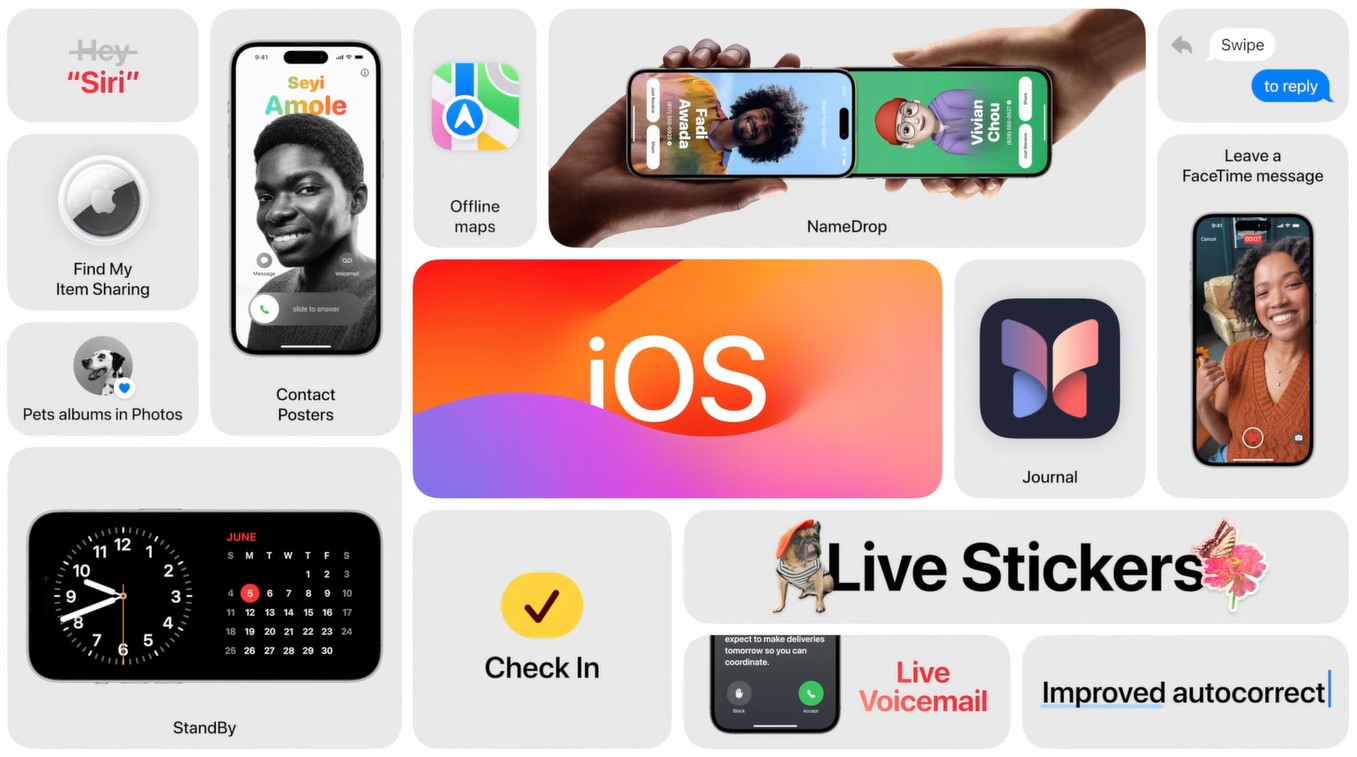
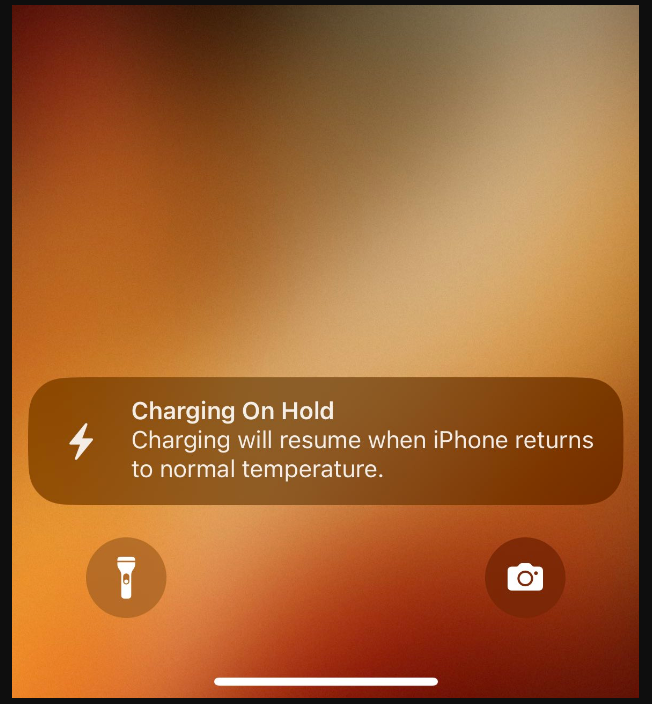
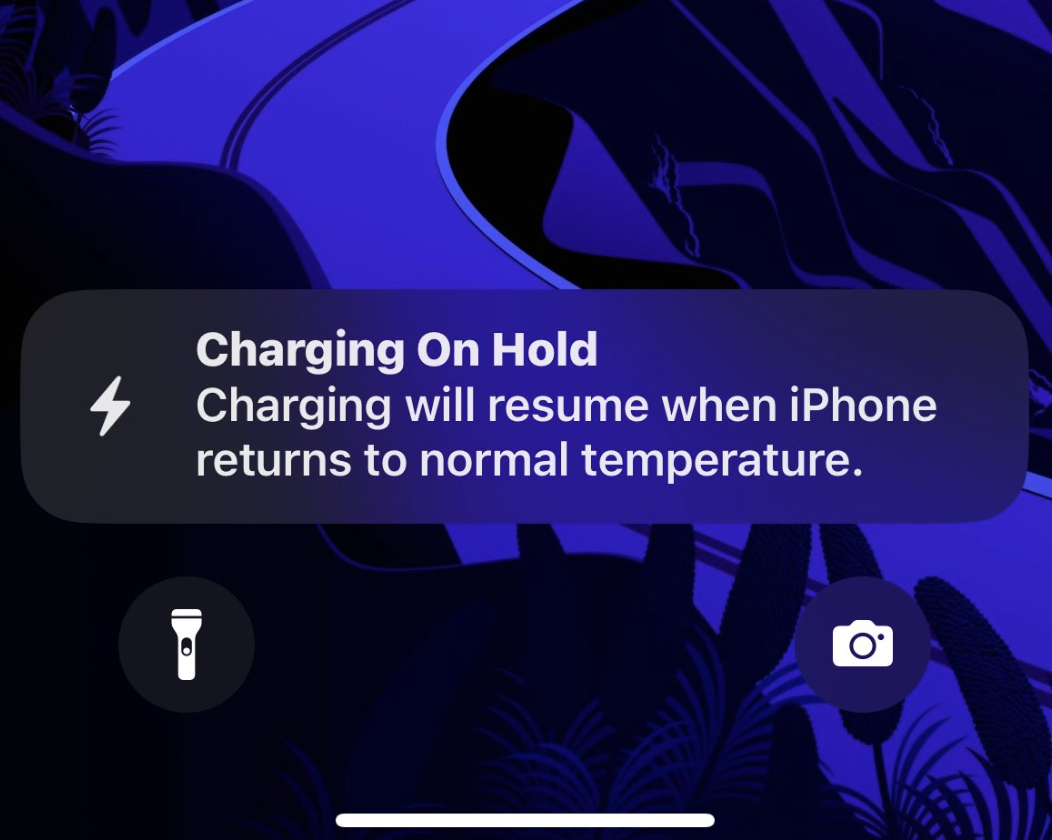
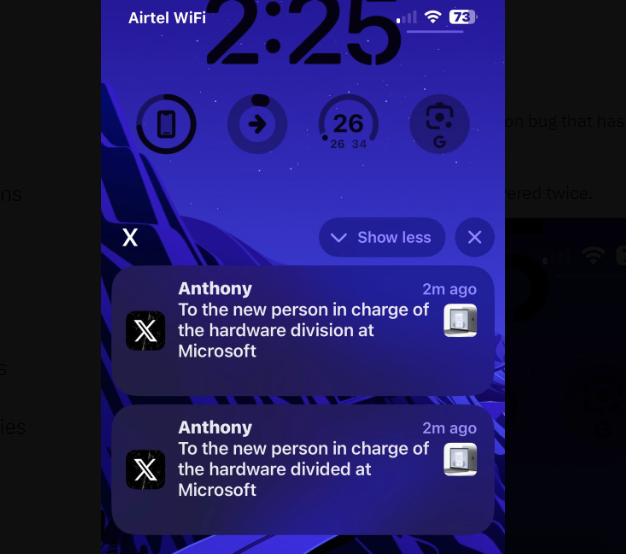
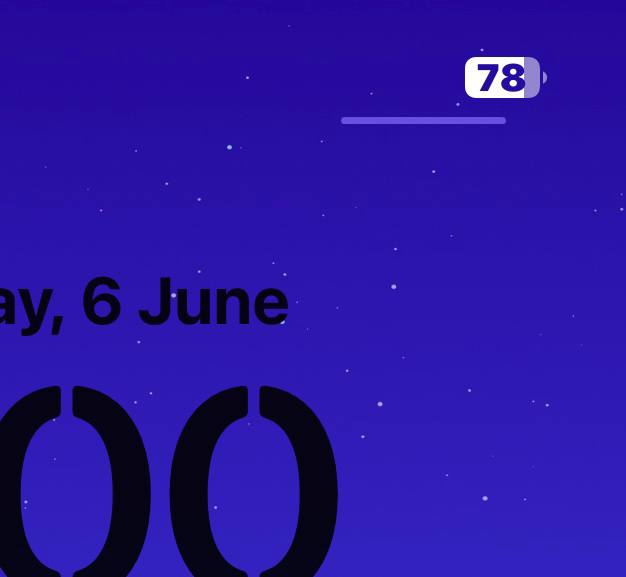
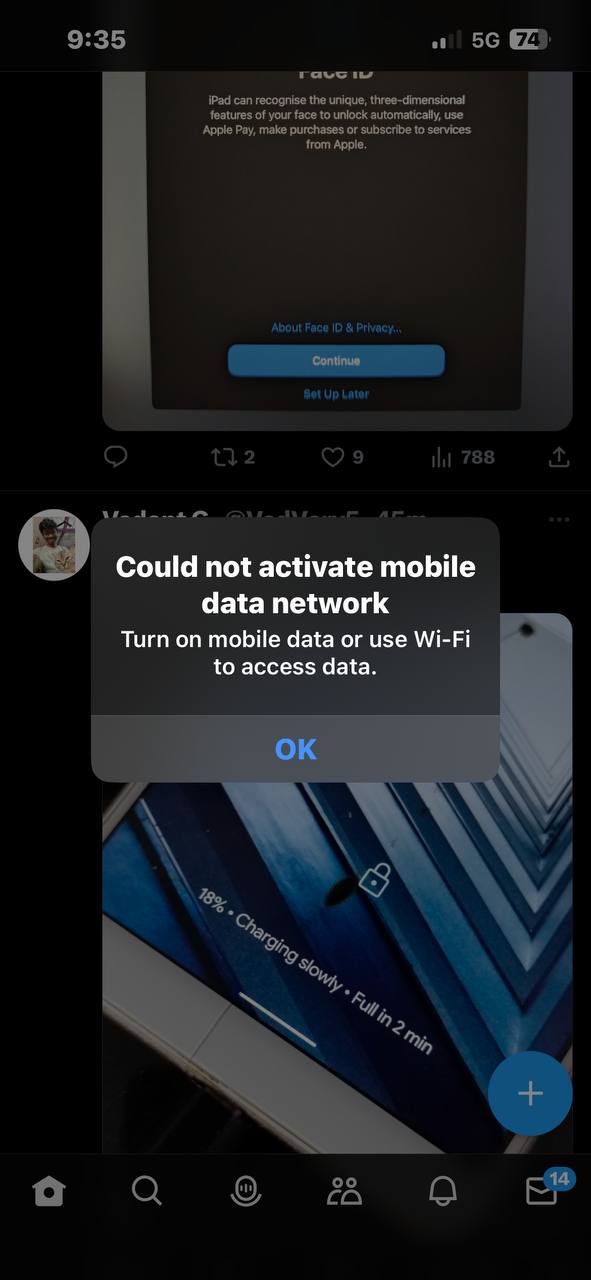
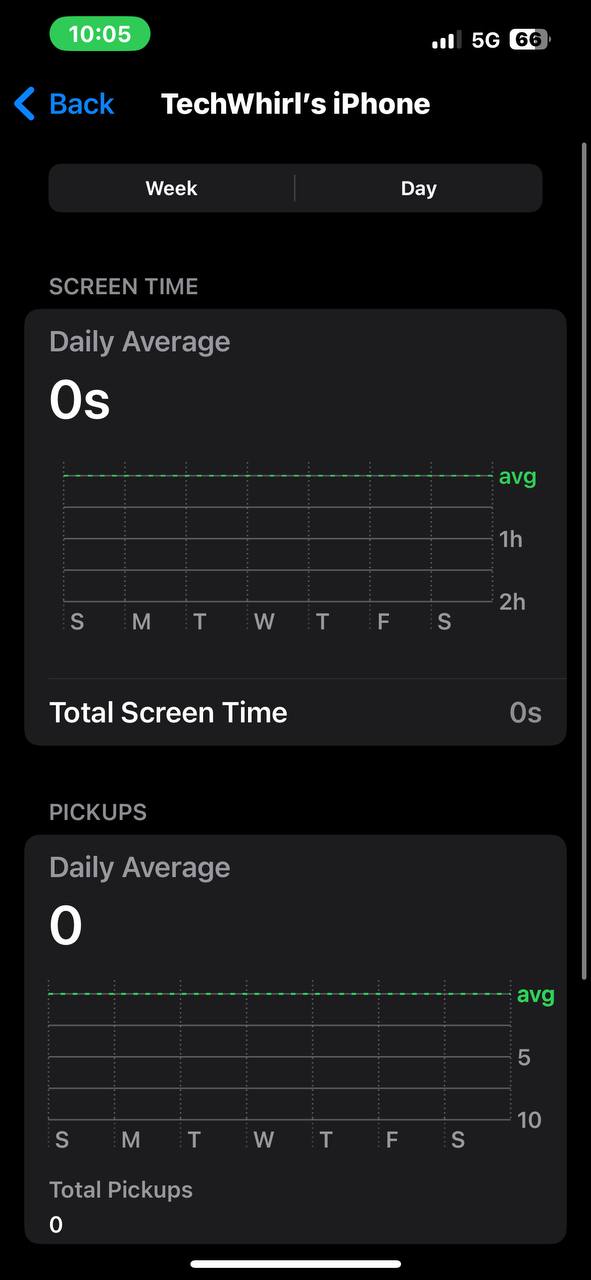
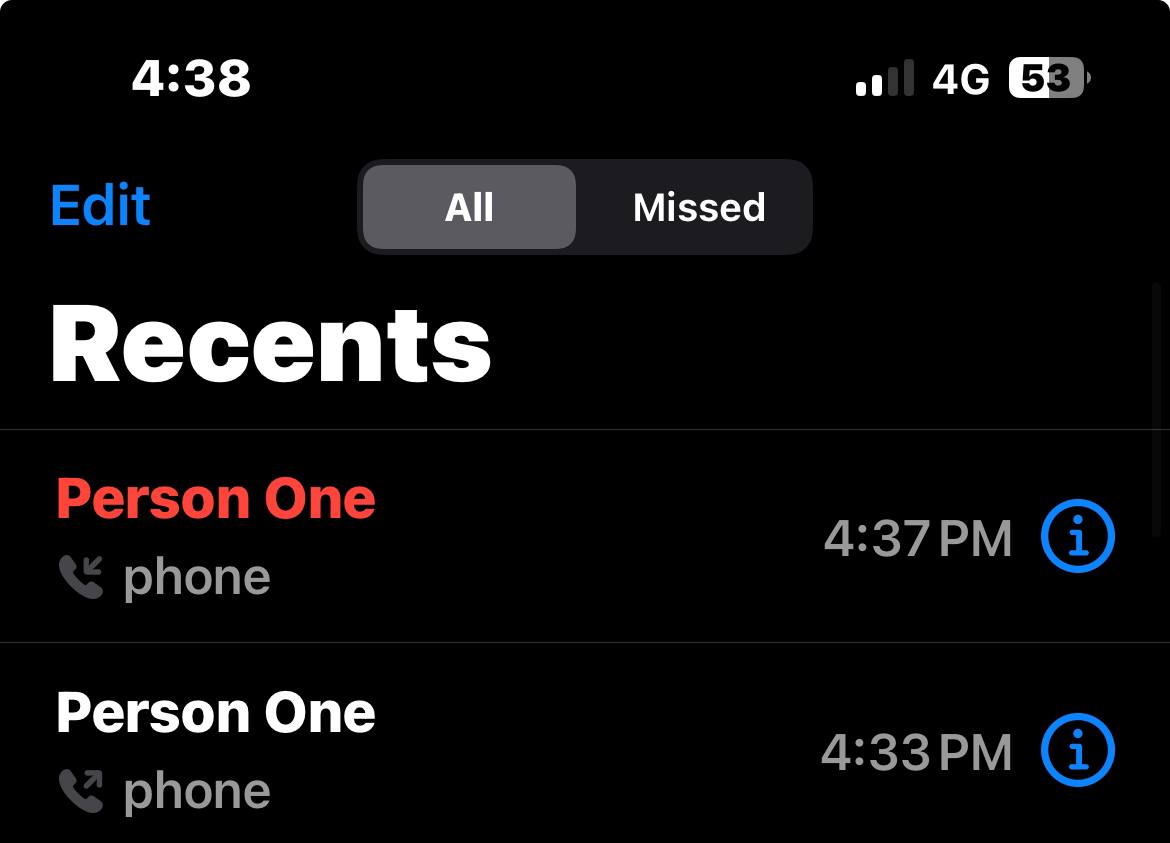
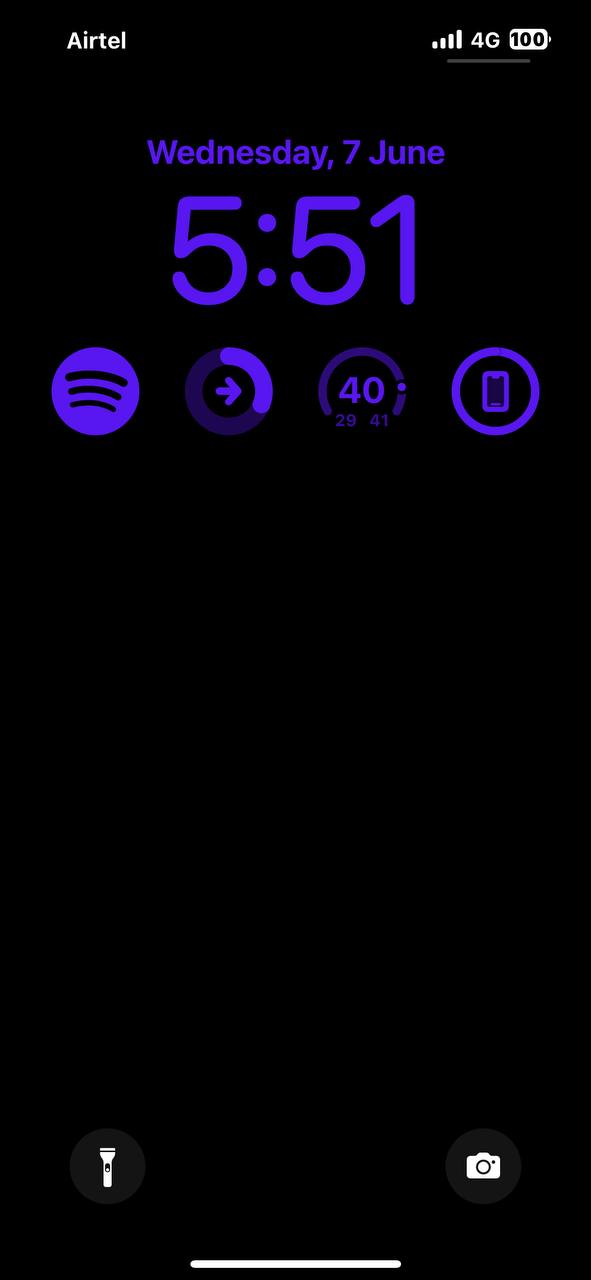
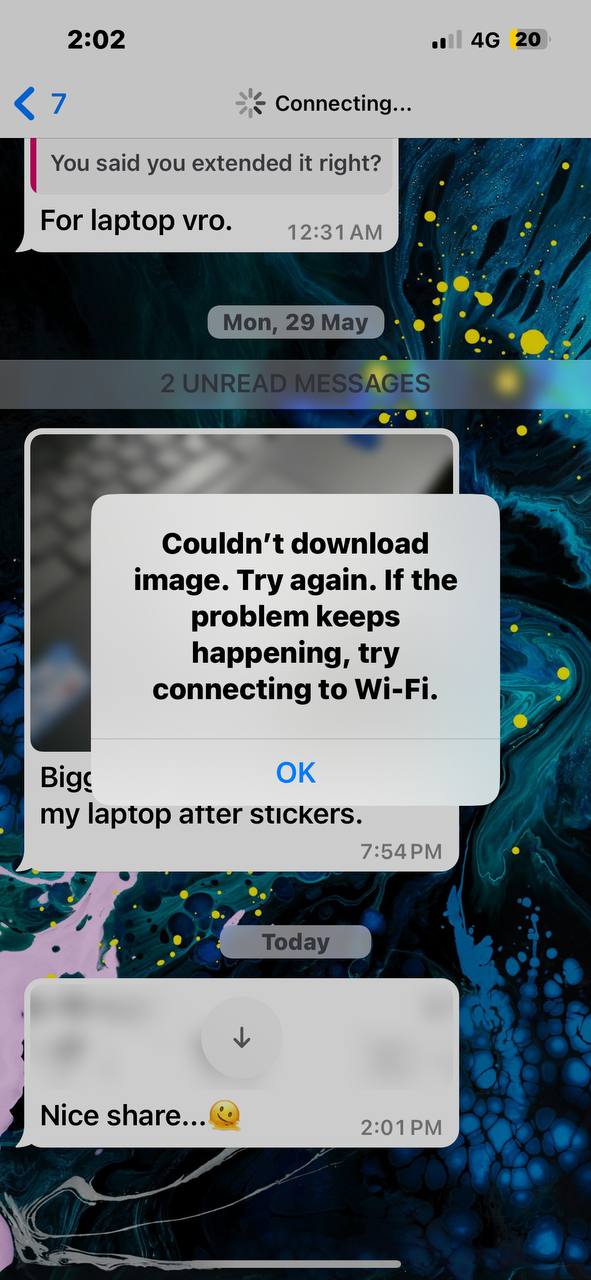
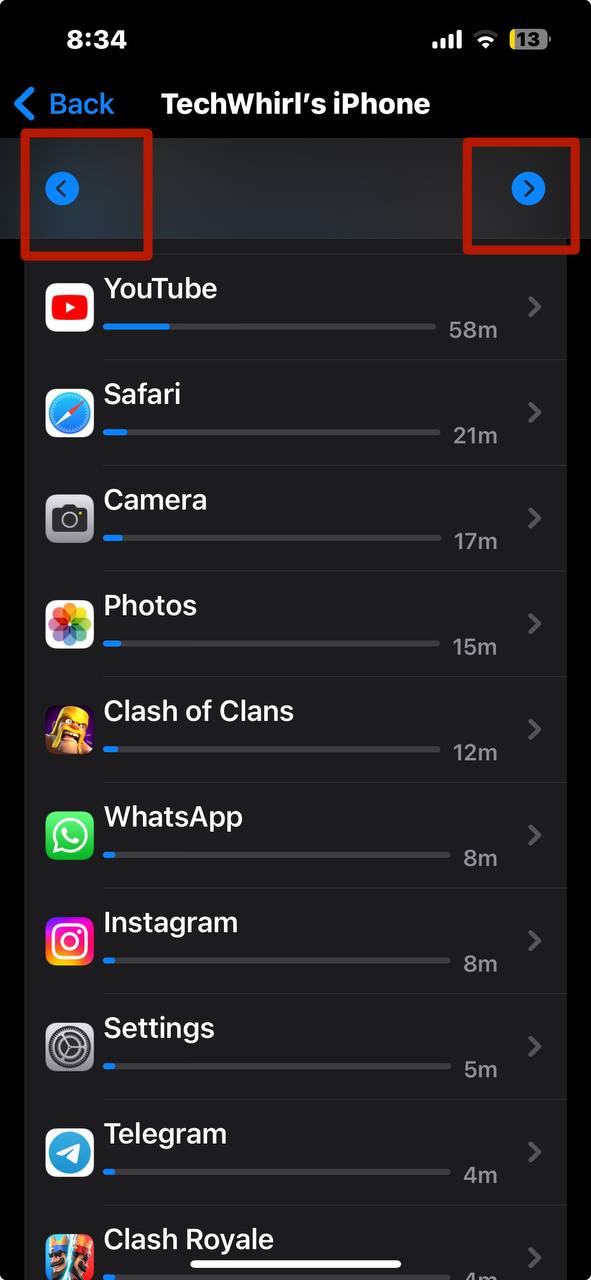
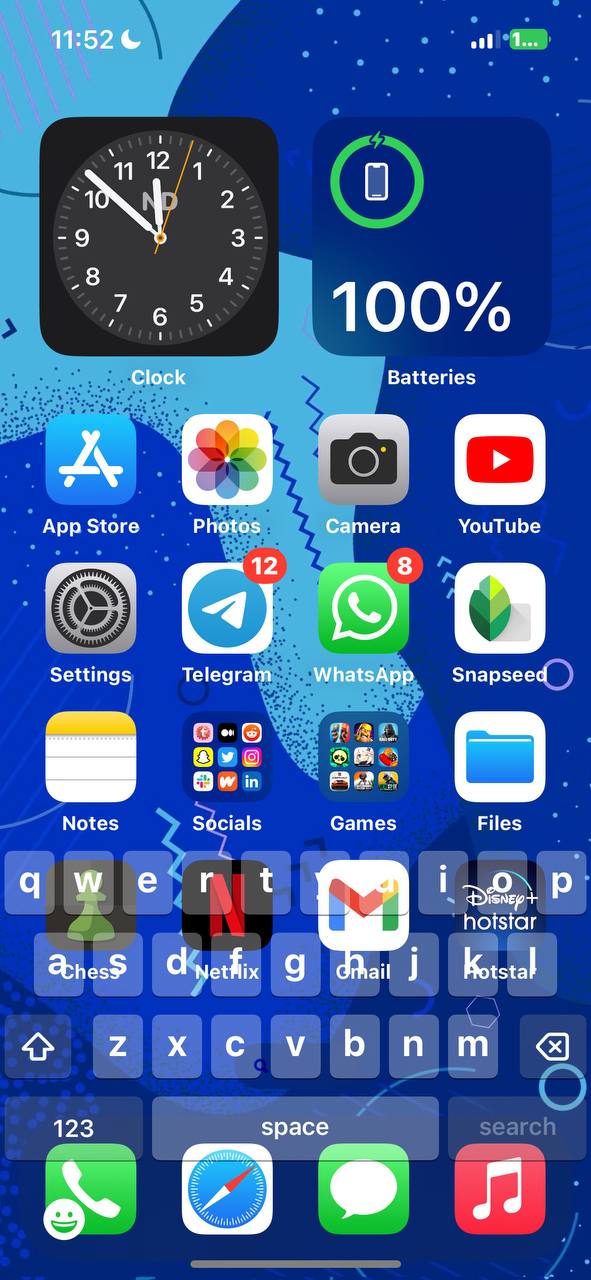
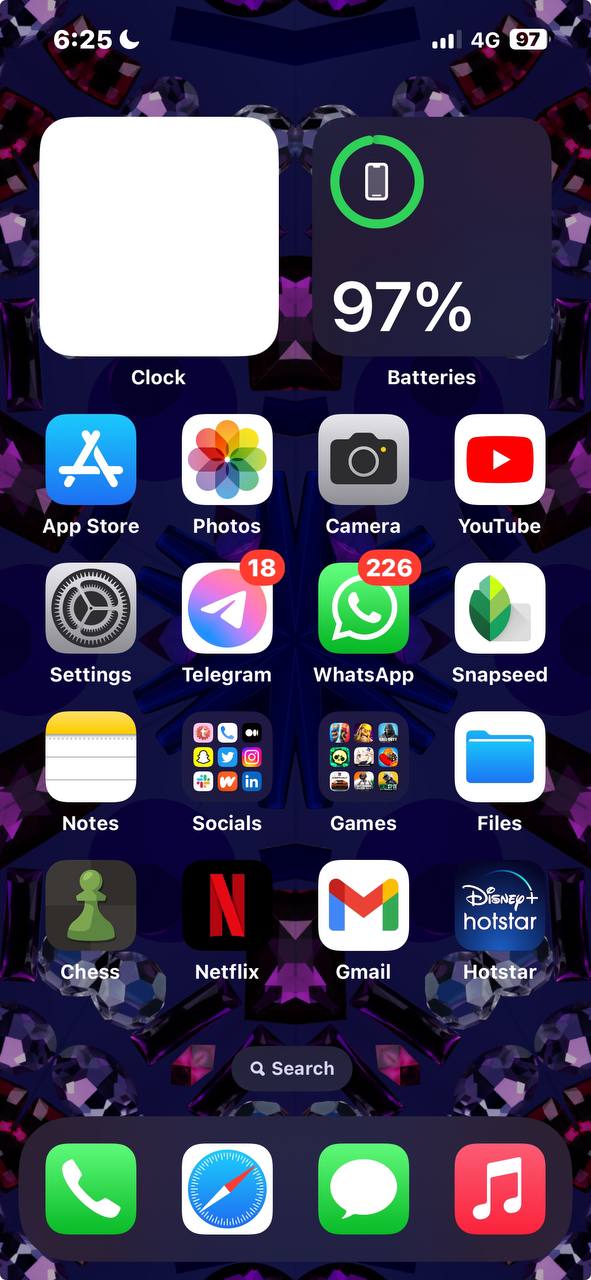


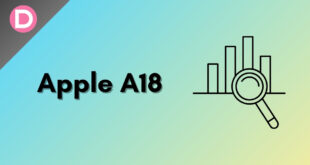
David
I upgraded my Iphone 10XR to ios 17.1 yesterday. Today I cannot access my wifi doorbell camera. My wife’s Iphone which is not as yet upgraded to 17.1 can watch the doorbell camera at who is at the door.
Hugh
Bug 20: Mail fails to access to IMAP server. Still a problem as of August 23 update.
Footy E
iOS 17 Mail fails to access an IMAP server with a self-signed SSL certificate.
Rafz
imessage sending sms always failed but the actual message succesfully sent, but the notifications keeps saying failed to deliver.
Rhett
After upgrading to iOS 17.0, the region setting was set to “global” and had to be set back to United States.