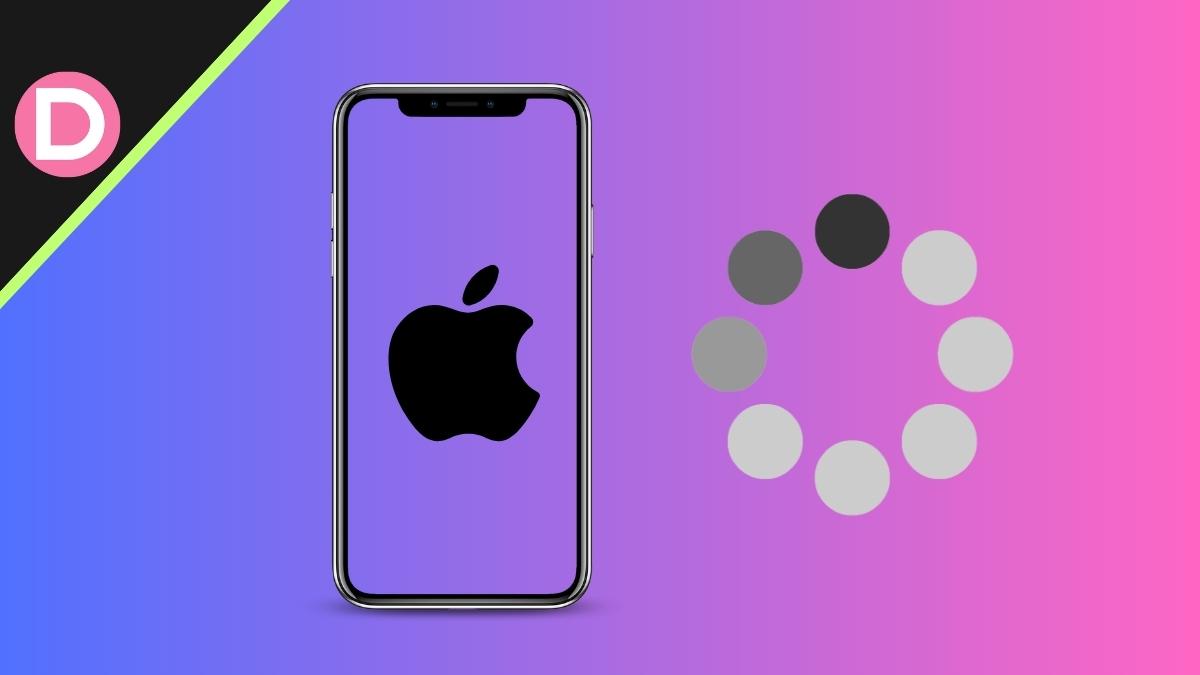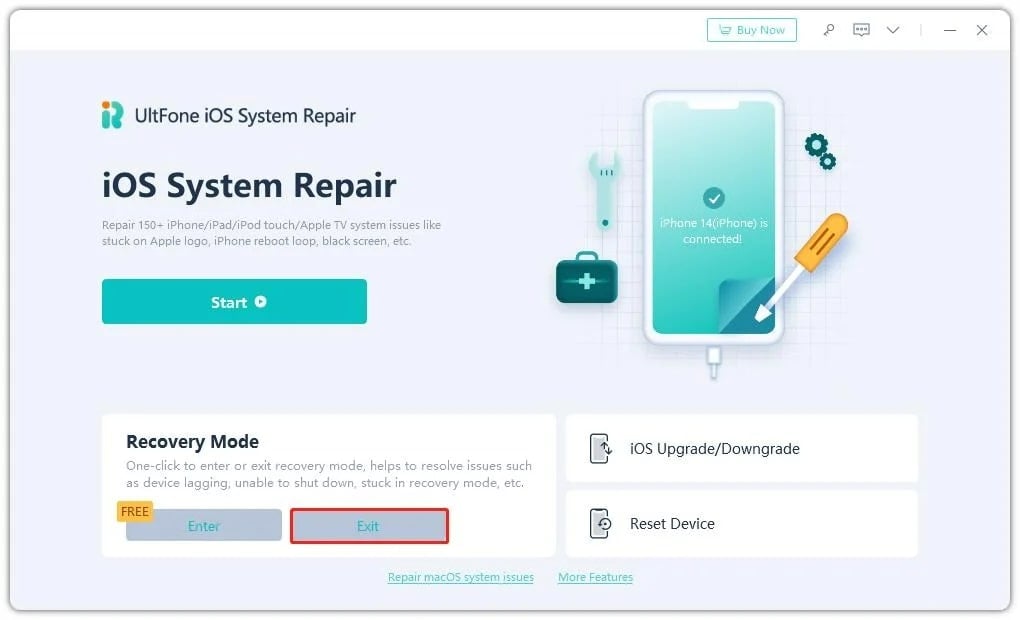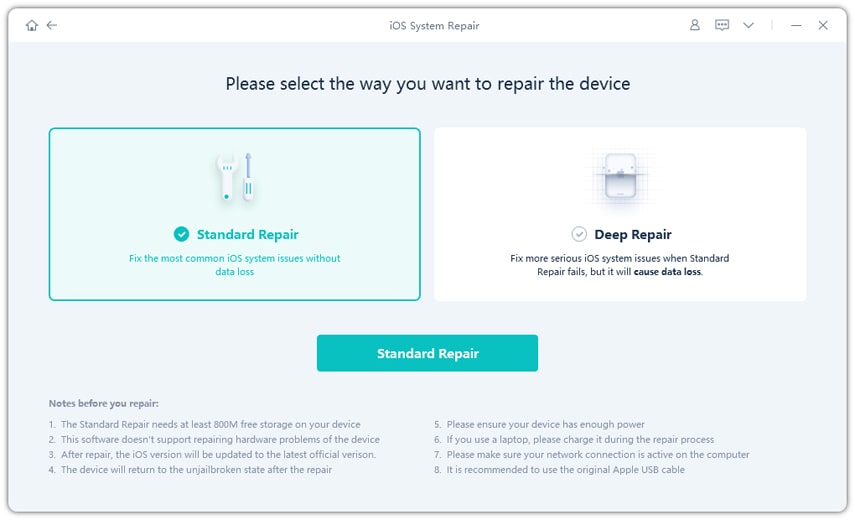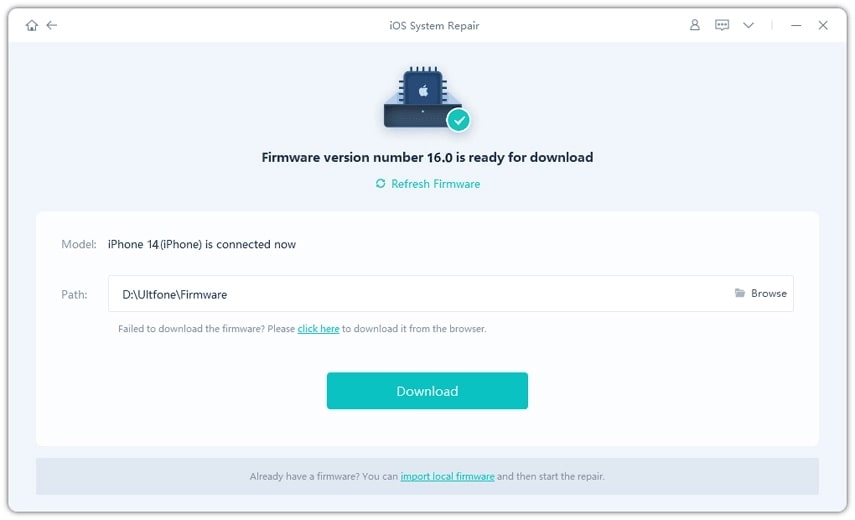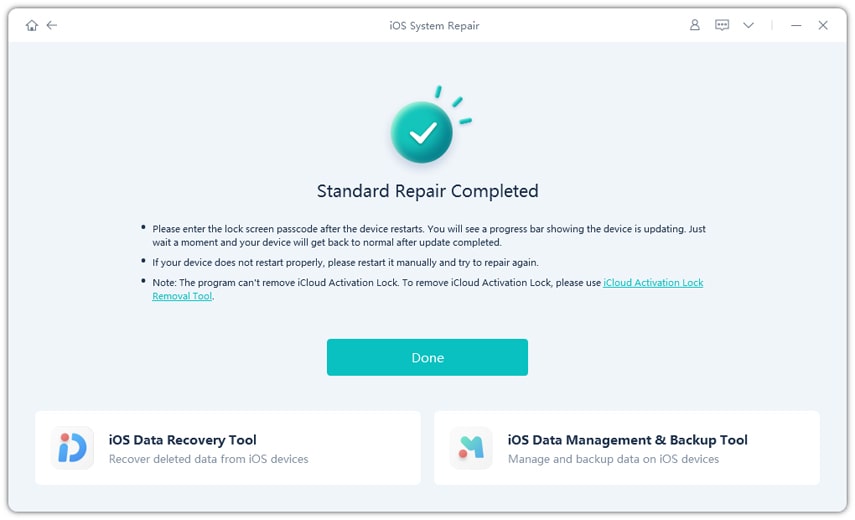June 5th, 2023, marked the day when the new iOS 17 beta was released. And since then, it has become a hot topic on popular forums like Reddit.
People who have tested the new version on their iPhones are coming forward with their experiences. And while most of them have given it a thumbs-up, some users have faced certain issues, including iOS 17 stuck on the Apple logo.
“My iPhone is stuck on the Apple logo!”
“My iPhone keeps showing the Apple logo and turning off!”
“Why is my iPhone frozen on the Apple logo?”
Questions like these are swarming the internet. Apple has assured the users that they’ll look into the matter and fix it before releasing it publicly in July/September 2023. However, the question remains.
Part 1: Why My iPhone Stuck on Apple Logo After iOS 17 Update?
If your iPhone XR, X, SE, 6s, 11, 12, or 13 is stuck on the Apple logo, there could be multiple reasons behind it. For instance:
- The new update iOS 17 stuck on the Apple logo may be due to a bug.
- A glitch in the system may result in a flashing Apple logo.
- Your iCloud storage might be full.
- The iCloud backup failed, or you unplugged your device during the backup.
Part 2: How to Fix iPhone Won’t Turn on (Stuck on Apple Logo) After iOS 17 Update?
Regardless of why your iPhone keeps showing the Apple logo, here are 4 methods to help you resolve this issue and have your device up and running again.
Method 1: Use UltFone iOS System Repair (No Data Loss and Quick)
If you’re looking for a safe, secure, and reliable solution to fix the iOS 17 stuck-on Apple logo issue, we recommend using UltFone iOS System Repair. This tool helps you downgrade from iOS 17 to iOS 16.5, resolving any issues due to the new upgrade, including the iPhone boot loop Apple logo issue. However, that’s not all the UltFone iOS System Repair does! It can fix other 150+ iOS-related issues without jailbreaking your device.
Below is how to use it to fix the problem of the iPhone stuck on the Apple logo:
- Step 1: Download and Launch UltFone iOS System Repair on your PC or Mac. Connect your iPhone to the computer and click “Start” to enter the iOS system repair module.
- Step 2: On the following screen, click “Standard Repair” to proceed.
- Step 3: Click the “Download” button to download the firmware package matched to your device. You can choose the location to save the firmware package.
- Step 4: Click “Start Standard Repair”. Just wait for a few minutes, and you’ll find that the issue of iOS 17 being stuck on the Apple logo will be resolved.
Method 2: Force Restart iPhone
In most cases, force restarting your device usually resolves minor issues or glitches that cause iOS 17 to get stuck on the Apple logo. Note that it may cause data loss and has a risk of hardware damage.
Here’s how to force restart your iPhone:
- Press the volume up button once and repeat the same for the volume down button.
- Now press the power button till you see the Apple logo, and your iPhone restarts.
Method 3: Restore Your iPhone Using iTunes
You can also use iTunes to fix your iPhone if it shows a flashing Apple logo. But it also has the possibility to cause data loss if the device is not backed up. Here’s how:
- Connect your iPhone to your PC and launch iTunes.
- Click on your iPhone > Summary > Restore iPhone.
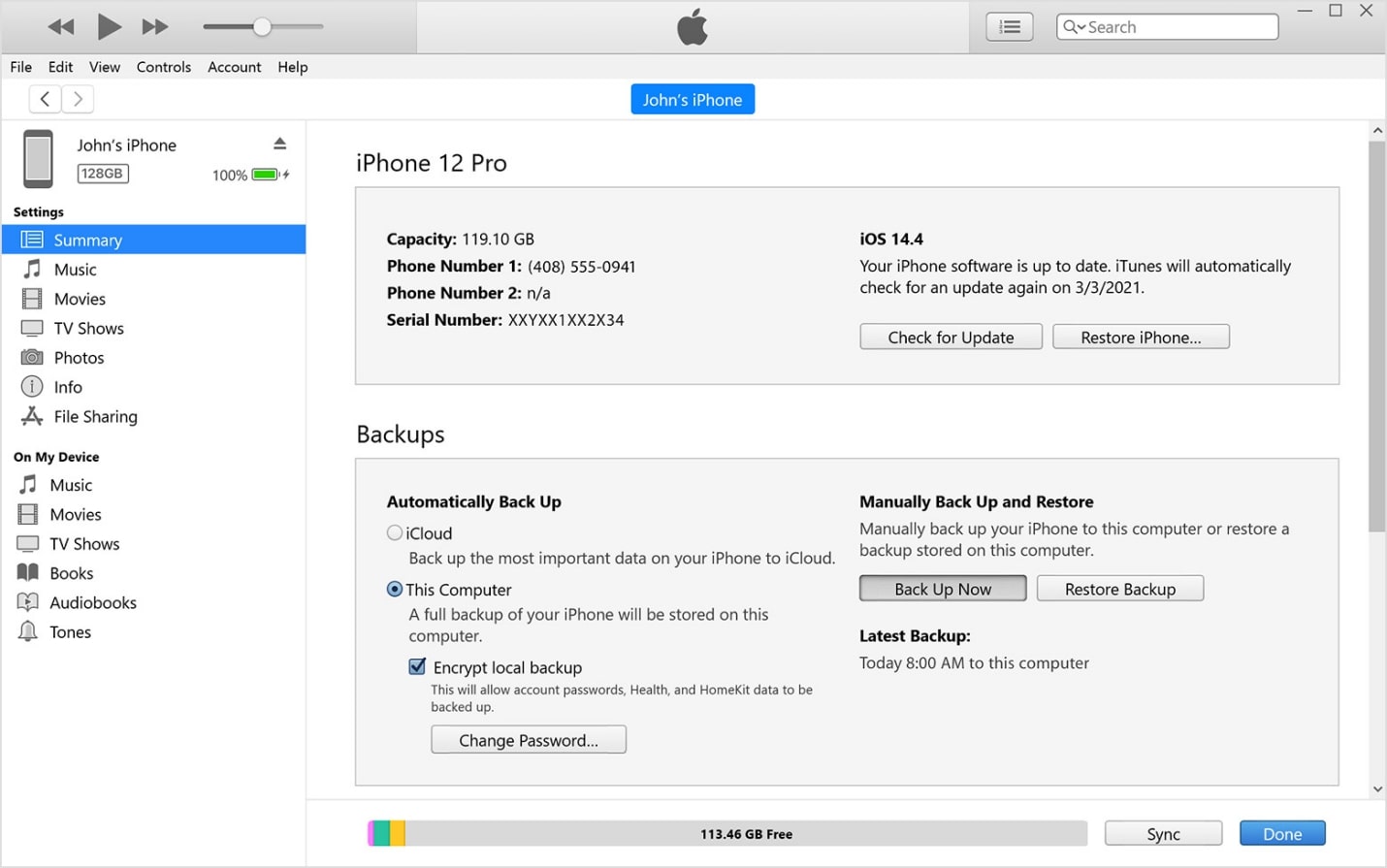
Method 4: Put iPhone in DFU Mode
And lastly, you can put your iPhone in DFU mode to resolve the iOS 17 stuck-on Apple logo issue. It requires some technical know-how.
Here is how to use it:
- Connect your iPhone to your PC and launch iTunes or Finder.
- Press the volume up button just once and do the same for the volume down button.
- Now press the power button till your iPhone’s screen goes black.
- Long-press the volume down button and the power button at the same time.
- After 5 to 10 seconds, stop pressing the power button but not the volume down button.
- This will put your iPhone in DFU Mode. The screen will remain unresponsive during this process, so panic is unnecessary.
- Your computer will install the required firmware to fix your iPhone.
- Follow the on-screen instructions to restore it back to a working state.
Part 3: FAQs About iPhone Stuck on Apple Logo After iOS 17 Update
Q. How do you fix the iPhone stuck on Apple logo storage full?
If your iPhone is stuck on the Apple logo because its storage is full, we suggest logging into your iCloud account using a PC and deleting some data to free up space.
Q. What do you do when an iPhone is stuck on the Apple logo after iCloud backup?
If your iPhone is stuck on the Apple logo after iCloud backup, you can restore it using iTunes, iCloud, Find My, or UltFone iOS System Repair. All these methods will reset your iPhone back to a working backup.
Q. Why is my iPhone showing the Apple logo and not turning on?
There could be several reasons why your iPhone keeps showing the Apple logo. For one, upgrading it to the iOS 17 beta version could be due to an issue with your recent backup. An underlying system issue could also be the culprit. However, you can easily resolve this issue using the quick fixes mentioned above.
Related:
Conclusion
While the new iOS 17 update seems promising, some users have reported glitches, including iOS 17 stuck on the Apple logo. However, that’s not a dealbreaker, as you can easily get rid of this issue by investing in UltFone iOS System Repair or restoring your device using iTunes or DFU mode. So, upgrade to iOS 17, and if you get stuck on the Apple logo, you know what to do!
Disclosure: This Post is Sponsored by Ultfone.