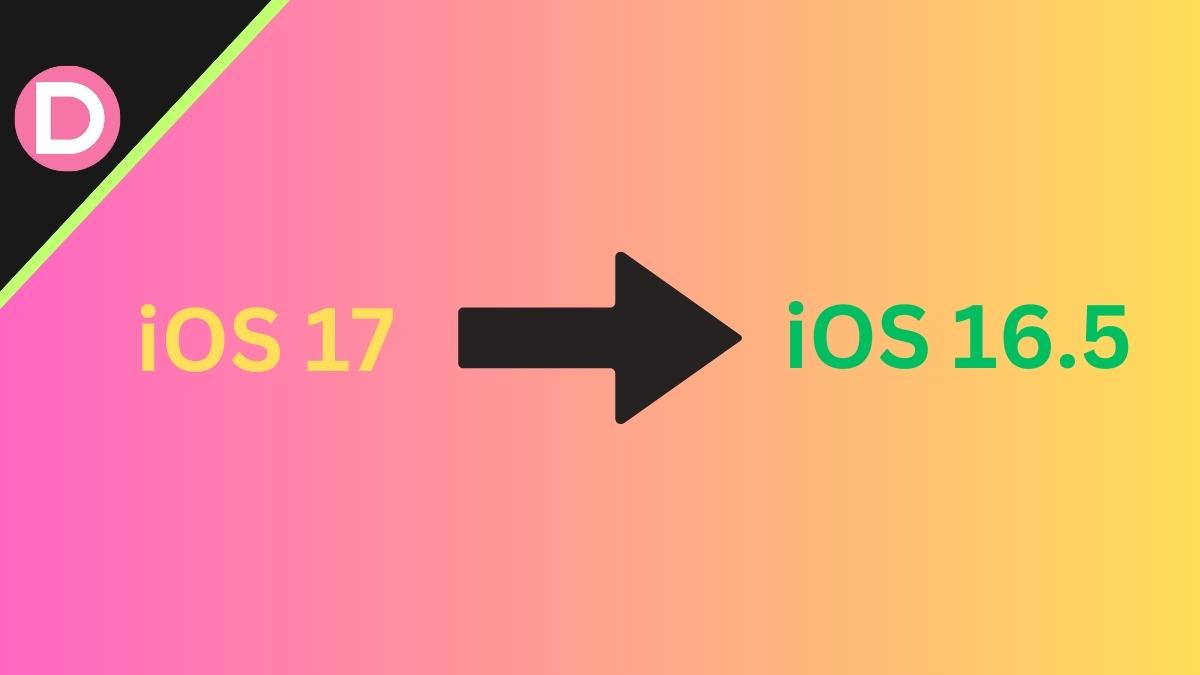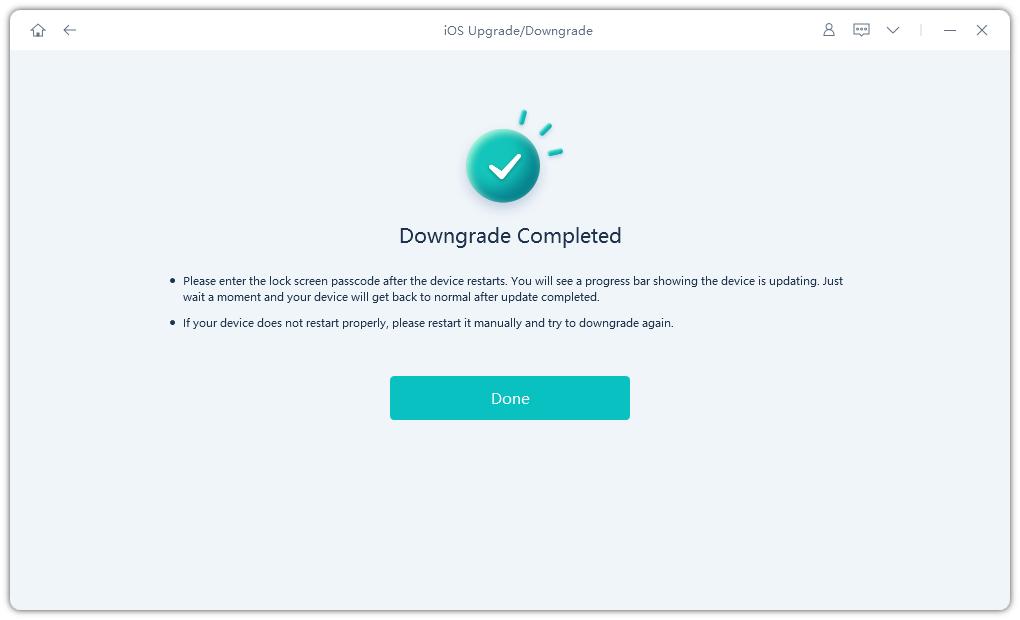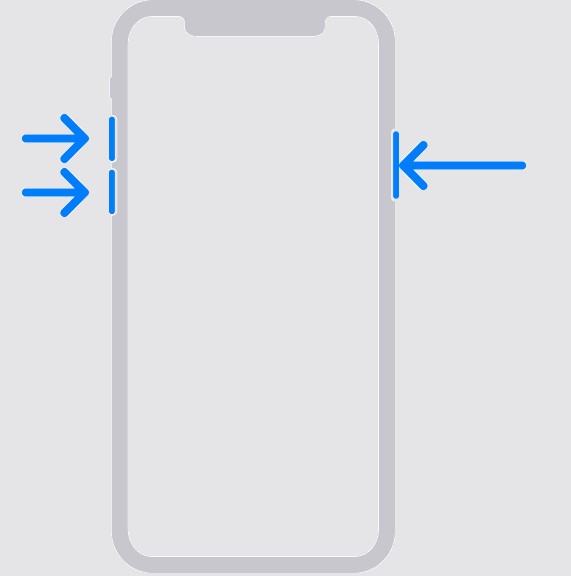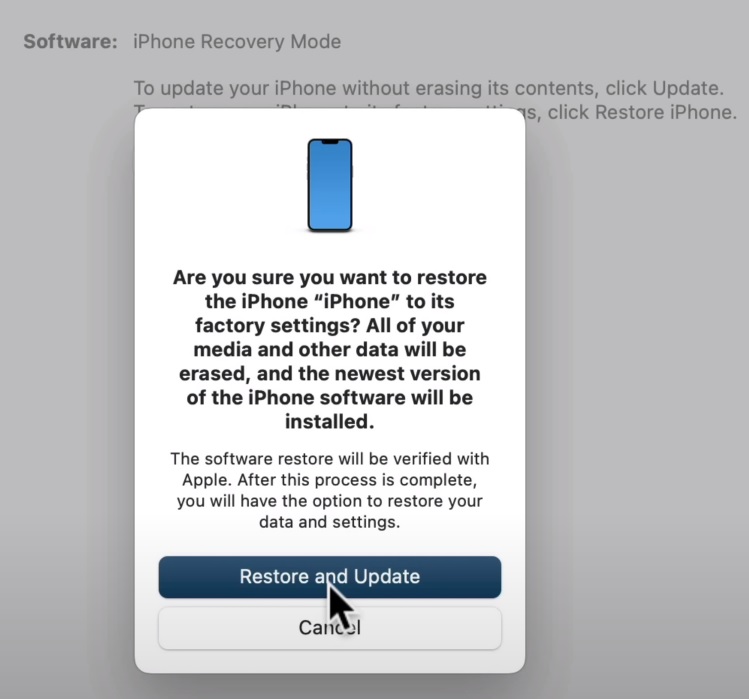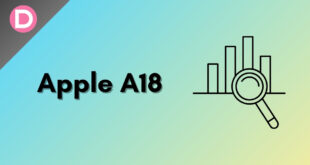Apple officially unveiled iOS 17 at the WWDC 23. Both developer and public beta are officially out for people to test on their iPhones. The first public beta build (the same build as Developer Beta 3) of iOS 17 was released on July 12, 2023. Public beta testers can join Apple’s beta program to download the iOS 17 beta.
iOS 17 brings several new features and refinements to devices eligible for the upgrade. However, any beta firmware will be almost riddled with bugs and issues. In that case, users are advised to roll back to a stable software version and wait for the stable upgrade to be publicly available.
If you have upgraded your device to the available iOS 17 beta software and want to downgrade to the latest stable version of iOS 16, this guide is for you.
What should we do before downgrading?
There are a few things to take care of before starting the procedure. First and foremost, you need to have a backup of your iPhone on iOS 16 if you do not want to lose any data. If you did not create a backup and have already installed iOS 17 Beta, it is advisable to create a backup before rolling back to iOS 16. This will allow you to restore the backup once the stable release of iOS 17 is made public and you upgrade. If you fail to do this, you will, unfortunately, have to lose all your data and use your device fresh from the start.
Secondly, you will need a Mac or Windows computer to complete the procedure. If you have a Windows device, you must install iTunes on it first. Since a wired connection would be made between the iPhone and the computer, a suitable cable (lightning) is also required.
Now that everything is ready let us start with the actual procedure.
Ways to Downgrade iOS 17 to iOS 16.5
Method 1: Downgrade with UltFone Downgrade Tool[Quick & Safe]
UltFone iOS Downgrade Tool is a powerful software to simplify the process of downgrading your iOS device to a previous operating system version. As the Easiest iPhone/iPad Downgrader, it can downgrade from iOS 17 with one click without jailbreak. It features to fix any iOS 17/16 downgrade stuck on the boot loop, recovery mode, apple Logo, black screen, etc.
Here’s how you can use it to downgrade to iOS 17:
- Run the program and connect your iPhone to it. Click on “iOS Upgrade/Downgrade” to get started.
- Choose “Downgrade System” The program will detect the right iOS package for your iPhone. Click Download.
- Once downloaded, click “Initiating Downgrade” to start the process.
- It will successfully downgrade your iPhone within a few minutes.
Method 2: Through Finder or iTunes
First, open Finder on your Mac to roll back to iOS 16.5 from iOS 17 Beta without data loss. If you are using a Windows machine for this procedure, open iTunes. Also, connect your iPhone to the computer you use through the cable.
Next, you will have to boot your iPhone into recovery mode. For that, you have to press the Volume Up button once. Then, do the same with the Volume Down button. Make sure this is done quickly. After that, press the Side button and hold it until your iPhone has entered recovery mode.
When you get here, you will get a prompt on your computer asking if you want to restore your iPhone. Select Restore. Your iPhone will now be wiped, and the latest stable version of iOS 16 (iOS 16.5) will be installed.
Once all of this is done, you can restore the backup on your iPhone that you had created via your iCloud or computer. That depends on where the backup is stored.
That concludes this guide. We hope it was helpful to you. Thanks for reading!
Disclosure: Links on DealNTech may earn us a commission.