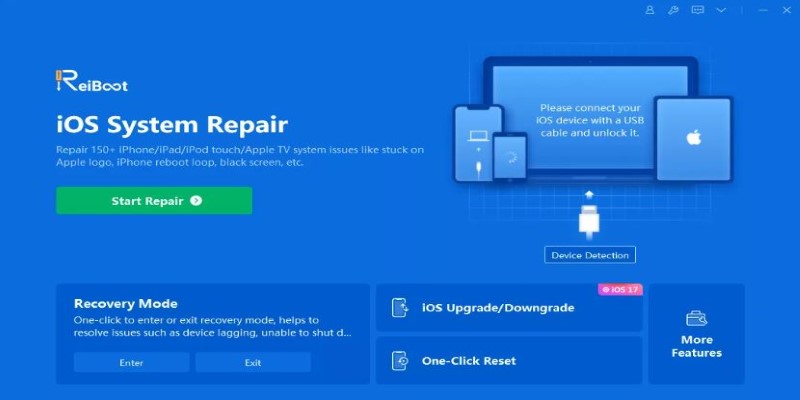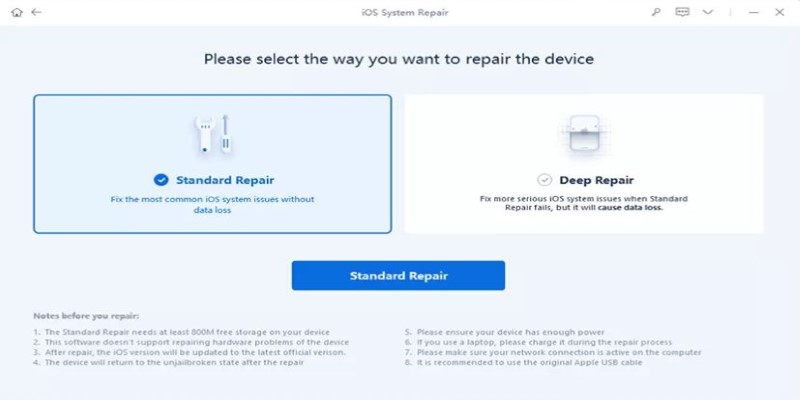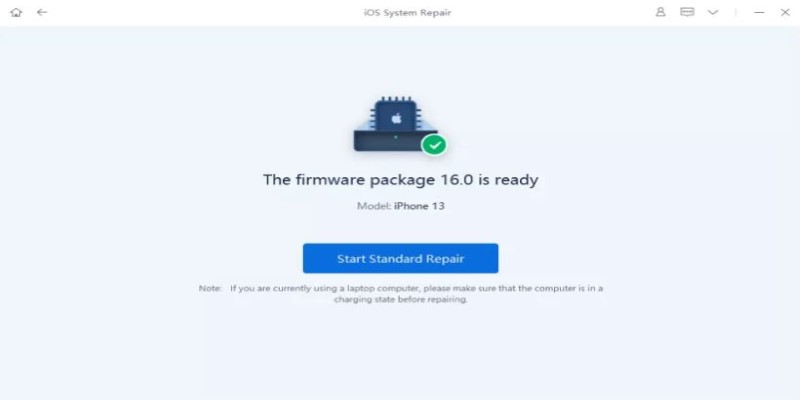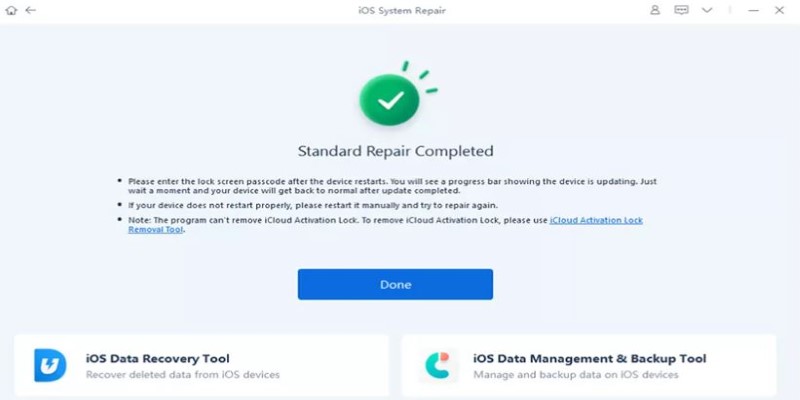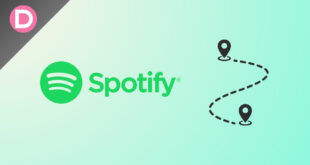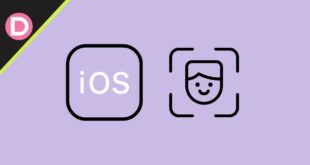While there is no denying that the software updates and optimization released by Apple for its phones are always the best, sometimes things do not work out on each release. What do we mean by this?
Well, sometimes, when Apple releases a new software update, the iPhones often start lagging or freezing. If this is the same case for you, and your iPhone keeps freezing, then worry not because we have the answer as to why it happens and how you can fix it. Let’s jump into this article to ensure your phone comes back to its operations quickly again.
Why Does My iPhone Keep Freezing?
We are sure that the minute your iPhone froze, the two questions that ran through your mind were ‘why my iPhone is frozen?’ and ‘How to unfreeze the iPhone.‘
Well, there can be a number of reasons why your iPhone keeps freezing. Hence, it is essential to understand the most common one and rule out what you believe can be the most possible reason. Here are a few reasons as to why your iPhone might be lagging:
- Multiple applications running in the background might slow down your phone.
- In case your storage is full or near to its fullest capacity, your iPhone might start lagging or working slowly.
- iPhone tends to lag when there is not enough battery charge on your phone to support operations.
- In case you haven’t upgraded your phone to the newest iPhone release, chances are your iPhone might lag.
- Even if your phone is upgraded, sometimes system errors can occur during these software updates. These errors hence can cause your iPhone to slow down.
1. Most Effective Way to Unfreeze iPhone [No Data Loss]
The most effective solution to fix your iPhone freezing and not responding to touch problems is a high-quality iPhone repair tool. The best in business for this happens to be ReiBoot – iOS System Repair. The exceptional function of this third-party iPhone repair tool backs up why it might be the best solution for permanently fixing the issue if your iPhone keeps freezing again and again.
Functions of ReiBoot System Repair
- Quickly fixes common iPhone errors
- Free entry and exit from the Recovery Mode in a single click.
- Support the latest iOS/iPadOS/macOS upgrades and downgrades, including Betas.
- It helps reset iPhones without Passcode, iTunes, or Finders.
Step-by-Step Guide to Operate Reboot System Repair
Is your iPhone screen frozen? Well, then just follow the simple steps mentioned below to free download and operate Reiboot and have your iPhone working efficiently again.
Step 1: Connect iPhone
Connect your iPhone with a lightning cable to the PC where you have the ReiBoot software downloaded.
Step 2: Select Standard Repair Mode
Once connected, you will be asked to select between standard repair and deep repair. Select the standard repair option, as it helps resolve issues quickly without causing any data loss.
Step 3: Download iPhone Firmware
In this next step, you will have to download the firmware. ReiBoot makes this extremely easy and provides a download button that helps users to make a download safely in no time.
Step 4: Fix your iPhone
In the last step, you will have to tap on the start button, which lead you to the success screen in a few minutes. Now, close the Reiboor software and disconnect your iPhone from the PC. When you try using the device now, it will work perfectly.
While these steps were detailed enough for you to understand how to operate ReiBoot, for a more visual guide, you can watch this video:
Other Common Ways to Fix iPhone Keeps Freezing Issue
Here are other common tips to take when your iPhone keeps freezing:
2. Force Quit Your Crashing Application
If you tried opening a particular application that crashed on loading, leading your iPhone to freeze, then the best way to fix this issue is by forcibly quitting this application. You can do this by refreshing the recently used folder and removing all applications that were working in the background.
3. Update Outdated App
Another way to fix the issue if your iPhone keeps freezing and restarting is by updating applications on your iPhone. At times, outdated applications might be the reason why your iPhone keeps freezing. Hence, ensure to update major applications whenever a new one comes in constantly.
4. Check your iPhone Storage.
Ensuring that your iPhone has enough storage to work smoothly is another essential factor to consider. In case your iPhone has near full storage, make sure to back up the photos and applications and delete all unnecessary content from the phone.
5. Force Restart your iPhone
Restarting your iPhone to ensure it works again is a trick we all have used and one that has always worked. So, why not give it a try again?
6. Restore your iPhone via iTunes.
IPhone users who create iTunes backups can use this app to make backups on their phones. Through this backup, users can remove any recently created bug from the phone and resolve the lagging issue.
7. Update iOS Version
Apple is constantly releasing new software updates. Those iPhones that do not update to the newer version tend to face lagging and freezing issues. Hence, it is essential to update your mobile to the latest iOS version constantly.
While all methods mentioned are great, they might not always be effective and can lead to data loss.
8. Contact Apple Support
There can be times when none of the methods work for you. If this happens, the significant possibility can be that the issue may not be with the software that you have been trying to fix. Instead, the reason why your iPhone may be lagging is because of an issue with the hardware. So, get it checked from the Apple store and rule out the cause.
Tips to avoid making your iPhone frozen
Here are a few tips to follow to ensure that your iPhone doesn’t freeze or lag often:
- Do not Jailbreak your iPhone
- Avoid to keep iPhone storage full
- Use a stable app and an iOS version
Conclusion
There can be multiple reasons why your iPhone keeps freezing and how you can fix it. In this article, we tried shedding light on the most common quick fixes of iPhone freezing and restarting. However, while the rest of the reasons remain just as good in our personal opinion, ReiBoot System Repair happens to be the most effective. Let us know if you used this repairing tool or any of the other methods mentioned above and how it turned out for you.
FAQs
1. Why Does My iPhone Keep Freezing and Turning Off?
If your iPhone keeps freezing or turning off, we suggest you free up some space, charge its battery, or update your phone to the latest iOS version.
2. How Do I Force my iPhone to Restart when the Touchscreen isn’t Working?
You can force your iPhone to restart by pressing the power button for some time. This will enable your phone to switch off, and pressing the power button will enable it to restart again.
Disclosure: This Post is Sponsored by Tenorshare.