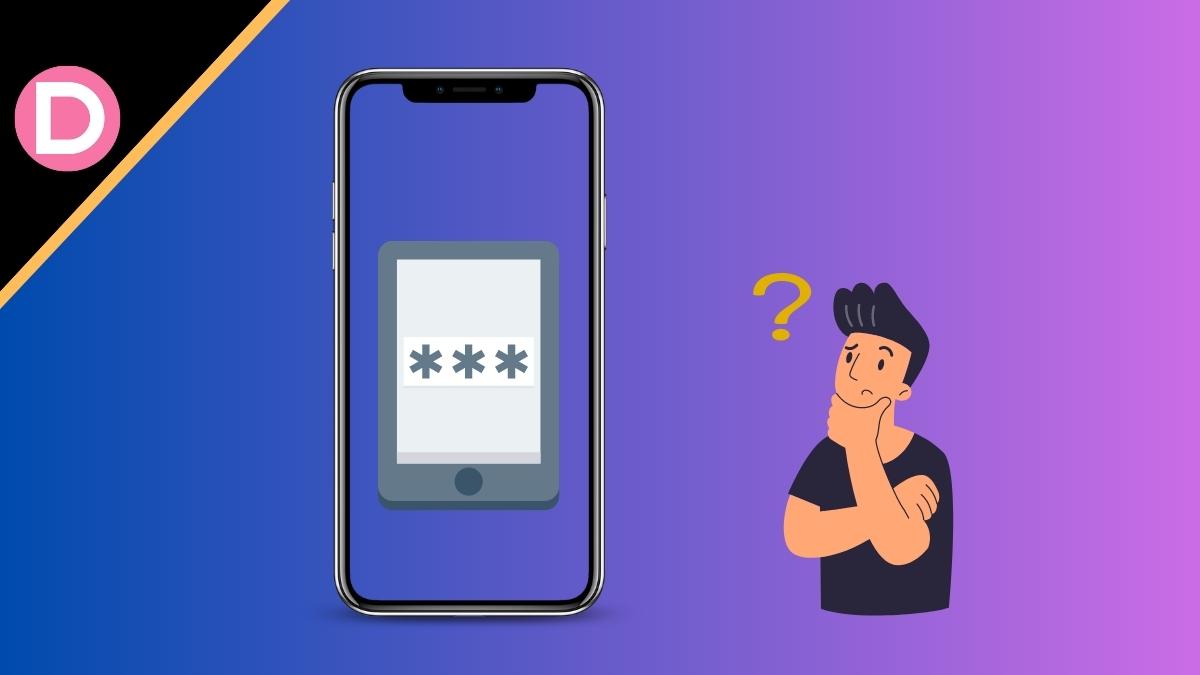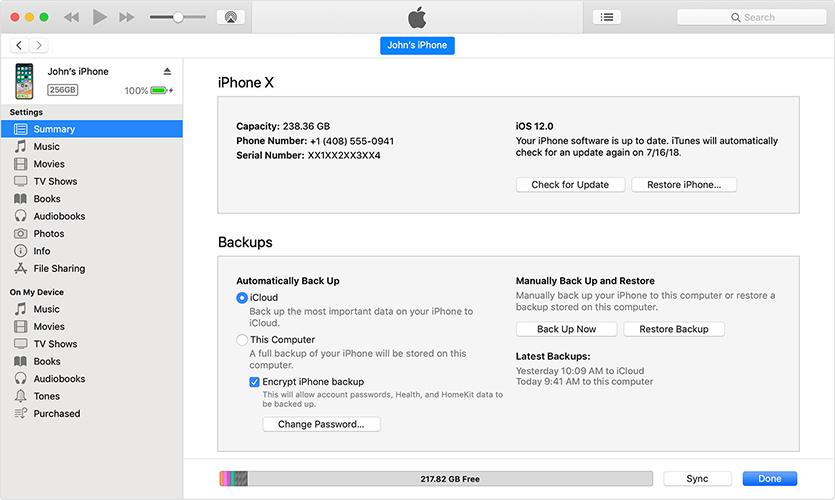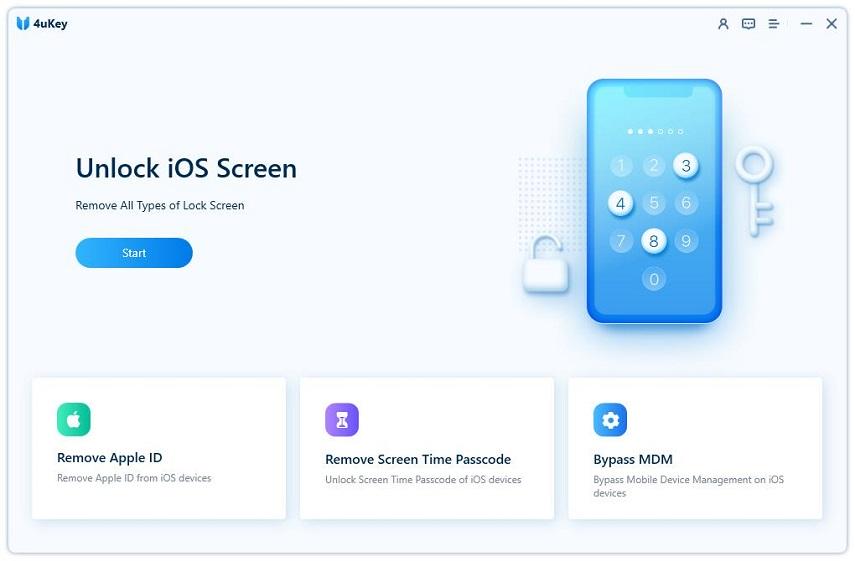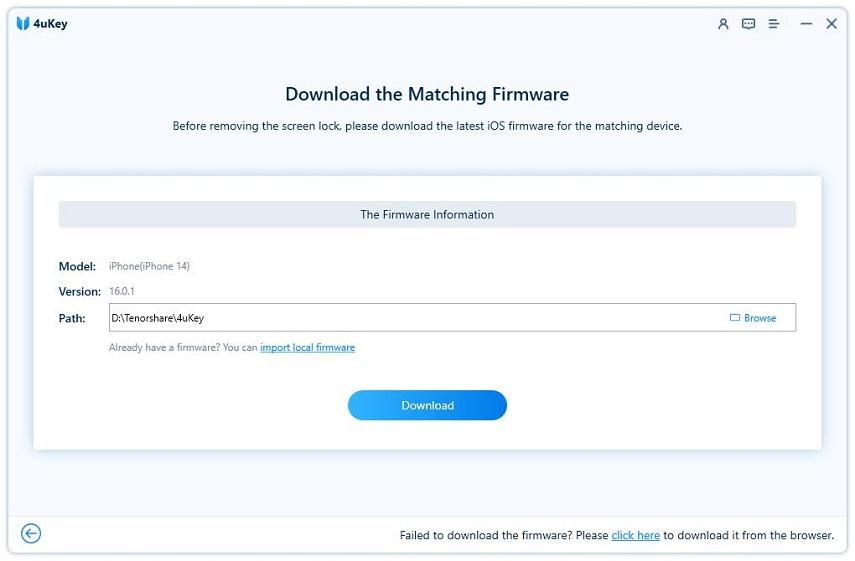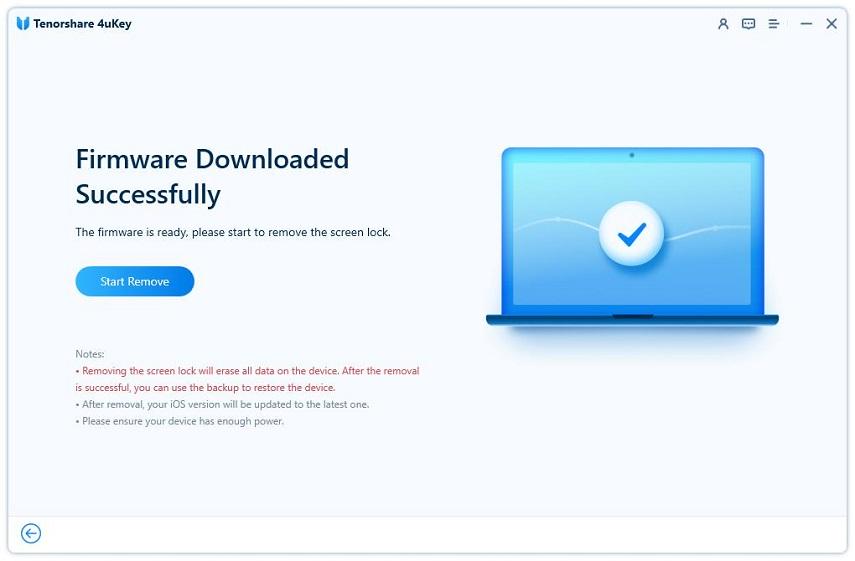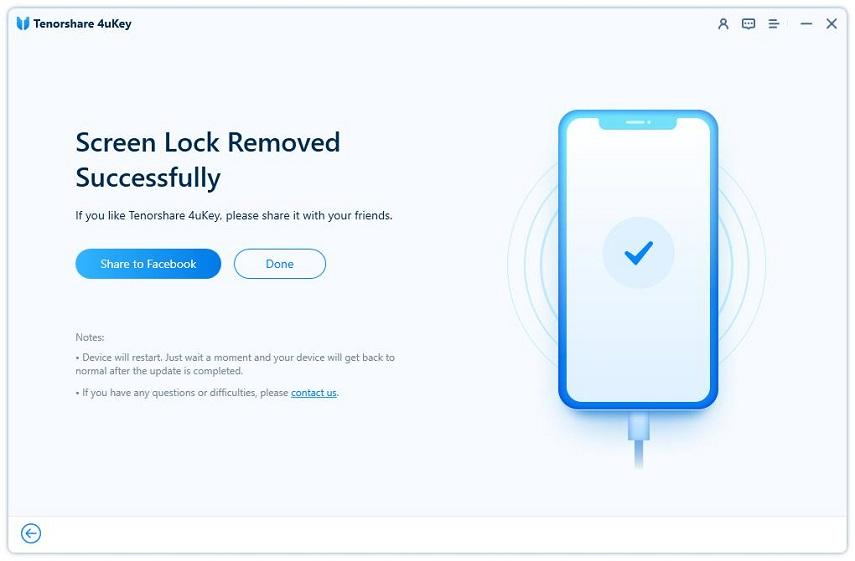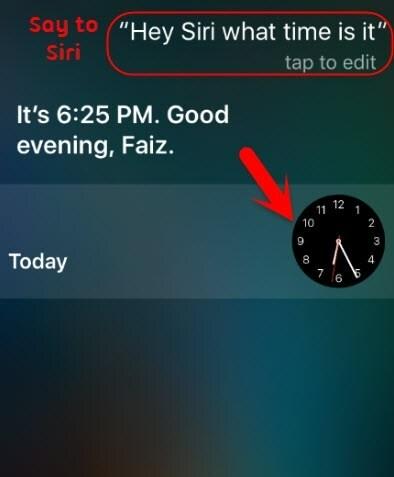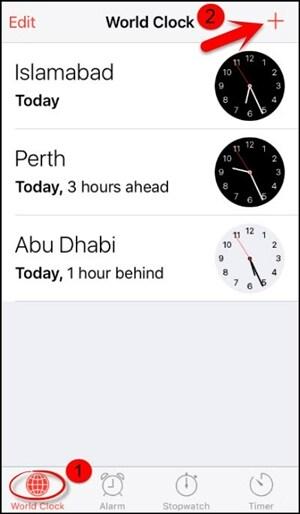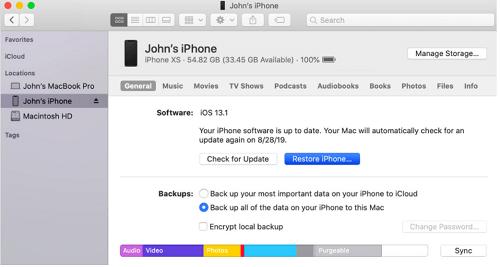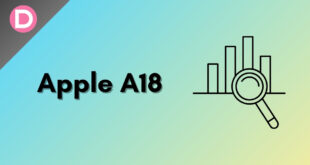Whether it’s a forgotten passcode, a disabled device due to multiple incorrect attempts, or a malfunctioning touch screen, there are reliable methods and tools available to regain access to your iPhone. From utilizing iTunes and iCloud to powerful software like iPhone Unlocker, we will delve into the step-by-step processes and highlight their features to assist you in unlocking your device. Read on to find out more about how to bypass the iPhone passcode.
Forgot the iPhone passcode? Here’s the Fix
We will delve into different solutions, ranging from traditional methods like using iTunes and iCloud to advanced software tools such as Tenorshare 4uKey. Each method offers its unique approach to unlocking your device, catering to different scenarios such as forgotten passcodes, disabled iPhones, or malfunctioning touch screens. Here is how to bypass the passcode on an iPhone.
Solution 1: How to Bypass iPhone Passcode Via iCloud
Unlocking your iPhone without a passcode can be a daunting task, but with the help of iTunes, it becomes a straightforward process. In just a few simple steps, you can restore your iPhone to factory settings and regain access to your device. Here is how to unlock an iPhone without a passcode.
Step 1: Begin by connecting your locked iPhone to your computer using a USB cable.
Step 2: Launch iTunes on your computer to establish a connection between your iPhone and the software.
Step 3: Once connected, iTunes will automatically sync your iPhone and create a backup of all your data. This ensures that your information is securely stored and can be restored later.
Step 4: Wait for the sync process to complete, and then navigate to the “Summary” tab within iTunes.
Step 5: Within the “Summary” tab, locate the “Restore iPhone” option and click on it. This action will initiate the restoration process and reset your iPhone to its factory settings, effectively removing the passcode from your device.
Step 6: After the restoration process is complete, you can proceed to restore your data. In iTunes, click on “Restore Backup” and select the most recent backup from the available options.
Step 7: The selected backup will be restored to your iPhone, bringing back your data, settings, and apps. This process may take some time, depending on the size of the backup.
Step 8: Once the restoration is finished, you will have successfully unlocked your iPhone without needing the passcode. You can now access your device and use it as usual.
Solution 2: How to Bypass iPhone Passcode with iPhone Unlocker [high successful rate]
Designed to help you regain access to your iPhone when faced with passcode-related issues, 4uKey offers a comprehensive set of functions and features that make it the ultimate iPhone passcode unlocker tool.
So, what exactly is Tenorshare 4uKey? It is a specialized software solution that allows you to bypass passcodes on iPhones, iPads, and iPods, enabling you to unlock your iPhone without the need for the original passcode. It is an intuitive interface, and advanced algorithms make it accessible to users of all technical levels.
One of the key functions of Tenorshare 4uKey is its ability to remove various types of passcodes, including 4-digit, 6-digit, Touch ID, and Face ID.
Here is how to unlock an iPhone without a Face ID or passcode.
Step 1: Begin by downloading and installing Tenorshare 4uKey on your computer. Once installed, launch the software and click on the “Start” button to begin the process.
Step 2: Connect your iPhone to the computer using a USB cable. On the Tenorshare 4uKey interface, select “Next” to proceed.
Step 3: Download the latest firmware package file required for the passcode removal process.
Step 4: Once the firmware package is downloaded, click on the “Start to Remove” button in Tenorshare 4uKey. This will automatically initiate the passcode removal process for your device.
Step 5: Allow a few minutes for Tenorshare 4uKey to work its magic. It’s important to keep your iPhone connected to the computer throughout the process.
Step 6: After the passcode removal process is completed, you will be notified. Set up your iPhone as you normally would, and if desired, restore your data from a previous iTunes or iCloud backup.
Solution 3: How to Unlock iPhone Passcode through Siri
Here is how to use Siri to bypass the iPhone passcode.
Step 1: Activate Siri on your iPhone by holding down the Home button for a few seconds.
Step 2: Ask Siri a question like “What is the time now?” to prompt Siri to display the local time on the screen.
Step 3: Tap on the clock icon that appears, which will navigate you to the World Clock menu.
Step 4: Within the World Clock menu, locate the “+” sign in the top right corner and tap on it to add another clock.
Step 5: To initiate the passcode bypass process on your iPhone 6, enter a few characters in the search box and select all of them.
Step 6: From the provided options, select “Share” to proceed.
Step 7: In the pop-up choices, choose “Message” to open a new message window.
Step 8: In the “To” field of the message window, hold and tap “paste” to insert the copied text.
Step 9: Wait for a few seconds, and then press the Home button. This action will take you to the home screen, successfully bypassing the iPhone passcode.
Please note: Siri only supports iOS 10 and Below, and the Erase Option can support iOS 15.2 and Later.
Solution 4: How to Bypass iPhone Passcode with iTunes
Here is how you can use iTunes to bypass the iPhone passcode.
Step 1: Start by connecting your locked iPhone to your computer using a USB cable.
Step 2: Launch iTunes on your computer to establish a connection between your iPhone and the software.
Step 3: iTunes will automatically initiate the synchronization process, creating a backup of all your iPhone data seamlessly.
Step 4: Once the synchronization is complete, navigate to the “Summary” tab within iTunes and locate the “Restore iPhone” option. Click on it to initiate the restoration process.
Step 5: By selecting “Restore iPhone,” you will be resetting your device to its factory settings, effectively removing the passcode from your iPhone.
Step 6: After the restoration process is initiated, allow it to proceed and complete. This may take some time, depending on the size of your iPhone data.
Step 7: Once the factory reset is finished, you can now proceed to restore your data. Click on “Restore Backup” in iTunes and choose the most recent backup available.
Step 8: iTunes will restore the selected backup to your device, bringing back your data, settings, and apps. This process may take a while, so be patient.
Step 9: Once the restoration is complete, you will have successfully unlocked your iPhone without the need for a passcode. You can now access your device and use it as before.
Solution 5: How to Bypass iPhone Passcode via Recovery Mode
Here is how to bypass the iPhone passcode with the recovery mode.
Step 1: Begin by installing iTunes on your PC or Finder on your Mac. This step is essential to ensure you have the necessary software to proceed.
Step 2: Put your iPhone into recovery mode using the designated method, which typically involves a combination of pressing specific buttons (such as the side button and volume buttons). Once your iPhone is in recovery mode, connect it to your computer.
Step 3: Launch iTunes or Finder on your computer and select your iPhone from the available devices. This step is to establish the connection between your iPhone and the software.
Step 4: After selecting your iPhone, you will be presented with options. Choose the “Restore” option when prompted. This selection initiates the restoration process, which will remove the passcode from your iPhone.
Avoiding iPhone Locked Tips
Protecting your iPhone from being locked is important to maintain easy access to your device. Following best practices such as regularly updating your passcode, enabling Touch ID or Face ID, setting up two-factor authentication, and regularly backing up your data can reduce the risk of lockouts. Additionally, practicing caution when installing third-party apps, avoiding suspicious links or attachments, and keeping your iPhone’s software up to date is essential for maintaining a secure device. If you follow these recommended practices, you can enhance the security of your iPhone and minimize the chances of being locked out in the future.
Conclusion
Bypassing an iPhone passcode can be a challenging task, but with the right tools and methods, it becomes possible to regain access to your device. iTunes and Finder offer a reliable and widely-used method for restoring your iPhone to factory settings, effectively removing the passcode.
However, one of the most effective ways to do it is to use the Tenorshare 4ukey tool. It gets the job done in a few minutes if you have forgotten your iPhone passcode.
Disclosure: This Post is Sponsored by Tenorshare