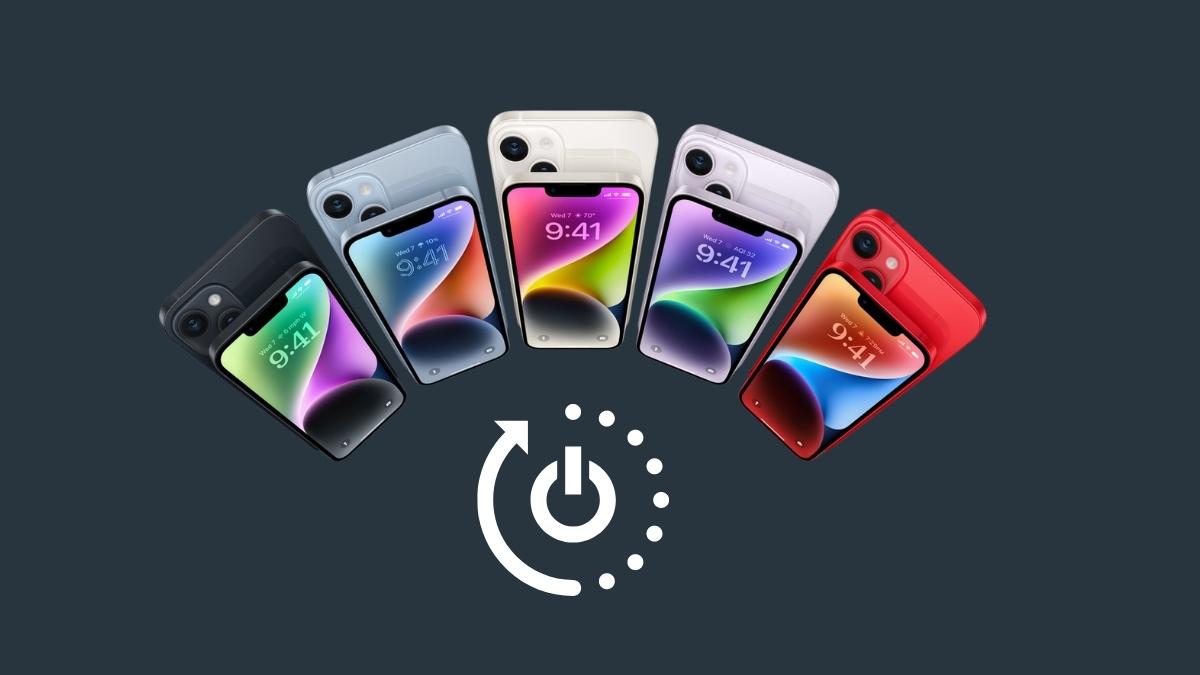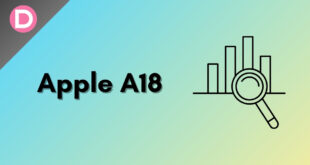The tech giant launched the iPhone 14 series on September 7. The series consists of the iPhone 14, iPhone 14 Plus, iPhone 14 Pro, and the iPhone 14 Pro Max
The iPhone 14 smartphones have only recently appeared on sale, but the company is already receiving complaints about technical problems with the new flagships. The iOS 16, unveiled on September 12, comes with a lot of problems and bugs, such as display flickering issues, display granting issues, black display screen and white screen, green line appearing, the activation issue on the iPhone 14 and the iPhone 14 Pro, excessive copy and paste permission prompts, models freezing after data transfer from another iPhone, rapid battery drain, and the recent camera shaking/vibration issue.
iPhone 14 models facing freezing issues
The users have reported that the iPhone models, primarily the iPhone 14, the iPhone 14 Pro, and the iPhone 14 Pro Max, suddenly lock up and are unable to swipe or scroll. The complaints are mainly that the iPhones keep random lockups and freezing. The application does not respond till 5 minutes, too. Nevertheless, the iPhone model stops working and freezes, which has been common for ages. You can see how severe the problem is:
Iphone 14 pro freezes like a Techno or infinix.
This bug is serious pic.twitter.com/Nk7yauBf1X— Tech Answer (@MichaelMuto3) September 20, 2022
It will help if you try the hard reset or the force restart troubleshooting to let your iPhone perform smoothly and normally again. The process indulges in no data loss, and you should not have any tension regarding the same. The aging process for hard reset or force reboot requires holding down any two buttons to perform the task. However, the new method is a bit different and more complex. You now have to press two buttons (not simultaneously) and then press and hold a third button (power button) to initiate the force restart process.
Apple has not spoken about the critical freezing issue and remains unresponsive. If your iPhone is not responding for more than 5 minutes, then do make sure to follow any of the following listed troubleshooting means:
Steps to Force Restart Your iPhone 14
Step 1: Press the Volume up button and then quickly release it.
Step 2: Press the Volume Down button and quickly release it.
Step 3: Now you need to Press and hold the side button.
Step 4: Release the side button once you see the Apple logo.
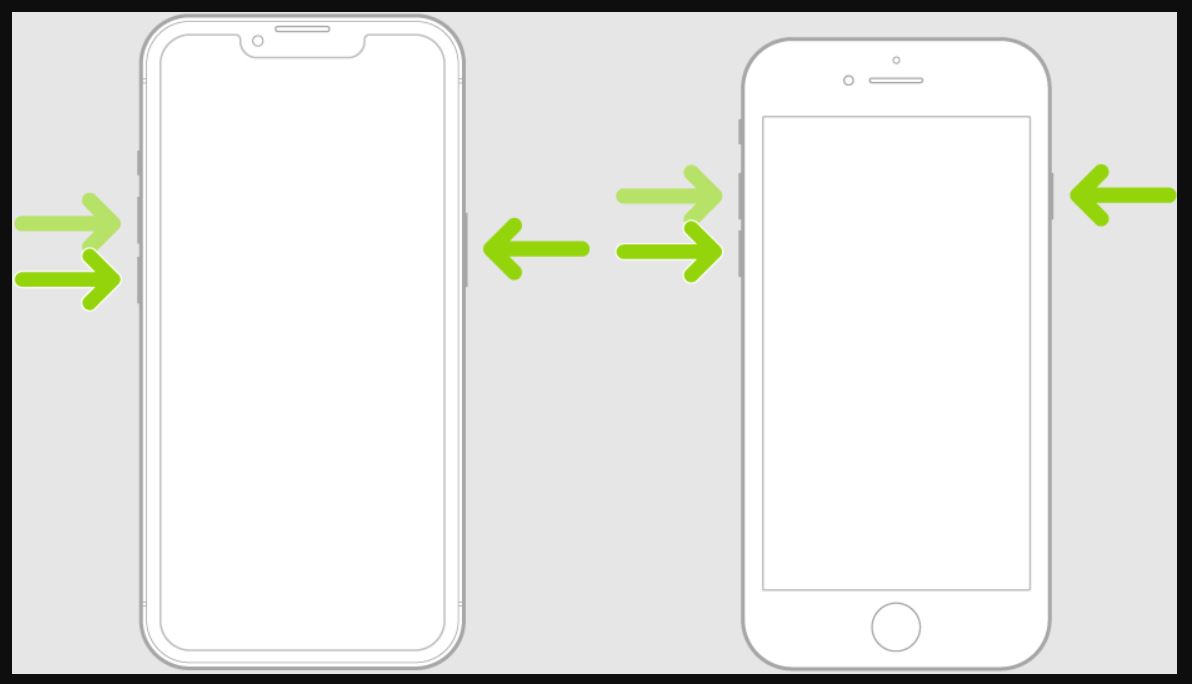
Although the device might seem dead, it will likely react to the force restart combo. Quickly press & release Volume Up and Volume Down, followed by a press & hold of the Side Button until the Apple logo is displayed on the screen. (This might take up to 10 seconds).
Turn off Always On Display: The above fixes might be temporary. It appears that the cause of the iPhone 14 unresponsiveness is the new Always On Display feature. We recommend you turn it off by following the below steps:
- Open Settings and browse for Display & Brightness.
- Scroll for Always-On and use the switch to disable it.
Plug your iPhone into the charger: You should try this process if your iPhone screen is blackout for a long time and let it go for an hour.
Despite all the above solutions, if your iPhone is still not responding, the Volume randomly goes up and down without even touching the phone, the app is continuously loading, crashing, and freezing, and the swipe and scroll issue is consistent, you should opt for a replacement or repair if your iPhone is under warranty. Otherwise, it will be trouble afterward, as it can be a consistent issue with the unit itself.