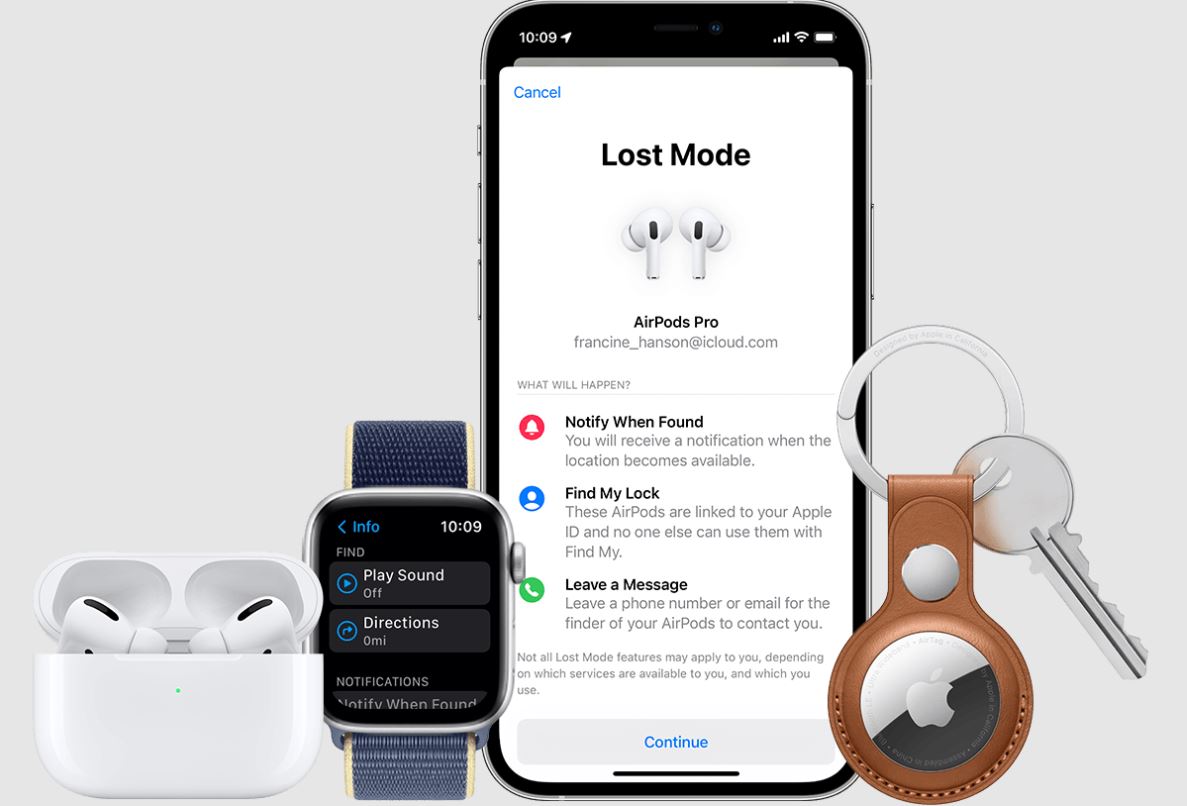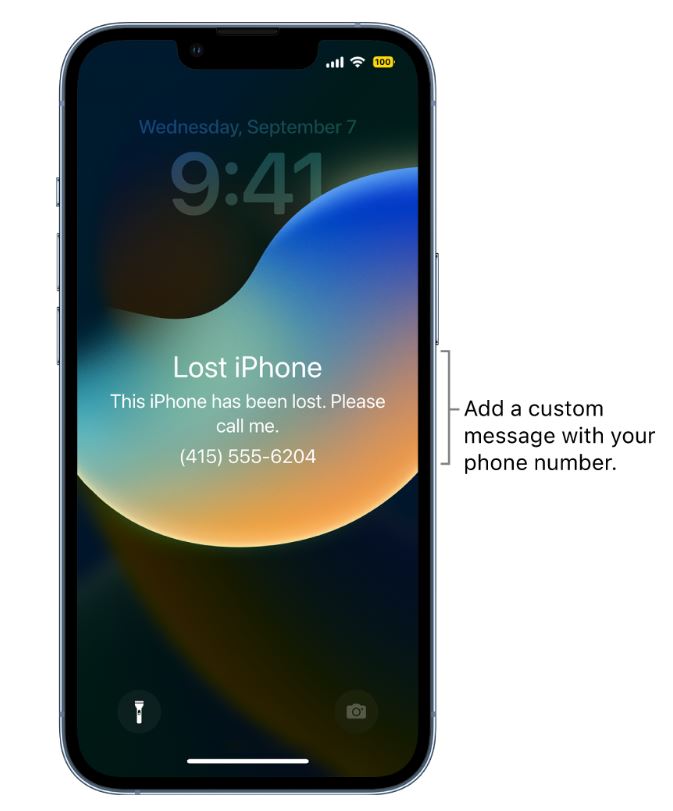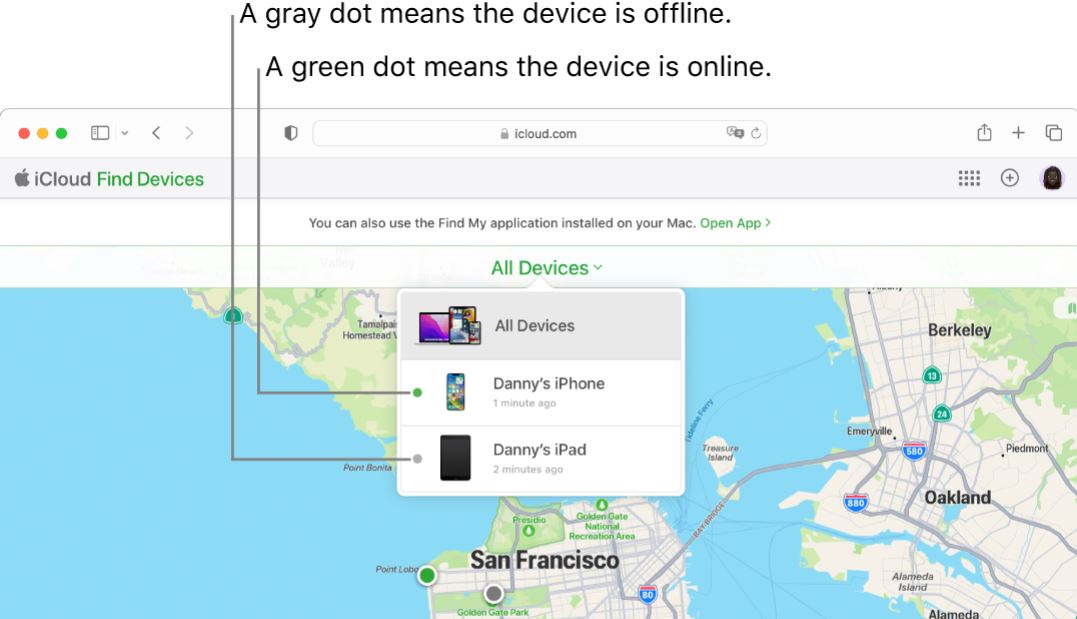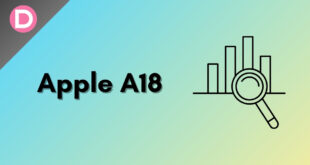Losing an iPhone can be a nightmare, but the situation can worsen when the device is turned off. However, contrary to popular belief, a turned-off iPhone is not impossible to find, and there are several ways to do so. In this article, we will explore several methods to find a lost iPhone that is turned off.
Can you Find your iPhone if it’s Turned Off?
Yes, you can find your iPhone if it’s turned off, provided “Find My” is enabled on your device. Thankfully, this feature is enabled by default, so the only instance it could be disabled is if you switched it off manually. If you don’t remember switching it off, this feature is enabled.
Apple’s Find My app is the easiest way to find a lost iPhone. If your phone has a dead battery, you can see the final known location of your iPhone. But, if your iPhone still has some battery, you can track it if you have “Find My” enabled.
Find a Lost iPhone That is Turned Off
Finding a turned-off iPhone isn’t as easy as finding an iPhone that’s powered on. This is because you only get to the last location of your iPhone if it is turned off. Regardless, this bit of information should help you find your iPhone. Here are some ways to find your lost iPhone even if it is turned off.
How to Find a Turned-Off iPhone Using the Find My App
If you have an iPad or a Mac, you can use the Find My app to find the last location of your lost iPhone, even if it’s turned off. Moreover, if you share your location with a family member, you can even use their Apple devices to find your lost iPhone.
- Open the Find My app on any other device, such as an iPad or another iPhone of your family member.
- Tap on the Devices tab at the bottom of the screen to view a list of your connected devices.
- Select the iPhone that you’re looking for. Since your iPhone is turned off, a black screen will appear on the map.
- You can now see the last saved location of your iPhone in the sidebar. You can also find the last time your iPhone was turned on in the red text.
- Tap Directions to get directions to your lost iPhone’s last saved location.
You can also mark your iPhone as lost if you don’t find it at the given location. For this, go to the Find My app and tap on Activate under Mark As Lost. If somebody turns your iPhone back on, they will see a custom message with a phone number where you can be reached.
Furthermore, you may also consider turning on the toggle for Notify When Found. This will notify you with an updated location once your iPhone is turned on again.
Finally, if you don’t think your iPhone will ever be found, you can erase it to protect your data. For this, open the Find My app and tap Erase This Device.
How to Find a Turned-Off iPhone with iCloud
If you don’t have an iPhone or an iPad, you can use iCloud to locate your lost iPhone. You can use any device that has access to a browser to do this. However, if you have an Apple device with the Find My app, you should be better off using the app. Here’s how to locate your turned-off iPhone using iCloud:
- Log in to icloud.com and click on the Find iPhone icon.
- Afterward, select All Devices and choose your lost iPhone from the list.
- Since your iPhone is turned off, you’ll see the last known location on a map, but you won’t be able to track it in real time.
How to Find a Turned-Off iPhone With Any iPhone
You can also use any other iPhone to locate your lost iPhone. If your family members don’t have an Apple device, you can use your friend’s iPhone to find your lost iPhone.
How does this work? The Find My app has a “Help a Friend” feature that allows you to log in to your iCloud account without two-factor authentication. Using this method on an iPhone you don’t trust is not recommended, as this will raise security concerns.
Follow these steps:
- Open the Find My app on your friend’s iPhone.
- Select the Me tab from the bottom bar.
- Now tap on Help a Friend.
- Sign into the same iCloud account that is signed in on your lost iPhone.
- You will now see all the devices connected to your iCloud account. Tap on the lost iPhone.
- Since your iPhone is turned off, a black screen will appear on the map.
- You can now see the last saved location of your iPhone in the sidebar. You can also find the last time your iPhone was turned on in the red text.
- Tap Directions to get directions to your lost iPhone’s last saved location.
Find a Turned-Off iPhone Without Find My (Using Google Maps)
If you don’t have the Find My feature enabled, you can still find your lost iPhone using Google Maps. However, there’s a catch here as well. It would be best to have the location history enabled on Google Maps. But don’t worry; this feature is enabled by default, just like Find My. So, if you didn’t disable it manually, you are good to go.
Follow these steps to locate your lost iPhone using Google Maps location history:
- Go to https://www.google.com/maps/timeline and log in to your Google account.
- If location history is enabled, choose the date you lost your iPhone.
- Check the last location recorded on the timeline and head to that spot to find your phone.
It’s worth noting that enabling Find My on your iPhone is always a good idea, as it is the most reliable and secure way to locate a lost or stolen iPhone.
Remember that this method only works if Location History is enabled on your iPhone and the location information is only as accurate as the last recorded data point. Good luck finding your phone!
Frequently Asked Questions
Can I find an iPhone that is dead?
Yes, you can find an iPhone that is dead using Find My. However, this will only work if you have “Find My” enabled on your dead iPhone. If you don’t have it enabled, you need to look for other ways to find it. We have detailed instructions on how to find a dead iPhone in this article.
Can I locate my lost iPhone using the Find My app if it is turned off?
If your iPhone is turned off, you can still use the Find My app to locate it, but it will only show the device’s last known location before it was turned off.
Final Words
Finding a lost iPhone that is turned off may seem like a difficult task, but it’s not impossible. If you have enabled Find My, you can locate your lost iPhone, even if it’s turned off. We hope that our article has helped you find your iPhone’s location and find it. If you have further questions, let us know in the comments below.