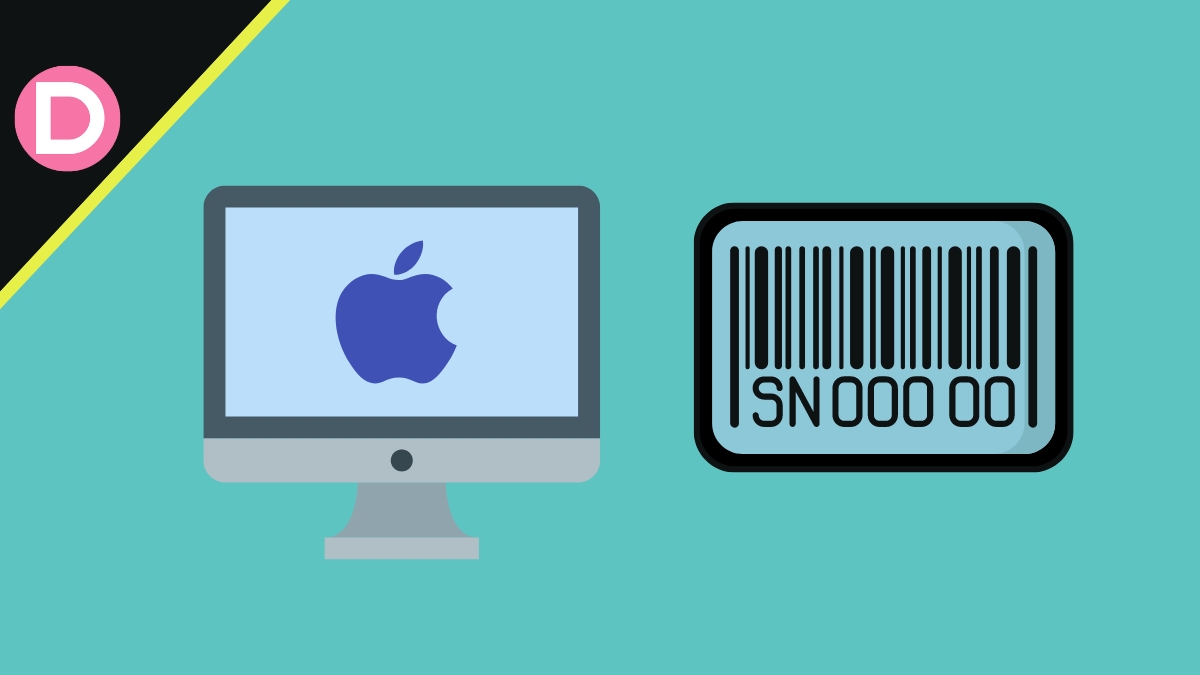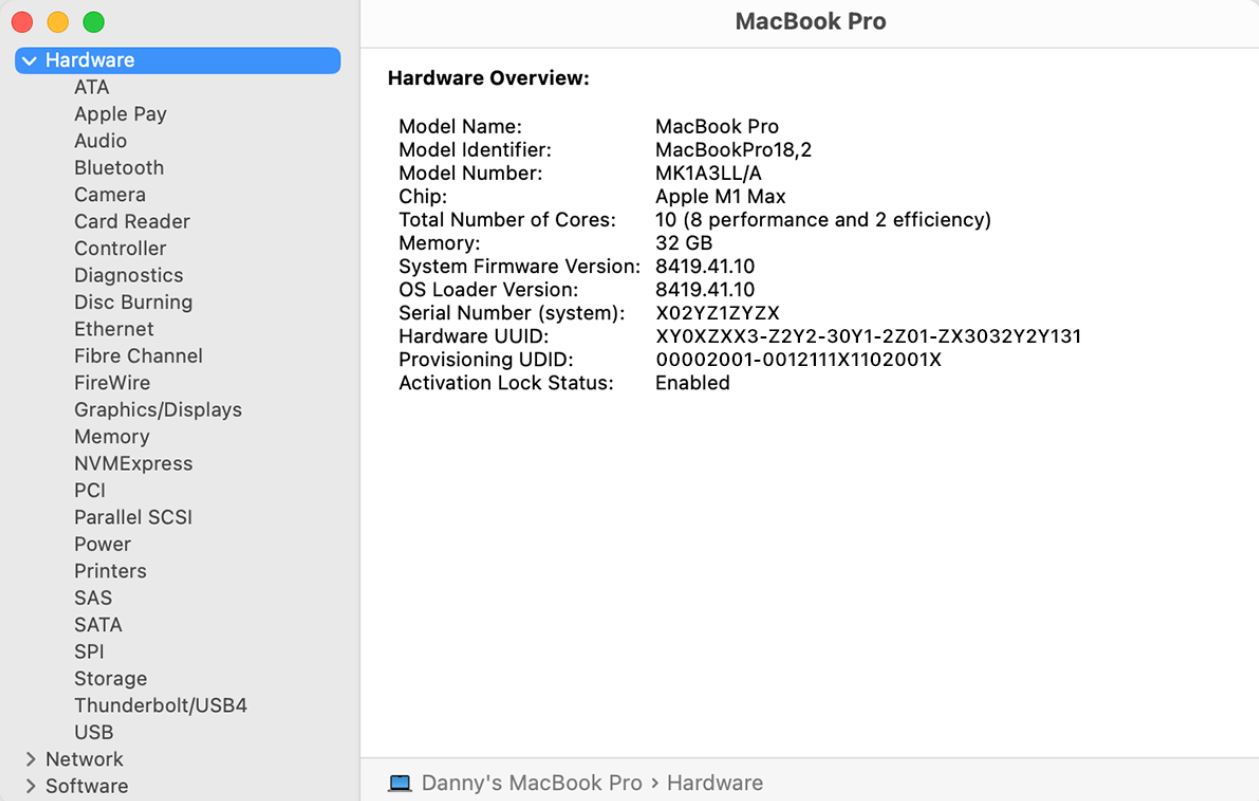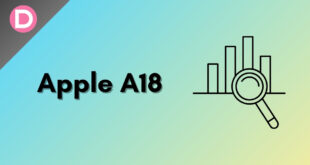If you own a Mac, it is crucial to know your device’s serial number. You can use the serial number to identify your specific device, which is often required when seeking technical support or registering your device. In this article, we will discuss five different methods that you can use to find the serial number of your Mac.
Method 1: Check the Box
If you still have the original box for your MacBook, you should be able to find the serial number printed on a sticker on the outside of the box. This is often located on the bottom of the box or the side.
Method 2: Look at the Device Itself
The serial number of your Mac is also engraved on the device itself. This engraving is usually located near the regulatory information on the bottom of the device. The text should start with Designed in California, and the serial number should be at the end of the text.
Method 3: Check System Information
You can also find your Mac’s serial number by opening the System Information app. To do this, click on the Apple logo in the top-left corner of your screen, then select “About This Mac.” The serial number will be listed under the “Overview” tab. You can now copy the serial number from here and use it.
Method 4: Use the Terminal
If you are comfortable using the Terminal app, you can use the following steps to find your Mac’s serial number.
- Open the Terminal app. You can do this by going to the “Applications” folder in the Finder, selecting the “Utilities” folder, and double-clicking on the Terminal app.
- At the Terminal, type the following command and press Return.
system_profiler SPHardwareDataType | grep Serial
- This command will display your Mac’s serial number and other information about your device. The serial number will be listed under the “Serial Number” field.
Method 5: Check your Apple ID Account
You can also find your Mac’s serial number by logging into your Apple ID account and viewing the device information. Follow these steps:
- Go to appleid.apple.com and sign in with your Apple ID and password.
- Click on the “Devices” tab.
- A list of devices associated with your Apple ID will be displayed. Click on the device that you want to view the serial number for.
- The serial number of your Mac will be listed under the “Device Information” section.
Remember that this method will only work if you have previously signed in to your Mac using your Apple ID and if the device is still associated with your account. If you have not signed in to your Mac with your Apple ID or if the device is no longer linked to your account, this method will not work. In that case, you will need another way to find your Mac’s serial number.
Frequently Asked Questions
What is the serial number on my Mac?
- There are a couple of reasons why you might need to know your Mac’s serial number. For example, you may need to provide the serial number when registering your device or seeking technical support. Sometimes, the serial number may also be required when purchasing an extended warranty or making an insurance claim.
Is the serial number of my Mac the same as its model number?
- No, the serial number and the model number are not the same. The serial number is a unique identifier for your specific device, while the model number refers to the type of device you have.
Is it possible to find the serial number of a Mac I no longer have in my possession?
- If you no longer have the Mac in your possession, it may not be possible to find the serial number. In this case, you will need to try and locate any documentation or receipts that may have the serial number listed. You can also try checking your Apple ID account if you have previously signed in to the device with your Apple ID and the device is still associated with your account.
Summing up
In conclusion, there are several different methods that you can use to find the serial number of your Mac. Whether you check the packaging, look at the device itself, use the System Information app, use the Terminal, or check your Apple ID account, you should be able to locate your device’s serial number quickly. Knowing your Mac’s serial number is essential for various reasons, including registering your device, seeking technical support, and making an insurance claim.