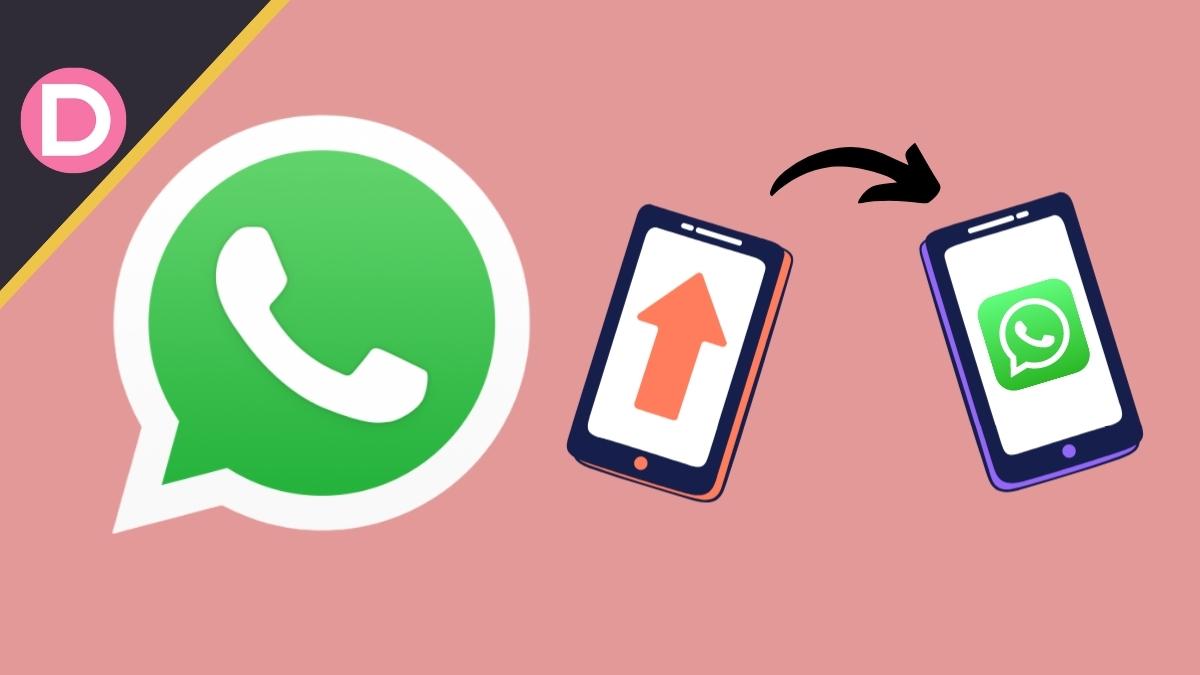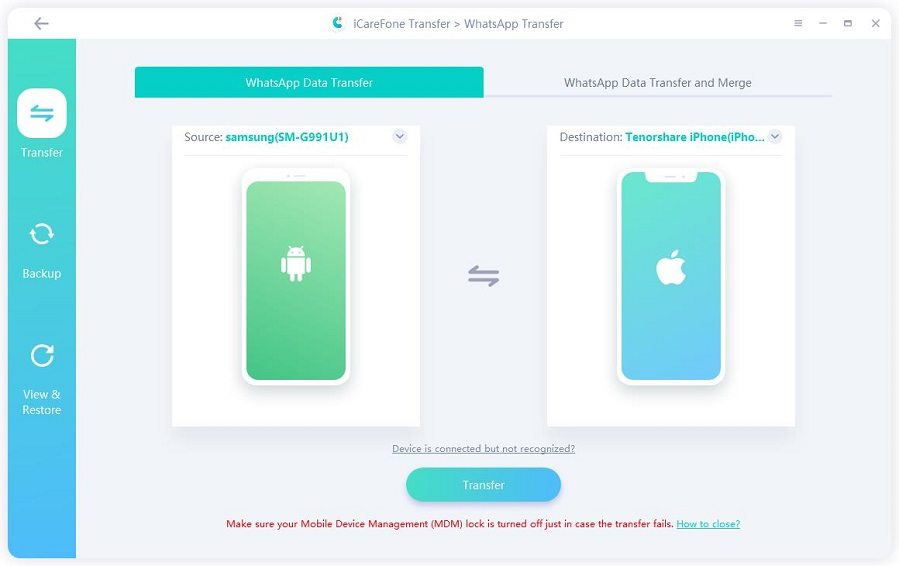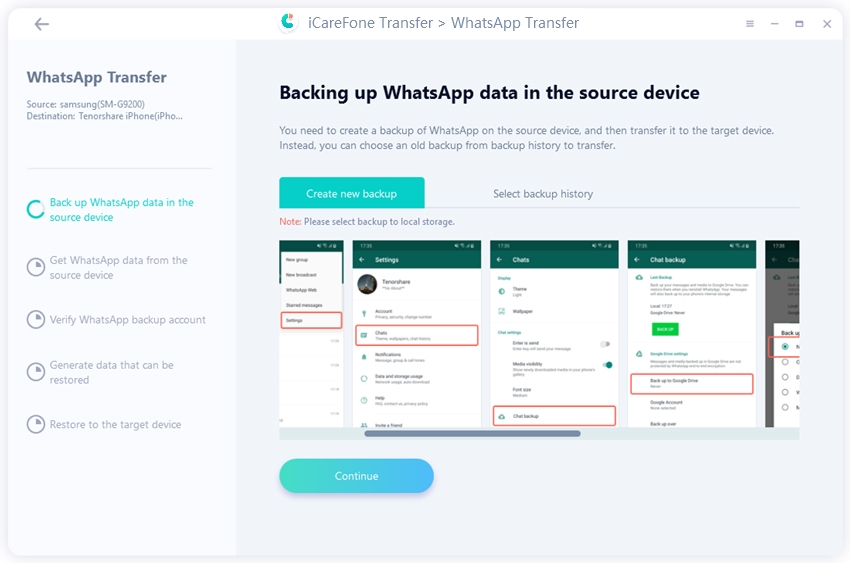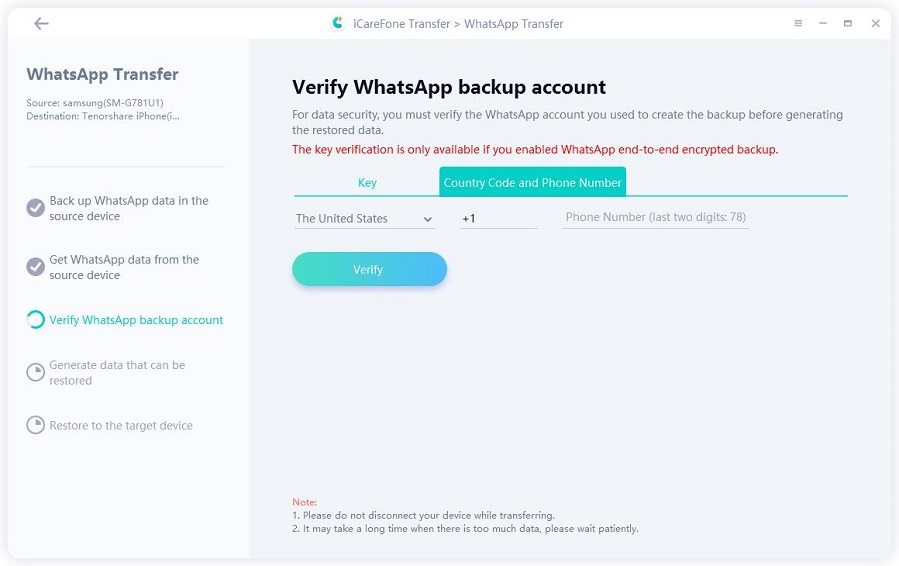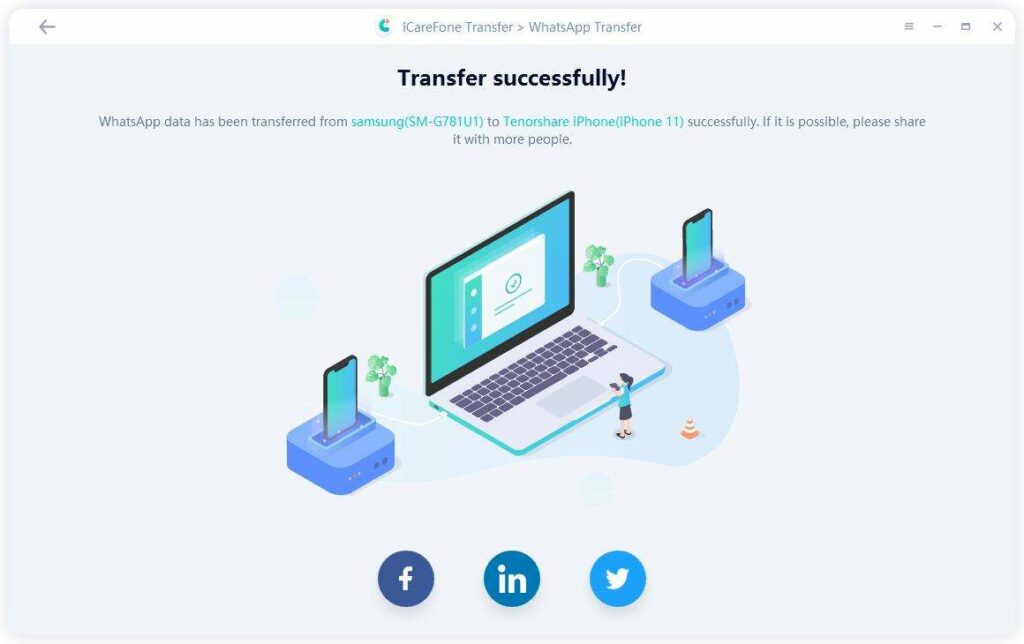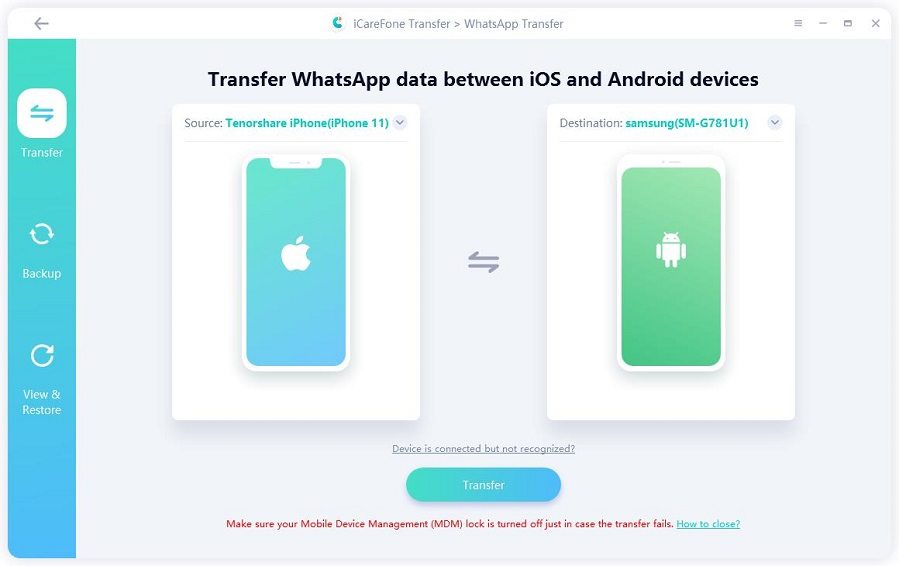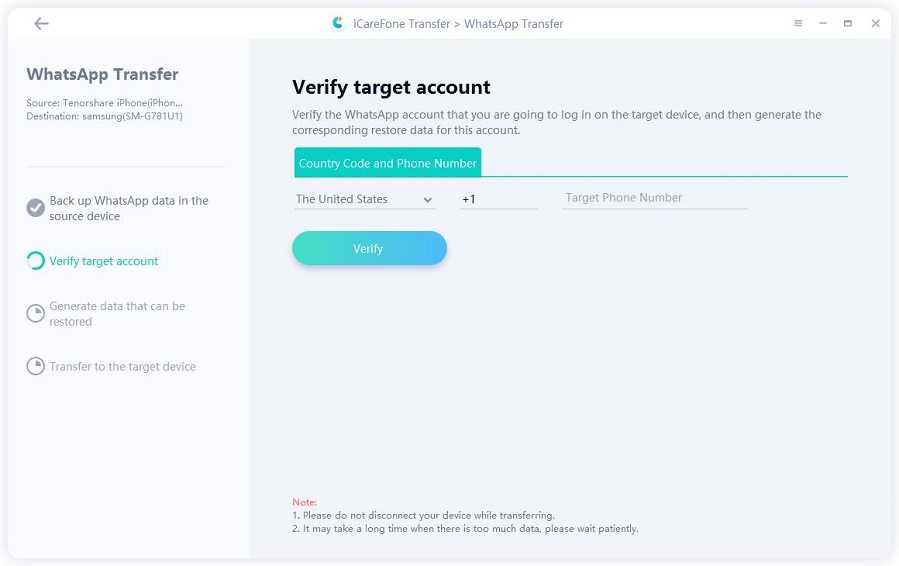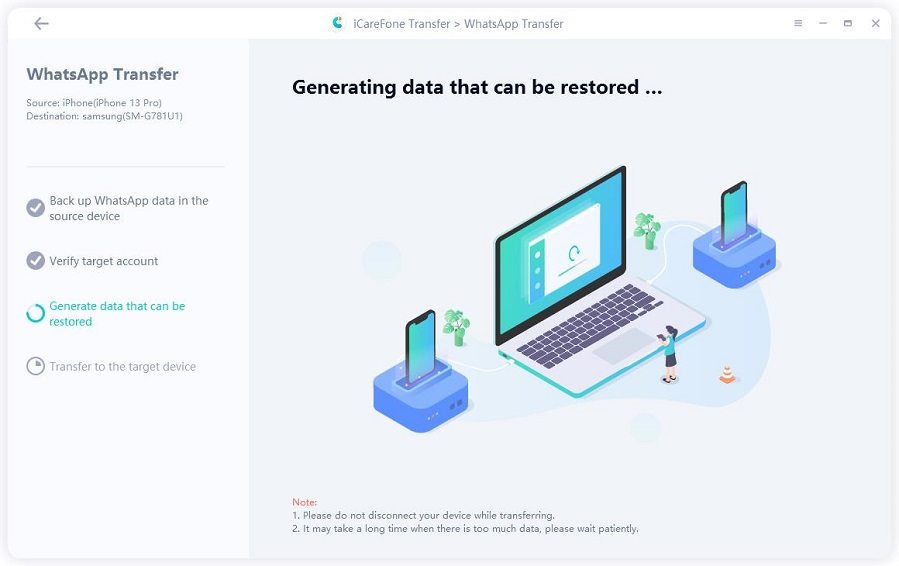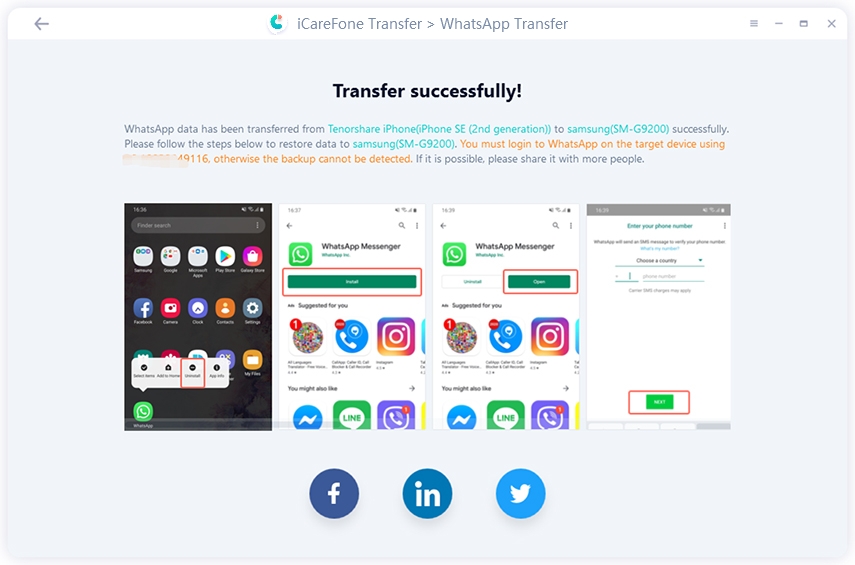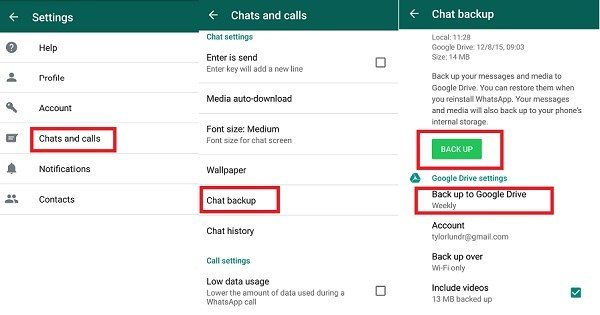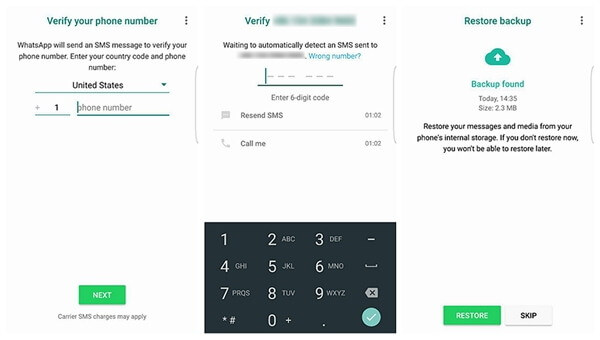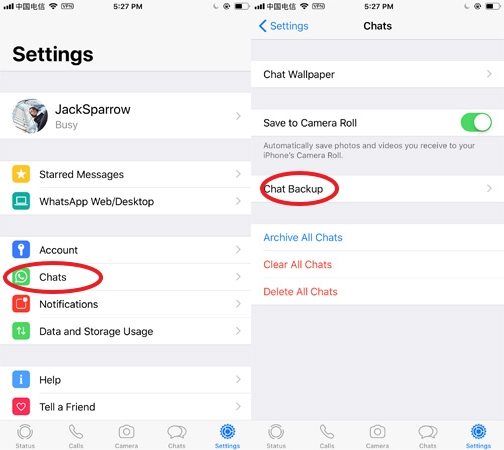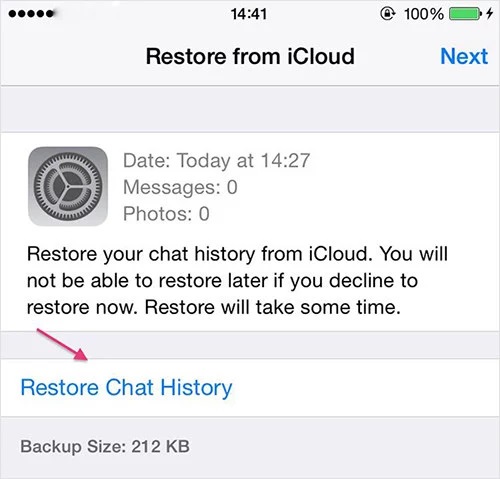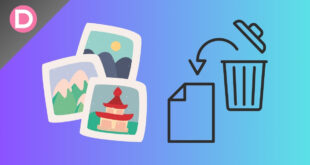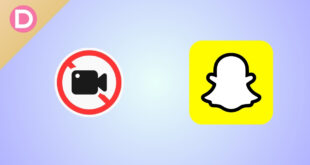WhatsApp is the most used messaging app these days. We have important chats and files in the chats, and things get complicated when we have to switch phones for any reason. You all want to transfer WhatsApp chats from your old phone to your new phone, but sometimes it becomes a complete mess.
Whether you want to transfer WhatsApp from Android to iPhone and vice versa, here are some tested methods that can solve your problem. Give this article a read, and you will have no issue with the WhatsApp transfer anymore.
Part 1: Transfer WhatsApp to New Phone (Different System)
You can officially transfer WhatsApp data from an old phone to a new one, but if the process gets stuck for any reason, you might lose data. Transferring WhatsApp from iPhone to Android and vice versa is complicated, but using iCareFone Transfer makes the job easy. Tenorshare iCareFone Transfer is a smart tool that enables easy and smooth WhatsApp transfer from Android to iPhone and vice versa; here are some major features of the tool:
- Quickly transfer WhatsApp and WhatsApp Business between Android and iOS without erasing data.
- Easily transfer GBWhatsApp data to normal WhatsApp from Android to Android or Android to iPhone.
- Backup and restore WhatsApp Business and WhatsApp with one click
- Restore WhatsApp backup from Google Drive to iPhone
Way 1: How to Transfer WhatsApp from Android to iPhone (No Factory Reset)
Do you know how to transfer WhatsApp from Android to iPhone without a factory reset? Our recommended iCareFone Transfer offers easy steps for this task.
Step 1: Install and Launch iCareFone Transfer
First, you need to install and launch iCareFone Transfer on your computer and then choose Transfer after connecting your Android device and iPhone.
Step 2: Setup WhatsApp Backup
You can create a WhatsApp backup on Android with this tool, and you need to confirm the account ownership by entering your number and country code; this process will take a few moments.
Step 3: Verify your Account
A WhatsApp verification code will be sent to your device, and you will be taken to a new step of data restoration after account verification. Make sure to press the logged-in button on your iPhone.
Step 4: Restore WhatsApp Data
You must turn off the “Find my iPhone” feature by following the on-screen instructions, and the tool will start restoring WhatsApp data, which will take some time.
Step 5: WhatsApp Transfer Successful
Once the process is complete, you will receive a notification, and your device will be ready after the restart.
Way 2: How to Transfer WhatsApp from iPhone to Android
Now, do you want to know how to transfer WhatsApp from iPhone to Android by using this tool? Well, the steps are almost the same if you use the iCareFone Transfer tool, and here are the simple steps to transfer WhatsApp from iPhone to Android:
Step 1:
Install iCareFone Transfer on your computer, connect your iPhone, and click the Transfer Button.
Step 2:
After overwriting iPhone WhatsApp data, data will be backed up on your iPhone.
Step 3:
Enter your number and country code, and enter the received verification code to verify your account.
Step 4:
The tool will start generating WhatsApp data from source to destination.
Step 5:
Follow the simple instructions at this step, and you will get clear steps on how to transfer WhatsApp messages to a new phone if you switch from iPhone to Android.
Part 2: How to Transfer WhatsApp from Android to Android via Chat Backup?
Android to Android chat transfer via backup is quite simple, as you can follow the official method to get it done. Here are the simple steps that you need to follow:
- Open WhatsApp on your old phone and go to settings
- Go to chats >> Backup Option and set up your data backup on your Google account
- Choose the Backup option for Google Drive backup
- Uninstall WhatsApp on your old Android phone and reinstall it on the new one; use your previous Google account and use the same number for the new device as per the old account and verify your account
- Restore the backup from Google Drive, and all of your data will be restored within a few moments.
Part 3: How to Transfer WhatsApp from iPhone to iPhone via iCloud
For iPhone-to-iPhone WhatsApp data transfer, using iCloud is the best option here. Here are the easy steps for official iPhone-to-iPhone WhatsApp data transfer via iCloud:
Step 1:
Go to WhatsApp >> Setup a backup from Settings >> Chats >> Chat Backup
Step 2:
You must be logged in to your iCloud before backup, and after the process, uninstall WhatsApp and log out of iCloud. Install WhatsApp on your new iPhone by using the same account.
Step 3:
Verify your WhatsApp account and then Restore Chat History, and you will get all your data on your new iPhone.
Final Words
There are official ways to transfer WhatsApp to a new phone, but some limitations exist. If you don’t want to lose your important data or don’t want to spend hours on the process, using Tenorshare iCareFone Transfer is the best way. You will get 100% successful WhatsApp data transfer between Android and iOS. Give Tenorshare iCareFone Transfer a try, and you will love the tool’s potential regarding WhatsApp data transfer.
Disclosure: This Post is Sponsored by Tenorshare