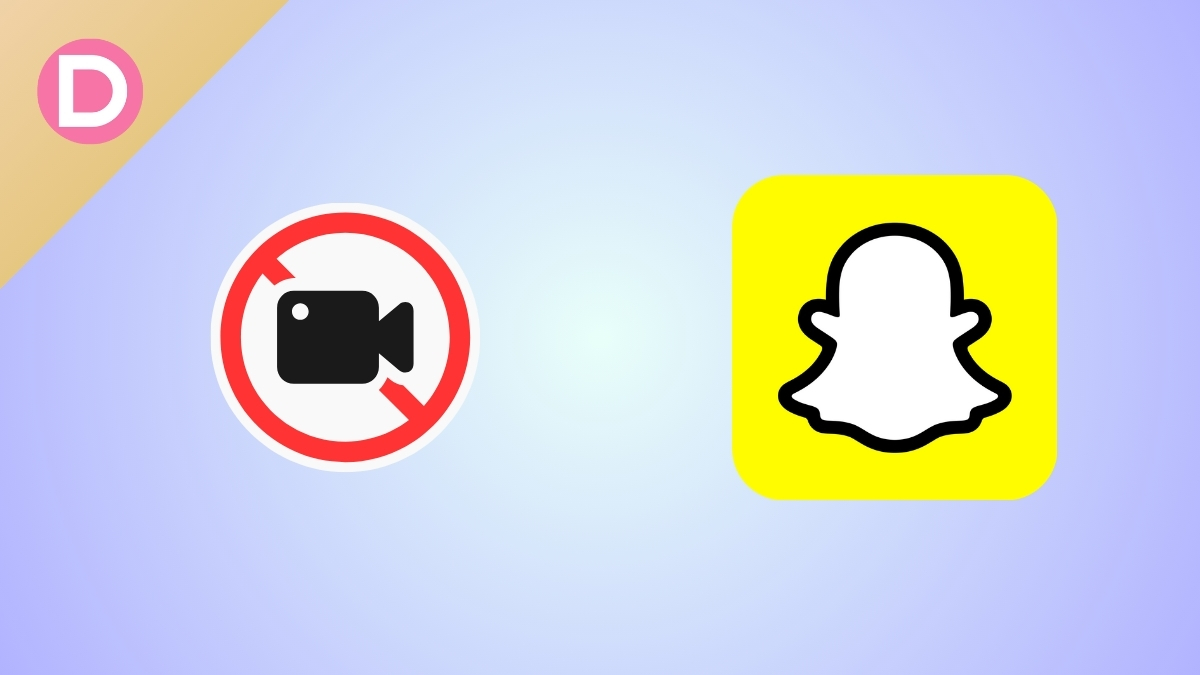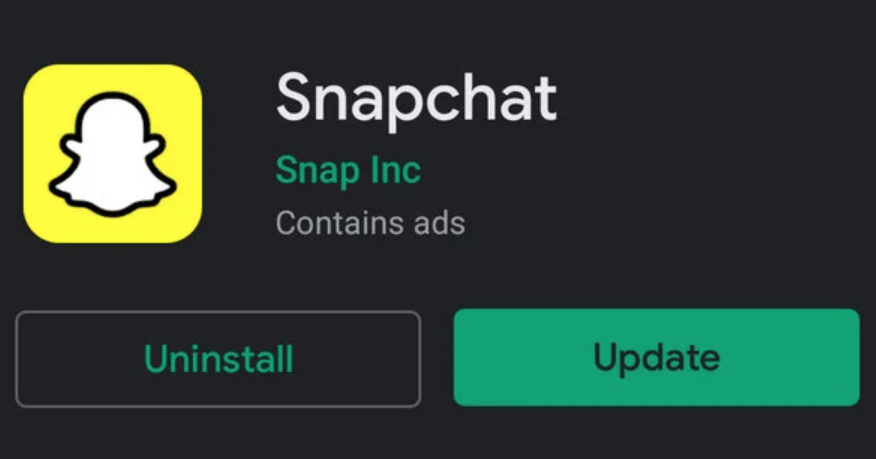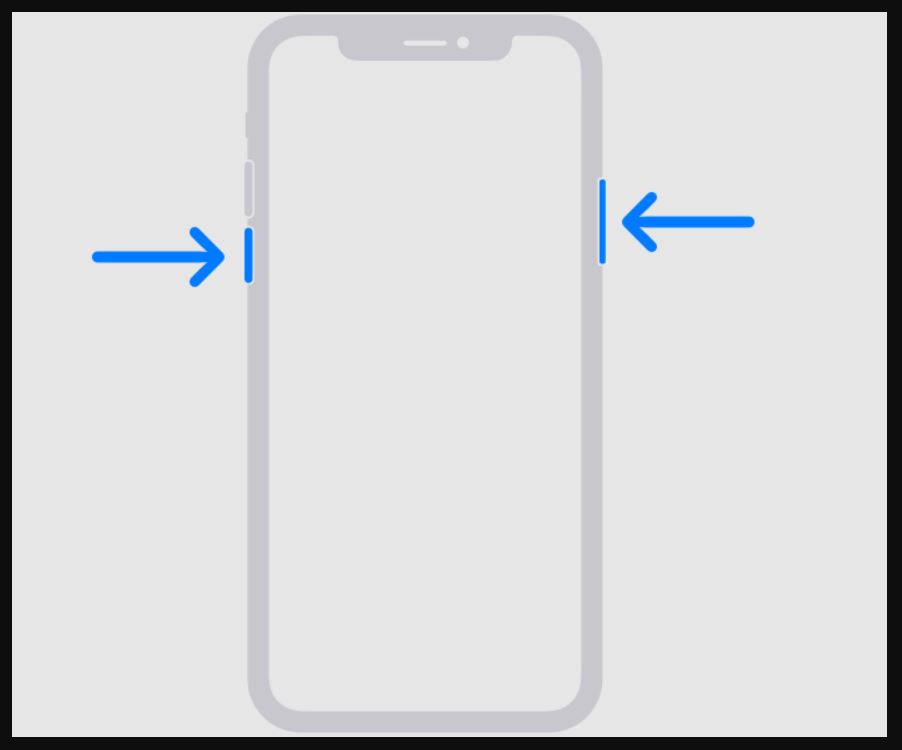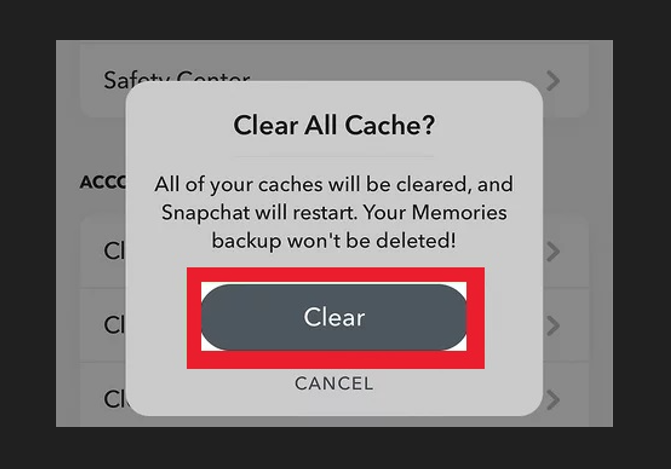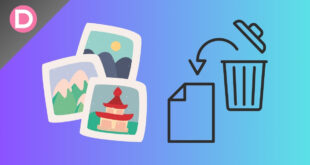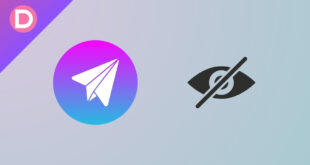Snapchat is a popular social media app that many love and use. However, like any other app, Snapchat can also run into issues. One such issue with Snapchat is video recording.
Some users have reported that they can’t record videos on Snapchat. If you are one of them, you are in the right place. Here, we will help resolve this issue on both Android and iPhone. Let’s get started.
8 Ways to Fix Can’t Record Videos on Snapchat in 2024
The most common reasons you can’t record videos on Snapchat are camera, microphone, and media permissions. The issue could also be due to an outdated app version, a broken camera, a corrupted app cache, insufficient storage, or bugs in the beta version. We will tackle each of these issues below. Follow along.
Fix 1: Check Camera Permissions
Make sure the Snapchat app has the right camera permissions before trying to record videos on the app. Snapchat needs a camera, microphone, and media access to record videos. Doing this little thing will ensure the app can use the camera features without a hitch. Just follow the steps below:
On Android:
- Open the Settings app.
- Tap on Apps > See all apps or Manage apps.
- Find Snapchat in the list and tap on it.
- Tap on App permissions.
- Tap on Camera and select Allow only while using the app.
- Go back, tap on Microphone, and select Allow only while using the app.
- Go back again, tap Photos and Videos, and select Always Allow All or Allow.
- Open Snapchat and see if the app can record videos now.
On iOS:
- Open the Settings app.
- Scroll down and tap Snapchat.
- Under ALLOW SNAPCHAT TO ACCESS, turn on the toggles next to Camera and Microphone.
- Tap on Photos and select All Photos.
Fix 2: Verify Device Camera Functionality
If you’re having trouble shooting videos on Snapchat, try using a different app and see if the camera works. See if you can capture anything with the Camera app on your phone. If the camera is functioning properly, it could be that the problem is specific to Snapchat. Otherwise, you will need to get your phone’s camera replaced.
Fix 3: Update Snapchat to the Latest Version
It is always essential to update your Snapchat app so you can fix any bugs/issues immediately and enjoy the latest features. Updates often fix bugs and improve speed; one of these updates may fix issues with video recording. Follow the steps below:
On Android:
- Open the Google Play Store and tap on your profile picture at the top.
- Tap Manage apps and devices.
- Tap on See details under Updates.
- Find Snapchat on the list and tap Update.
- If you can’t find Snapchat, it is already up to date.
On iOS:
- Open the App Store and tap on your profile picture at the top or the bottom.
- Scroll down, find Snapchat on the list, and tap UPDATE.
- If you can’t find Snapchat, it is already up to date.
Fix 4: Restart Your Device
The fourth option is to restart the device. If your smartphone is experiencing any issues, try restarting it. This will reset system processes, restoring Snapchat’s video recording features if they are temporarily unavailable due to a system error. Try recording a video on Snapchat again after the restart to see if the issue persists.
Fix 5: Clear Snapchat App Cache and Data
If corrupted or outdated files cause the issue, try erasing the Snapchat app’s cache and data. This option is only available on Android. iOS users can reinstall the Snapchat app for the same result.
On Android:
- Open the Settings app.
- Tap on Apps > See all apps or Manage apps.
- Find Snapchat in the list and tap on it.
- Tap Storage or Storage and Data.
- Tap Clear cache and then Clear data.
- Open Snapchat, log in using your credentials, and see if the video recording issue has been resolved.
Fix 6: Ensure Sufficient Storage Space
A lack of storage capacity can hinder Snapchat video recording. Ensure adequate room for video files in your device’s available storage.
If your storage is continuously getting full, you could choose to remove some unused files or apps. This will help Snapchat record videos without any problems with storage.
You can check available storage in your phone by going to:
Android: Settings > System > Storage.
iOS: Settings > General > iPhone Storage.
Fix 7: Disable Third-Party Apps
If you found that Snapchat’s camera stopped working after installing some third-party apps, this could be the issue, especially if they are sideloaded.
Uninstall any suspicious or recently installed apps and see if Snapchat’s video recording starts working again. If that’s the case, then the uninstalled app is the culprit, and you should avoid installing that app again.
Fix 8: Switch from Beta to Stable Snapchat Version
Consider updating to the stable version of Snapchat if you’re using the beta. There can be bugs and issues lurking in the beta versions’ experimental features.
Avoid unresolved issues with video recording affecting beta releases by switching to the stable version, which is more reliable since it has been through more testing. Follow the steps below:
- Open the Google Play Store or the App Store.
- Search for Snapchat and tap on it.
- Scroll down and tap on Leave or Leave beta program.
- Wait a few minutes, and you will be removed from the beta program.
- Uninstall Snapchat and reinstall it.
- Log in and see if you can record videos now.
You can also leave the beta program from the Snapchat or TestFlight apps (on iOS).
Contact Snapchat Support
If you’ve already tried these solutions and they haven’t worked, you should contact Snapchat support. They should be able to help you out better. Don’t forget to mention all the solutions that you have already tried.