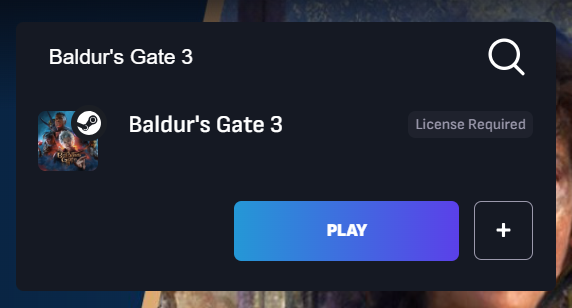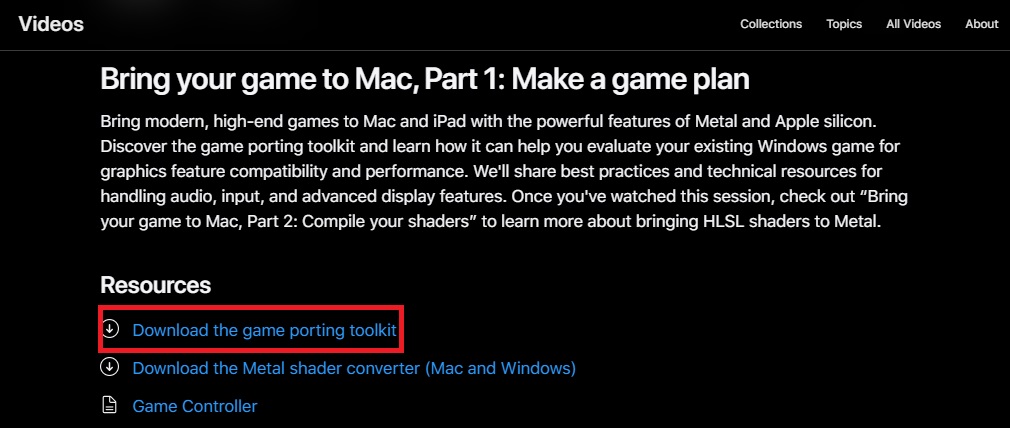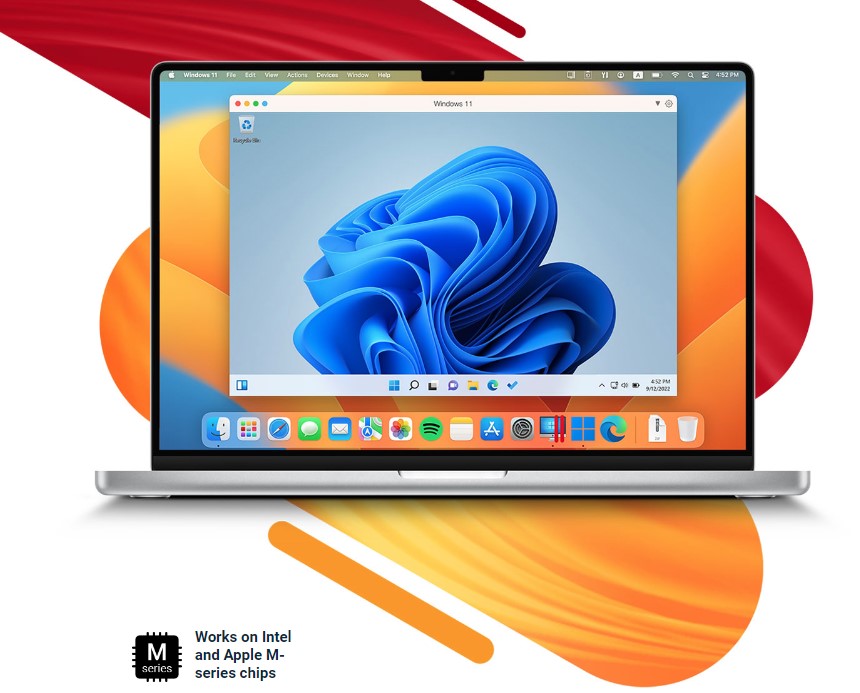You’re not alone if you’ve wondered what systems support the widely anticipated role-playing game Baldur’s Gate 3 (BG3). The Mac platform is absent from the list of supported devices, which otherwise includes Windows and other platforms.
The good news is that Baldur’s Gate 3 is officially coming to the Mac very soon. Recent reports suggest that the release is scheduled for September 2023.
Update September 7: Baldur’s Gate 3 fans have been eagerly awaiting the Mac release of the game. The initial estimated release date of September 6 has passed without the Mac version launching. Some fans are disappointed that Baldur’s Gate 3 still has no confirmed release date for Mac, while the game is already available on other platforms. However, Larian Studios recently confirmed via X that the Baldur’s Gate 3 Mac release is still planned for later this month. While an exact date is not yet known, Mac users now have confirmation that the wait will not be much longer.
If you can’t wait to get your hands on the new game until the end of next month, there are a few workarounds you can try to play the game right away. Don’t worry whether you’re using an Intel-based Mac or an Apple Silicon Mac; there are ways to get Baldur’s Gate 3 on your Mac.
This post will discuss five ways you might experience this game on your Mac. While these ways may not be as polished as the official version, they provide a way to begin your Baldur’s Gate 3 journey on your Mac.
1. Boosteroid
The first method we recommend is to use Bootsteroid. It is a cloud gaming service, which means you can play Gate 3 on your browser. This also means you need a fast and reliable internet connection to utilize the service.
Bootsteroid operates on servers, so you don’t have to worry about performance issues, given your stable internet connection. Although the game runs on your internet connection, there is very low latency, so that you can enjoy the game without any frustration.
Bootsteroid is a paid service, meaning you must purchase a subscription to enjoy the service. It has two different subscription plans. The monthly subscription plan costs 9.89 EUR, and the annual program costs 89.89 EUR. Not only Gate 3, but you can also play any other Windows game you like. Check out our detailed post on Boosteroid for more information. Follow these steps to play Baldur’s Gate 3 on Bootsteroid:
- Open your browser and go to the Boosteroid website.
- Create an account and subscribe to a plan that suits your needs.
- Then, download and install the Boosteroid client on your Mac.
- Search for Gate 3 and select it from the library.
- Enjoy the game on your Mac!
2. Apple’s Game Porting Toolkit
Apple unexpectedly announced the new Game Porting Toolkit to make it easy for developers to port their Windows games on the macOS platform. The toolkit was announced at WWDC23, where Apple also revealed several new Macs.
You must install the Game Porting Toolkit and then port Baldur’s Gate 3 on your Mac. Look for users who might have already done that, so you don’t have to do everything alone.
Moreover, the Apple Game Porting Toolkit is free of cost, making it an attractive option. The only drawback of porting games using the toolkit is that you may encounter compatibility issues, leading to performance and stability issues.
- Go to the Apple website and download the Game Porting Toolkit on your Mac.
- Install and set up the toolkit.
- Get a copy of Baldur’s Gate 3 and use the toolkit to port it to macOS. You can follow the specific instructions from Apple’s website.
- Install the game once it has been ported, and enjoy.
3. GeForce Now
GeForce Now is another cloud gaming service that NVIDIA developed. It runs on cloud servers, rendering the game on your browser. Unfortunately, Baldur’s Gate 3 is not available directly on GeForce Now. However, you should be sorted if you can get a copy (Windows) of the game on Steam.
You need to install the GeForce Now app on your Mac to use GeForce Now. The game’s rendering will be done on the cloud, so performance should not be an issue, even if you have an older machine. However, this also means you need a solid internet connection on your Mac.
GeForce Now is primarily free but also has a paid plan that is subscription-based. If you want the best experience with GeForce Now, it is recommended to get the subscription plan.
GeForce has two tiers: the free tier and the subscription-based one. The free tier will give you access to most of the features, but if you want to go beyond that, you must buy the subscription.
- Download and install the GeForce Now client on your Mac.
- Launch the client and sign up for GeForce Now for free or with one of the plans available.
- Now, connect your Steam account with GeForce Now.
- Search for Baldur’s Gate 3 in your Steam library.
- Select “Play” to start playing the game, and it will be streamed to your Mac using the client.
4. Boot Camp (Intel Macs)
Using an Intel Mac, you can install Apple’s developed Boot Camp to transition between Windows and macOS on the same machine. Boot Camp might be a better option than cloud gaming as it allows you to play Baldur’s Gate 3 natively on your Mac.
Unfortunately, Boot Camp is not available on Apple Silicon Macs. There is a different option for that. With Boot Camp, you can switch between macOS and Windows by restarting your machine. However, this can be a bit tedious at times.
Moreover, installing Windows via Boot Camp will occupy a part of your hard drive. If you are willing to compromise with these drawbacks, follow the steps below to install Boot Camp on your Mac:
- First, make sure your Mac is compatible with Boot Camp or not. You can find the compatibility list here.
- Now, get a bootable USB drive with the Windows installation media.
- Launch the Boot Camp Assistant on your Mac.
- Follow the on-screen prompts to finish the installation of Windows.
- Once that is done, restart your Mac and boot into Windows.
- Install Baldur’s Gate 3 on the Windows partition as you usually would on a Windows machine.
- Enjoy playing the game on your Mac.
5. Parallels
You can use Parallels to run Windows on your machine for users who own an Apple-Silicon-based Mac. Parallels are much better than Boot Camp, as you don’t have to restart your machine whenever you want to switch to Windows to play Baldur’s Gate 3. With Parallels, switching to Windows is like switching tabs.
With Parallels, Windows is so seamlessly integrated that you can drag and drop files between macOS and Windows. You might wonder how that’s possible. It is possible because Parallels runs Windows on a virtual machine. If you previously had a Boot Camp setup, you can import it into Parallels.
Another great advantage of Parallels is that it runs on Intel and Apple-Silicon-based Macs. Parallels is a paid service that will cost between $49.99 and $99.99, depending on your chosen plan. Here’s how to use Parallels:
- Download and Install Parallels Desktop on your Mac.
- Follow the on-screen prompts to complete the setup wizard.
- Now, create a new Windows virtual machine.
- Install Baldur’s Gate 3 on the virtual machine as you usually would on a Windows machine.
- Enjoy playing the game on your Mac.
6. CrossOver
CrossOver, developed by CodeWeavers, is a tool that lets you install Windows on your Mac without any virtual machine. It does so by establishing a compatibility layer of Microsoft Windows on macOS.
CrossOver is a viable option as you can install almost any Windowsill title, including Baldur’s Gate 3. You also don’t need to reboot your Mac whenever you want to switch between Windows and macOS. Everything is just seamless. However, performance issues may arise if your Mac isn’t capable enough to handle the heavy titles.
CrossOver is a paid service that gives you access to a 14-day free trial and plans starting at $24 for the annual plan and $494 for the lifetime plan. Here’s how to play Baldur’s Gate 3 using CrossOver:
- Download and install CrossOver from the CodeWeavers website and choose a plan.
- Select “Install” from CrossOver’s pull-down menu.
- Double-click the Steam icon to start the installation process.
- Follow the on-screen directions, skipping over the Microsoft XML option.
- The Steam login screen will appear once the installation is complete.
- In the left-hand menu, right-click Steam and choose “Install the software into ‘Steam.'”
- Download the latest version of DirectX. You can use the same procedure to get DXVK (Upstream) and DXVK (Built-in).
- The next time you want to play Steam, open CrossOver and log in.
- Install Baldur’s Gate 3 on Steam and select “Play” to start playing.
- If Baldur’s Gate 3 doesn’t launch immediately, find it in the list of programs on the left, control-click it, and then select “Browse Local Files.”
- To begin playing, open the Bin folder and double-click the BG3_DX11.exe file.
Final Words
Baldur’s Gate 3’s complex gameplay and compelling narrative have won over fans of the series. It is indeed one of the most anticipated titles among gamers. Although the official Mac launch of the game is still a few months away, fans cannot wait to get their hands on it.
Fortunately, there are ways to play the game before the official release. We hope this guide has helped you play Baldur’s Gate 3 on your Mac. If you have any questions regarding the post, do let us know in the common section below. Happy gaming!
Disclosure: We may earn a commission if you make a purchase through the affiliate links in this article.