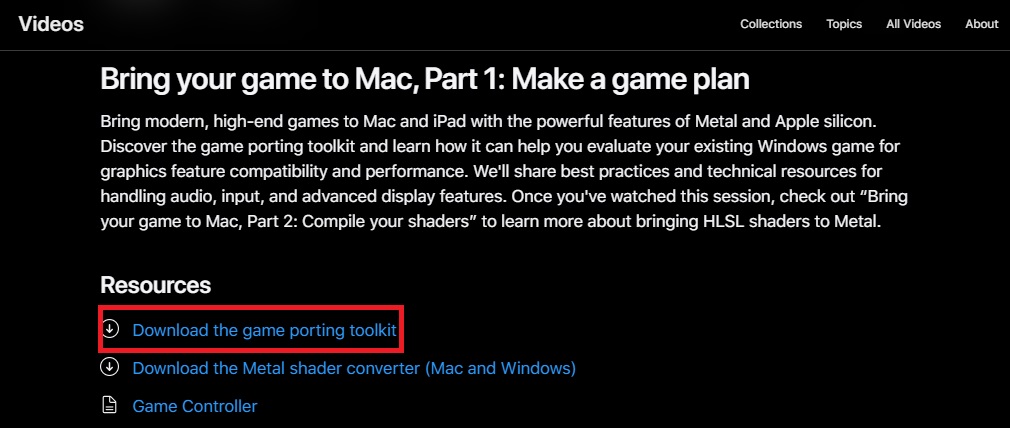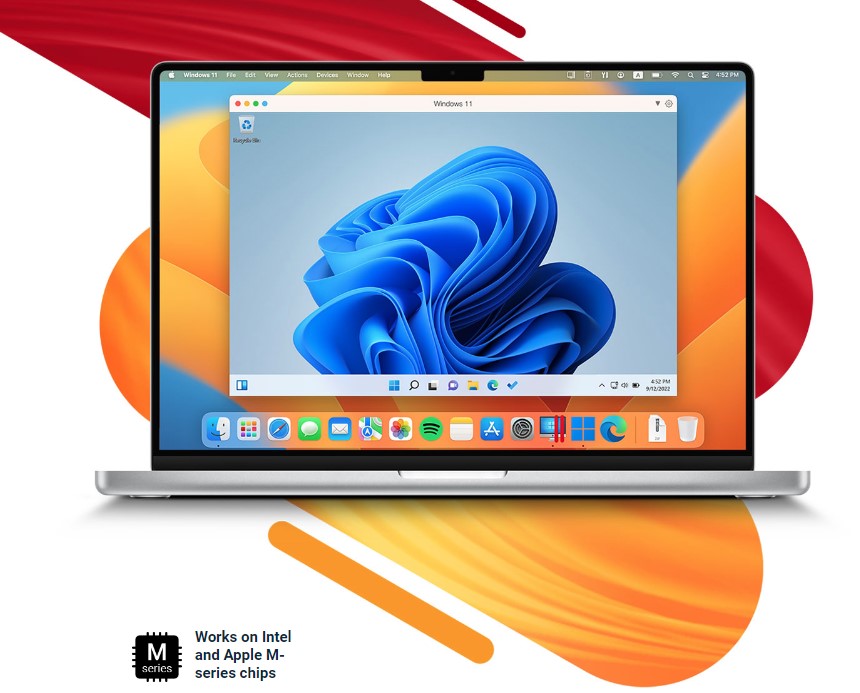Macs, especially MacBooks, are known for their elegant form and easy use. They are great for productivity and other professional work. Macs are behind when it comes to gaming. Mac users only have a few options since most games are Windows-based. Fortunately, Mac users can enjoy their favorite Windows games without switching to Windows.
This is possible by emulators and cloud gaming services that let you play your favorite games on the Mac. Even Apple is now serious about gaming on the Mac. Apple announced their new Game Porting Toolkit at WWDC23, which lets developers port their games to the Mac. This article will examine five ways to play your favorite Windows games on the Mac. So, let’s get started!
1. Boosteroid
Boosteroid is a cloud gaming platform that allows you to stream and play Windows games on your Mac. It offloads the game processing to powerful remote servers, so you don’t need high-end hardware on your Mac.
You can access Boosteroid through a web browser (Chrome recommended) and play a wide range of Windows games from their library. The games are streamed to your Mac, and you can play them in real-time with minimal latency. This method requires a stable internet connection to ensure smooth gameplay.
Boosteroid is a subscription-based service with different plans, so you can choose the one that suits you best. You can check out our detailed post on how to play Windows games on Mac using Boosteroid.
Pros:
- No need for high-end Mac hardware
- Stream and play several games
- Web-browser accessibility
- Low game latency
- No need to install and maintain games on your Mac
Cons:
- Gameplay requires a reliable internet connection
- Remote servers affect performance
- Game settings and customization are limited
- Subscription model
Read: Play Diablo 4 on Mac.
2. Game Porting Toolkit
Announced at WWDC23, the Game Porting Toolkit is a software suite designed for developers to facilitate the porting of Windows games to macOS. While primarily aimed at game developers, it indirectly benefits end-users by expanding the selection of games available natively on macOS. The Game Porting Toolkit seems to be the beginning of the future of gaming on the Mac.
The Game Porting Toolkit provides tools, libraries, and documentation to simplify the process of porting Windows games, making it easier for developers to bring their titles to the Mac platform. With more games being ported, you will have a broader range available without additional software or setups. Check out our detailed post on Apple’s Game Porting Toolkit.
Pros:
- Easily port Windows games to macOS
- More options for Mac without the need for additional software
- Excellent optimization and performance on the Mac
Cons:
- Limited to games that have been ported using the toolkit right now
- It relies on game developers (mostly)
- Not all Windows games may be compatible or available for porting
3. Boot Camp (Intel Macs)
Boot Camp is a built-in Mac utility that allows you to install and run Windows on a separate partition of your hard drive. With Boot Camp, you can dual-boot between macOS and Windows, turning your Mac into a Windows PC. Depending on your needs, you can start your Mac in either macOS or Windows during the boot process.
Now that you can run Windows natively on your Mac, you can install and play Windows games without compatibility issues. However, switching between macOS and Windows requires restarting your computer, which can be inconvenient. Moreover, support for Boot Camp is limited to the Intel (x86) Macs only, which means that newer Macs with Apple Silicon cannot use Boot Camp.
Pros:
- Allows you to run Windows natively on your Mac
- Full compatibility with Windows games
- Provides optimal performance even for resource-intensive games
Cons:
- Requires partitioning your SSD/hard drive and allocating space for Windows
- Need to restart your computer to switch between macOS and Windows
- Potential driver compatibility issues with specific Mac hardware components
4. Parallels
Like Boot Camp, Parallels is a utility that allows you to run Windows alongside macOS. It creates a virtual machine on your Mac, allowing you to install and run Windows applications, including games, within macOS. However, unlike Boot Camp, you don’t need to restart your computer to switch between macOS and Windows, which is much better.
You can run Windows and macOS simultaneously and even drag and drop files between the two operating systems, making everything seamless. While Parallels provides convenience, it may require a powerful Mac with sufficient resources to run resource-intensive games smoothly.
Additionally, running games within a virtual machine may not provide the same level of performance as running them natively on Windows. And if you are wondering, you can use Parallels on both Intel and Apple Silicon Macs. However, you might need an Apple Silicon or an equally powerful Intel Mac to enjoy the best experience with Parallels. If you previously had a Boot Camp setup, you can export that into Parallels without losing any configurations.
Pros:
- Run Windows and macOS simultaneously without restarting your computer
- Seamless integration between the two operating systems
- Easy file sharing and drag-and-drop functionality
- Access to both macOS and Windows applications, including games
Cons:
- Requires a powerful Mac with sufficient resources for smooth performance
- Performance may be lower compared to running games natively on Windows
- Limited graphics capabilities compared to running games on a dedicated Windows system
- Cost of purchasing Parallels software and a licensed copy of Windows (starting at $49.99)
5. GeForce Now
The final one on the list is GeForce Now. Like Boosteroid, it is a cloud gaming service designed for you to play games through an app. GeForce Now is owned by Nvidia, allowing you to stream and play several Windows games on your Mac. As we mentioned earlier, all the processing in cloud gaming is done on the server, so your Mac doesn’t have to work hard.
You can access GeForce Now through their app on your Mac and stream the games in real-time. The service offers a free tier and a subscription-based membership, providing additional benefits such as priority access and extended session lengths. Although GeForce Now eliminates the need for high-end hardware on your Mac, it requires a stable internet connection to ensure smooth gameplay. If you are using an older Mac, cloud gaming is your option.
Pros:
- No need for high-end Mac hardware
- Stream and play several games
- Low latency
- It can be accessed through an app on your Mac
Cons:
- A stable and high-speed internet connection is needed
- Quality and performance may depend on server availability and load
- Potential limitations on session lengths or waiting times during peak hours.
- Additional features require a subscription
Final Words
These are the five best ways to play your favorite Windows games on a Mac. Gaming on a Mac is still not supported natively; however, excellent options exist, including Apple’s Game Porting Toolkit. You can choose the one that suits your needs and is best for your Mac. Happy gaming!
Disclosure: We may earn a commission if you make a purchase through the affiliate links in this article.