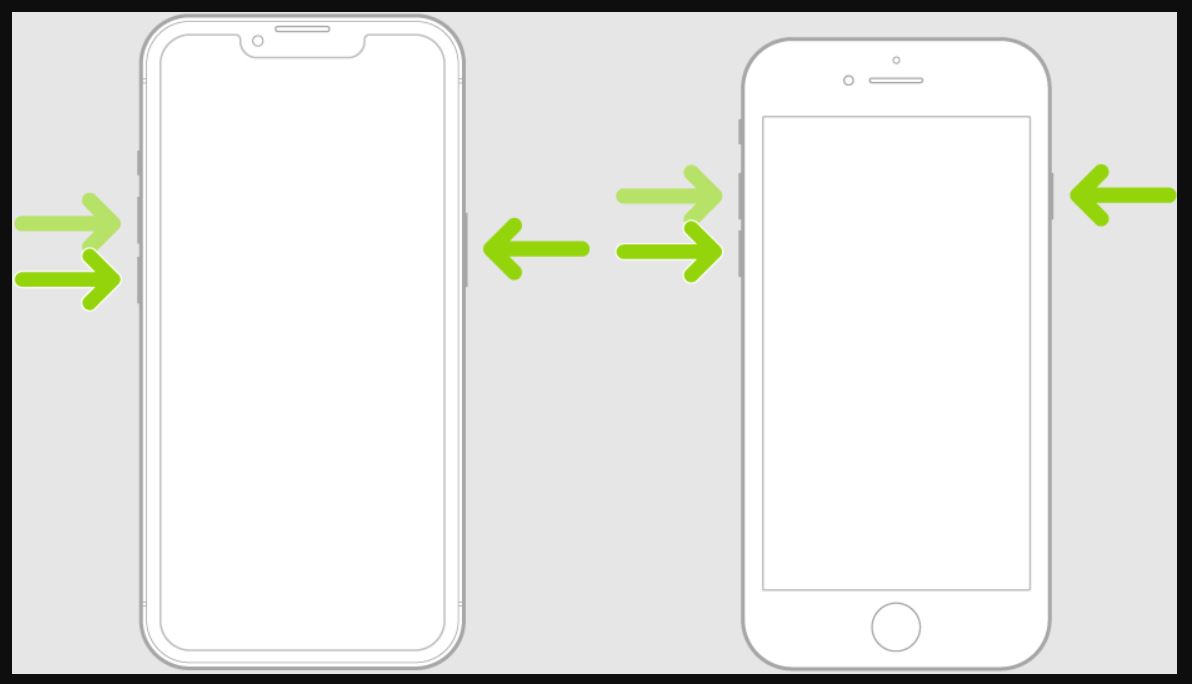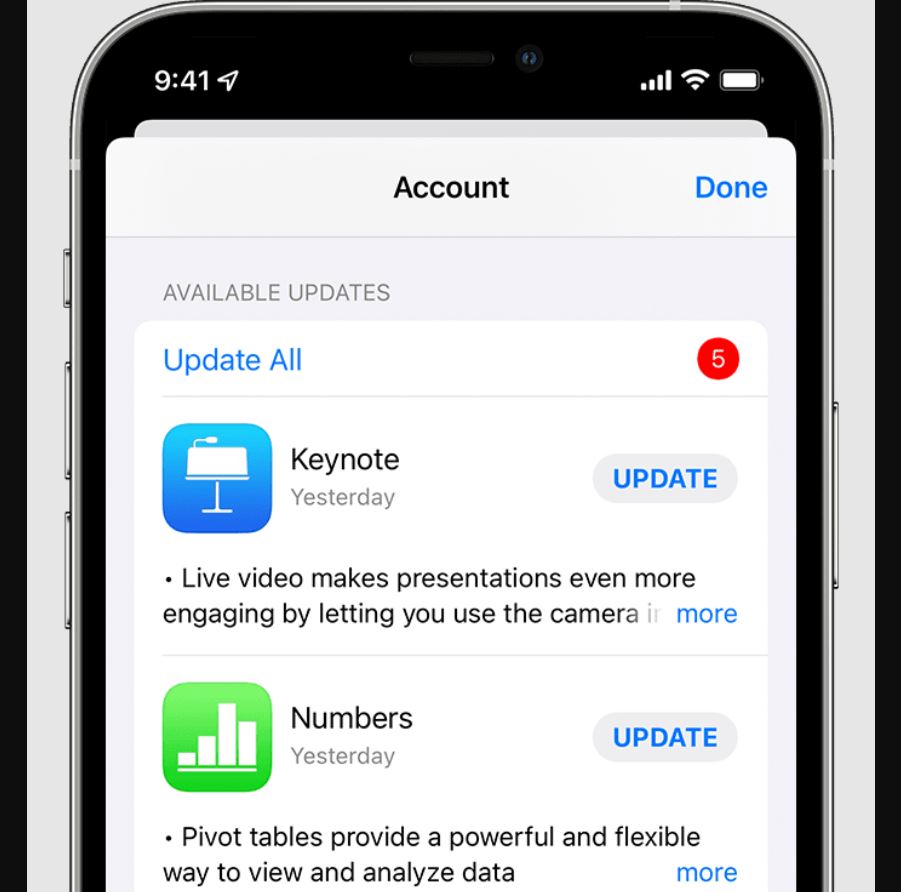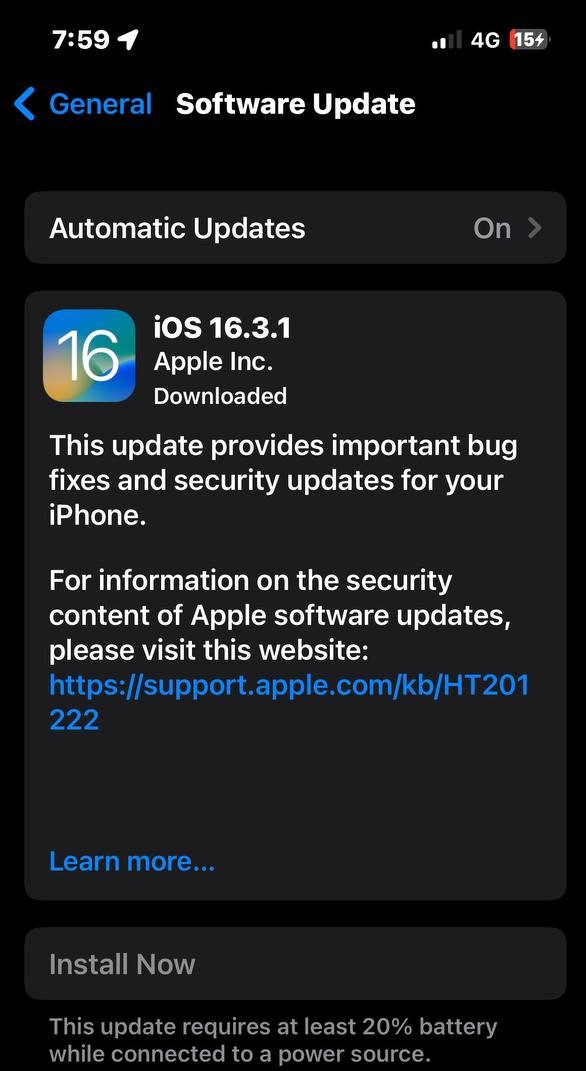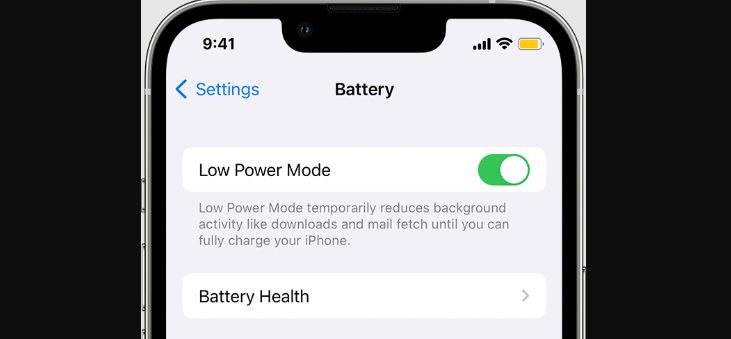If your iPhone’s battery is draining fast, you are not alone. There are several reports from users of battery-drain issues on their iPhones. A fast battery drain can be due to several reasons. In this article, we will look at ways to fix the fast battery drain on your iPhone. Let’s get started.
12 Ways to Fix iPhone Draining Battery Fast
There can be several reasons why your iPhone is draining the battery faster than usual. These reasons can be a temporary software glitch or excessive power draw to use certain features like GPS, auto-brightness, rise to wake, ProMotion, and more.
This section will examine 12 ways to fix your iPhone’s fast battery drain issue. Apply as many solutions as possible.
Fix 1: Force Restart your iPhone
First and foremost, force restart your iPhone to clear out any temporary software glitches or services that could be causing the excessive power drain. A force restart is simply an enhanced version of a normal reboot. Here’s how you can force restart your iPhone:
- Press and quickly release the Volume Up button on your iPhone.
- Press and quickly release the Volume Down button on your iPhone.
- Now, press and hold the Side button until the Apple logo appears.
- Once your iPhone reboots, the battery drain issue should be resolved.
If you are using an iPhone 7 or 7 Plus, you need to follow the steps below to force-restart your iPhone:
- Press and hold the Power button and the Volume Down button at the same time.
- Release the buttons once the Apple logo appears.
If you have an iPhone 6s or older, you need to follow the steps below to force-restart your iPhone:
- Press and hold the Power button and the Home button at the same time.
- Release the buttons once the Apple logo appears.
Fix 2: Dial Down the Brightness
The display is the main culprit when it comes to draining the battery on your iPhone. It consumes a large chunk of the battery.
If you use your phone at the highest brightness possible, your iPhone’s battery will drain faster than usual. Turn down the brightness level, and you should see a boost in your battery life.
- Go to the Control Center on your iPhone.
- Drag the brightness slider to the bottom to dial down the brightness.
Fix 3: Turn Off Auto-Brightness
The auto-brightness is helpful as it saves you from the hassle of manually changing the brightness level whenever you need to. However, this feature can hurt your battery life as it must always use the ambient light sensor to work correctly.
If you can keep up with the hassle of manually adjusting your iPhone’s brightness level, you should turn off auto brightness. This will save you a lot of battery life. Follow these steps to turn off auto-brightness:
- Open Settings.
- Tap on Accessibility.
- Then, tap Display & Text Size.
- Toggle off Auto-Brightness.
Fix 4: Turn Off Raise to Wake
Raise to Wake is another convenient feature that people use on their iPhones. However, this feature also uses many sensors to know when you pick up your iPhone and wake it up. This can lead to a battery drain, which might seem negligible, but turning off the feature should decrease the battery drain rate on your iPhone. Follow these steps to turn off raise to wake:
- Open Settings.
- Tap on Display & Brightness.
- Tap on Raise to Wake and turn it off.
Fix 5: Check your Battery Health
Apple bundles a battery health feature within the settings app so you can monitor the activity of your iPhone’s battery and its health. Checking your battery health regularly is a good habit. Here’s how you can check your iPhone’s battery health:
- Open Settings.
- Tap Battery.
- Tap Battery Health & Charging.
- You can check your battery health from here. If the battery health is lower than 80%, then your battery will drain faster than usual. Consider getting your battery replaced.
Fix 6: Enable DND
If you have too many notifications on your phone, you might consider enabling the Do Not Disturb or DND mode. This can save some battery life for you and prevent your iPhone from draining faster. Follow these steps to enable DND mode on your iPhone:
- Go to the Control Center on your iPhone.
- Tap and hold on to the Focus mode icon.
- Tap Do Not Disturb and turn it on.
Fix 7: Reset Network Settings
Inconsistent network reception can also cause your battery to drain faster than usual. If there is poor cellular reception, your iPhone will spend more time searching for a better network, leading to more battery drain.
Usually, this can be fixed by moving to a place with better cell reception. You can also try toggling the Airplane mode on and off. If none of them works, you can reset your network settings. This will clear out all the misconfigurations causing the network issue on your iPhone. Follow these steps to reset your network settings:
- Open Settings.
- Tap on General.
- Now, tap on Transfer or Reset iPhone.
- Tap on Reset.
- Finally, tap on Reset Network Settings.
Note: Resetting your network settings will delete all your saved Wi-Fi networks, VPNs, and Bluetooth devices.
Fix 8: Maintain Optimal Temperature
Extreme temperatures can also lead to heavy battery drain on your iPhone—the battery and CPU of your iPhone like to operate at optimal temperatures.
If that temperature is too high or too low, the battery and the CPU must work harder as usual. This leads to more battery usage and, in turn, faster battery drain. Try to keep your iPhone at normal room temperature. If it is too hot, give it some time to cool down.
Fix 9: Update your Apps
A set of outdated apps can also consume more battery due to Incompatibility with the latest software version of your iPhone. Apps need to be updated regularly to work optimally. Follow these steps to update your apps:
- Open the App Store.
- Tap on your profile icon at the bottom right.
- Tap on Update next to the apps available.
- Restart your iPhone.
Fix 10: Check for Software Updates
System software updates are also as important as your app updates. Apple releases software updates to fix bugs and improve the stability and efficiency of your iPhone. Some of these software updates also contain battery improvements. Therefore, keeping your iPhone up-to-date with the latest stable iOS version is recommended. Follow these steps to update your iPhone:
- Open Settings.
- Tap on Software Update > Download & Install.
- Restart your iPhone.
Fix 11: Use Low Power Mode
Low Power Mode can help reduce battery usage. Please turn it on to increase your iPhone’s battery life. Here’s how:
- Open Settings.
- Tap Battery.
- Turn on the toggle for Low Power Mode.
Fix 12: Turn Off the Background App Refresh
This one is obvious. Your iPhone allows apps to be running in the background and use data to do stuff. Turning this off can save you a ton of battery life and data. Here’s how:
- Open Settings.
- Tap General.
- Tap Background App Refresh and turn it off. You can even choose to keep it on for some essential apps.
Bonus Tips
- Use an MFi-Certified Charger and Cable: This will ensure no miscommunication or incompatibility issues affect your battery health.
- Use Dark Mode: Dark mode uses less battery, especially on OLED iPhones. Go to Settings > Display & Brightness > Select Dark.
- Use Auto-Lock: Use a short length of time for auto-lock. Go to Settings > Display & Brightness > Auto-Lock > Select a duration.
- Turn Off Always-On Display: Go to Settings > Display & Brightness > Toggle off Always-On Display.
- Reduce White Point: This reduces the bright spots on your display to save battery. Go to Settings > General > Accessibility > Display Accommodations > Toggle On Reduce White Point.
- Turn Off ProMotion: Go to Settings > General > Accessibility > Motion > Toggle On Limit Frame Rate.
- Use LTE Instead of 5G: 5G consumes more battery than LTE. Go to Settings > Mobile > Mobile Data Options > Voice & Data > Select LTE.
- Opt-Out of Analytics & Improvements Program: Go to Settings > Privacy & Security > Analytics & Improvements > Turn off all the toggles.
- Turn Off Unnecessary Location Services: Go to Settings > Privacy & Security > Location Services > Turn off all the unnecessary location services.
- Turn Off Unnecessary System Services: Go to Settings > Privacy & Security > Location Services > System Services > Turn off all the toggles under PRODUCT IMPROVEMENTS.
Final Words
That’s how you fix the fast battery drain on your iPhone. Make sure to restart your iPhone at least once every week for optimal battery performance. If there is an issue with your battery hardware, you might have to get it replaced.
Contact Apple Support for a battery replacement, and your iPhone should have the battery life of a brand-new iPhone. We hope these fixes have helped you improve the battery life on your iPhone. Thanks for reading to the end.