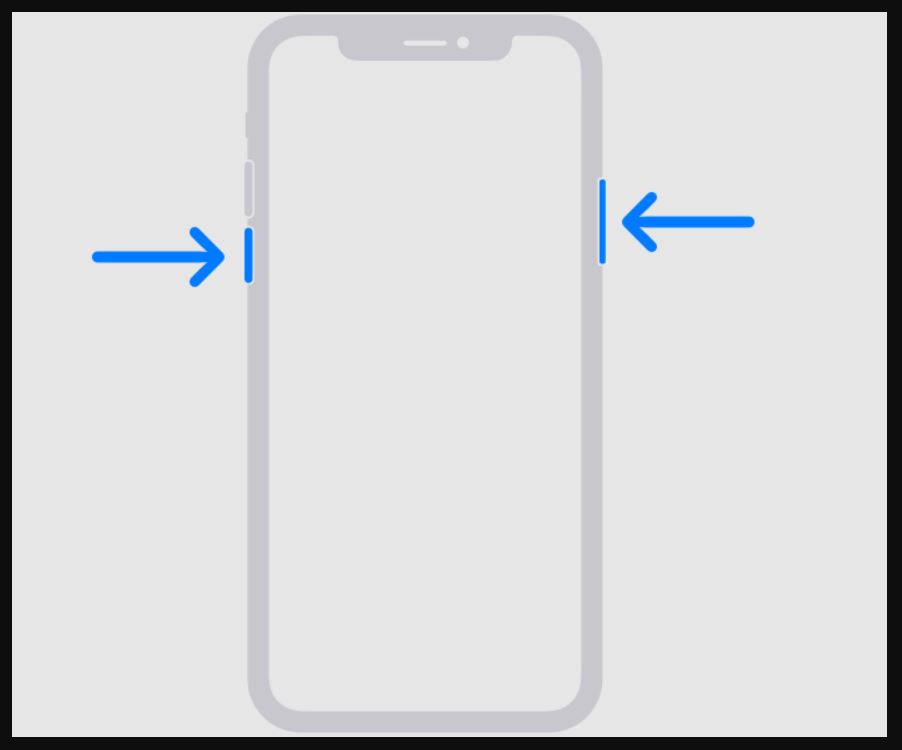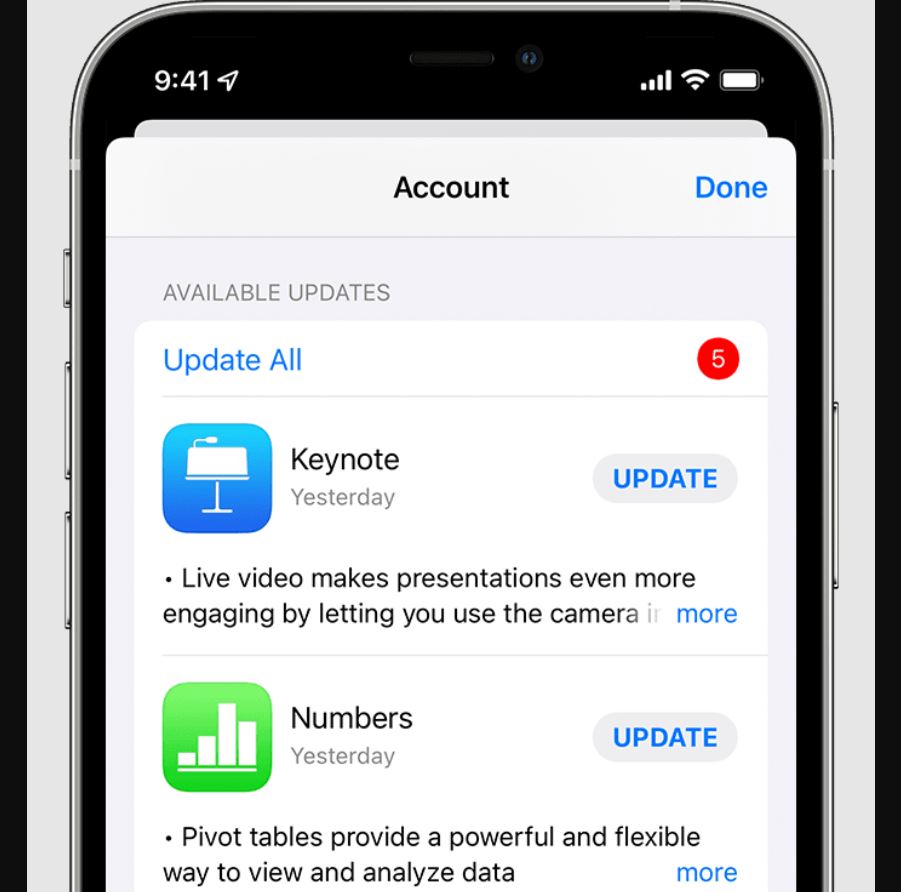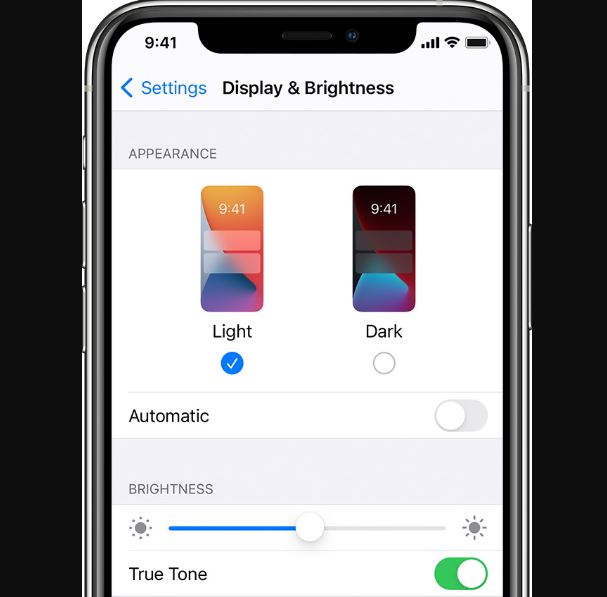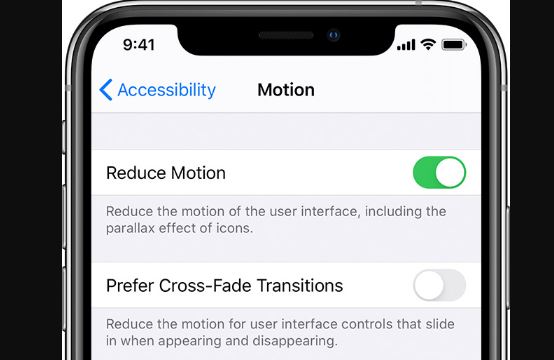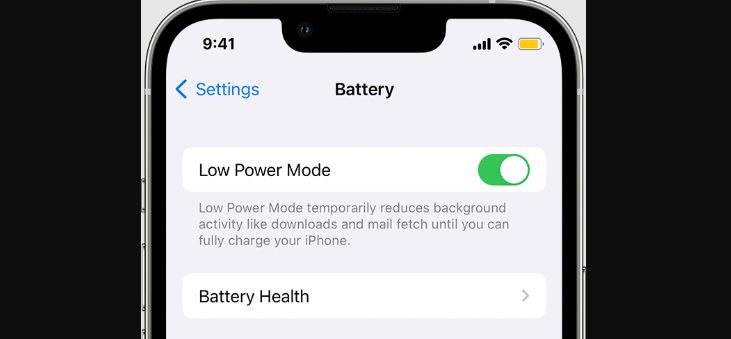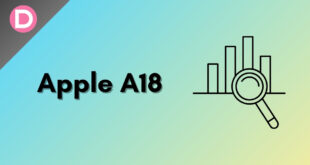Apple’s newest iOS 16 software update was released on September 12, which brought several new features and improvements; however, as is often the case with iOS updates, a few bugs need to be ironed out.
One of the most common issues that users are experiencing is battery drain. If your iPhone’s battery drains faster than usual after installing iOS 16, don’t worry– you’re not alone. This article will show how to fix the iOS 16 battery drain issue.
Users with iOS 16 installed on their iPhones are experiencing quick battery drain issues. They are complaining on Reddit, Twitter, and Apple forums.
Latest Update:
- Several iPhone users running iOS 16.1 are reporting the battery draining issue.
I wonder why I am facing battery drain issues after updating to iOS 16.1, especially with iPhone 13 series.
I just updated my iPhone 13 pro max to ios 16.1, and then suddenly, the battery consumption is draining faster even though I already charged.
I purchased iPhone 12 on April 24, 2022, and it’s not even six months, and I have lost 5% battery health after I updated to iOS 16.1. I lost 1% of battery health every week. One user replied, “Same here, I lost 5% of my battery health”.
- As per some users, the iOS 16.0.3 update has fixed the quick battery drain.
Honestly, since I updated to iOS 16.0.3, the battery life on my iPhone 14 pro max has slightly improved. Hopefully, when 16.1 comes out, it can get better.
The battery has definitely gotten better on 16.0.3. Can’t wait to see if 16.1 will make it even better.
10 ways to fix the battery drain issue on your iOS 16 device
- Restart your iPhone
- Update Your Apps
- Disable Background App Refresh
- Reduce Brightness
- Turn Off Location Services
- Check Your Battery Health
- Use Auto-brightness feature
- Turn off Raise to wake
- Turn on Reduce Motion
- Use Low Power Mode
Please read our full blog post for more detailed instructions on how to fix the battery drain issue.
1. Restart your iPhone
If you notice your iPhone’s battery draining faster than usual after upgrading to iOS 16, you’re not alone. Several users have reported this issue, and luckily, there is a fix. All you need to do is restart your iPhone.
To restart an iPhone X or later:
- Press and hold the power button and the Volume Up or Down button until you see the power off slider appear.
- Drag the slider to the right.
- Please wait for your iPhone to fully power off, then press and hold the power button again to turn it back on
To restart an iPhone 8 or earlier:
- Press and hold the power button until the power off slider appears.
- Drag the slider to the right.
- Please wait for your iPhone to fully power off, then press and hold the power button again to turn it back on.
After restarting your iPhone, you should notice an improvement in battery life. If you still see the battery drain, try a few other troubleshooting steps, such as the ones explained below.
2. Check for app updates
One of the first things you should do when you update your iPhone to a new iOS is check for app updates. Many times, app developers will release updates that are specifically for the latest iOS, which can help with battery life.
- To update your apps, open the App Store.
- Tap on the account icon on the top right.
- Tap on “Update All,” and then tap Done.
3. Check for background apps
Background apps can often be the culprit when it comes to battery drain.
- To check for background apps, go to Settings.
- Tap on General and select Background App Refresh.
- From here, you can see which apps are refreshing in the background and turn off the ones you don’t want running.
4. Reduce brightness
One of the biggest battery drains on your iPhone is the display. Try to use the minimum brightness level possible on your iPhone based on outdoor or indoor lighting conditions.
- To reduce brightness on the iPhone, open the control center.
- Then tap and drag the brightness slider.
- Adjust the brightness to the lowest level possible.
5. Turn off Location services to preserve battery
If you’re noticing a significant drop in your iPhone’s battery life since upgrading to iOS 16, you can try turning off location services to see if that helps. Here’s how:
- Open the Settings app on your iPhone.
- Tap Privacy.
- Tap Location Services.
- Tap the button at the top of the screen to turn Location Services off.
- You may also need to disable location services for specific apps. To do this, scroll down, tap the app in the list, and then turn off the toggle next to Allow Location Access.
6. Check your Battery Health
iOS 16 battery drain has been a problem for many iPhone users since the update was released. If you’re experiencing this issue, there are a few things you can do to try and fix it. One of the first things you should do is check the health of your iPhone’s battery.
- Open the Settings app.
- Tap Battery.
- Then, tap Battery Health. The Battery Health section will tell you the current maximum capacity of your battery. If your battery is below 80% capacity, this could cause your battery drain issue.
- If you see any suggestions on the same page, do follow them.
7. Use the Auto-brightness feature
If you’re having trouble with battery drain on your iOS device after upgrading to iOS 16, one possible fix is to turn on auto-brightness. This feature automatically adjusts your screen brightness based on the ambient light, which can help save battery power.
- To turn on auto-brightness, go to Settings.
- Tap Accessibility.
- Tap Display & Text Size.
- Scroll down, select Auto-Brightness, and turn the switch to the ON position.
8. Turn off Raise to wake
A feature, in particular, could be causing some battery drain issues for some users. The feature is Raise to Wake, which allows your iPhone to wake up when you lift it. This is a handy feature, but it seems to be causing some battery drain issues for some users.
If you’re experiencing battery drain issues with iOS 16, then one fix you can try is to turn off Raise to Wake.
- To do this, go to Settings.
- Tap Display & Brightness.
- Scroll down to find the Raise to Wake entry and toggle the feature off.
Turning off Raise to Wake may help to fix your battery drain issues on iOS 16. Give it a try and see if it works for you.
9. Turn on Reduce Motion
One possible solution to this issue is the “Reduce Motion” feature in iOS 16. This feature is designed to reduce the amount of Motion used in the user interface, positively affecting battery life.
If you’re experiencing battery drain issues, try turning on the Reduce Motion feature.
- To do this, go to Settings.
- Tap General.
- Now tap Accessibility and then tap Motion.
- Select Reduce Motion and turn the toggle ON.
- Also, turn ON “Prefer Cross-Fade Transitions.”
10. Use Low Power Mode
If you’re experiencing battery drain on your iPhone after updating to iOS 16, you may be able to fix the issue by enabling Low Power Mode. Low Power Mode is a feature that reduces the amount of power your iPhone uses when the battery is low. This can help extend your battery’s life and improve its performance.
- To enable Low Power Mode, go to Settings.
- Tap Battery.
- Then, turn ON the Low Power Mode toggle.
- You can also enable Low Power Mode from the Control Center by tapping the battery icon.
- Once Low Power Mode is enabled, you’ll see a yellow battery icon next to the time on your iPhone’s home screen.
Frequently Asked Questions
1. How do I maintain my iPhone’s battery health?
To maintain your battery health, ensure you are not charging your phone above 80% and letting it go below 20%. Always keep your iPhone in the 20-80% battery percentage.
2. Can I charge my iPhone overnight? Will it affect its battery health?
Generally speaking, we do not recommend charging your iPhone overnight as this may adversely affect the battery health of your iPhone.
3. Why am I facing battery drain issues after updating to iOS 16?
Battery drain issues are very common when it comes to iOS updates. Even this time, it is not something worth worrying about. Try our solutions to fix the battery drain issues in iOS 16.
Final Words
If your iPhone’s battery life is suddenly worse after updating to iOS 16, don’t panic. There are many possible explanations and some easy fixes. We showed ten different fixes in this article. After trying out the given methods, your iPhone’s battery life will be back to normal. You might want to consult a technician if you still struggle with battery life.