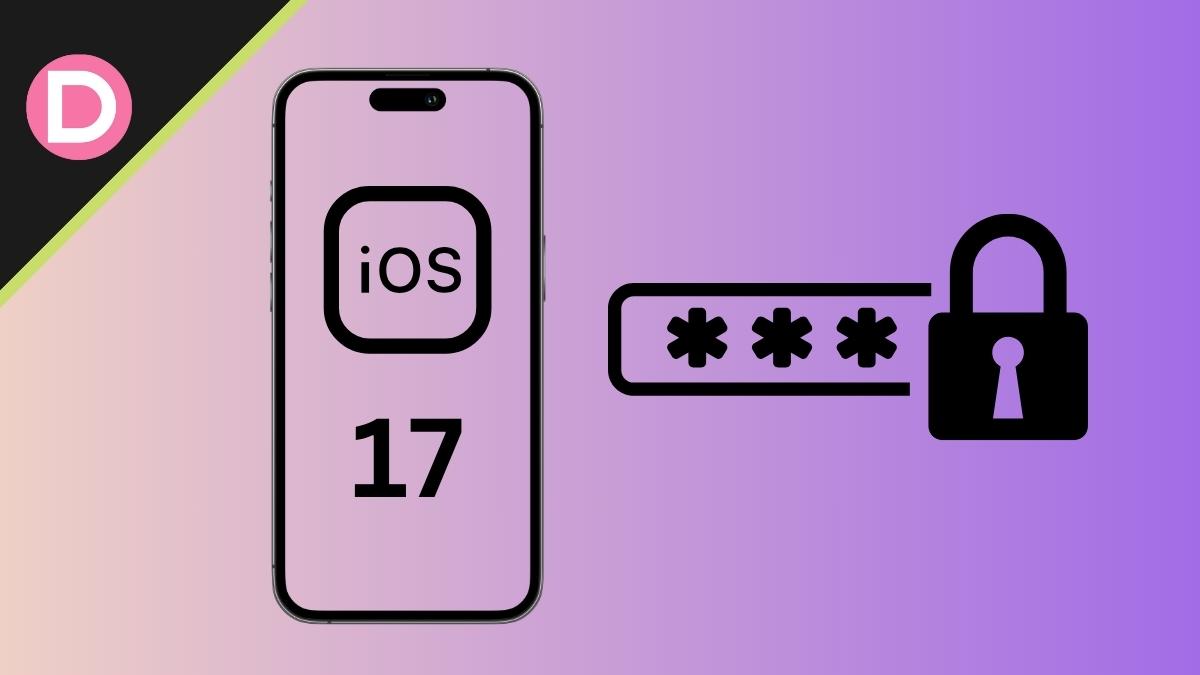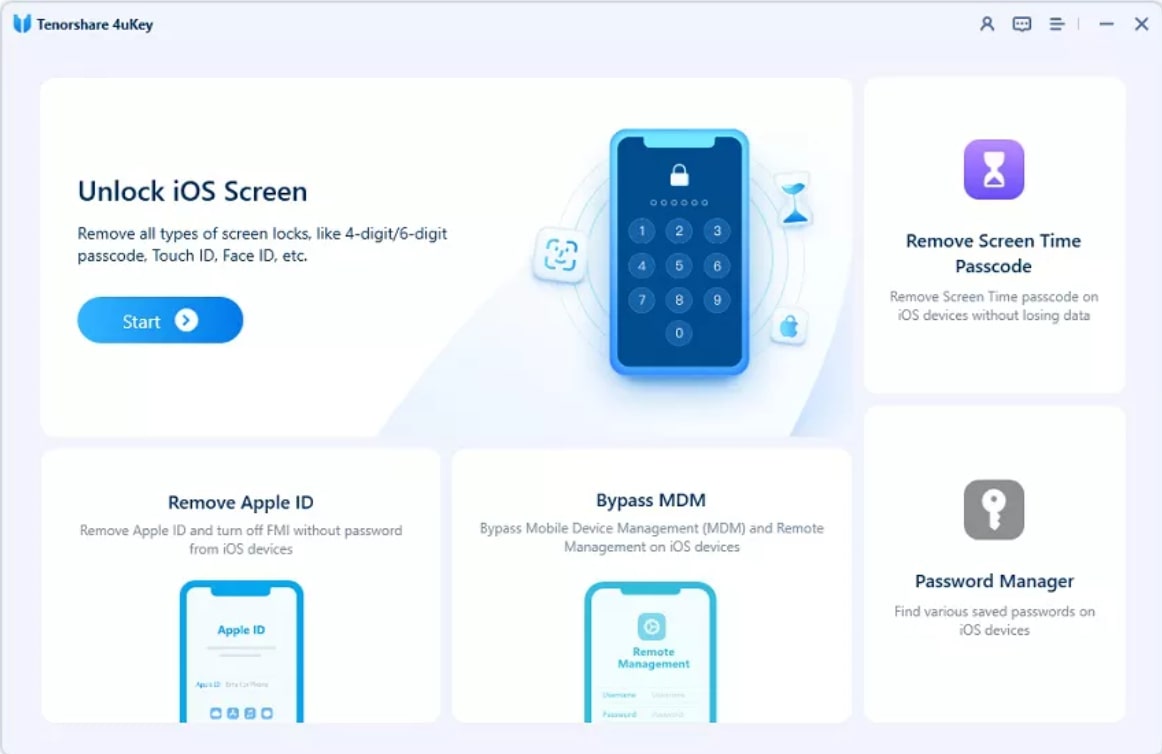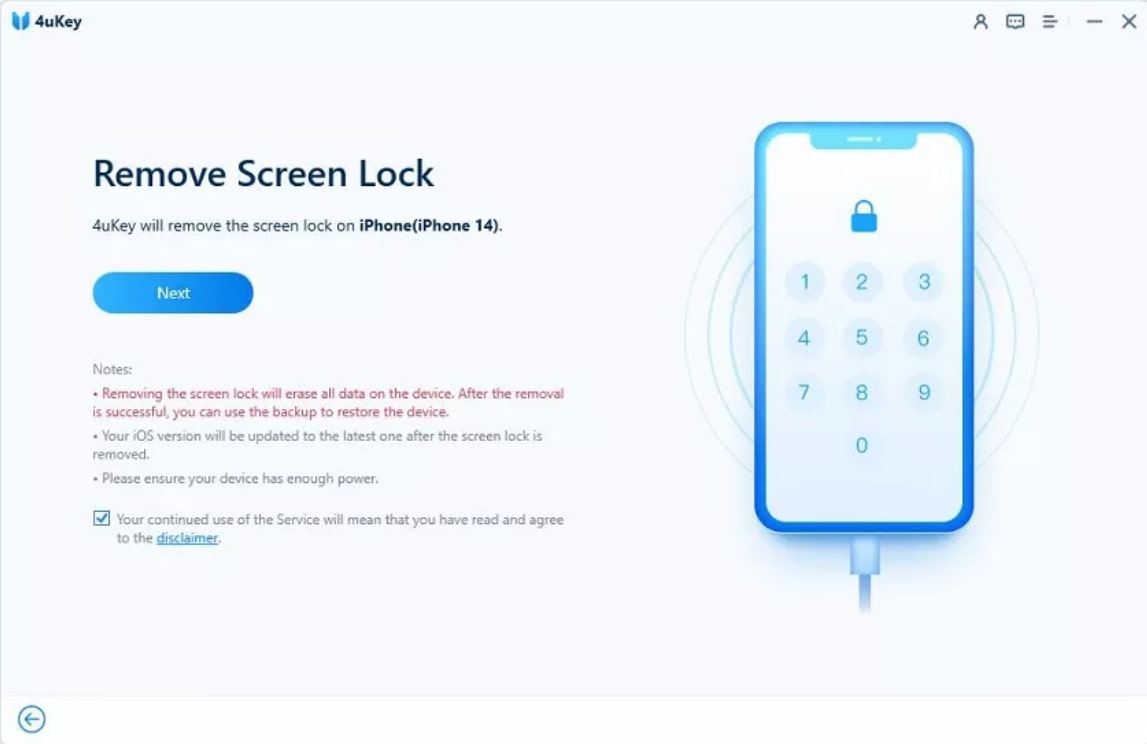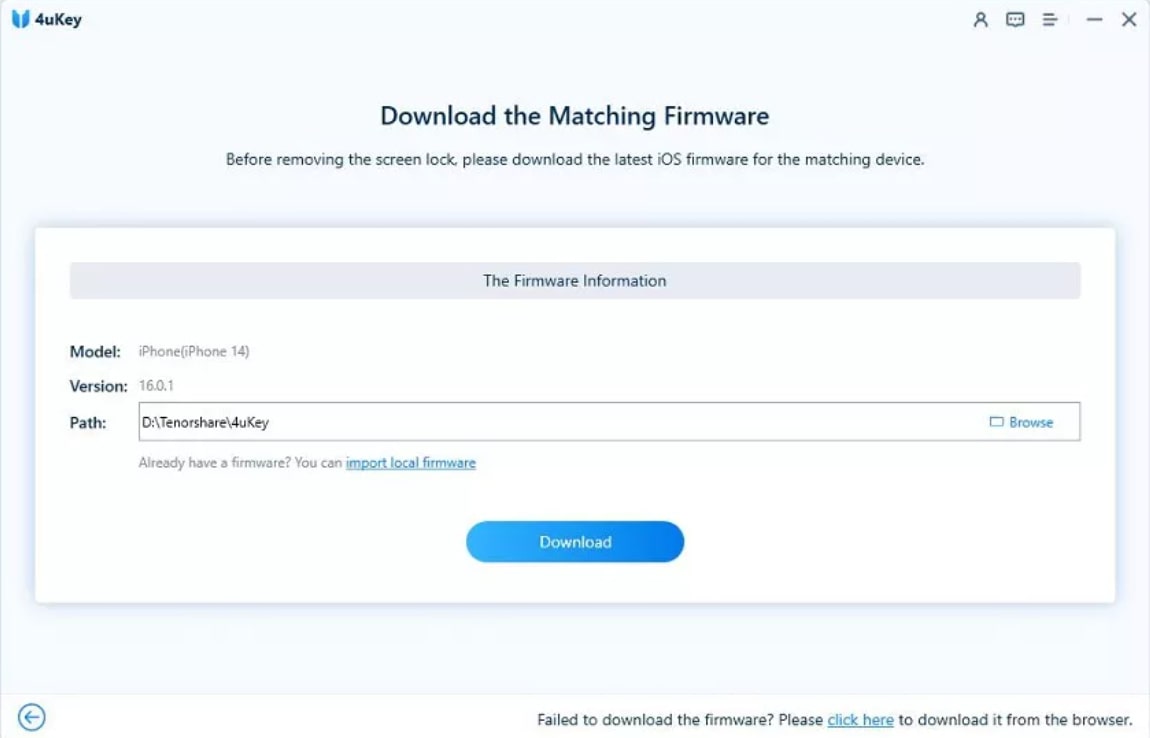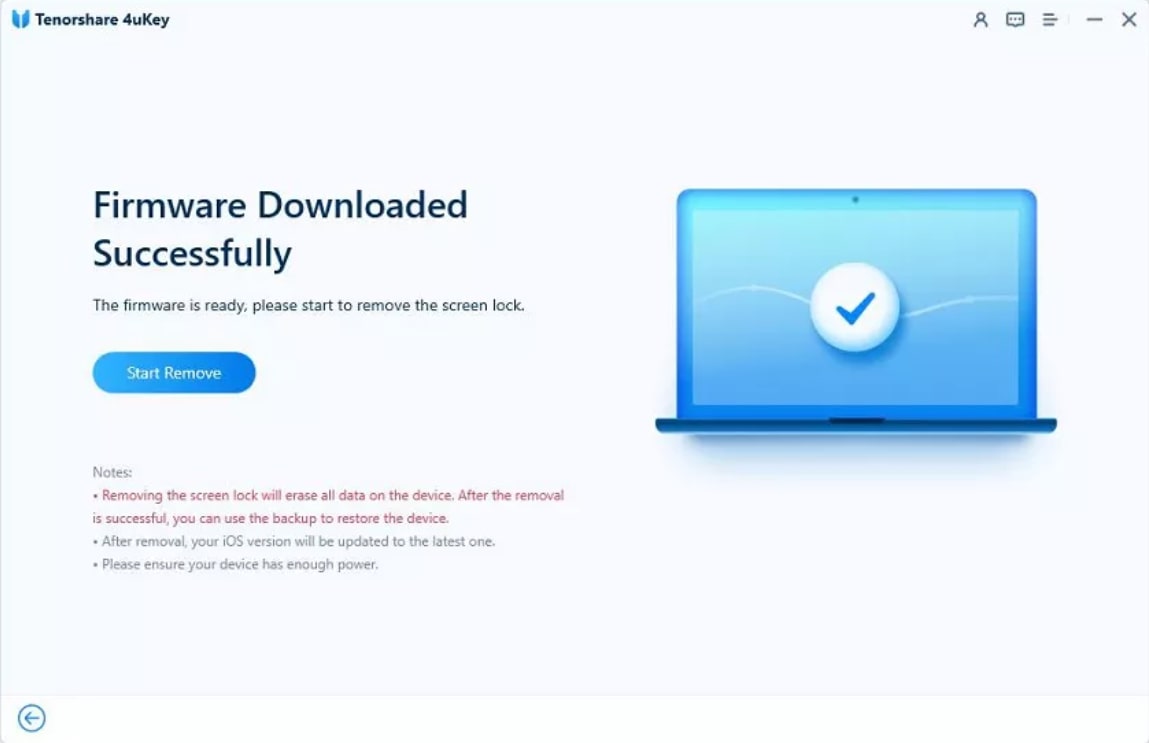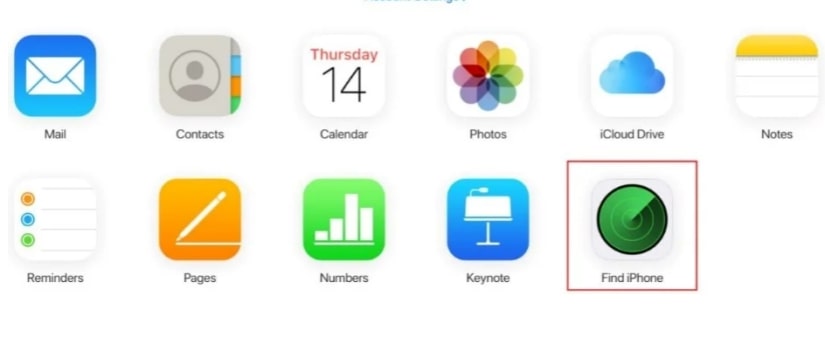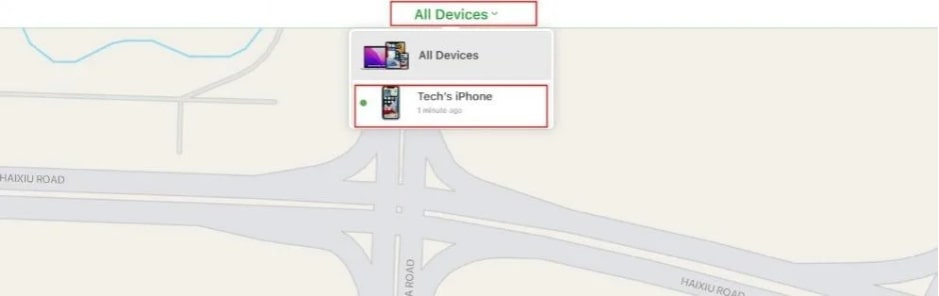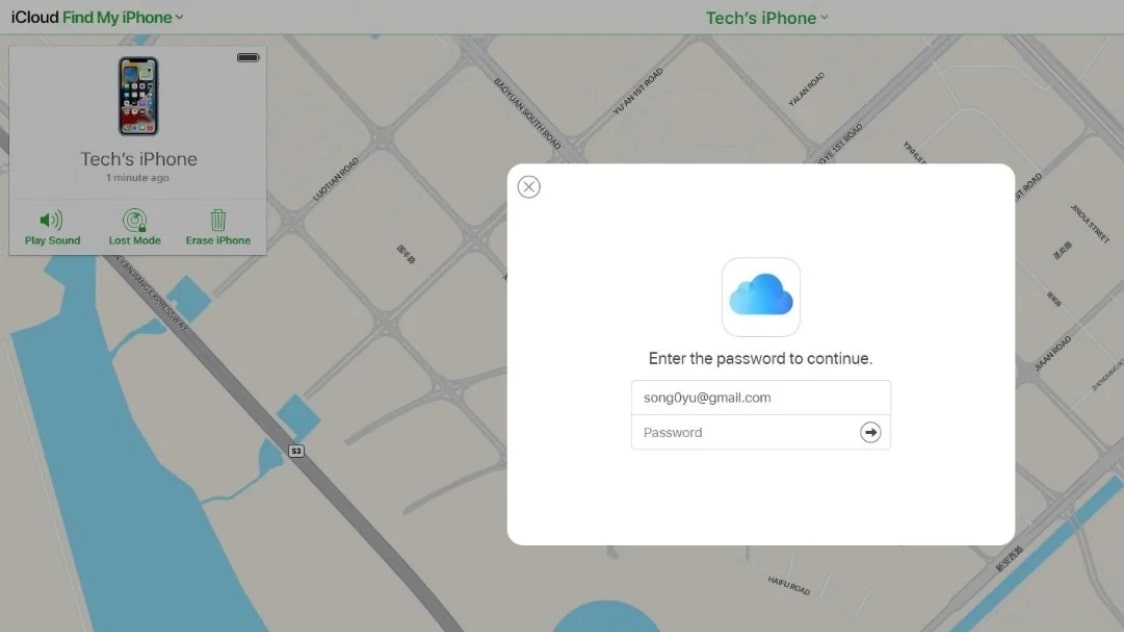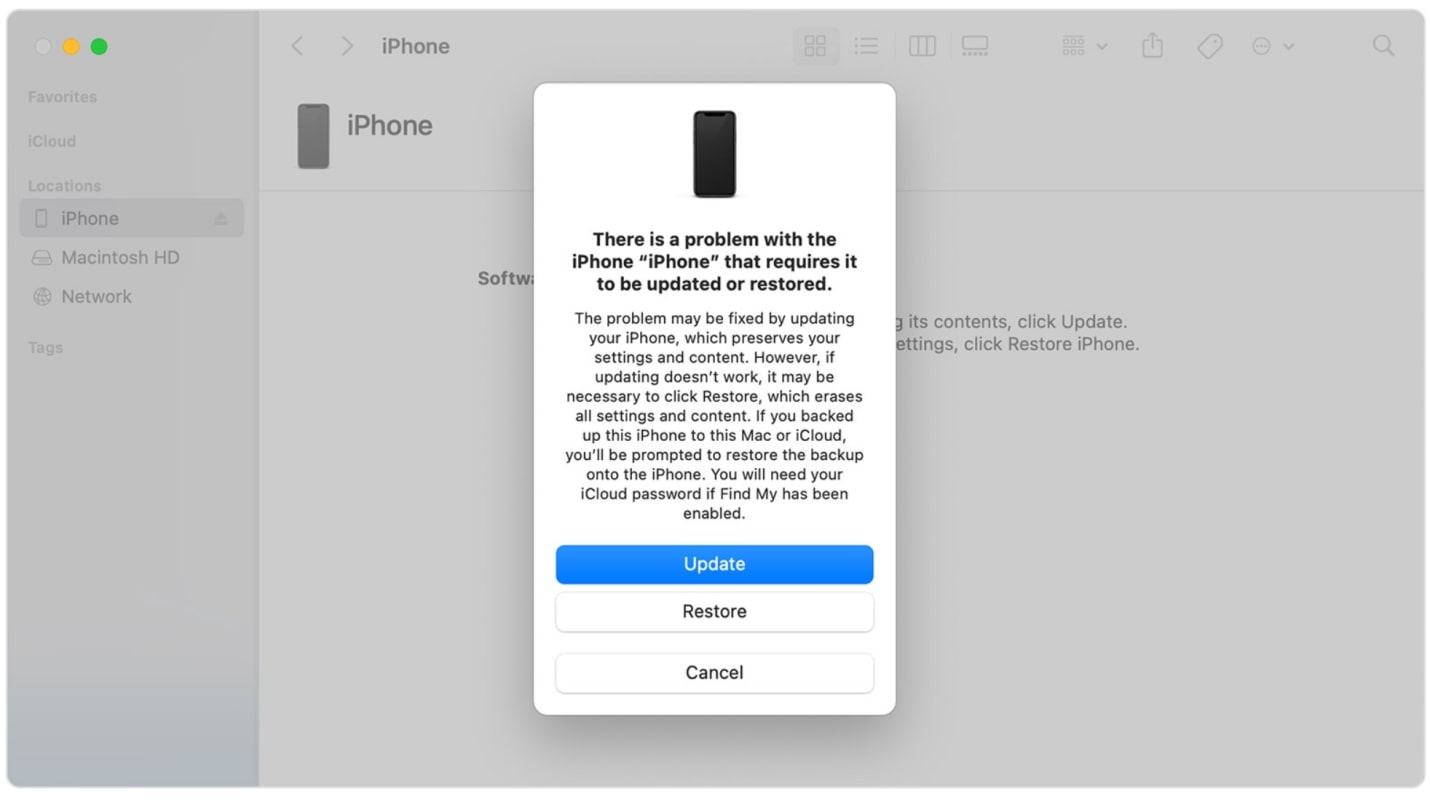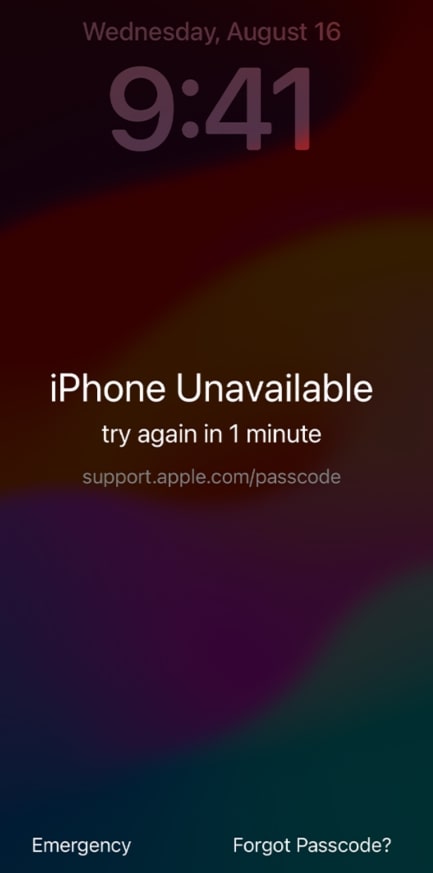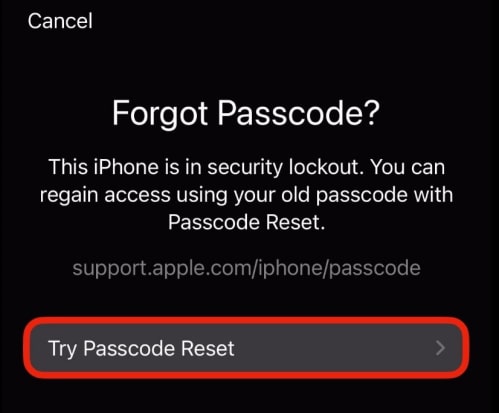The situation can be frustrating when you no longer have access to your iPhone due to a forgotten password. Secondly, Apple has top-notch security, which is why it is not easy to break through.
We will help you to escape through this issue without hassle. In this article, we will discuss how to unlock an iPhone on iOS 17 without a password.
Let’s discuss the main causes behind it, and later we will discuss the solution.
Main Causes:
- You forget the iPhone password
- Many attempts with the wrong password have been made
- Face ID doesn’t work
Although it is very hard to deal with these main issues, we will provide simple steps you can easily follow. We will also explain how to reset the iPhone passcode after change within 72 hours, so let’s step ahead.
What’s the Difference between iOS 17 and iOS 16 Lock Screen?
Apple has made some changes in the latest iOS 17 compared to iOS 16. These changes are for the user’s convenience because, in older versions, you don’t have a second option to erase or reset the device.
iOS 16 locks continuously after entering the wrong password five times and will display the message “iPhone Unavailable.” It will only show an option to erase your iPhone and doesn’t compromise security. In iOS 17, the erase iPhone option is replaced with Forgot Passcode, which is a good sign for the users to recover it instantly.
The iOS 17 also gives the iPhone reset alert after a minute of entering the wrong password. You can reset your phone there, but if you want to recover it through the forgot passcode feature, wait a minute and return to the lock screen.
How to Bypass iPhone on iOS 17 Without a Passcode or Face ID
In this part, we will discuss how to bypass the iPhone passcode on iOS 17, which has iPhone Unavailable and Security Lockout screen issues. You will learn how to do it with intuitive software and through other general ways.
1) Unlock your iPhone on iOS 17 via A Reliable Unlock Tool
The best solution to unlock the iPhone without a passcode on iOS 17 is through a reliable tool like Tenorshare 4uKey. This tool is compatible with both Windows and Mac. You can remove 4-digit and 6-digit passcodes, Touch ID, and Face ID from your iPhone.
If your phone is stuck on the MDM profile lock, it can easily bypass the MDM screen. It doesn’t need any iCloud or iTunes account to recover the devices.
The best thing is that you can remove the passcode, Apple ID, or password with a few clicks. You can unlock your device on your own. Let’s see how this software works.
Step 1: Initiate the downloading of Tenorshare 4uKey and install it on your desktop.
Step 2: Launch the software and hit the Start button to unlock the iOS screen.
Step 3: Connect your iOS device via lightning cable to the PC and hit Next.
Step 4: It will automatically detect the firmware of your phone. Select the download path and hit the Download button.
Step 5: After the successful download, click the Start Remove button and wait until your iPhone restarts. It will show the completion message after the successful removal.
2) How to Bypass iPhone Passcode on iOS 17 with iCloud
iCloud is a very common and helpful approach if you want to bypass the iPhone passcode on iOS 17. Remember that this method will completely wipe out your data, and you must know your Apple ID to reset your device.
Follow the steps to unlock the iPhone without a passcode on iOS 17.
Step 1: Open the browser on your PC and go to iCloud.com. Enter the credentials to continue.
Step 2: Select the Find iPhone icon from the menu.
Step 3: It will take a few minutes and display all the devices associated with that account. Select the device that is locked to proceed.
Step 4: Hit the Erase iPhone option appearing in a dialogue box and put your Apple ID again to initiate. You will get the verification code from their side. Enter the code to confirm the reset process.
3) How to Unlock iOS 17 iPhone Passcode via iTunes
The iTunes method to unlock an iPhone on iOS 17 without a passcode is very efficient. It does not require any third-party tool or credentials.
Let’s see how it works.
Step 1: Download and install the latest version of iTunes on your Windows or Mac.
Step 2: Launch iTunes and connect your iPhone via lightning cable to the PC. You must put your iPhone in recovery mode to establish a connection. Press the volume up button and release it. Now, press and release the volume down button. Finally, press and hold the power button until it shows the popup on iTunes.
Step 3: Click the Restore button appearing there to unlock the iOS 17 passcode. You will be able to use your iPhone again within a few minutes.
How to Reset iPhone Passcode after change within 72 hours?
Sometimes, we change the passcode of our iPhone, but after a few hours, we don’t remember what we entered. The person who forgot the new password will be worried about the data. Don’t worry; your data will not go anywhere.
The passcode can be recovered from your older password within 72 hours if you remember it. Let’s see how you can reset the passcode after the change within 72 hours on iOS 17.
Step 1: Put your phone in iPhone unavailable mode by entering the wrong passwords. Tap Forgot Passcode at the bottom right corner.
Step 2: If 72 hours haven’t passed, then tap Try Passcode Reset. It will ask you to enter the old passcode; Enter it and then make a new one that you will never forget.
Your passcode will be successfully reset again.
Conclusion
All the techniques and processes we have discussed help in unlocking an iPhone on iOS 17 without a passcode. You can choose any of them according to your situation. But software like Tenorshare 4uKey can solve the issue in no time. It doesn’t require an Apple ID and passcode. You only need to connect your device, and the software will do everything single-handedly.
FAQs:
1. Can you unlock an iPhone without a passcode without a computer?
Yes, but only if you remember the older password. You can easily reset your passcode on iOS 17 within 72 hours. Secondly, you can also use Find My iPhone on another device to reset the locked device remotely.
2. How do I unlock my lock screen on iOS 17?
You can use the general ways, such as iCloud and iTunes. But if you want to unlock the device without any prerequisites and hassles, you can use Tenorshare 4uKey.
3. Can you still unlock the iPhone without a passcode?
Yes, you can unlock it through Tenorshare 4uKey. It does not require a passcode, password, Apple ID, or anything else. Just connect your device and follow the simple steps to unlock it.
Disclosure: This Post is Sponsored by Tenorshare.