The Find My iPhone feature in iPhone is an excellent tool that people often use for their convenience. However, some people don’t always want to keep their location on. Now, you must be thinking about how to pause the location on Find My iPhone. Well, it’s not as hard as you think. Read on to find more about how to freeze location on Find My iPhone.
Why Is It Important to Freeze Location on iPhone?
Before discussing it in detail, let’s answer the basics. You must be thinking – why do I need to freeze my location? Here’s why! First things first, privacy. When you freeze your location on your iPhone, you can prevent apps and services from accessing your location data. This can help protect your privacy and prevent third parties from tracking your movements. Moving on, the battery life. If you don’t know about it, location services can drain your iPhone’s battery life. So, by freezing your location, you can reduce the amount of power your phone uses, which can help extend your battery life.
Is There a Really Way to Pause Your Location on iPhone?
Although, an application isn’t made to freeze your location on an iPhone. However, there are some settings that you can change on your device so that no one else knows your location except for you. Moving on, you can also put your phone onto airplane mode to pause your location on your iPhone.
How to Pause Location by Using Find My iPhone?
If you want to know how to freeze location on Find My iPhone using Find My iPhone – here is how you can do it.
Step 1: Open the “Settings” app on your iPhone. Scroll down and tap on “Privacy”.
Step 2: Now, click on “Location Services”.
Step 3: After that, scroll down and tap on “System Services”.
Step 4: Now, Find and tap on “Find My iPhone”. Toggle off the “Status Bar Icon” and “Share My Location” options to pause the location tracking feature.
By turning off these options, your iPhone will stop sending location updates to Find My iPhone. You can turn them back on at any time to resume location tracking. Remember that pausing location tracking will also affect other features that depend on location data, such as location-based reminders and apps. So, be ready for that!
Pause or Freeze Your Location to Anywhere via iOS Location Changer
Also, you can use the airplane mode method to pause your location. However, it is not an effective way to do it, mainly because you won’t be able to take any calls.
On the flip side, Tenorshare iAnyGo It’s a great tool that you can use to pause or freeze your location on your iPhone. It’s one of the best ways to go about this, as you want to miss out on any calls. And the indication will take less than a few seconds.
Here is how you can use it to know how to pause location sharing
Step 1: From the official Tenorshare website – download and install iAnyGo.
Step 2: Hook up your iPhone to the computer. When the prompt appears – click on trust computer.
Step 3: Now, choose any one location. And the tool will hold it for you. Even if you move anywhere- the location will pause unless you move it.
How to Freeze Your Location via Set the iPhone’s Airplane Mode
If you want to know how to freeze your location on find my iPhone via Airplane mode
Here are the steps that you need to follow:
Step 1: Open the Control Center on your iPhone. If you have an iPhone model with Face ID, swipe down from the top right corner of the screen. On iPhone models with a Home button, swipe up from the bottom of the screen.
Step 2: Tap on the Airplane mode icon. This will turn off all wireless communication on your iPhone, including cellular data, Wi-Fi, and Bluetooth.
Step 3: Wait a few seconds to ensure that all wireless connections are disabled.
Step 4: Open any app that uses location services, such as Maps or Weather. Your iPhone will not be able to determine your current location, and the app will display the last known location before Airplane mode was turned on.
Moving on, to restore your wireless connection and regain location services, open the Control Center again and tap on the Airplane mode icon to turn it off.
Important Note:
Please note that enabling Airplane mode will also disable incoming calls, messages, and notifications until you turn it off again. It is also important to keep in mind that this method will only freeze your location in apps that use GPS data. Other apps that use IP addresses or Wi-Fi network information may still be able to determine your location.
Further Reading: How To Freeze Location On Find My Friends
Find My Friends is an efficient app that you can use to keep track of your friends. However, there are many times when you want to take a break from everyone. For those times, if you’re wondering how to pause location to find my friends – here is how you can do it.
Step 1: Open up the settings tab on your phone.
Step 2: Click on “Find my friends”.
Step 3: Turn off Share My Location.
FAQ about Fake/Freeze Location on iPhone
1. How do you pause Find My iPhone without turning it off?
You can pause the Find My iPhone option without turning it off by using a third-party tool. For example, if you use Tenorshare iAnyGo. You can easily get the job done.
2. How do I make my location stay in one spot on Find My iPhone?
You can turn around your settings to keep your location in one spot on Find My iPhone. For how to freeze your location on Find My iPhone – simply change your location sharing option to “While Using the App.”
3. How to freeze location on iMessage?
There is no way to freeze your location on iMessage. However, you can build your way around it. For example, you can share the location for a limited amount of time. Alternatively, you can use Tenorshare iAnyGo.
The Bottom Line
This article explained pretty much everything regarding how to pause your location on Find My iPhone. There are many ways in which you can pause your location. For example, you can turn on airplane mode on your phone. However, there is a downside to this idea. You won’t be able to take any calls while your phone is in airplane mode. Alternatively, you can use Tenorshare iAnyGo to get the job done. But if you have any questions, you can always share them with us.
- Also Read: How to Find a Lost iPhone That is Turned Off
Disclosure: This Post is Sponsored by Tenorshare
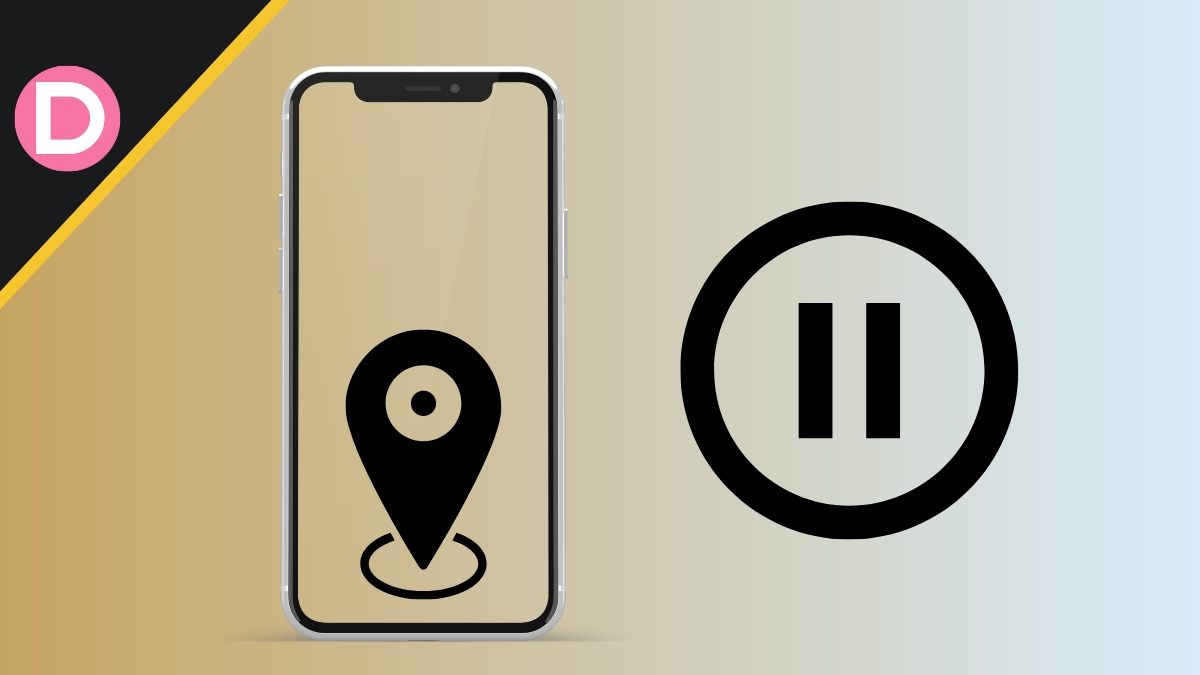
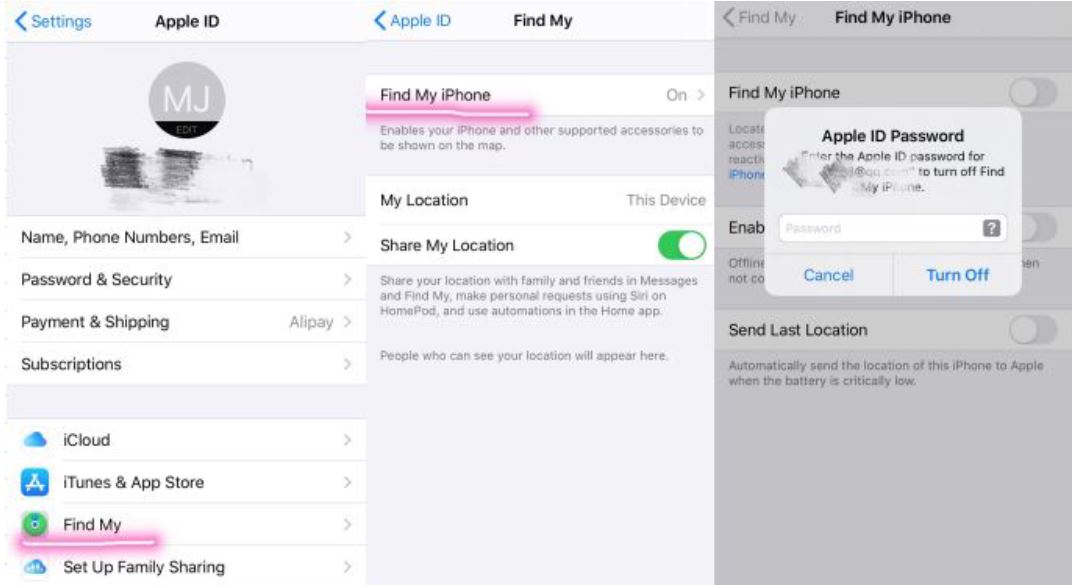
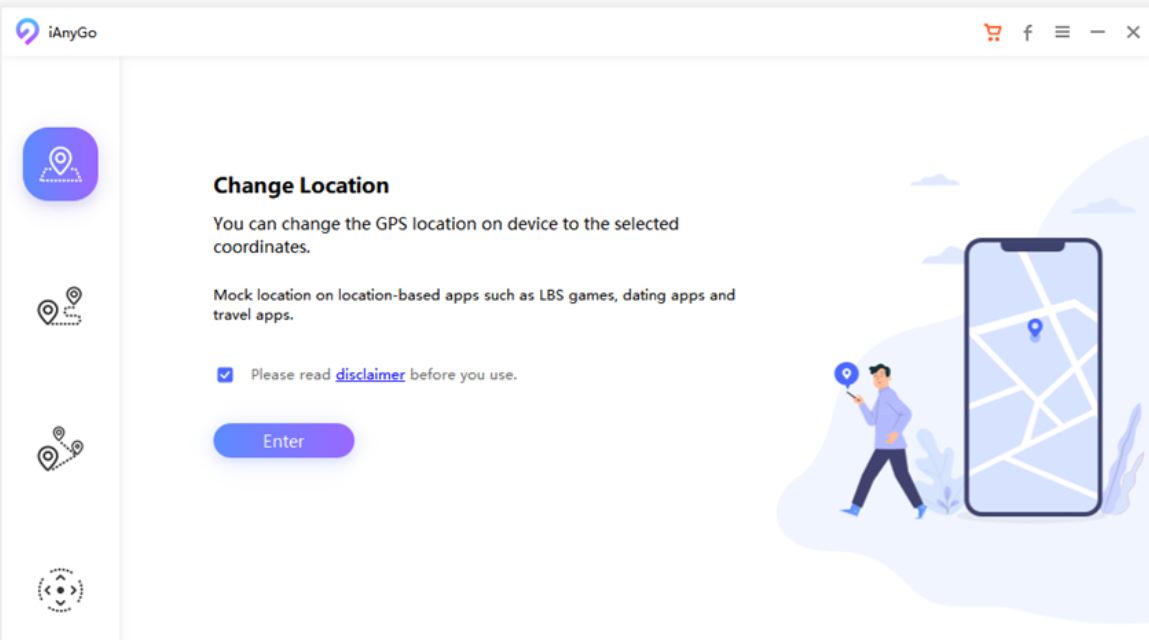
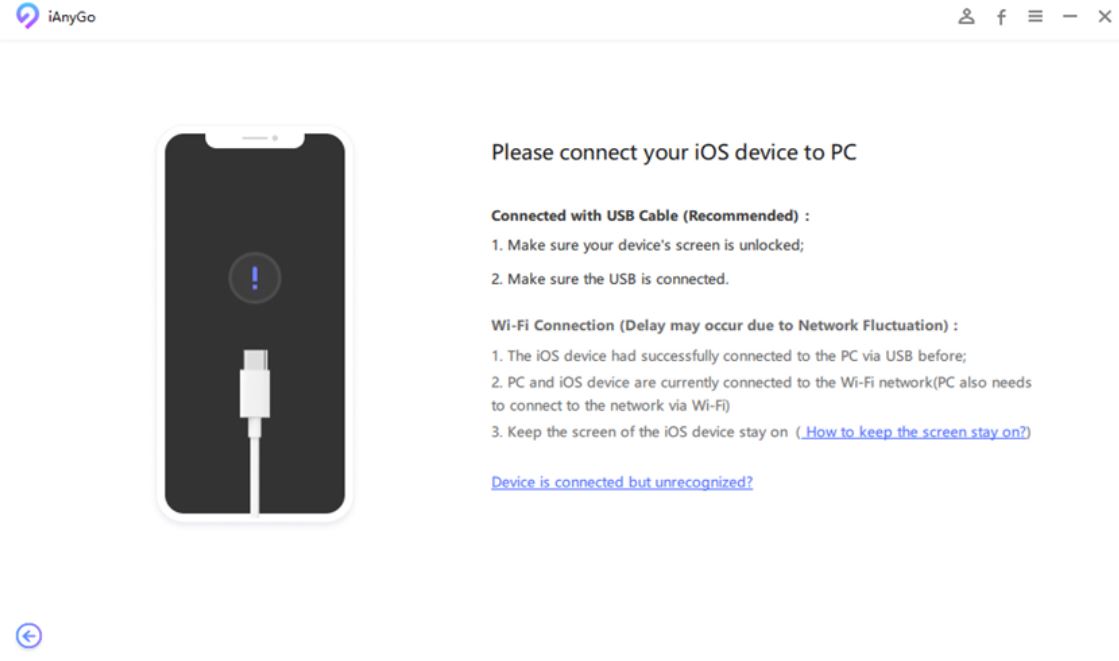
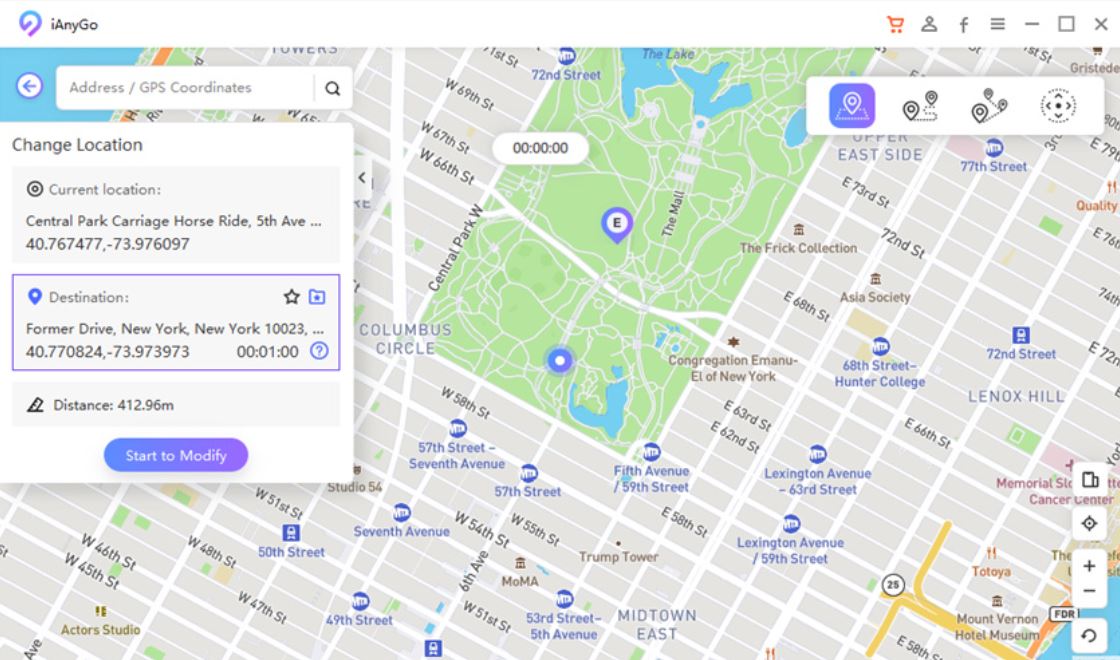
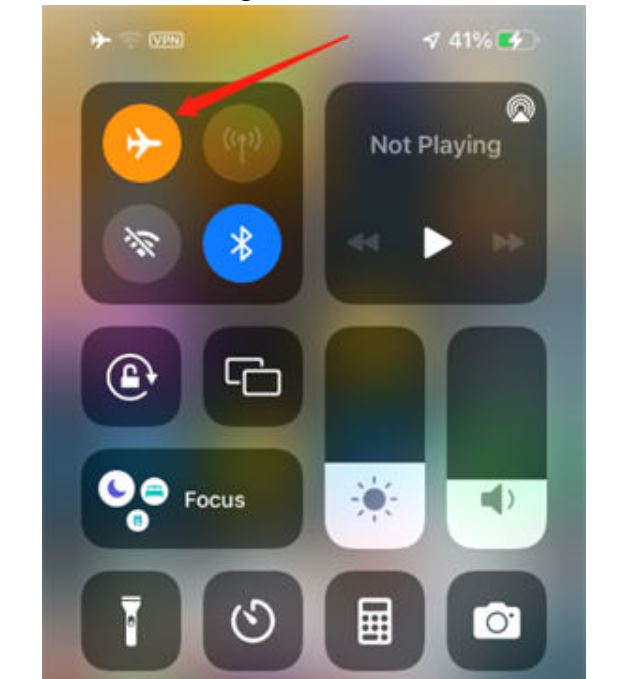


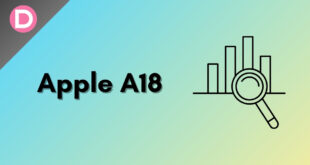
Patrick G Thomas
How do I know if my wife is using an app to freeze location. Is there something on the iPhone that would show this? What if someone is doing for her?