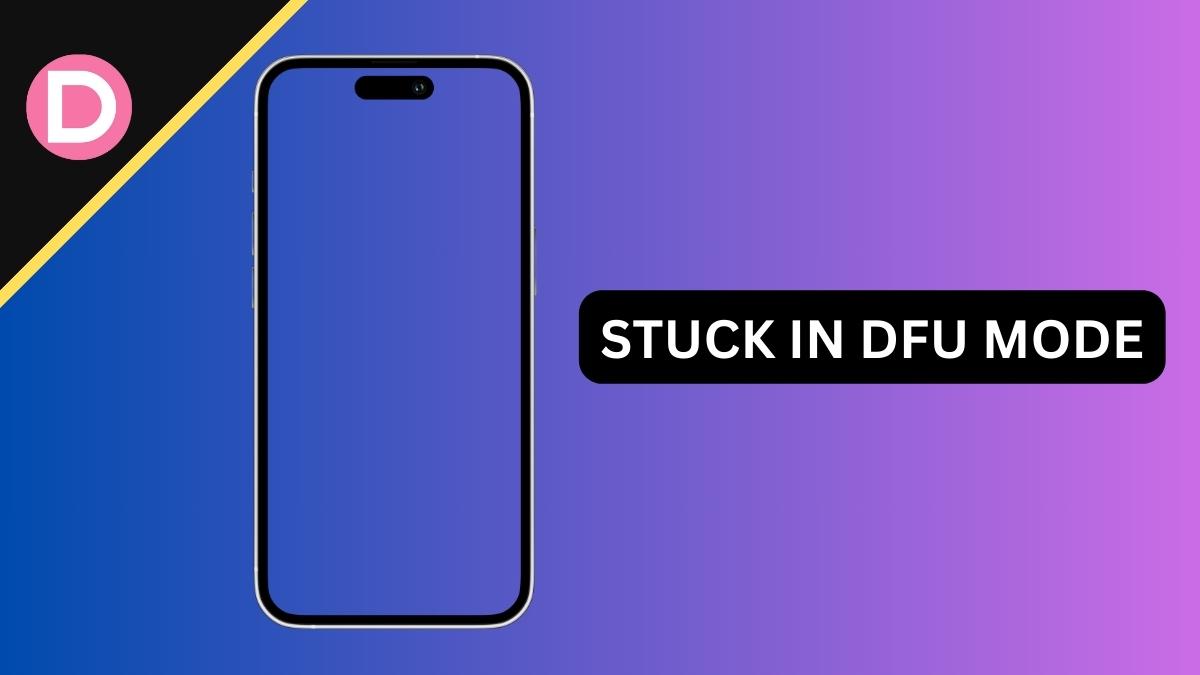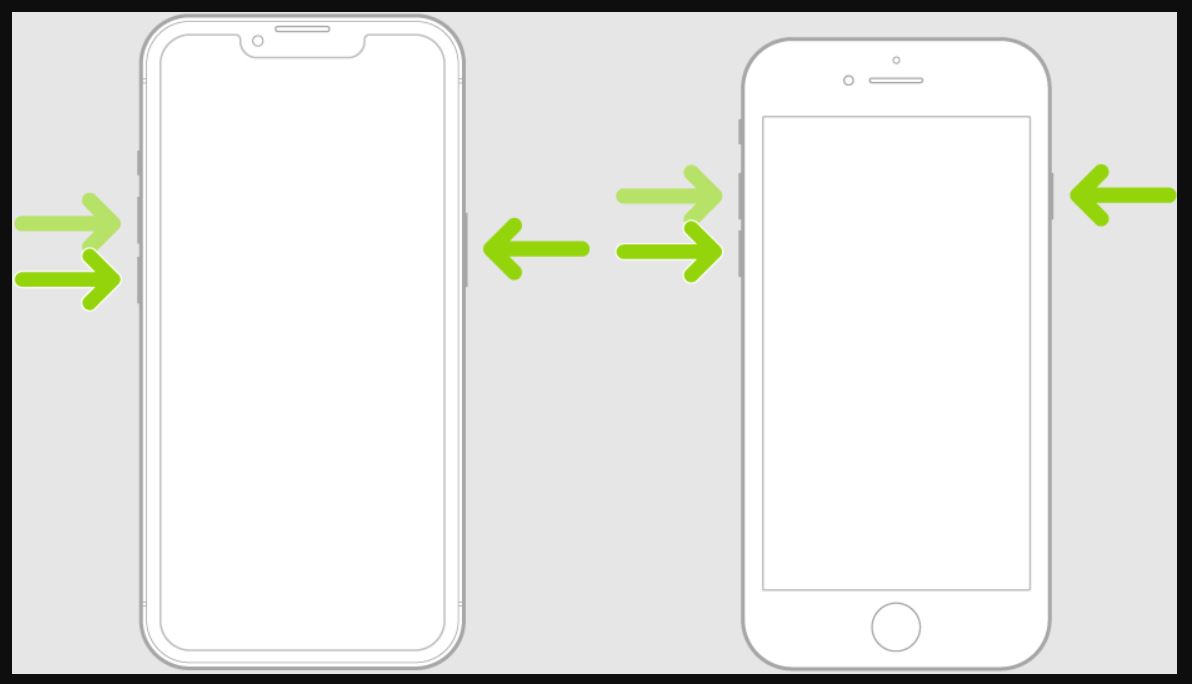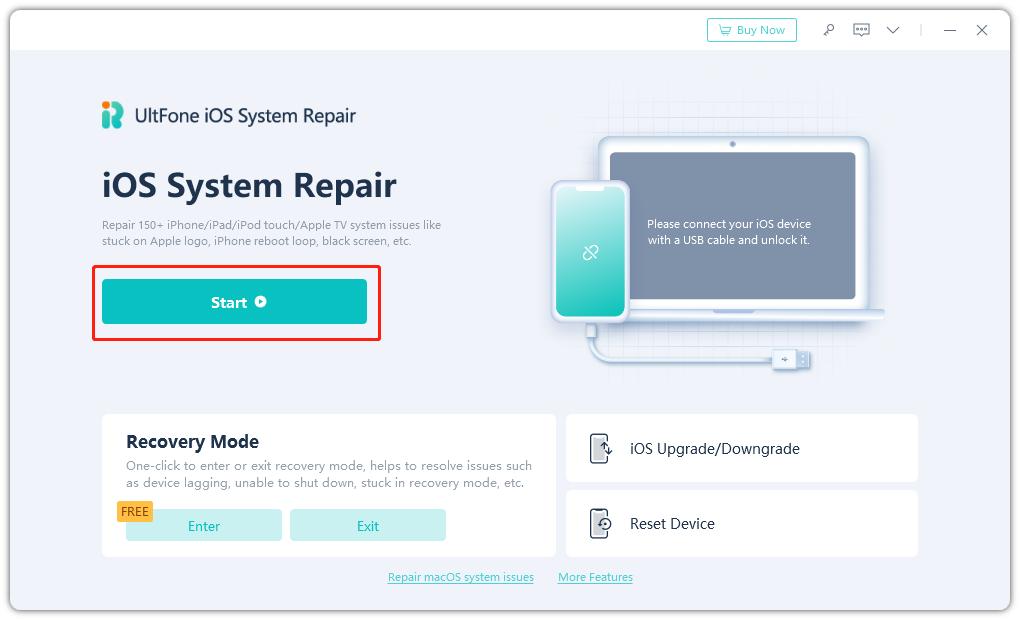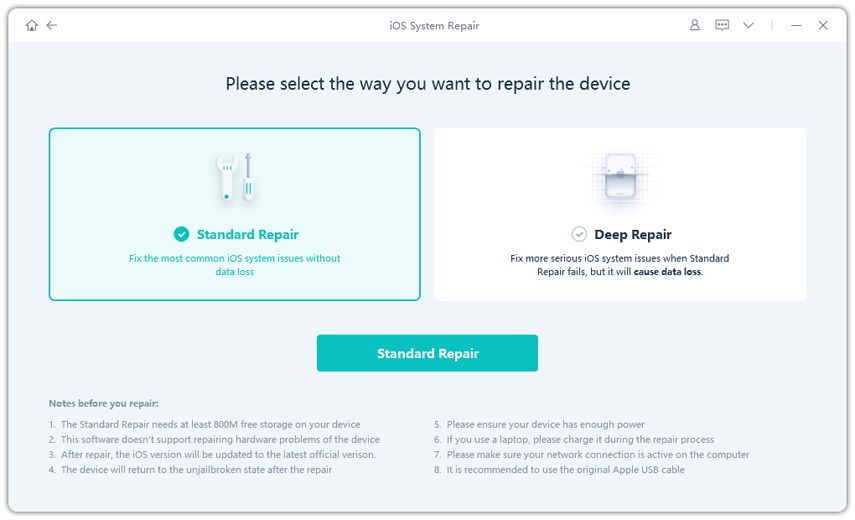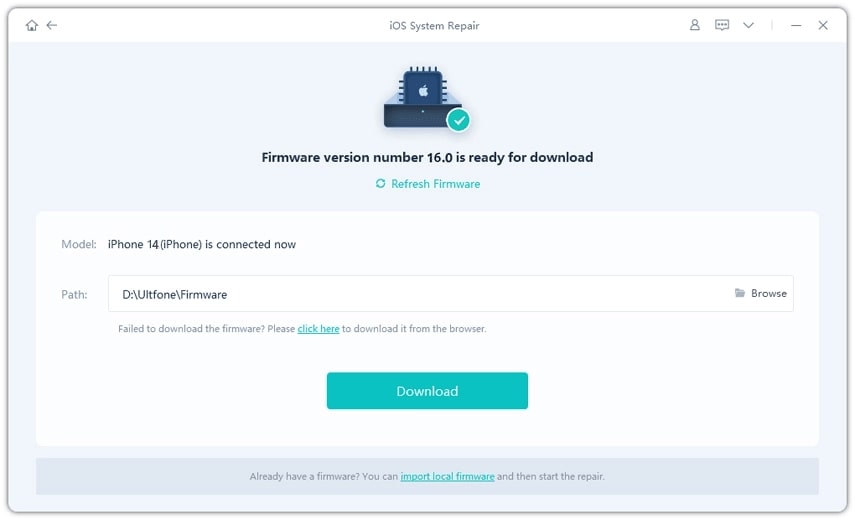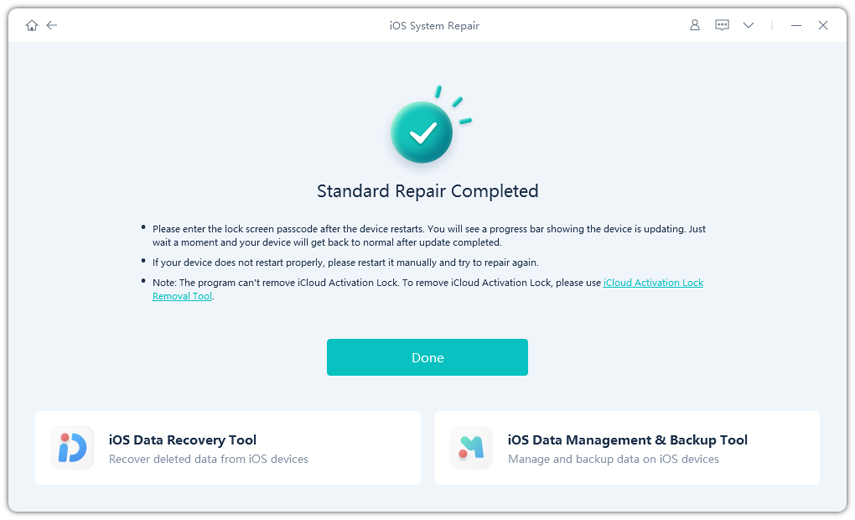The iOS 17 version is out, and here’s the fun part: Reddit threads are full of users discussing potential issues with the update instead of the new features. One such trending issue is that the iPhone is stuck on DFU Mode on iOS 17.
While this issue has been common in the past, too, after updating to a new iOS version, let us help you get your iPhone out of DFU Mode!
Part 1: Why is My iPhone Stuck in DFU Mode and Won’t Restore?
DFU (Device Firmware Update) Mode is used for troubleshooting and performing advanced tasks like restoring the device’s firmware to factory settings, downgrading from iOS 17 to an earlier version, or fixing software-related issues that cannot be resolved through normal means. So, if you find your iPhone stuck in DFU Mode, there could be many reasons for it. For instance:
- There might be a software issue.
- An iOS update gone wrong, such as the iOS 17 update.
- You attempted jailbreaking your device.
- An underlying system glitch
- Something wrong with the hardware
However, no matter what caused your iPhone 6/ 7/ 8/ 9/ 10/ 11/ 12/ 13/ 14/ stuck in DFU Mode black screen, we have four quick fixes.
Part 2: Fix iPhone Stuck in DFU Mode and Won’t Restore
Whether your iPhone is stuck in DFU Mode and won’t restore due to a software glitch, a failed attempt at jailbreaking, or the new iOS 17 update, here are four tried and tested methods to get your iPhone out of DFU Mode.
Method 1: Hard Reset (Exit DFU Mode Manually)
The most common solution to get your device out of DFU Mode is to hard reset it. Note that while hard resetting your iPhone can help you get out of DFU Mode manually, it can result in data loss and firmware issues.
Below are the steps for it:
For iPhones with a Home Button
- Press and hold the power and home buttons till you see the Apple logo.
For iPhone Without a Home Button
- Press the volume up button once. Repeat for the volume down button.
- Keep pressing the power button until the Apple logo appears.
Method 2: Use UltFone System Repair [Easy & Quick]
If your iPhone is stuck in DFU Mode black screen and you want to fix it without losing your data or jailbreaking your device, we suggest going for UltFone System Repair.
With a user-friendly interface, it can help fix not only iPhone stuck on DFU Mode on iOS 17 issue but more than 150 other iOS-related issues. And if you think the iOS 17 update is too much for your device to handle, UltFone System Repair also comes in handy to downgrade your iPhone to any previous iOS version.
So, Fix the iPhone Stuck in DFU Mode, and Won’t Restore with UltFone now!
- Step 1:Download UltFone System Repair from the official website. Connect your iPhone to your Windows or Mac computer using a USB lightning cable.
- Step 2. Click “Standard Repair” to begin fixing iPhone stuck on DFU Mode.
- Step 3. Next, simply click the “Download” button to fetch the firmware package that has been automatically matched with your device.
- Step 4. It will take a few minutes to finish the process, then your iPhone will restart automatically, and your iPhone has successfully exited DFU mode.
Method 3: Restore iPhone Using iTunes
Another easy way to fix an iPhone stuck in DFU Mode is to restore it using iTunes. Below are the steps for it:
- Connect your iPhone to your Windows or Mac PC using a USB-C to lightning cable.
- Launch iTunes. Make sure you have the latest version.
- As you already have your iPhone stuck in DFU Mode black screen, iTunes will detect it in Recovery Mode and will ask you to confirm whether you want to “Update” or “Restore” it.
- Click on “Restore” to restore it to its factory settings.
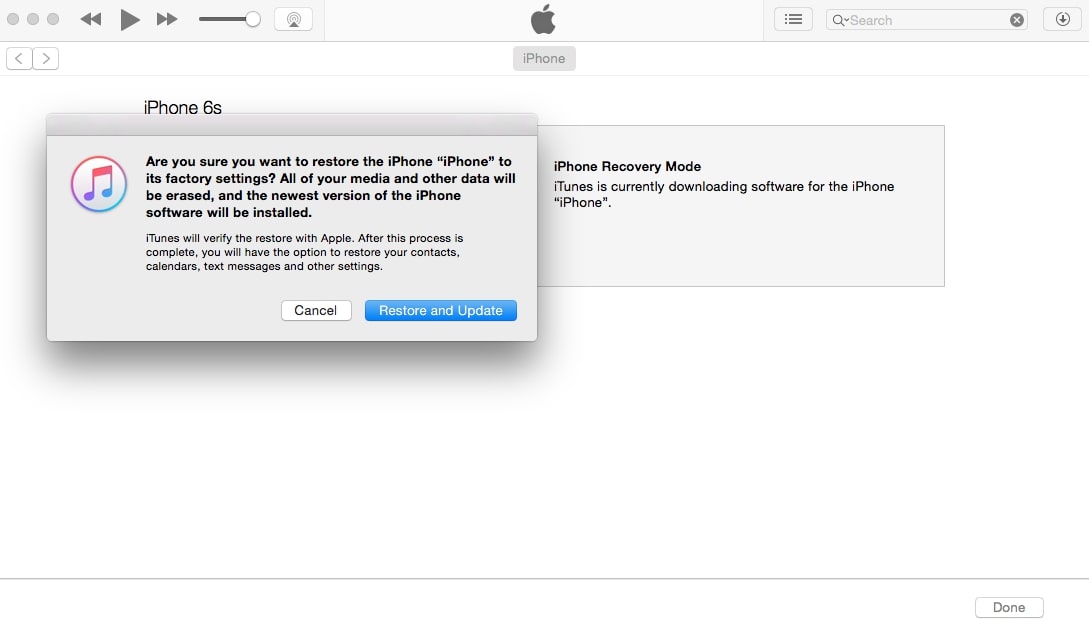
Restoring your iPhone using iTunes is a viable way of getting your iPhone out of DFU Mode; however, it usually erases your data in the process.
Method 4: Contact Apple for Help
If you have tried all the possible methods to fix the iPhone stuck in DFU mode and won’t restore the problem, it means the issue is more technical than we imagined. In such a case, getting your device checked from the nearest Apple Store for potential hardware issues is better.
It is an official way to fix issues with your device; however, it is quite time-consuming. You might have to wait in lines or even leave your iPhone behind for a few days.
FAQs About iPhone Stuck in DFU Mode and Won’t Restore
1. How long does the iPhone stay in DFU Mode?
If you manually put your iPhone in DFU Mode, it will stay in it for 15 minutes. If you don’t restore your device within 15 minutes, it will automatically exit DFU Mode.
2. How do I kick out of DFU Mode?
To get your iPhone out of DFU Mode, you have to follow the same steps as you did to put it into DFU Mode.
For iPhones with a home button, you need to press and hold the power and home buttons simultaneously for 10 seconds. Then, release the power button and keep pressing the home button until the Apple logo appears.
Long-press the volume down and power buttons for iPhones without a home button for 10 seconds. Then, release the power button, but continue pressing the volume down button until the Apple logo appears.
Conclusion
Whether your iPhone is stuck on DFU Mode on iOS 17 due to the upgrade to iOS 17 or any other reason, there are several ways to fix it. In this guide, we have put together four methods to help you get an iPhone out of DFU Mode.
However, if you want to avoid losing your data or putting your device at risk of hardware damage, we suggest using UltFone System Repair to fix this issue once and for all!
- Disclosure: This Post is Sponsored by Ultfone.