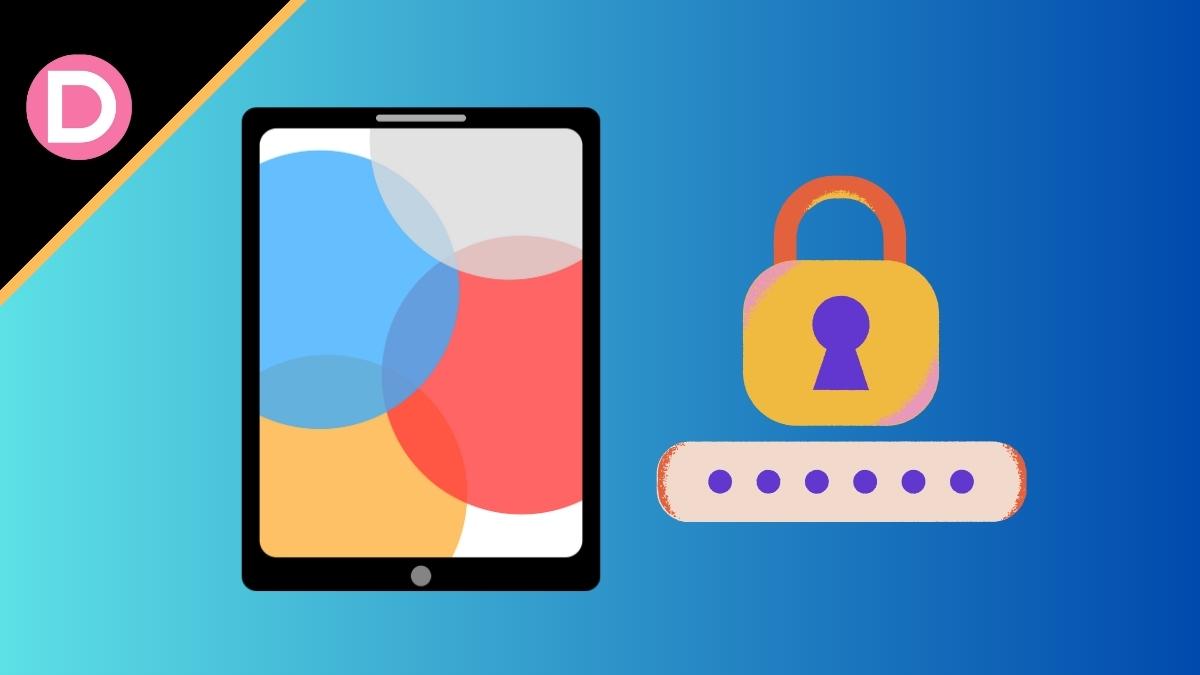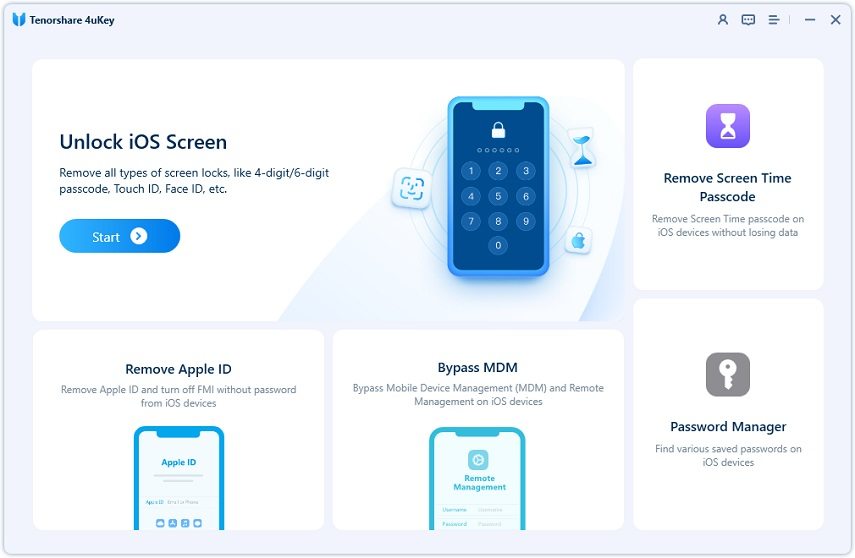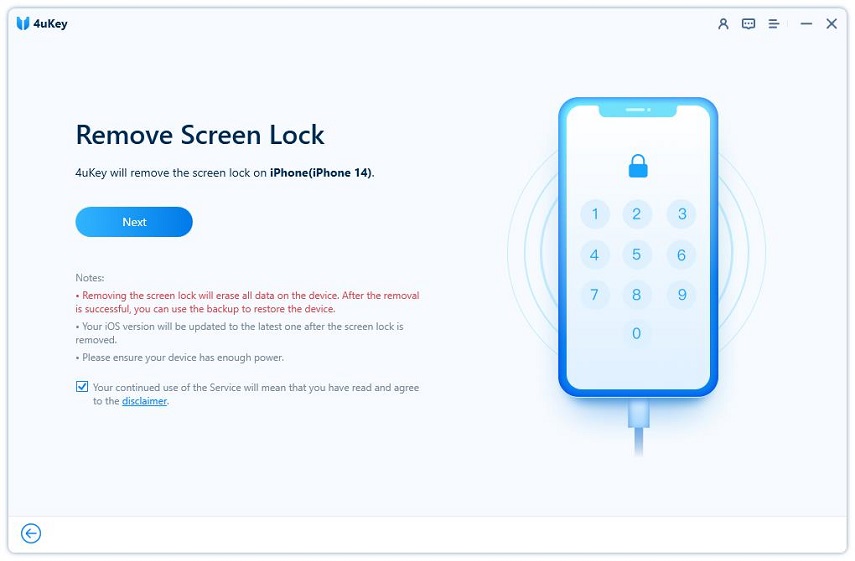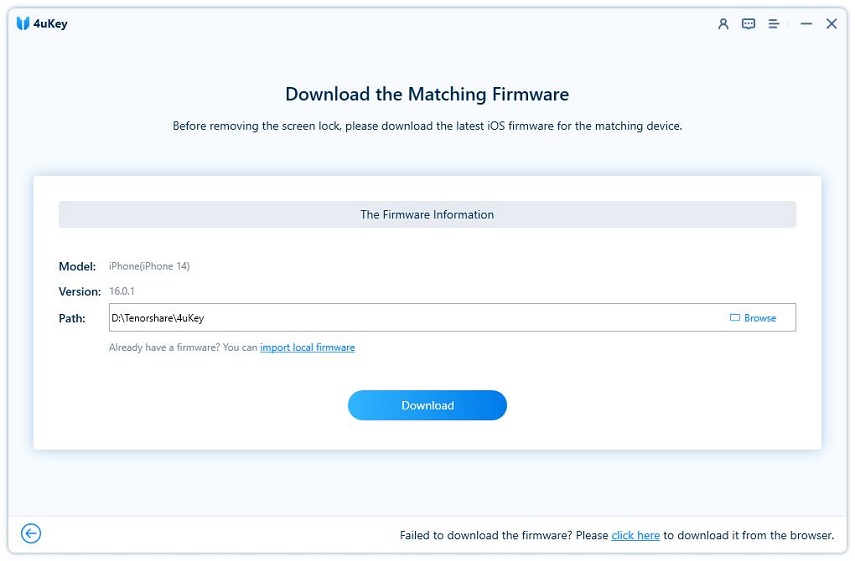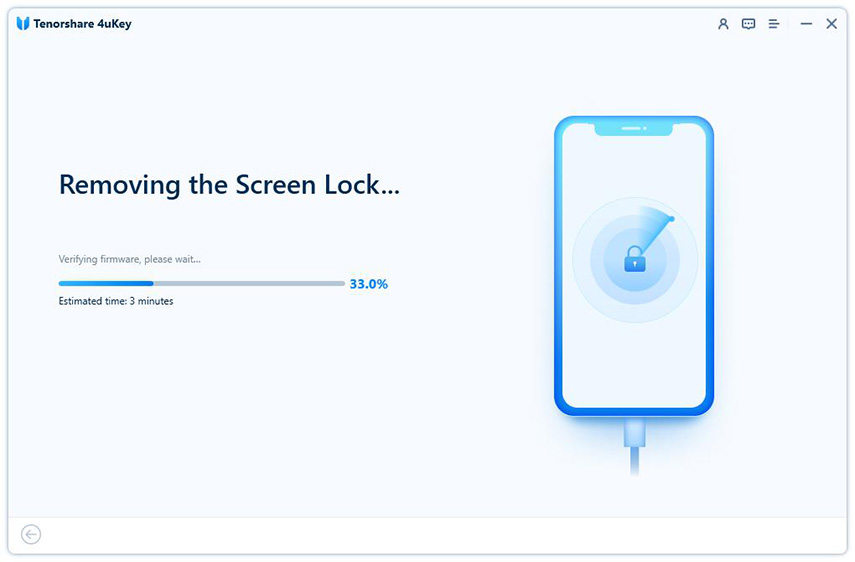You may need a factory reset if you’ve lost your iPad password, want to sell your iPad, or want to start again. However, the process can seem challenging if you don’t know your Apple ID password. It’s a relief that there are a few ways to reset your iPad without using your Apple ID password.
You’ll learn how to factory reset your iPad with or without an Apple ID password. Let’s begin with the techniques that will make it simple for you to reset your iPad.
Can a Locked iPad Be Reset?
Sadly, you can’t factory reset an iPad without the Apple ID password. The design of iPads guards against illegal access.
Workarounds exist, even if an iPad may often not be reset to the factory settings without using an Apple ID password. Using iTunes and the DFU (Device Firmware Update) mode is one method. It is rather intricate. If anything goes wrong, your iPad might end up bricked.
Even while there are a variety of circumstances in which you could need to reset the iPad without using a passcode, the most common one is undoubtedly when you’ve forgotten your password and are locked out of the iPad. Alternatively, if the iPad is disabled, your only option is to factory reset or use Tenorshare 4uKey to unlock it hassle-free.
Factory Reset iPad Without Password With Tenorshare 4uKey
Tenorshare 4uKey , which is the most dependable method to factory reset an iPad without a passcode. And it just takes a few minutes to get past the iPad lock screen. It works with the newest iPadOS 17 and all iOS/iPadOS devices, including the iPad Pro. This program can be used on Mac and Windows computers, allowing you to work when convenient.
Features:
- Delete Apple ID or iCloud on an iPhone or iPad without a password.
- Three easy approaches to remove the screen time passcode
- iPhone/iPad screen passwords may be easily bypassed.
- Avoid the MDM screen on an iPad or iPhone
- With no iCloud or iTunes, restore a disabled iPhone or iPad.
Step-by-step guide:
Now that you are familiar with Tenorshare 4uKey, how about following the step-by-step instructions and watching an instructional video to factory reset your iPad without a password?
Step 1: Run the application after downloading it to your Mac or Windows computer to start the procedure. To do an iPad factory reset, choose Start on the main menu.
Step 2: With a lightning connection, join your iPad and PC. Press the ‘Next’ button after the app has identified your iPad.
Step 3: The most recent firmware package for your iPad will be available for download. After choosing a saving location, click the “Download” button.
Step 4: Click the ‘Start Remove’ button to remove the iPad passcode after the firmware has been successfully downloaded.
Step 5: You’ve factory reset a locked iPad. When your iPad resumes, configure it. Using an iTunes or iCloud backup, you may restore your iPad.
Factory Reset iPad Without Password via iCloud.com
So, how do you reset a locked iPad? You can factory reset an iPad without a passcode using Find My Device if you don’t want to utilize iTunes or set up any third-party tool on your laptop. You must have previously activated this function on your iPad to utilize it. To delete your iPad, just follow the short instructions listed below.
Step 1: Open your computer and go to iCloud.com.
Step 2: Log in using the iPad’s locked Apple ID and password.
Step 3: After logging in, choose “Find iPhone” from the list of alternatives.
Step 4: Select the iPad you wish to reset by clicking the “All Devices” option at the top corner of the screen.
Step 5: To reset your iPad without a password, select “Erase iPad” and press “Erase.”
Factory Reset iPad without Apple ID Password with iTunes
How to factory reset an iPad without a password? Using iTunes may be a good alternative if you want to factory reset your iPad but don’t know your Apple ID password. It’s crucial to remember that resetting an iPad using iTunes without an Apple ID password might also be challenging, particularly if you’re unfamiliar with the procedure. You must first input the passcode to start the restoration process.
Step 1: Connect the iPad to the PC via a USB cable.
Step 2: Open iTunes, then choose your iPad from the list of supported devices.
Step 3: Start the restoration procedure by clicking the “Restore iPad” button.
Factory Reset iPad without the Passcode via Find My app
You may use the Find My app to factory reset your iPad without a password or computer. Here are certain measures you want to take before using this procedure.
- Check to see whether your iPad is connected to the internet.
- A second iOS device with the Find My app installed should be ready.
- Ensure the Find My [device] option is activated on your iPad.
Follow the below-mentioned steps,
- Open the Find My app on a different iOS device.
- Select the Devices tab.
- From the list, choose your iPad.
- Scroll down and select “Erase This Device.”
- Choose “Erase This Device.”
Before Reset iPad, You Should Do:
You may sometimes need a factory reset on your iPad if it is acting glitchy or having technical issues. By doing this, you may be able to solve several problems. To avoid the regrettable loss of crucial data, it is thus vital to be aware of the factory reset procedure before you start.
If you want to factory reset your iPad without a passcode, you should make a backup of all the data that is currently present on the device in case you ever need to retrieve it. When you buy one, you may transfer your data from the backup file to your new phone or iPad.
Take note of any related licenses or serial numbers if any third-party programs have been installed on your device. You won’t have to pay again when you reinstall these programs on your old device or even a new one.
FAQs:
1. How do I factory reset my iPad with just the buttons?
Press and hold the Power + Home (or Volume Down) buttons together until the Apple logo appears. Release buttons to reset.
2. Can you factory reset an iPad if you forgot the password?
Yes. When you reset your iPad, you must always enter your Apple ID and password. But Tenorshare 4uKey is the greatest method for password-free factory resets of iPads without passcodes.
3. How do I remove the previous owner’s Apple ID from an iPad?
To remove the previous owner’s Apple ID from an iPad, sign out from Settings or use iCloud.com.
Conclusion:
We’ve provided you with a few options on how to factory reset your iPad without a password, and we hope you now know how each method works and how to use it. Tenorshare 4uKey is our top recommendation for how to factory reset an iPad while it’s locked since it’s quite easy to use and gets the job done quickly.
Disclosure: This Post is Sponsored by Tenorshare