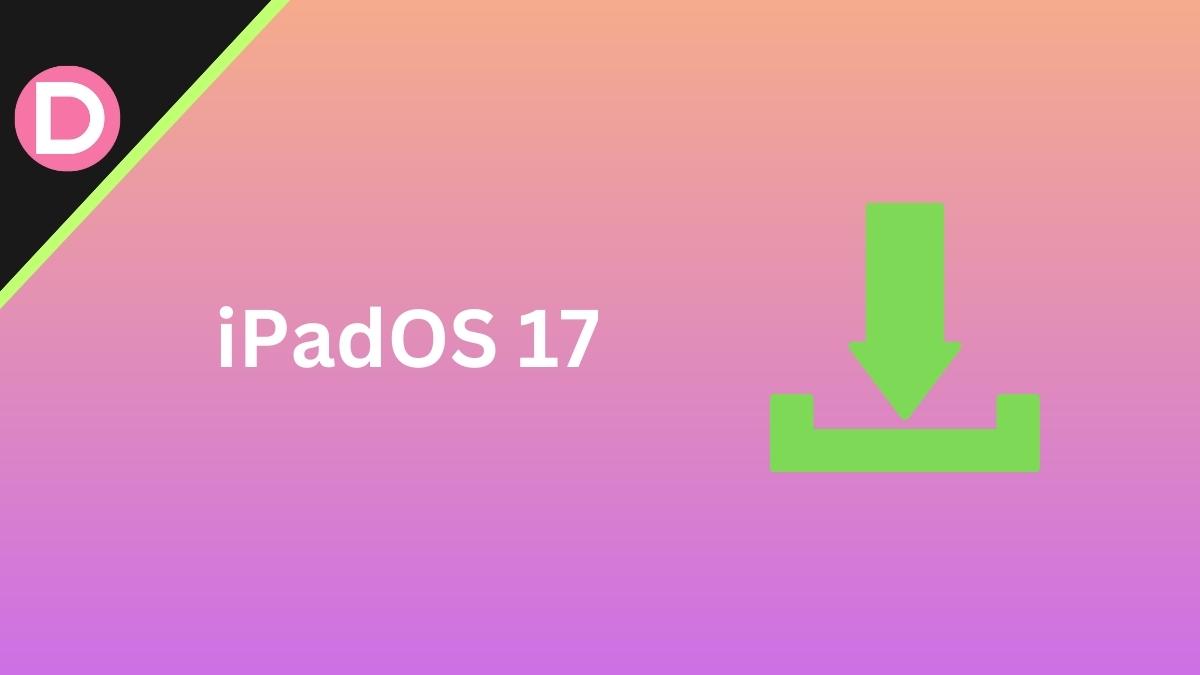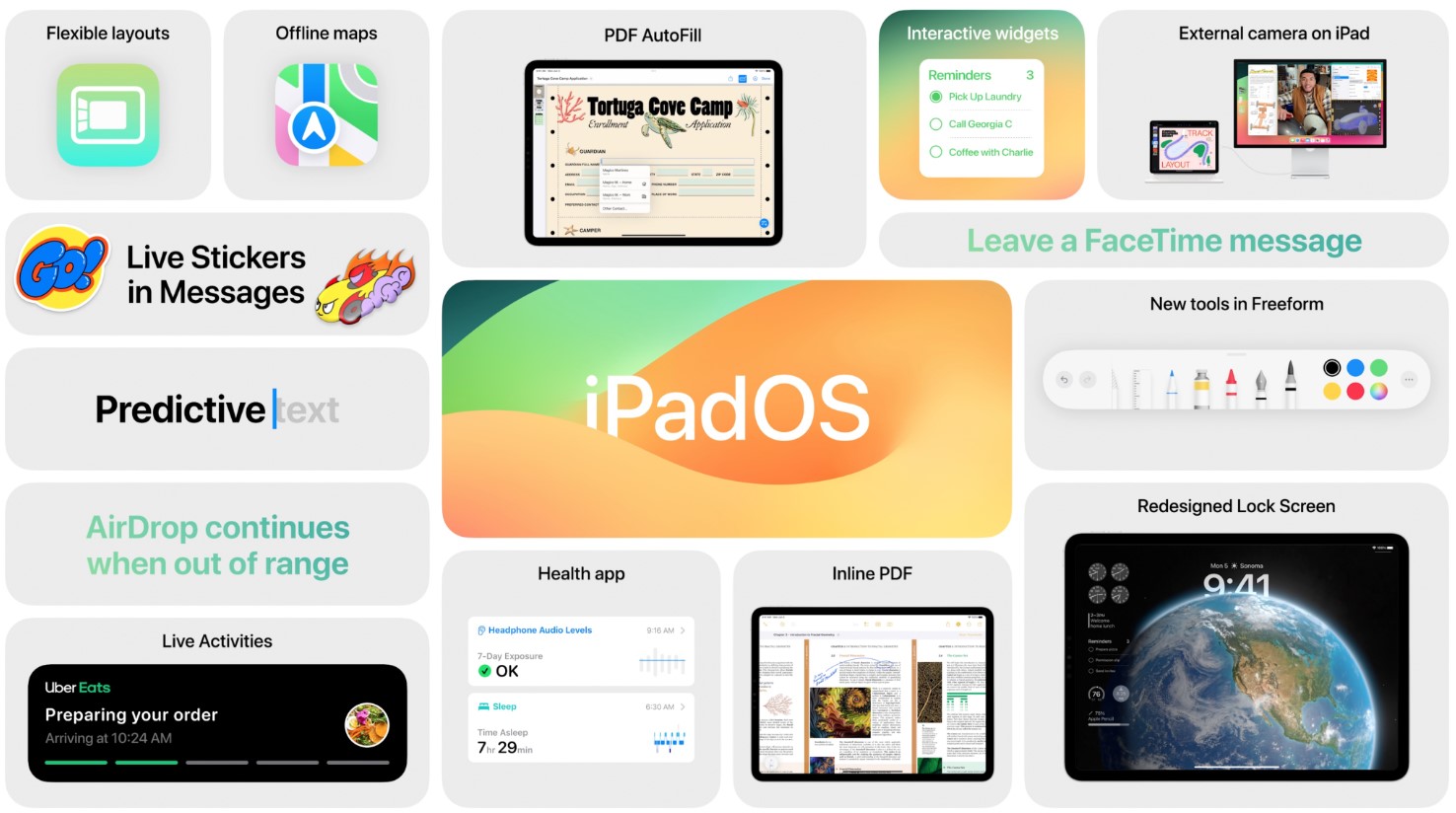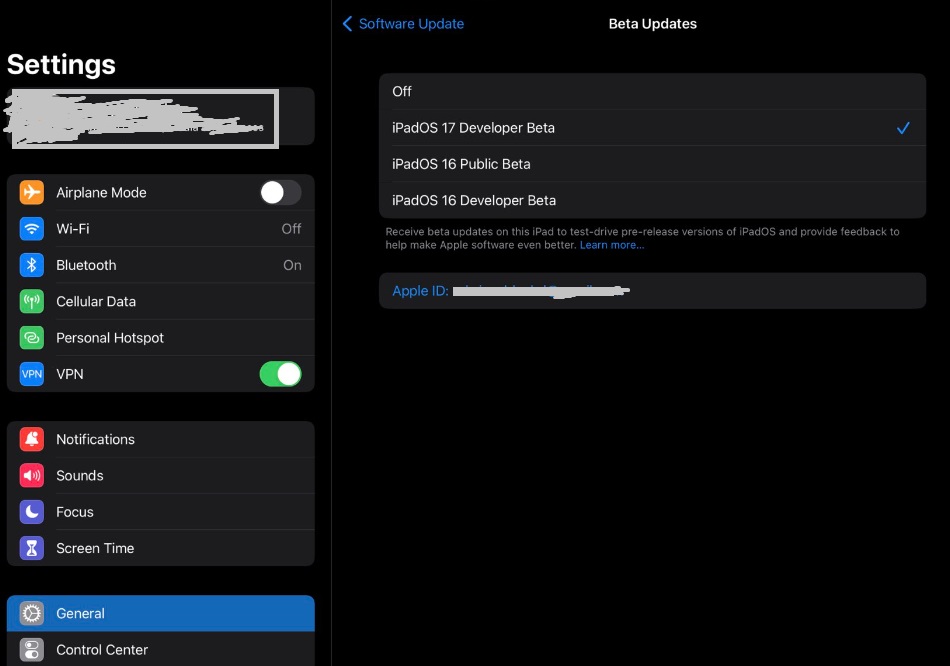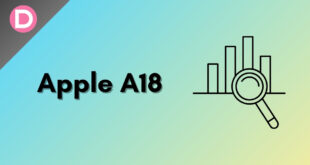With WWDC wrapping up, Apple announced the latest iPadOS 17, which brings a new look to iPads while adding more functionality. With a beautiful design change, this update makes the iPad experience more personal and capable. Arguably, iPadOS had more updates this year than iOS.
What’s New in iPadOS 17?
With iPadOS 17, you finally get customizable lock screens. This isn’t a new feature; we’ve already seen it on iOS 16 last year. However, widgets are neatly arranged into a panel on the left with iPadOS 17. There are also some stunning animations and live wallpapers.
You get motion effects if you use a Live Photo as your wallpaper. It effectively brings all the iOS lock screen customization to iPadOS and makes it even better, with widgets scaled up to fit a larger UI. Live Activities, or live notifications, is a feature that finally made it to iPadOS.
Interactive Widgets is a practical feature that lets you tick off reminders, turn the lights on or off, and more. Several new features for the Messages app include search filters and swipe to reply instead of the previously annoying in-line messages using threads. All your iMessage apps are now in one place, along with the new Stickers.
Transcription is another feature that improves your daily experience of using iPadOS. You can read voice messages without listening to them. Collaboration with PDFs, interactive PDFs, and PDF autofill are all handy productivity tools.
The Safari browser gets a lot of features, too, like profiles. They dramatically improved the accuracy of autocorrect, and there are also in-line predictions. Stage Manager has some flexible new layouts, and Spotlight search is now smarter with more recommendations and better suggestions.
This sums up the major iPadOS 17 features, but there are many minor ones too. If you’re intrigued, the only way to try these features early is through the latest developer beta of iPad OS.
Steps to Download and Install the iPadOS 17 Developer Beta
Warning: Since this is beta software, it’s very vulnerable to serious usability issues and bugs. You might not have a smooth and stable experience, and the overall UI responsiveness could suffer. We’re not responsible for any usability troubles using beta versions. We don’t endorse the use of Beta software on your primary devices.
- It’s essential to back up all your data before installing beta software. Your iPad may go into a boot loop, or you may lose all your data if the update doesn’t work out for unprecedented reasons.
- Install the Apple Developer app from the App Store. Log in with your credentials, and tap on Account. You’ll find an option to Enroll Now, where you’ll have to sign in with your E-Mail and password.
- Agree to all the terms and conditions necessary for signing up for the Apple developer beta program.
- Select the individual beta plan and pay the necessary annual fee. You’re now successfully enrolled in the beta program. You can verify whether you’re enrolled in the Account section of the Apple Developer app. Repeat the steps until you are successfully verified.
- Now, open the Settings app and tap on the General menu. You will find a section called Beta Updates in the Software Updates submenu.
- Tap on iPadOS 17 developer beta. Enter the passcode you use to unlock your device. You must agree to all the terms for using beta software and accept the potential risks.
- From here, the process is similar to installing regular updates. Just wait for it to download, and then install it. Your iPad should automatically reboot into the new version.
Alternative Method
Note: The update may fail to download once or twice; you have to re-download the entire update and install it in this case.
- Take a backup of your device as a fail-safe to protect your data.
- Enroll in the Apple developer program directly from the official website without installing the app.
- Scroll to the bottom and tap on Start your Enrollment.
- You must sign in with your Apple ID, enter the passcode, and verify whether you have turned on two-factor authentication.
- Agree to the terms and conditions specified here, and you’ll successfully be a part of Apple’s developer beta program.
- Open the Settings app and go to the Software Updates section under General.
- Tap on iPadOS 17 Developer Beta in the Beta Updates section and install it.
Supported Devices
The below devices are compatible with iPadOS 17.
- iPad Pro (2nd generation and later).
- iPad Air (3rd generation and later).
- iPad (6th generation and later).
- iPad mini (5th generation and later).
Conclusion
These were the steps to install the iPadOS 17 beta on your device. iPadOS 17 isn’t a major UI overhaul or a feature-packed game-changing update. However, it focuses on productivity and new lock screen aesthetics.
It’s more personal, and this improves your multitasking experience. Over time, the update will hopefully achieve better stability overall than iPadOS 16. If iPadOS 17 is unfortunately too buggy to use, you always have the option of downgrading back to a stable version.