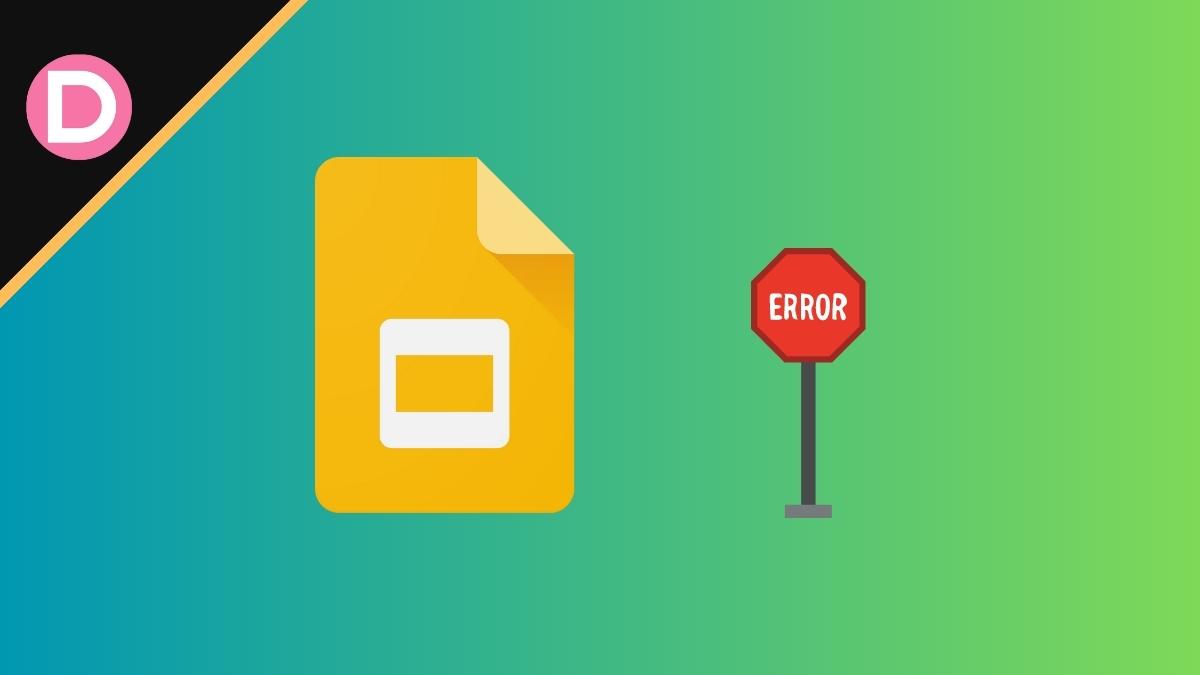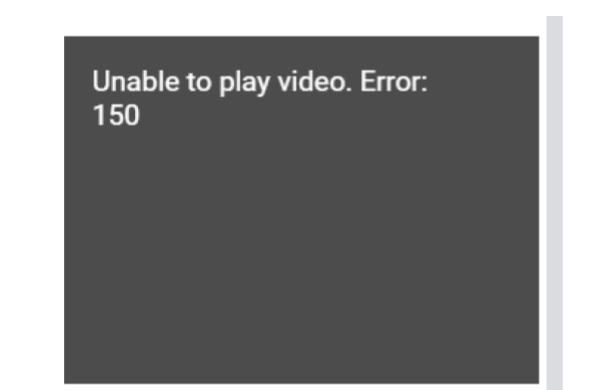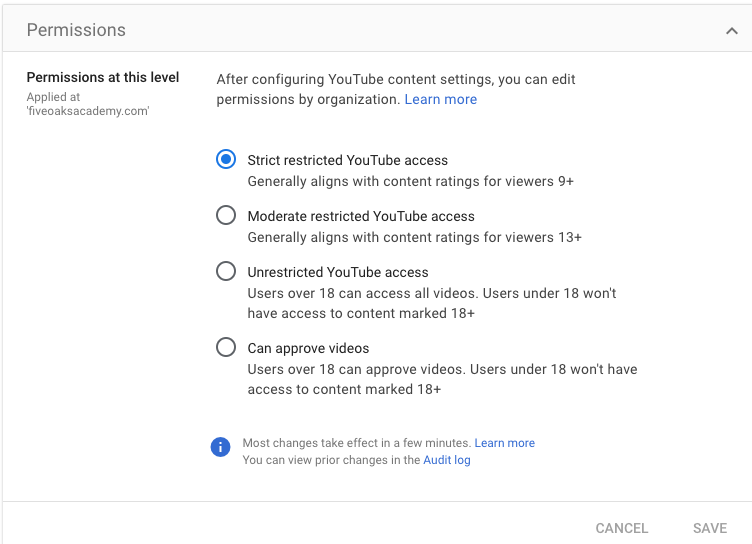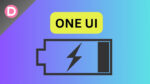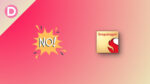Google Slides was released back in March of 2006. It serves as a presentation program, included in the free web-based Google Docs editor suite offered by Google. Google Slides is available on various Android, iOS, and Chrome OS platforms. It also has a web application for users to use in a browser.
The app is compatible with Microsoft PowerPoint file formats and allows users to create and edit files while collaborating with other users online.
Although millions use Google Slides daily to create presentations on the go, some users have been reporting the service is giving them an error: ‘Unable to play video: Error 150’.
Numerous reports highlight a recurring issue for users of Google Slides involving an error message that appears when attempting to play videos within presentations. This error message is alleged to be ‘Unable to play video: Error 150’.
This problem arises when users try to play an embedded YouTube video on their presentation slides. This error extends to newly added videos and impacts previously functional older videos.
At the same time, other users face a problem when they try to add new videos to a slide with an embedded YouTube video.
Since many people use Google Slides to give presentations in schools and workplaces, this problem has frustrated them. However, it’s good to know that videos taken from Google Drive or the computer’s storage still work perfectly.
Luckily for the users, a Platinum Product Expert on the Google support forum says that Google is aware of the issue. However, an ETA for the problem was not provided.
Till Google officially fixes the issue, there is a workaround for affected users to follow and get the videos playing again.
- Sign in to your Google Admin console using an administrator account
- Go to Menu and Apps > Additional Google Services > YouTube in the Admin console.
- Click Permissions.
- To apply the setting to everyone, leave the top organizational unit selected. Or else, select a child organizational unit group.
- Select Unrestricted YouTube access.
- Click Save.
This is the workaround that users can try to get videos to play in Google Slides again. However, Google should release an official fix soon, as this issue can frustrate users if they face it while trying to complete essential tasks.