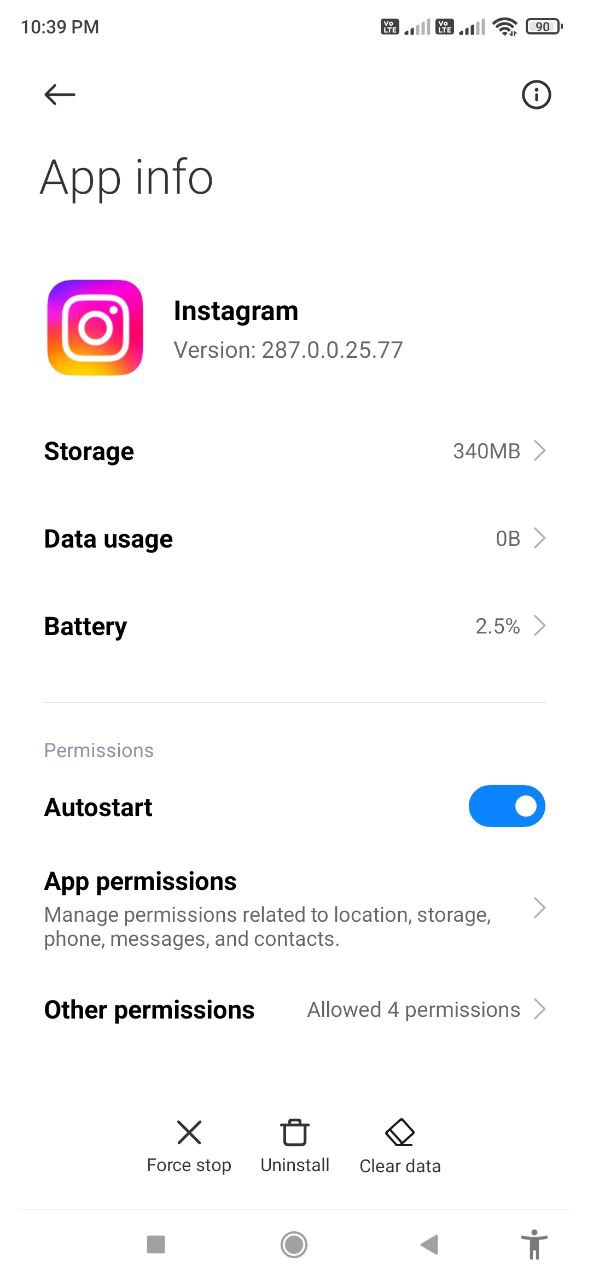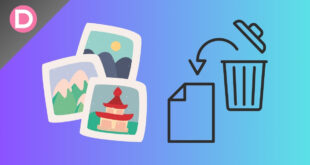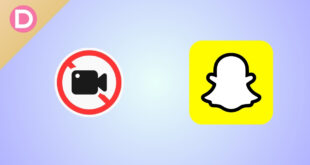Instagram is a popular social media app for sharing images and videos. As a free multimedia-sharing platform, it has plenty of daily users. People use the app to follow their favorite celebrities, post updates about their lives, check on their social circle’s life updates, communicate with others via messages, follow communities, have fun with memes and reels, and more.
Instagram Stories is a feature that lets you keep your followers updated on your life moments without making a whole post. You can connect with followers by quickly uploading anything to stories instinctively. You can reply to others’ stories with a story, add reels to your story, and much more.
Filters are popular with stories and posts, too. Unfortunately, many people have been facing problems with viewing stories recently, and this article will describe how to fix these issues.
What is the “This Story is Unavailable” bug?
When tapping a user’s profile picture, it shows a blank screen or says the story isn’t available. This happens on the web version and also on both Android and iOS.
It’s primarily because of developer optimization; internal code occasionally has errors. This causes bugs with Instagram Stories, and you won’t be able to view them in such a case. However, some other reasons might contribute to this problem. Let’s get these mostly obligatory checks out of the way first.
If the user removes an uploaded story, it could still take time for the servers to remove it from everyone’s feed entirely. You might think it’s viewable, but it might have been removed. Also, if you constantly see this error with only one account, there’s a chance that the user blocked you and the servers are glitching out.
If an Instagram account is private, you cannot view the story without the user accepting your follow request. Also, if there are problems with server sync, the story indicator might still show up for you but has expired after 24 hours.
If a user posts a story and then deactivates the account, the story might still appear until the account is removed. This is another potential reason for the error. Instagram’s servers occasionally are down as well, and it takes a couple of hours to get them up and running. This is a server-side issue and isn’t the user’s fault.
Instagram has a feature where you can put stories exclusive to Close Friends. In such a case, you can’t view the story. The same applies if someone hides their stories from you. And if you mute someone on Instagram, the stories won’t automatically appear.
7 ways to fix “This story is unavailable” on Instagram
Method 1: All the basics
First, try refreshing the app’s feed. Instagram sometimes pulls a feed from your previous session, stored in the local app cache, to load the app faster. This should usually update to a new feed once you connect to the internet or the app fully loads. However, auto refresh doesn’t always work. It might show you content from before, including stories that were removed.
So, it’s a good idea to pull down, swipe, and wait a second or two for the feed to reload. Check if you can see the unavailable story. If the story disappears from the stories tab, it has been removed. Or the story just expired. If this doesn’t solve your problem, try clearing the cache.
Clear cache and app data
On iOS, boot the app out of RAM by clearing it off from your app switcher. Then, hold down the power button until it shows the option to slide to power off. Instead, tap the X button and enter your passcode. This should clear all app cache data.
On Android, go to App Info for Instagram. You can find this in Settings- Apps. You’ll see an option to manage your apps. This option could have different names depending on which device you have. Tap on Instagram and Force Stop the application. Tap on confirm; it’ll show you a standard warning message. Force Stop doesn’t do anything. You can then clear all app cache data from the same place. You may remove all app data, too, though you’ll have to re-login.
Another option that may sound silly is to restart your phone. Restarting will force the app to reboot into memory manually and won’t pull info from RAM or cache. This is an effective way to eliminate system-wide micro bugs.
Method 2: Log out and log in
The Instagram app will start a new user session for you and clear out the previous cache data, even on internal servers. This may fix your problem. Logging out and logging in is a reasonably straightforward process.
- Open the Instagram app and tap on your profile at the bottom right corner.
- On the top right, you’ll see the menu that hides additional settings, shown by three lines.
- Tap on that menu and go to Settings.
- Scroll down until you see the Logout option.
- Tap on log out, and confirm that you want to log out. If you have multiple accounts on the same device, it’ll ask you which account you want to log out of.
Once you’ve logged out, close the app from RAM and re-open it. It’ll prompt you to enter your username and password, so keep those handy if you don’t remember. Then, log in and check whether your problem persists.
Method 3: Update the app
Instagram constantly pushes out updates that add more features. Notes, Music Status, Song Clips, interactive UI for direct messages, long stories, etc., were all excellent additions. Sometimes, the app versions aren’t well optimized, which causes such bugs. To solve these issues, Instagram typically releases new app versions, so updating the app is a good idea.
- Open the Play Store or App Store and search for Instagram.
- You’ll see the “Update” option if there’s a new update available. If there isn’t one, you’ll see an option that says “Open.” You may try refreshing the page too.
- Tap on Update, and wait for the update to finish. Instagram will close from your background apps if it is open.
- Once done, launch the app and check if your problem with stories is fixed.
Method 4: Check from another account
You might have a backup, secondary, or private Instagram account. You’ll have to create one for this method if you don’t. Creating a new account barely takes one minute; you need a spare e-mail address.
It doesn’t make much sense, and we can’t explain it, but some bugs are only on some accounts. Other accounts may not have this bug. This is a server-side sync issue with Instagram. We can’t tell when the bug will get fixed on your main account, but you may have to use this workaround until they fix it.
- Open the Instagram app, and tap and hold the profile icon at the bottom right.
- Switch to your alternate account if you have one logged into this device. If not, tap on the Plus symbol.
- You can log in from this screen if you have a created account. Then, check whether you can see the story.
- If not, create a new Instagram account and log in.
Method 5: Network problems
This is quite a trivial problem, but it’s widespread and could also be a major reason. The story might take too long to load if your internet speed is slow. Instead of loading, it sometimes may display the “Story is unavailable” error if your network speed is too slow to open the story. It’s possible since stories can also contain long videos.
If you have issues with mobile data, you can try toggling AirPlane Mode. This will effectively force your phone to connect to the nearest signal tower, improving the reception slightly. Refresh the feed, and check the story once again.
If you have Wi-Fi problems, it’s a bit more complicated. Try disconnecting the phone from Wi-Fi and reconnecting to it. If that doesn’t work, check if your internet is working in the first place by performing something like a simple Google search or speed test. If there’s no internet access, then not just Instagram Stories; nothing that requires internet will work on your phone.
You can try to forget the Wi-Fi network and reconnect to it later. You’ll have to remember your password for this. If none of these methods works, reset the DNS and restart your Wi-Fi router. If this doesn’t help, you may have to contact your internet service provider since this isn’t an issue with you or Instagram.
If you’re on public Wi-Fi, try signing in to the Wi-Fi page again since these networks are known to have a lot of issues.
Method 6: Uninstall and reinstall the app
Uninstalling and reinstalling will force the app to reset a lot of defaults. It’ll also open a new session and probably won’t have bugs. On iOS, just long press the icon and move it a bit until all the icons start jiggling. Tap the tiny X button at the top left, and choose the delete app option. Confirm the uninstallation of the app.
Then, open the App Store and search for “Instagram.” Tap on the relevant result, and install the app again. You might be promoted to log in again. Once done, check if this problem is still there.
On Android, you can directly uninstall the app from your home screen or your app drawer on some phones. If not, you can try to uninstall from the Google Play Store by searching “Instagram” and tapping on uninstall. You can reinstall the app from the same page, which is very straightforward.
Method 7: Try using the Instagram Web App
If you have a laptop or desktop, try using Instagram’s official website instead of the app until the bug with Stories is fixed. Once you open the website, you can log in with your credentials. Try to view the story from here.
If you’re on Android or iOS, you can still do this with a browser. Both operating systems allow you to pin a web app to your home screen, making this process less annoying than it once was. If the web app fixes the bugs, you can continue using this instead of the app until Instagram solves the problems with the app. The web app misses out on many features but keeps the core functionality.
How to report this issue to Instagram
If none of the above methods works, there might be a problem with your account, or something is wrong with the Instagram servers. You’ll have to directly report this problem to the Instagram team so that they can look into it.
If Instagram finds out about such issues from user feedback, they’ll mostly patch it up with future app updates. You may also check out Instagram’s dedicated help section in the app.
- Open the Instagram app and shake your device until you see a feedback popup. This only works if you have a Shake Phone to report a problem on. If you don’t, you must find this option in Settings.
- You should see a button that says “Report a problem.” Tap on that button.
- Continue with the process. You’ll have to include the logs and diagnostics.
- Explain your problem in detail, and upload any screenshots. This makes the process of bug-solving easier for developers.
- Tap on the send button once you’re done explaining the problem.
Read: Fix Instagram “Automated Behavior on your Account” Warning
Conclusion
These were some methods to fix “The story is unavailable” on Instagram. It can get annoying if this happens to multiple accounts you follow since Stories is a major part of Instagram. We hope the solutions we shared helped you out. If you have any other methods or face any problems with Instagram, let us know in the comments.