Wi-Fi issues on iOS are widespread and very annoying. This is a software issue that Apple will hopefully address in future updates. Some people have reported that the problem is severe since the internet disconnects as frequently as once in ten seconds, an intense hurdle in daily use, and can adversely affect productivity.
There’s no consistent fix since different methods seem to work for other users. It is also unclear how widespread it is, but the reports are plenty, so a fix for this is needed as soon as possible.
The Wi-Fi bug crops up frequently and is a hassle with daily use, especially if you frequently use public Wi-Fi. Public Wi-Fi requires you to authenticate; this frequent reconnection greatly affects the end-user experience.
If you turn off the Wi-Fi toggle from the Control Panel on iOS, it should disconnect your iPhone from the Wi-Fi network it is connected to. It does not turn Wi-Fi off completely since that is still necessary for ecosystem features to function.
Instead of disconnecting your phone from the network, it keeps reconnecting to the Wi-Fi network the second you exit the control center. To fix it, restart the device or completely turn off Wi-Fi from the Settings app.
Instantly reconnecting to the network disrupts the experience if you want to sign in to public Wi-Fi or if you want to use mobile data. In some regions, mobile data is faster than Wi-Fi; you might want to disconnect.
iOS 17 Wi-Fi Issue
The iOS 17 Wi-Fi issue (including iOS 17.0.1, 17.0.2, and 17.0.3.) has been reported on Reddit forums, Apple’s support pages, and X. Frequent disconnection forces users to switch to cellular data for a reliable connection. There also seems to be no obvious trigger to this problem. The issue occurs as people regularly browse their phones, use apps, and watch videos. No pinpoint activity triggers the bug.
The Wi-Fi signal bar appears for a brief while and randomly disappears, pausing whatever background activity requires Wi-Fi, especially during calls over the internet or video calls; the issue can be highly frustrating. Wi-Fi problems are a massive disaster for competitive gamers who rely on Wi-Fi to play real-time games requiring extreme accuracy and concentration.
Credit: @AmazingCreditC/X
If your phone is left connected to Wi-Fi for a few hours and left on standby for a couple of hours, the phone automatically and randomly gets disconnected from Wi-Fi. People have also reported trouble connecting to Wi-Fi since internet access randomly gets cut off.
Wi-Fi disconnection is not always periodic; it can also be erratic. If you have running backups or downloads in the background, loss of internet access is a severe hindrance. You might even miss important calls, texts, and emails from WhatsApp, Telegram, etc., if Wi-Fi does not work. So, here are the best ways to fix the problem.
8 Ways to Resolve iPhone Wi-Fi Disconnection Issues
1: Use UltFone iOS System Repair
UltFone iOS System Repair is a quick and safe tool to fix the “iPhone Disconnects From Wi-Fi” problem. It easily repairs system glitches without data loss, ensuring a stable Wi-Fi connection. Moreover, it supports all iOS versions and iPhone models, including the latest iPhone 14 series and iOS 17 Beta/iPadOS 17 Beta.
Here is how to use it:
1. Download and install UltFone iOS System Repair from the official website.
2. Connect your iOS device to the computer using a USB cable and select “Deep Repair.”
3. Follow the on-screen instructions to download the firmware package and start the repair within a few minutes.
2: Turn off the Networking and Wireless option in the system services
- Open the Settings app and tap on Privacy and Security.
- If Location Services are turned off, turn it on.
- Now, scroll down and locate System Services.
- You will see an option called Networking and Wireless.
- Turn this option off by unchecking the indicator.
This has solved the Wi-Fi woes on iOS 16 for many people.
3: Forget all known networks
- Open the settings app and tap on the Wi-Fi Menu. There, you will see a list of networks that the phone remembers (since you have previously entered their passwords).
- Tap on the blue “i”; this will take you into Wi-Fi settings for a particular connection.
- Now, hit Forget this Network.
- Turn the Wi-Fi off and turn it back on.
- Reconnect your device to Wi-Fi by entering the password again.
4: Reset Network Settings
- In the settings app, navigate to the General menu.
- Scroll to the bottom until you see Transfer and Reset iPhone.
- You will see an option to Reset Network Settings in the Reset submenu.
- You will be prompted to enter your passcode. You won’t lose any apps, and data will not be lost.
- The phone will now restart.
- Once the network settings are reset, connect to your Wi-Fi again.
5: Temporarily disable your VPN Service
Using a VPN regularly on your phone might cause Wi-Fi disconnection problems since it interferes with incoming and outgoing network traffic. If you use a VPN app such as Surfshark, Nord VPN, etc., then you can turn it off within the app. If not, you can also do it in the settings app.
- In the settings app, find the “VPN” menu.
- Disconnect from the VPN if the device is already connected.
- Tap on the blue “i” and Delete all the VPN configurations in your settings app.
- Once all VPN configurations are removed, reconnect to Wi-Fi and check if the problem is fixed.
- If it does not randomly disconnect, you can safely reconnect to the VPN. The VPN app is the culprit if issues persist after connecting to the VPN.
6: Flush your DNS Cache
There are several simple ways to do this. You can restart your phone by pressing the power and volume up buttons and then powering it off. Once it turns back on, the DNS Cache will be flushed. Alternatively, you can go into the General menu in settings and shut down the phone.
You can also toggle Airplane Mode and then turn it off from the control center or right from the settings app. Resetting network settings will flush the DNS Cache as well.
7: Try a few basic fixes
- Contact their customer support to check if your ISP has a problem.
- Make sure that Wi-Fi is turned on, that your router is on, and that it’s in range of your device.
- Check your cables, ensure everything is connected correctly, and that there’s no faulty equipment or wiring.
- Update your router to the latest firmware.
- Check if your device connects to other Wi-Fi routers.
- If it does not connect anywhere, then you must contact Apple support or visit a nearby authorized service center.
8: Perform a Power Cycle on your Wi-Fi Router
- Turn off the Wi-Fi router after disconnecting your phone from Wi-Fi.
- Unplug the source adaptor for the router.
- Wait a few seconds and plug the cord back in.
- Turn the router on and reconnect your phone to Wi-Fi once internet access is back.
9: Turn off Wi-Fi Assist
- Open the settings app on your iPhone and go to the Mobile Data menu.
- Scroll down to the bottom of the page and tap on Wi-Fi Assist.
- Toggle the switch and turn it off. If the issue is fixed, leave it temporarily until the next iOS update.
Wrapping Up
We hope the above-mentioned temporary workarounds have solved the problem for you. Apple should look into the issue and address it as soon as possible since it’s affecting many users. The Wi-Fi disconnection bug is serious, not just a minor UI/UX error or animation glitch.
If you’re on an older version of iOS and you do not have the problem, then it is highly recommended to stay on that version until a fix is announced.
iOS 17.1 will be announced soon, hopefully arriving with some bug fixes, but until then, we are stuck with these temporary solutions.
If you’re having trouble connecting your iPhone to a Wi-Fi network, Apple has some troubleshooting suggestions on their support page that may help.
Disclosure: This Post is Sponsored by Ultfone.
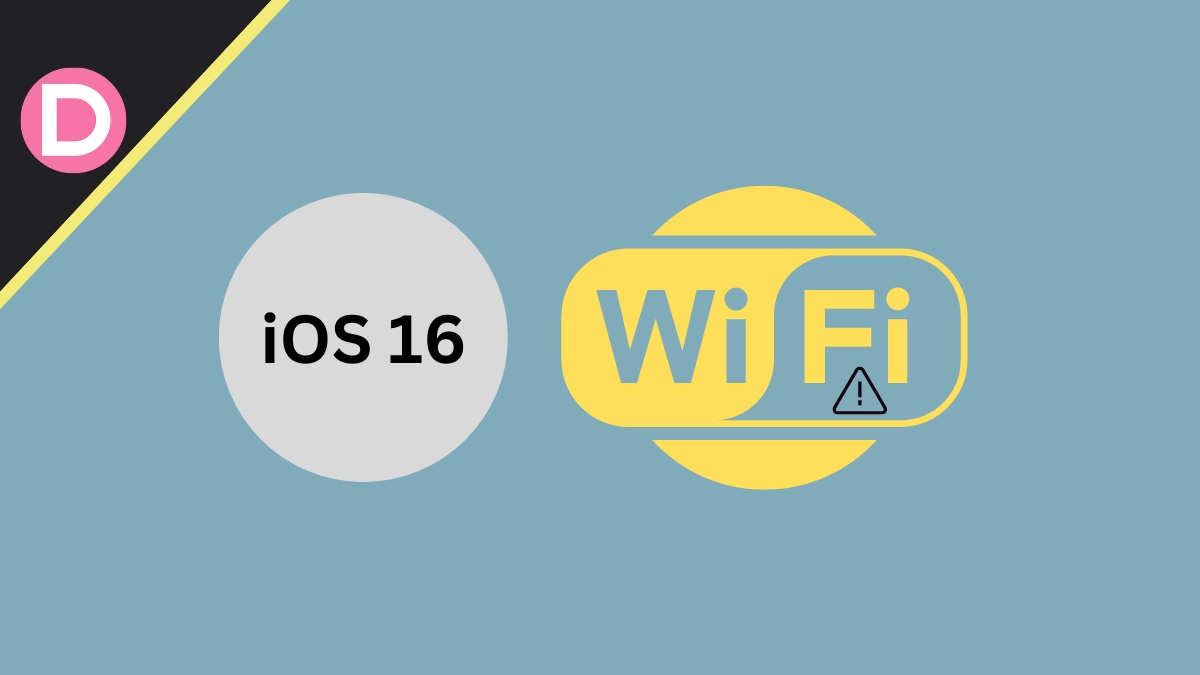
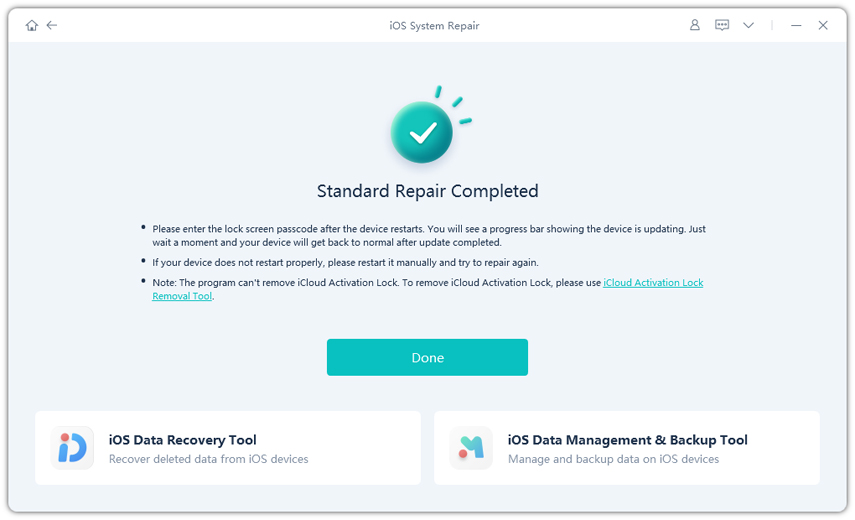
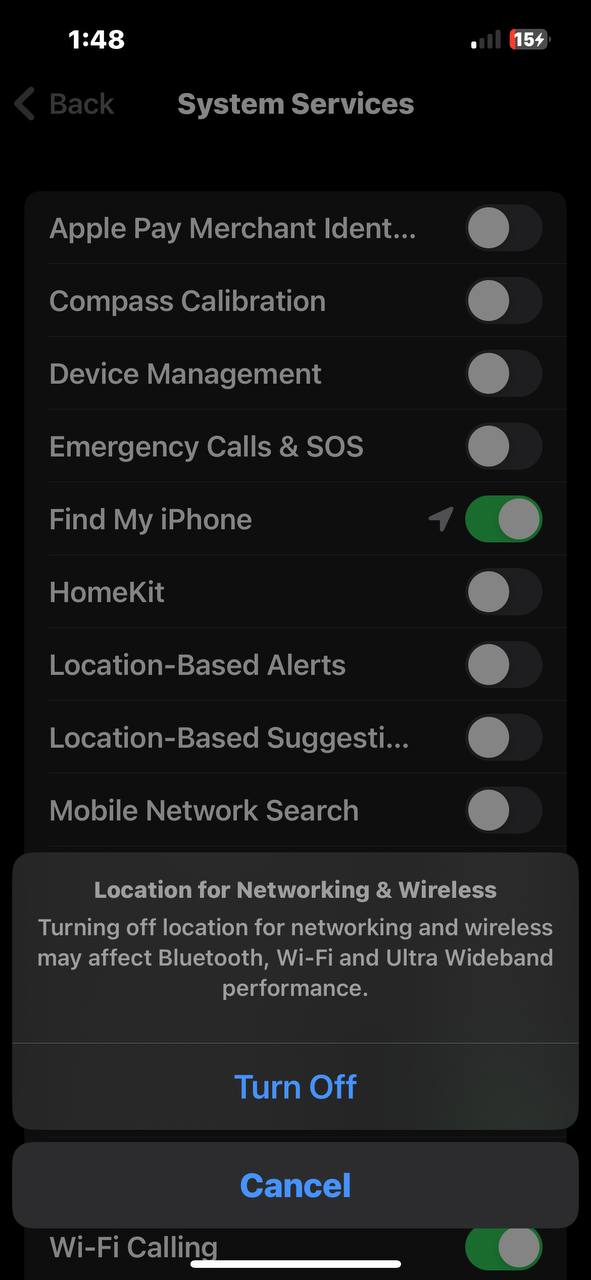
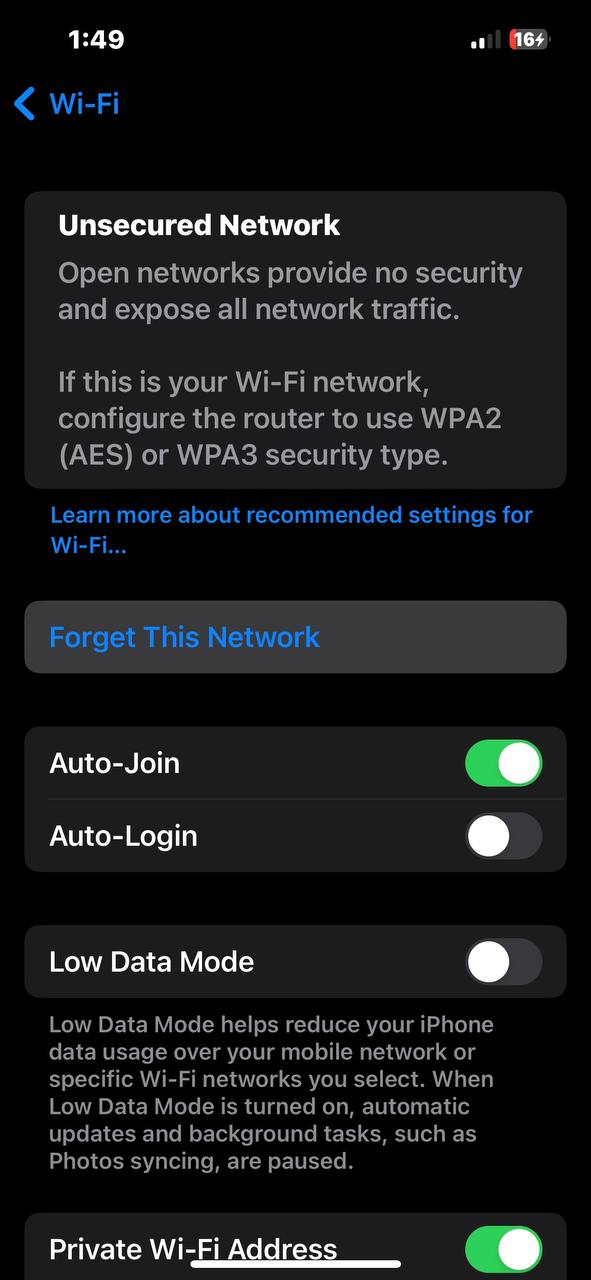
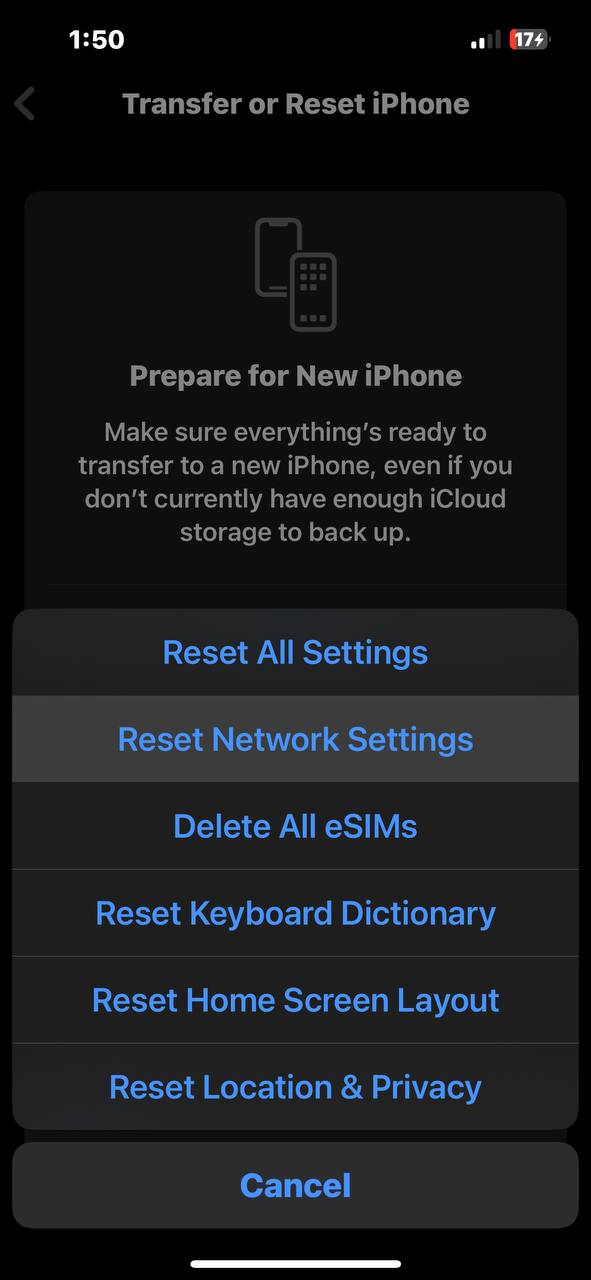
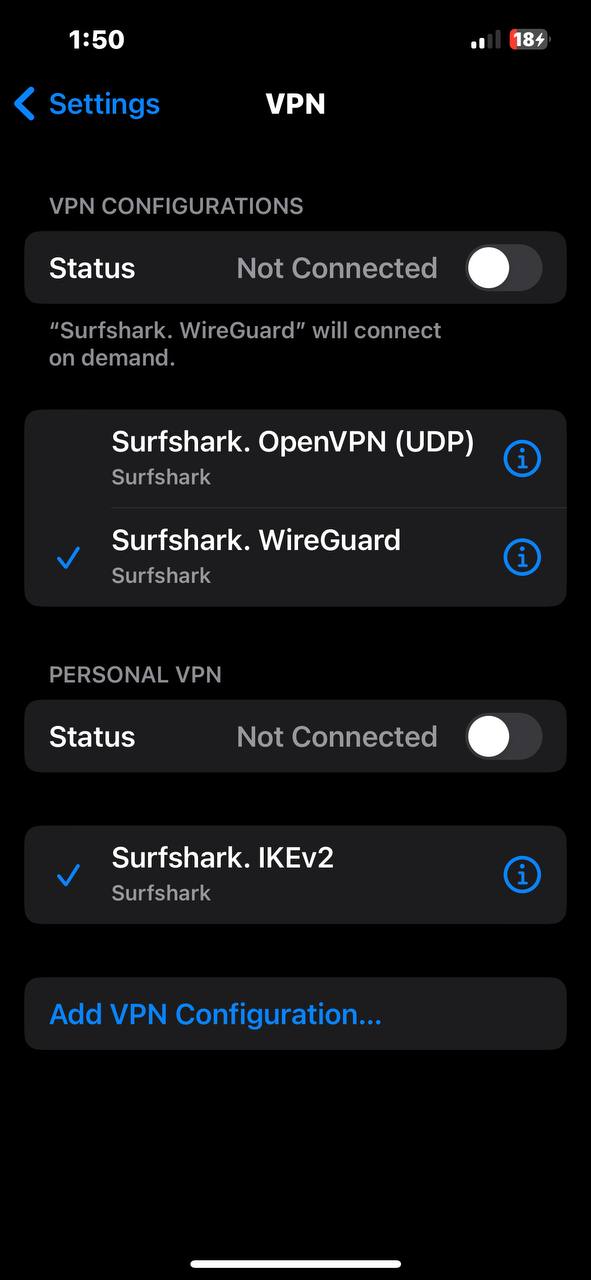
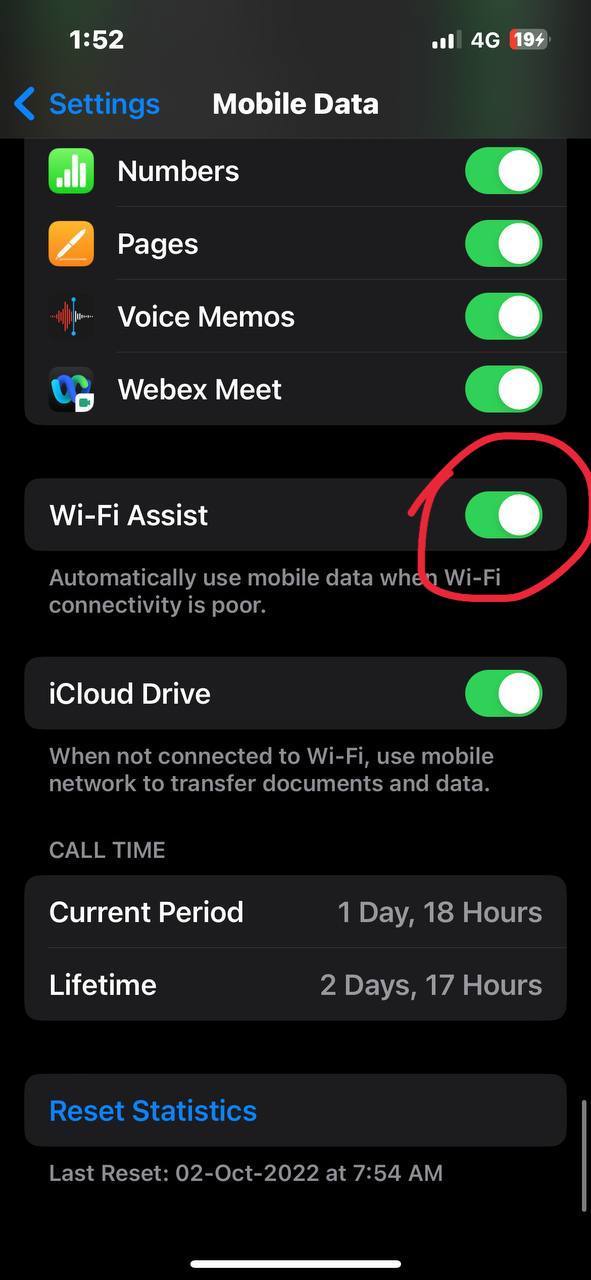


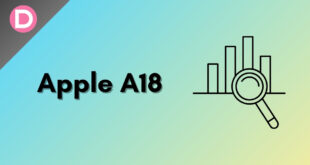
Besho
I have an iPhone 14 Pro. This issue started after updating to iOS 16.4 and subsequent versions, including iOS 16.6. I have followed the troubleshooting steps recommended by Apple and various online articles, including resetting my iPhone and setting it up as new without restoring from a backup. I even went through an express replacement process, The new phone replacement had stable wifi for 2 days before the problem resurfaced. Some of my friends have the same iPhone and are also on iOS 16.6, but they do not have this issue. My iPhone consistently drops its Wi-Fi connection when locked, regardless of the network connected to (home, work, friends’ places, Apple Store wifi, etc.). I’m unsure about what to do, as I don’t receive notifications for FaceTime calls, iMessage, or any other functions requiring an internet connection when my iPhone is locked.
G. Kanofsky
Beginning in April 2023, my 13 Pro iphone started dropping wifi when locked. Stable connection when unlocked. Reset phone and set it up without restoring backup. No luck, Apple replaced phone which I set up restoring from backup. Worked ok for about 5 weeks, then same issue re-emerged. Replaced phone via Express Replacement by Apple. Set up new phone without restoring for backup. Worked fine for 5 days and now the same issue is occurring. Happens on all networks. My wife has a 13 Pro and has no issues on those same networks. I’m confused.