Instagram is one of the most popular social media all over the world. No one can beat the popularity of Instagram for posting videos and photos. Almost every person in this world uses Instagram. It has globally 1 billion active users. Every day, millions of posts are updated on the Instagram app. Because of that, sometimes, some problems might occur with this app.
Several users have been reporting that they can’t post on Instagram. Instagram won’t let them post. Many people are facing this problem on Instagram. You have come to the best place if you also face this problem on your Instagram app. Sometimes, you might see this type of problem due to heavy user traffic. This is not a big issue at all. Here, we will discuss this problem and provide some of the best solutions for this problem.
Why am I Not able to Post on Instagram?
Apart from the above reason, this problem could have several reasons. For uploading photos or videos, your internet connection plays a significant role. If you try to upload a high-quality image or video with a poor internet connection, you can face some trouble by uploading them on Instagram. However, this is not the only reason. Some possible reasons:
- Poor internet connection.
- Heavy traffic.
- Uploading copyright content.
- Using the outdated Instagram app.
- The content might not follow the terms and conditions of the Instagram app.
In addition, several Instagram users are reporting two new issues: “Automated Behavior on your Account” warnings and “This Story is Unavailable” errors.
How to Fix the “Instagram Won’t Let Me Post” Issue?
- Restart your phone.
- Clean all Cache memory of Instagram.
- Reset your Network Connection.
- Update your Instagram App.
- Check if the Instagram Server is Working correctly or not.
- Make Sure Your Content Accepts Instagram Policy.
1. Restart your phone
This is the first step you should try. Several minor issues can be fixed just by restarting the device once. This is the easiest solution to solve this type of problem. Hold and press the power button of your Android smartphone until you get the reboot button on the screen. Tap on reboot to restart the device. After restarting your device, check whether your Instagram app issue is still there.
On iOS, press the power and home buttons and hold them until you see the Apple logo. Then restart the iPhone and check the issue.
2. Clean all Cache memory of Instagram
All cache files are stored in the background memory, which is not helpful. These unnecessary files acquire your device memory for no use. Sometimes, it prevents the application from working correctly. So, this could be the reason behind the “Instagram Won’t Let Me Post” problem on your Instagram app. Cleaning the cache memory might solve the problem.
- Open your Settings on your device.
- Go to the Apps section.
- Find the Instagram app there.
- Go to Storage and Clean the cache there.
3. Reset your Network Connection
We already mentioned above that a poor connection could also be the reason for the “Instagram Won’t Let Me Post” issue. This is one of the most common reasons for this type of issue. You must have a stable and robust internet connection to upload high-quality content on Instagram. If your internet connection is giving poor performance, then reset the internet connection once and check. Put your device on flight mode for some time. After some time, disable the flight mode on your device. It will reset your internet connection. After that, your internet connection will work properly, and you can post on your Instagram app.
4. Update your Instagram App
You might face any uploading-related issues due to using an outdated Instagram version on your smartphone. An obsolete version might cause problems on your app and prevent you from using new features. So, you should use the latest version of any app on your device. Check your Instagram app to see if the newest version is available. Go to the Play Store and search Instagram. There, you will be able to see if any update is available or not. If the update option is available, then update your Instagram.
5. Check if Instagram Server is Working properly or not
Sometimes, due to heavy traffic, the Instagram server may be stopped. At that time, you cannot upload any content on your Instagram account. However, it’s a rare case. This type of server problem rarely happens on the Instagram app, but it happens sometimes. Due to security updates or server maintenance, the Instagram app can go down for a few hours. At that particular time, any functions of Instagram might not work. Instagram won’t let you post anything at that period. Once the server restarts, you can upload content on your Instagram account.
6. Make Sure your Content Accepts Instagram Policy
Instagram has a policy that you can’t upload some types of content on your Instagram account. It has strict terms about what kind of content you can post. They can quickly identify and restrict your content if it is against Instagram policy. If your post violates Instagram terms and conditions, then Instagram won’t allow you to post them on your account. So, you must ensure that your content follows all the terms and conditions of Instagram.
Conclusion
That’s all for today. The “Instagram Won’t Let Me Post” issue is not a big problem. It can be solved quickly. We have mentioned some straightforward and effective methods to solve the issue on your Instagram app. Follow all the procedures, and you can post on your Instagram account again. We hope one of the solutions will help you to get rid of the problem.
We recommend you not use any third-party apps for Instagram as several problems with your account might occur. If you are considering deleting your Instagram account, whether temporarily or permanently, you can check out our article for more information. If you have any questions regarding these solutions, please ask in the comment box below.
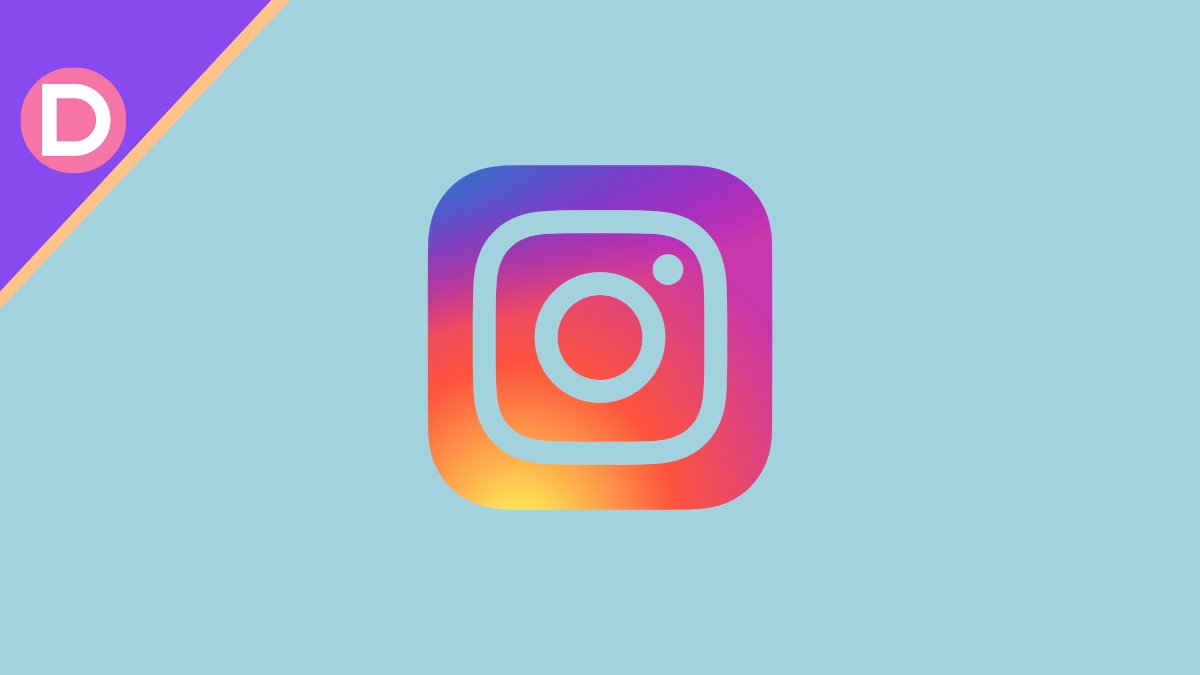
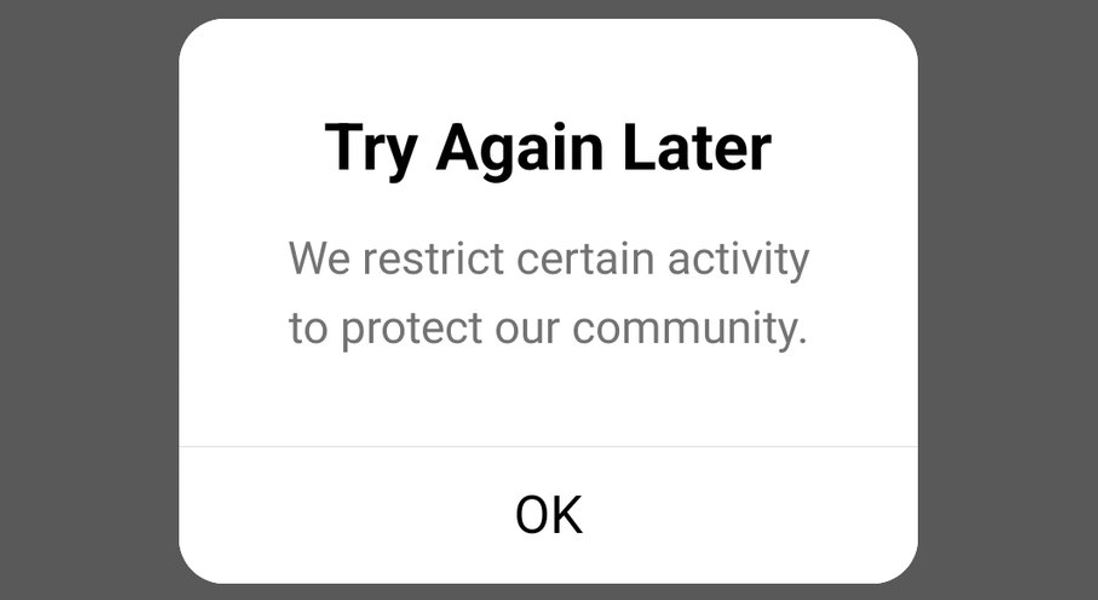
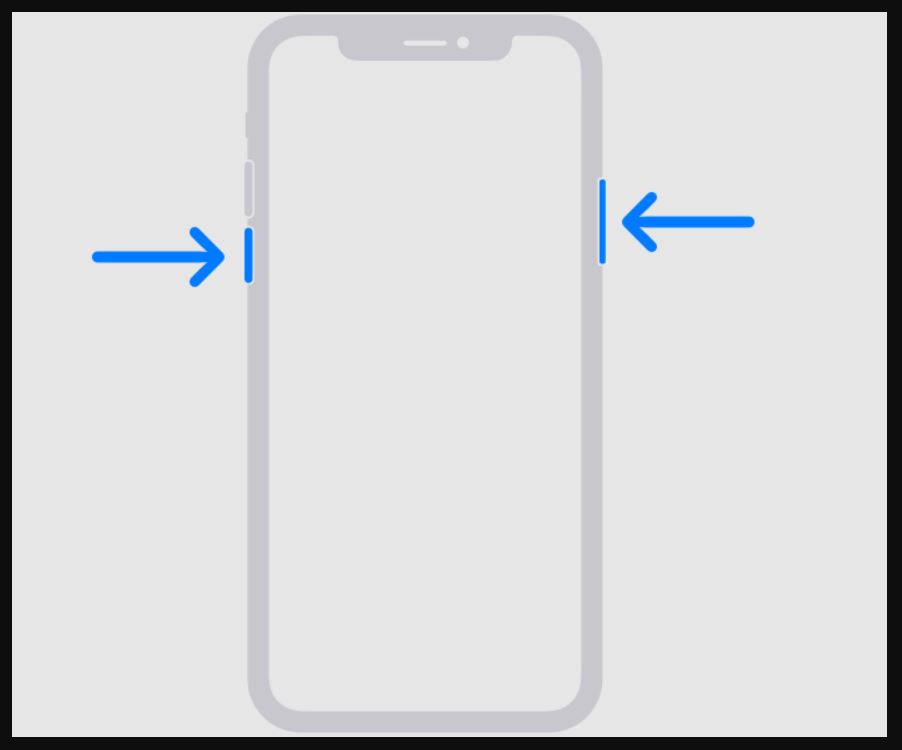
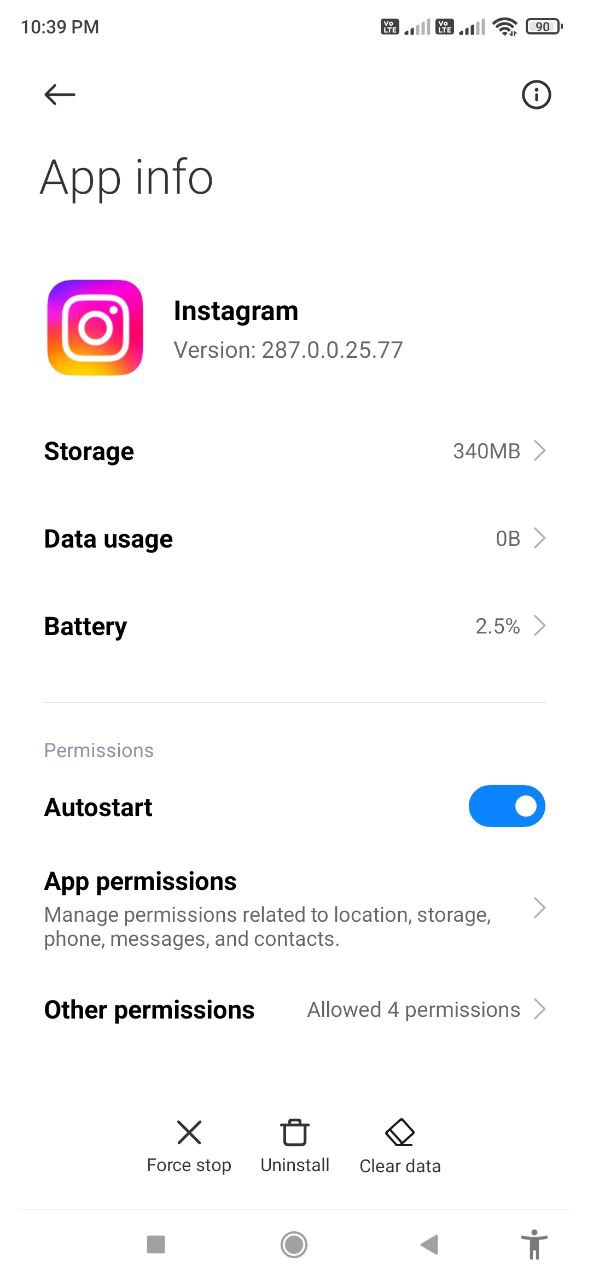
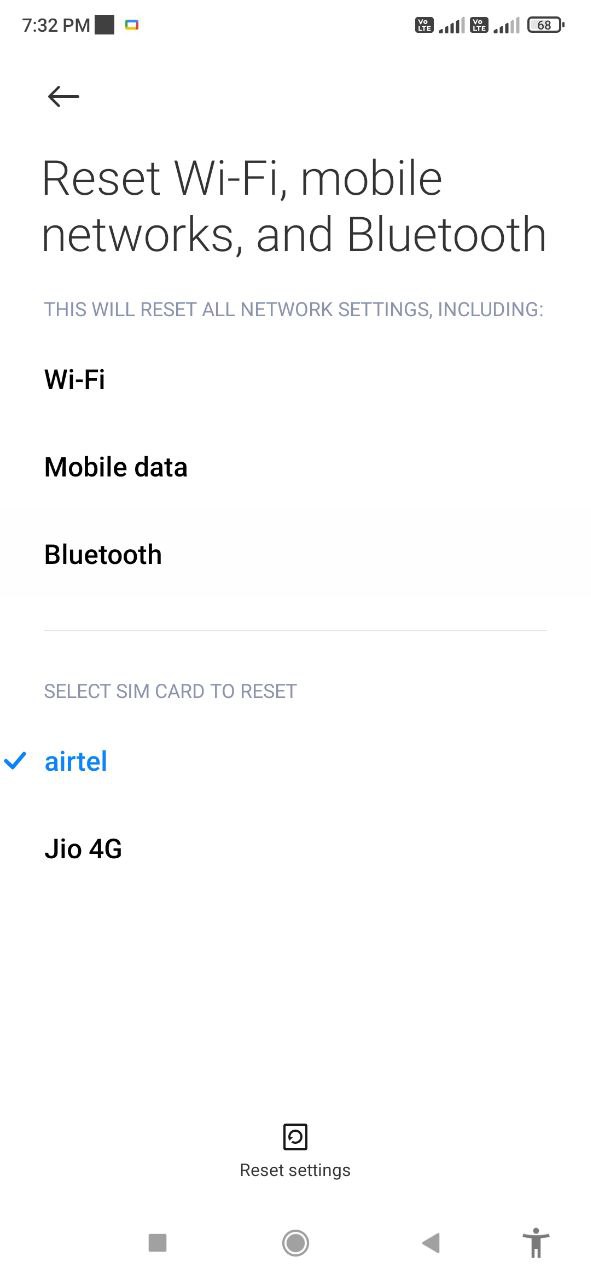
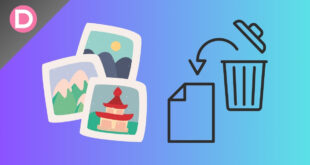
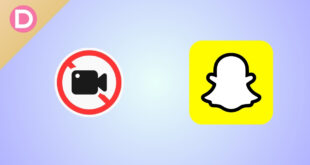

Asha Vincent
still unable to post. after following all the above said steps