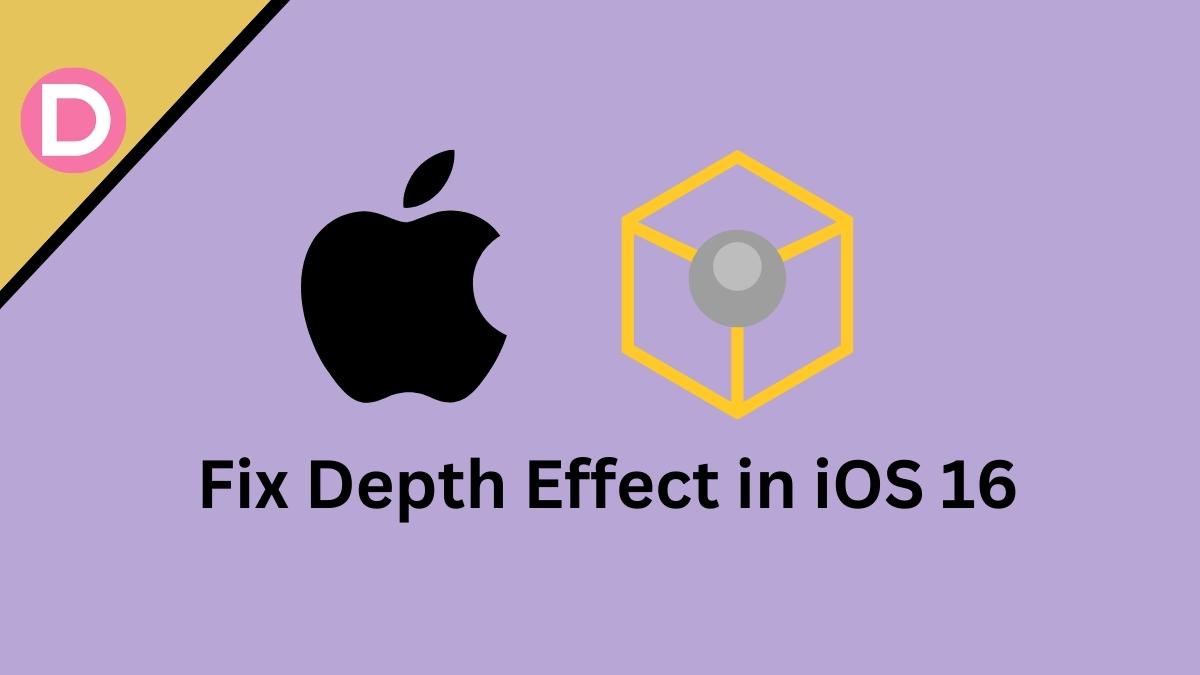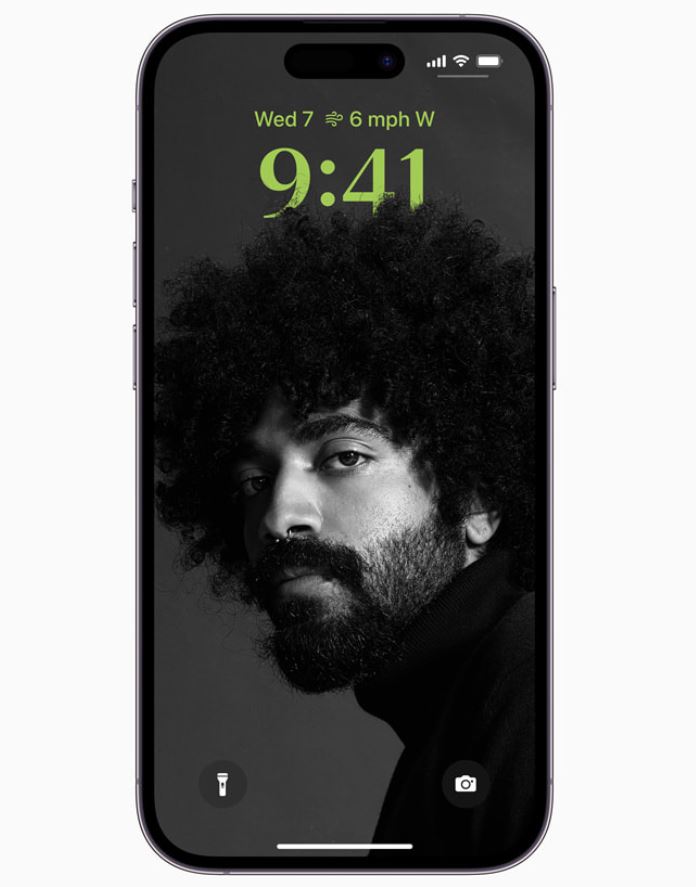Apple brings a new fantastic feature in iOS 16 called Depth Effect. The Depth Effect has many notable modifications that can make your iPhone’s lock screen more attractive. This is one of the best features with other exciting features in iOS 16. But the problem is that this feature sometimes stops working. Several iOS 16 users have reported that they cannot use the Depth Effect on their iPhone devices. Anyways, in this article, we will discuss what could be the reason and how you can fix this issue quickly.
What is the Depth Effect Feature?
The Depth Effect is an AI-based feature that ensures a small part of the wallpaper object appears behind the lock screen clock. It is a lovely tool for adding a unique personality and looks to your iPhone device. After using the Depth Effect feature, your phone splits the wallpaper into several layers of depth to separate subjects you want to appear in focus.
7 Ways to Fix Depth Effect Not Working Issue in iOS 16:
- Update Your iPhone to the latest iOS 16.
- Remove Lock Screen Widgets.
- Check and Enable the Depth Effect Feature.
- Make Sure that You are using the Right Wallpaper.
- Reposition the Wallpaper on Your iPhone.
- Restart Your iPhone.
- Reset All settings on your device.
1. Update Your iPhone to the latest iOS 16
To use the Depth Effect on your iPhone, you must ensure that your device runs on the iOS 16 version of the operating system. This feature is only available on the iOS 16 updates. If your iPhone is compatible with the latest iOS 16 update and you have not updated your device yet, then first update your iPhone to its latest iOS 16 version. To update your iPhone, follow the given steps below.
- Go to Settings on your device.
- Head to the General section.
- Click on Software Update and update your device.
2. Remove Lock Screen Widgets
Some lock screen widgets might be the culprits for the Depth Effect not working issue on your iPhone device. So, removing some widgets might solve the problem. Follow the steps to learn how to remove lock screen widgets.
- Turn on your Lock Screen and tap Customize.
- Click on the Widget in the widget area.
- Now, select the (-) symbol to remove the Widget.
3. Check and Enable the Depth Effect Feature
You must ensure that the Depth Effect feature is enabled on your iPhone. Usually, the Depth Effect stays enabled by default on iOS 16. Still, you have to check once by yourself.
- Unlock your iPhone.
- Tap Customize on your lock screen.
- Now, select three dots in the bottom right corner.
- Check if the Depth Effect is enabled or not.
4. Make Sure that You are using the Right Wallpaper
Before experiencing the Depth Effect, you have to ensure that you are using supported wallpaper. This effect can only be applied to wallpaper with an identifiable subject. The subject must not be too low or too high. If you use a wallpaper consisting of many subjects, then the Depth Effect might not work correctly. The Depth Effect feature doesn’t work on abstract images. So, choose the suitable wallpaper on your lock screen.
5. Reposition the Wallpaper on Your iPhone
Your wallpaper must be repositioned perfectly for the Depth Effect to appear successfully. If the iOS 16 wallpaper is the right one, but the position is wrong, then Depth Effect won’t work perfectly.
- Go to Settings.
- Head to the Wallpaper section and tap on Customize below the correct Lock Screen.
- After that, click on Add a New Wallpaper and pick the suitable wallpaper.
- Now, use two fingers to zoom in and out slowly to focus your attention on the subject.
- Drag the image slowly using two fingers, and the subject comes in front of the clock.
6. Restart Your iPhone
Restarting devices can fix some technical issues on the device. So, restarting your iPhone might fix the Depth Effect not working issue on your iPhone device. This is one of the easy and simple steps you should follow to fix the problem you are facing.
7. Reset All settings on your device
If none of these methods works, then we recommend you reset all settings on your iPhone. Due to some previous settings, the Depth Effect might not work on your device. So, reset all iPhone settings and check whether the Depth Effect is working on your lock screen.