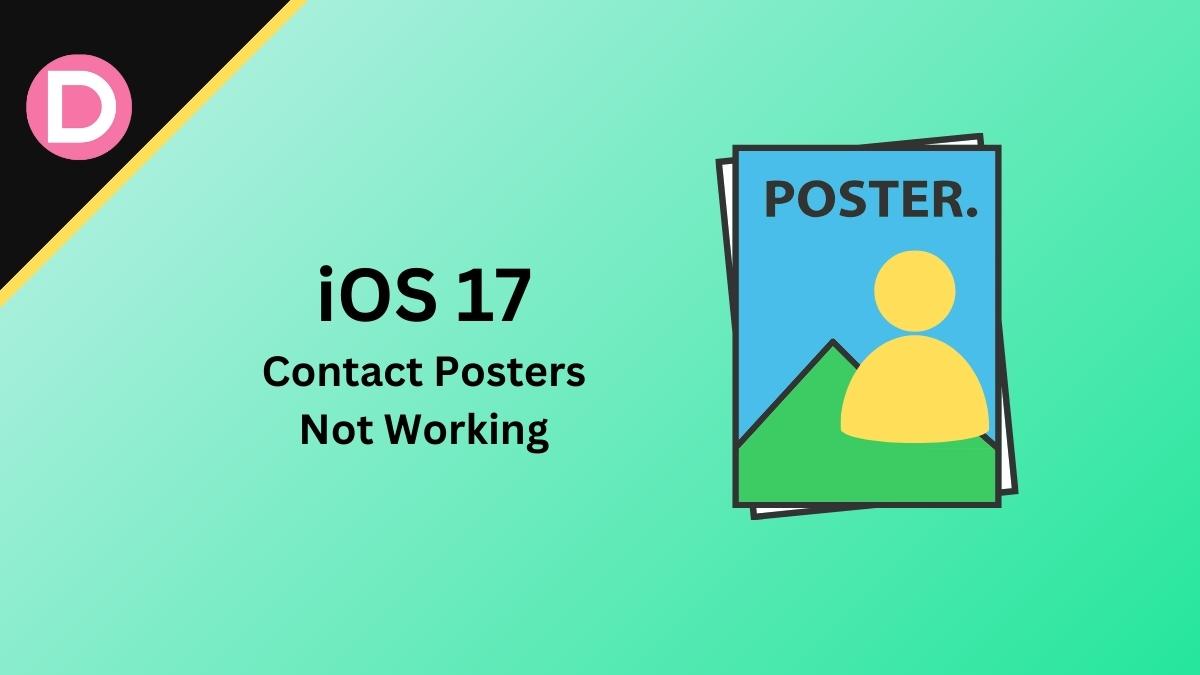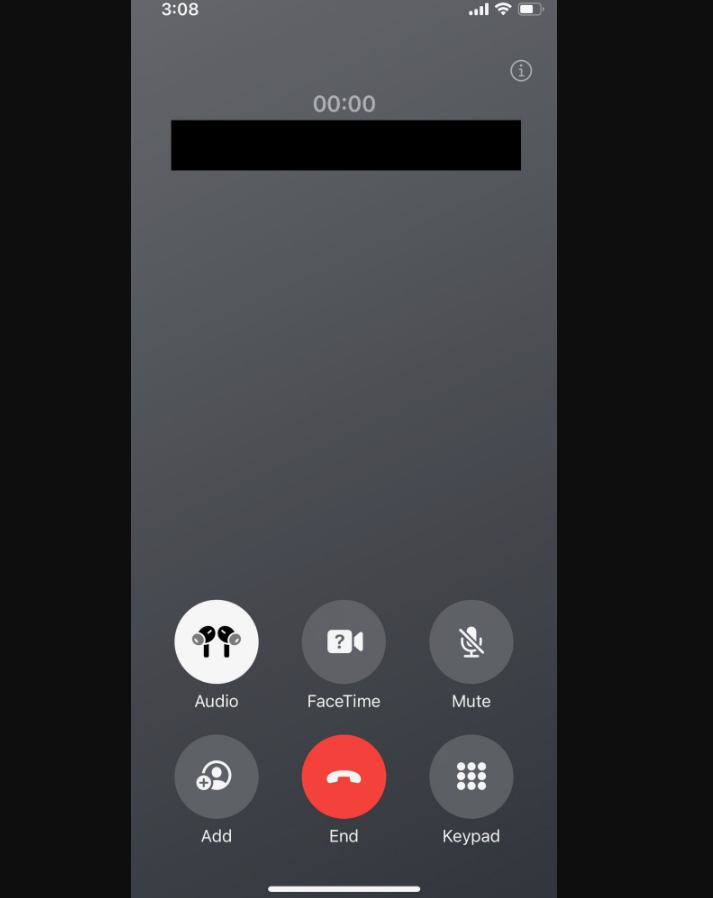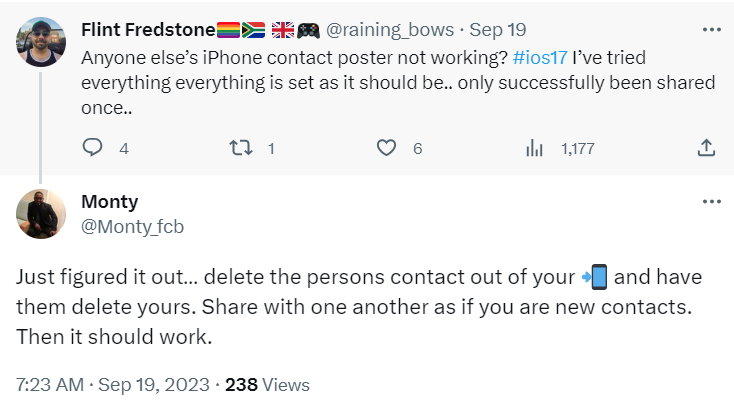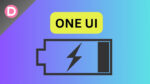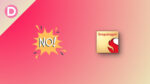With the stable version of iOS 17 finally rolled out to all eligible iPhones, people have started posting their thoughts and experiences online. And that includes bugs and issues as well.
One of the most common issues people have with iOS 17 is the call screen. On top of users being unhappy with the new grey call screen, the Contact Posters are not working either.
Contact Posters Not Working Properly
The ‘Contact Posters’ feature is a newly introduced one Apple shipped with iOS 17. Unfortunately, people have already started facing issues with it.
Per the reports, the Contact Poster for respective contacts does not show up when users receive a call from said contact. They are instead met with the infamous grey call screen. This is happening even after setting up all things correctly.
In addition to that, some users are facing quite peculiar issues. As per a user on Reddit, the Contact Poster they created for themselves does not show up on other people’s iPhones despite being on the latest software.
Some people even reported that Contact Posters shared from newer iPhones like the iPhone 14 do not work correctly on older ones like the iPhone 12.
Furthermore, if the receiver already has your contact details, you cannot share your Contact Poster. You have no luck if you want to update contacts using this method. Also, the only way to share Contact Posters in this scenario is to delete the saved contact first.
Another bug many people have reported is that the top half of the photo gets blurred when they try to save it as a Contact Poster.
Potential Fixes to Get Your Contact Posters Feature Working
Apple has made it practically impossible to create new contacts without setting up Contact Posters for them. So, until Apple addresses these issues with an update, users must settle with them. Fortunately, some people have found ways to help you work your way around these issues.
The first way would be to delete the old contacts from both parties’ iPhones. While this is not ideal, you can share your Contact Posters afterward. This should make the feature work like it is intended to.
The other way is to sign out of your iCloud account on the receiving devices. As per the user on Reddit who shared this fix, you only have to sign out of your iPhones and iPads.
You can also try force restarting before proceeding. Once you do this, open your contact card on the sending device and set the Contact Posters option to ‘Always Ask.’ After that, sign in to the iCloud account on the receiving devices. The feature should start working fine. This might seem a bit bothersome to you, and it is. On the brighter side, though, this seems to be working for users so far.
We hope Apple fixes this issue soon so users do not rely on workarounds.