Apple unveiled the latest iteration of their operating system for iPhones, iOS 17, a few weeks ago at the WWDC 2023 event. Since then, people have been waiting for the stable update to roll out, and Apple finally did that this Monday, on the 18th of September. While iOS 17 brings several improvements, refinements, and new features, people despise some aspects.
iOS 17 Call Screen Looks Ugly
After Apple rolled out the stable iOS 17 update, people took to social media platforms to share their thoughts. Many users are happy with it, while many others are not.
One thing about iOS 17 that the majority seems to be disliking is the new call screen. Specifically, it is the default grey call screen for contacts if you have not created posters.
Until iOS 16, Apple had a signature call screen with a glassy background. Now, it is just a plain grey background with no aesthetic touch. It matches the dull vibes of the iPhone 15 series color options.
Moreover, people are also complaining about the user interface of the call screen. The buttons and the displayed number are placed so that a lot of empty space is left in the middle of the screen. And that looks particularly odd. Furthermore, there are even complaints about the size of the buttons, which are apparently too big.
How to Get Rid of the New Grey Call Screen in iOS 17
While the size of the buttons is a hopeless case, you can get rid of the grey call screen in iOS 17 to some extent. As one user on Reddit mentioned, you can create contact posters for your contacts. This way, your iPhone will display the saved poster for the contact when they call you.
Of course, this is not an ideal solution, especially when you have a lot of saved contacts. It is very time-consuming. But it gets the job done. Also, you will only see the grey default call screen if you get a call from an unsaved number. There is no way to fix that.
People are complaining, suggesting that Apple should ditch this change and give us back the old call screen. We cannot say Apple will do that, but time will tell.

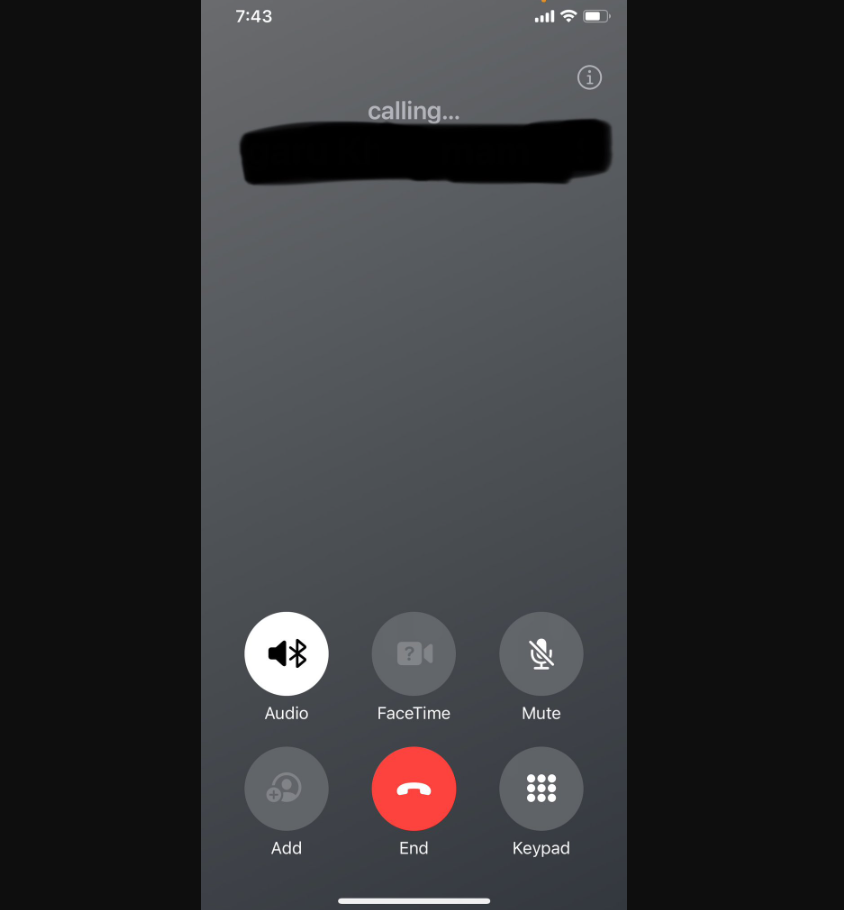
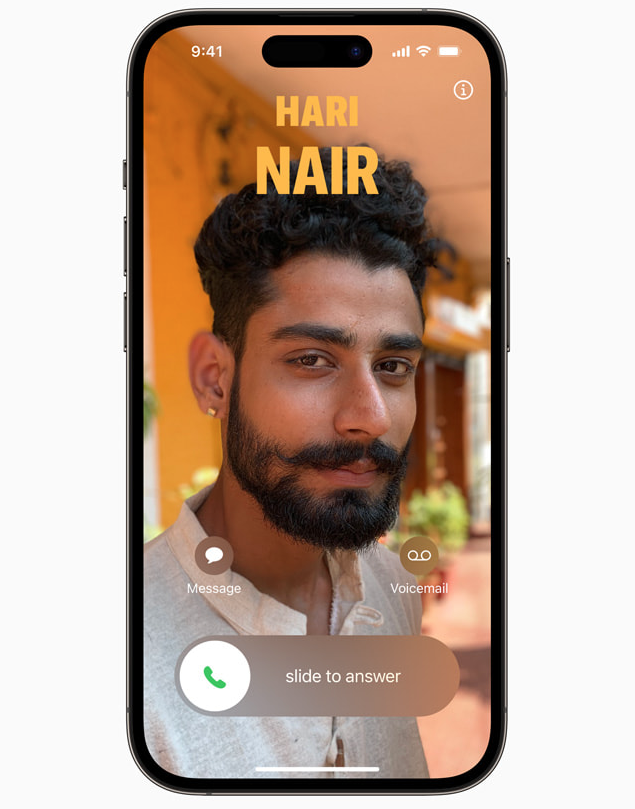







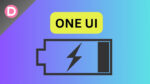

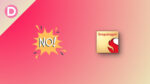
Apple please fix this. Worst upgrade ever.
Anyone have link to the image to change the call screen back to normal old one?
iOS 17 shows grey call colour for all phone calls. How to Get Rid of this New Grey Call Screen colour and replace it with another colour for all contacts in iOS 17 ?