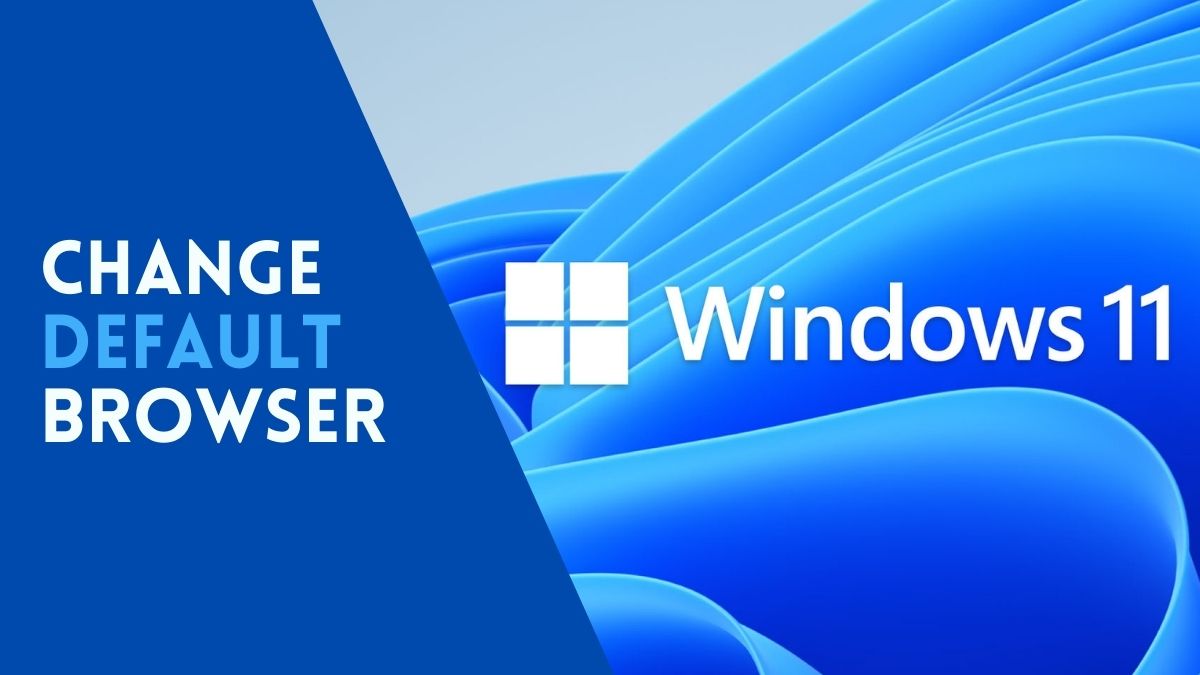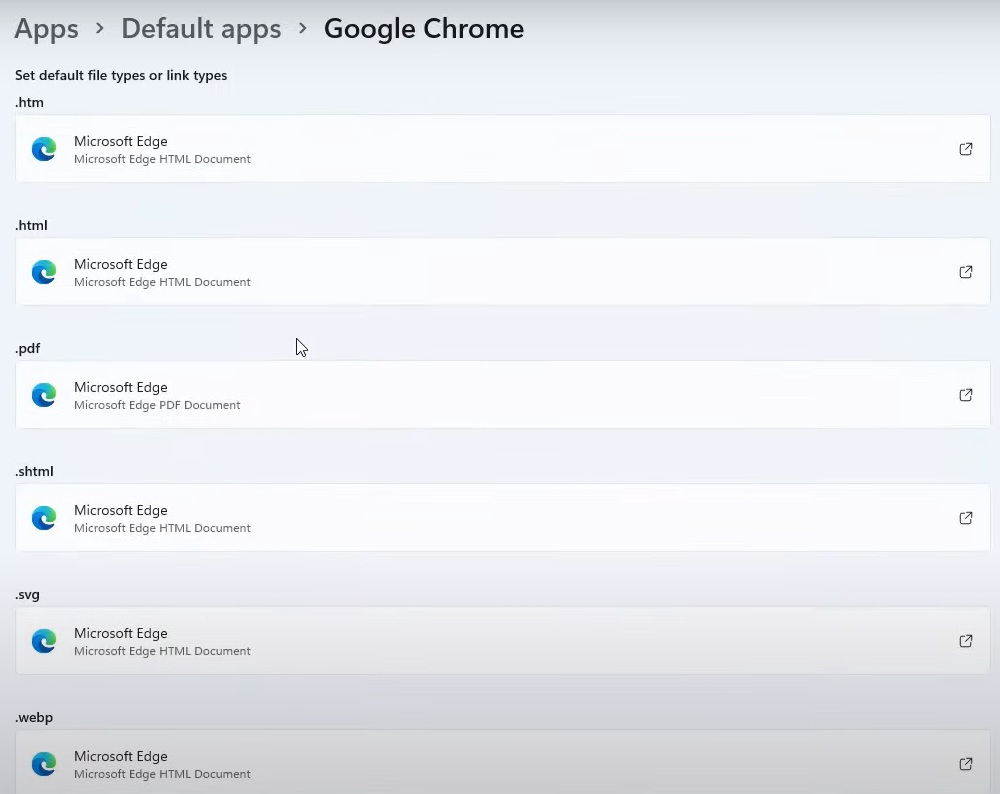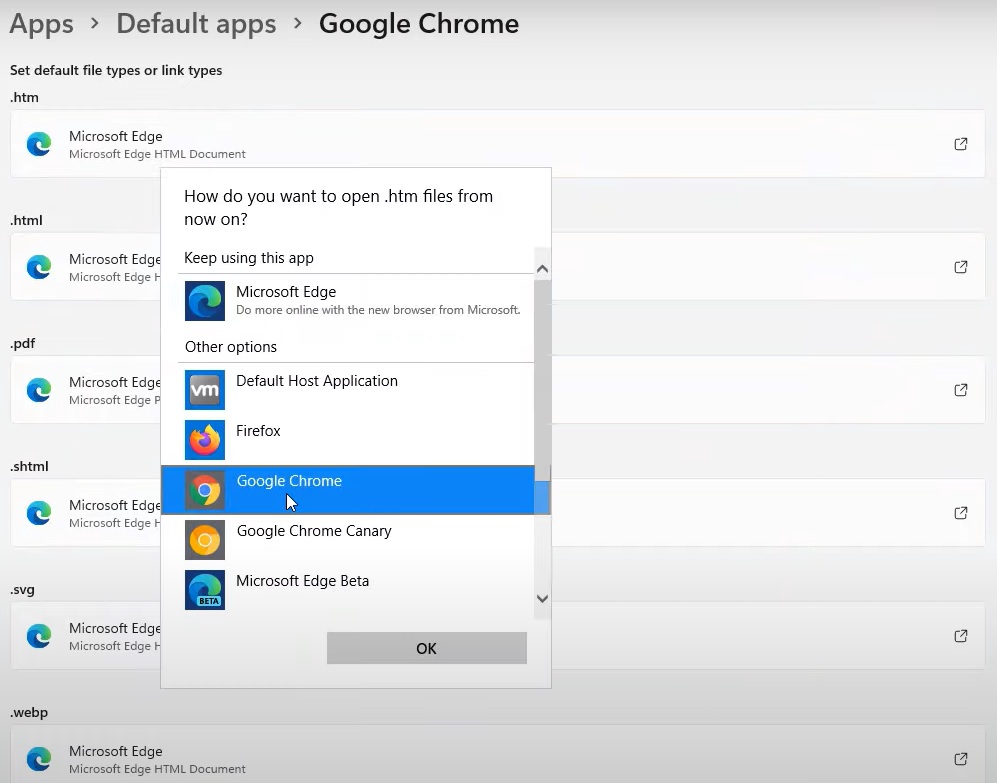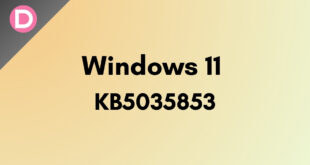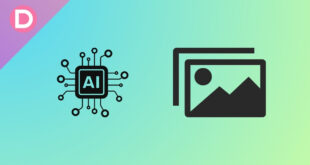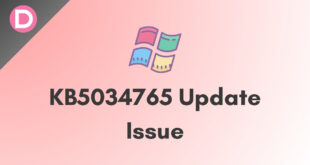Windows 11 is a new operating system released by Microsoft. It includes the Microsoft Edge browser, which is set as the default browser in Windows 11, just as prior versions of Windows. Many people believe Microsoft Windows has numerous flaws, and they prefer not to use the Microsoft Edge browser. Although we can manually download and use other browsers, anytime we click and open a link, we are redirected to the Microsoft Edge browser because it is set as the default browser.
The Microsoft Edge browser is based on the Chromium engine developed by Google; while Microsoft Edge is likely the finest browser for Windows, it isn’t the only option. It also has interesting and useful features, such as kid mode, password monitor, vertical tab support, and more. But still, user preference plays a major role here. Many still recommend browsers like Brave, Chrome, and Firefox over Microsoft Edge.
So, in this post, we will mention how to change the default browser in Windows 11 from Microsoft Edge to any third-party browser of your choice, such as Google Chrome and Mozilla Firefox. To change the default browser of Windows, follow these steps properly.
Steps to Change Default Browser in Windows 11 to Chrome or Firefox
- First of all, open the Settings application.
- Go to the Apps section and click on the Default Apps menu.
- Now look for the browser that was set as default.
- Click on it, and you will now see different categories such as .html, .htm, and .pdf.
- Click on the .htm option, and now you’ll get a pop-up prompt. Click on the switch anyways.
- Select your preferred browser and click on OK.
- Repeat the same process in all the categories, such as .html, .pdf, .webp, and change the default browser to your preferred one, such as Google Chrome and Mozilla Firefox.
- After completing all the processes, you can now close the settings application.
Hurray, your default browser has been changed now. Having that said, which one is your favorite browser for Windows and why? Do let us know by dropping a comment down below.