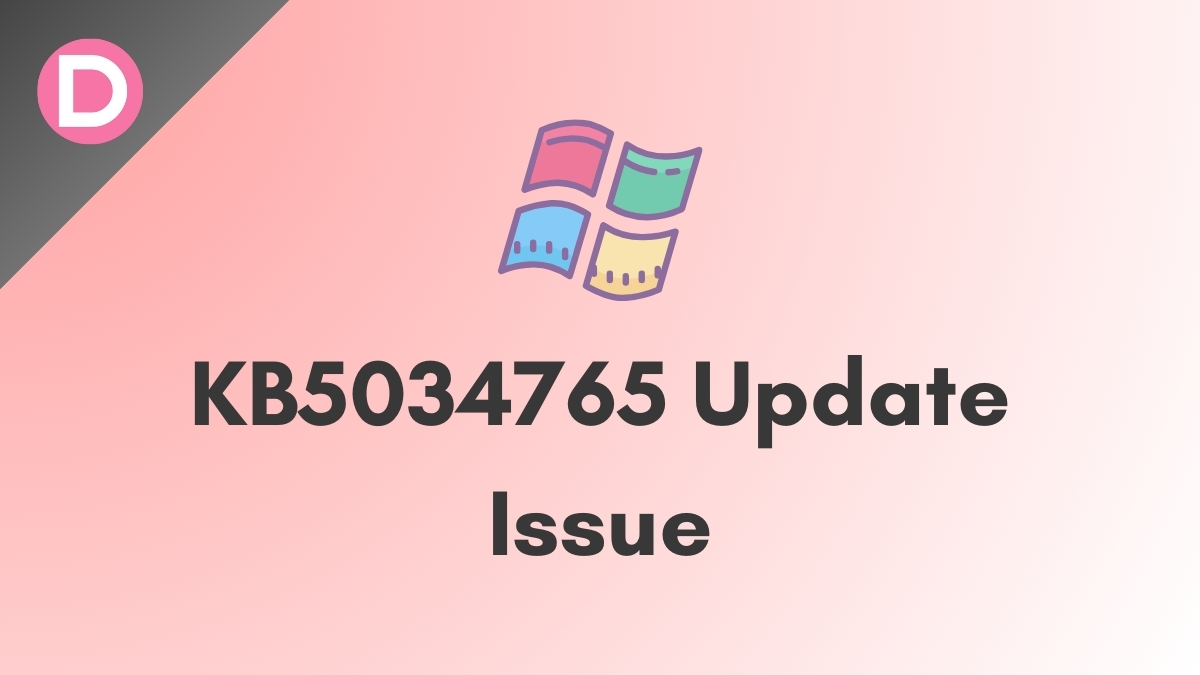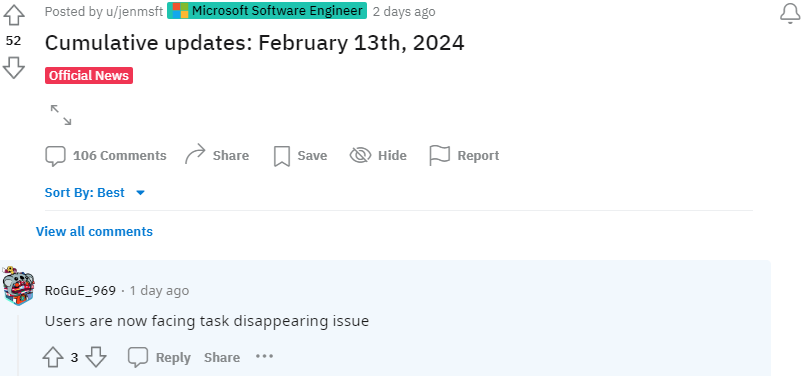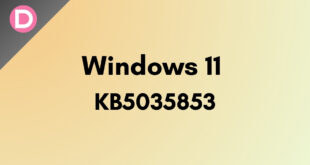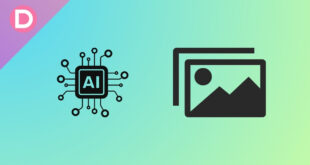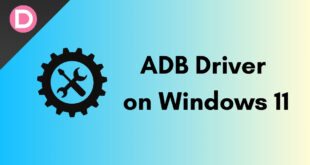Since Windows 11 came out, Microsoft has consistently provided updates. These updates are usually meant to fix bugs and issues. They also bring new features sometimes, along with improving the performance of the overall software.
However, it is quite often that things backfire. These Windows updates, much to the users’ disappointment, tend to break some things in many cases. This article will cover one such update, which came out very recently.
Windows 11 KB5034765: Users Report Issues
On the 13th of this month (February 2024), Microsoft rolled out an update for Windows 11. It was the version KB5034765, with the build numbers 22621.3155 and 22631.3155. This update aimed to fix some issues after the previous update.
However, after the Windows 11 23H2 KB5034765 update, users have started facing some other problems. Many users have reported that their taskbar completely disappears after the computer starts or restarts. Looking at other reports, it seems like the issue is not just limited to the taskbar.
Some claim that the start menu also does not show up, presumably even after pressing the Start key. Anything attached or related to the taskbar does not work.
Another problem this update seems to have given rise to is the longer login time. After the PIN is entered or the fingerprint is registered, the loading screen stays there for about 30 seconds before the desktop appears, as per several reports.
Temporary Workaround For Taskbar Disappearing
For now, users have found a way to get around this problem. You can do the following if you face these issues after this update.
First, open up Task Manager. You can do that by pressing the Ctrl, Shift, and Esc keys together. Once the Task Manager is running, go to the Processes tab. At the top, you will find a search bar. Search explorer.exe, which usually appears as Windows Explorer. Select this task, perform a right-click, and then End it. After that, run a new task, which is the option you will find right below the search bar. In the text field of the pop-up, type explorer.exe and hit Enter.
Alternatively, you can restart the task once you select it with the button below the search bar that says “Restart task.” Users claim that this brings back the taskbar. Remember that you may have to do this whenever you boot up your computer.
As for the prolonged login time, there does not seem to be a fix. One thing you can try is uninstalling this update and then installing it again. We would advise doing so only if you are sure what you are doing. Messing around with critical system files may result in fatal errors and data loss.
Issue with Windows Explorer
If you look at the release notes of the Windows 11 KB5034765 update, you will find that Microsoft claims to have fixed an issue related to explorer.exe or Windows Explorer, first reported in the previous update.
However, it seems they did not do that. It is also very likely that something else related to Windows Explorer went wrong in an attempt to fix the previous problem.
As of right now, Microsoft has not acknowledged this problem. It is very new, and the reports are still very fresh. So, the best you can do is wait until they release a new update.