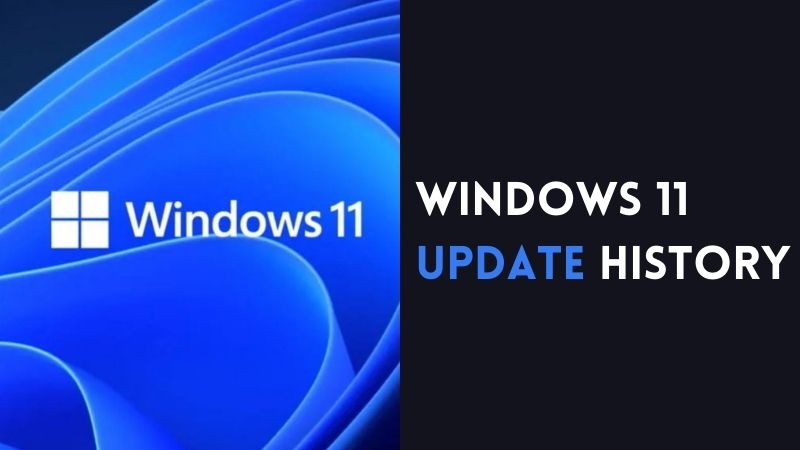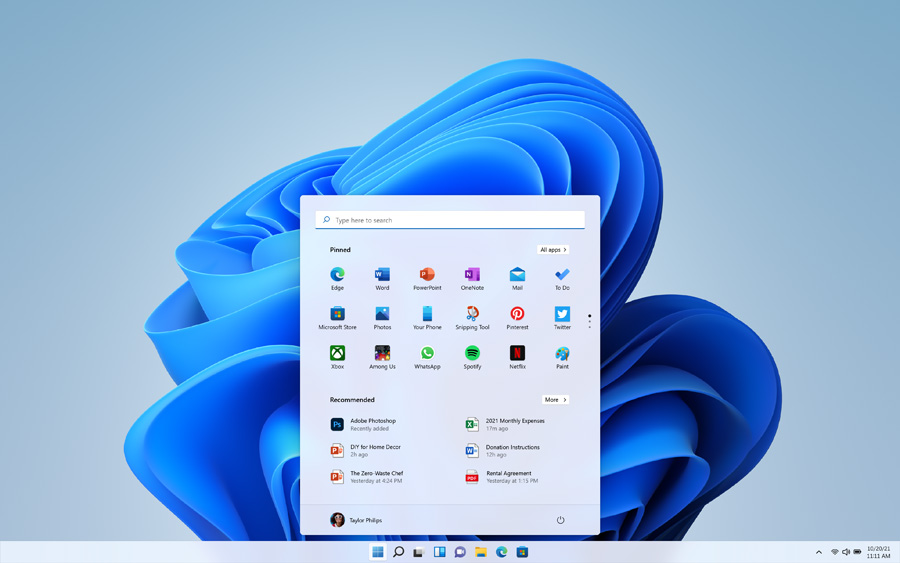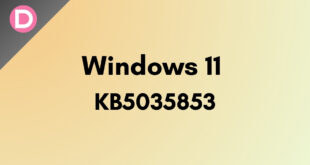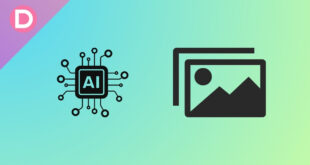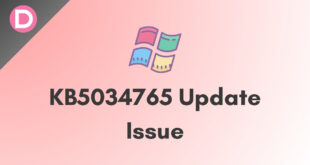Microsoft has recently launched its new Windows 11 operating system for PCs. The first developer preview of Windows 11 has been started rolling out in the dev channel for Windows Insider. The stable rollout is expected to happen in the coming months. The update will have many staged rollouts, starting from dev to beta and stable, and you can get the ISO file using the Media Creation Tool. So here’s a quick Windows 11 update history tracker for you.
Windows 11 OS Overview
The newly launched Windows 11 brings many improvements compared to its predecessor, Windows 10. It brings the all-new redesigned UI. The taskbar icons and shortcuts now come in the center instead of the side by default. Windows now natively supports Android apps; one can download and use any Android app directly from the Microsoft store. They have partnered with the Amazon Appstore for this. Not only this, the icons have been re-touched by Windows. The settings menu has been redesigned. The whole Microsoft store has been re-touched. Apart from this, there are many changes under the hood. The minimum requirements include 4GB RAM, a 64-bit (32-bit is no longer an option) processor, a TPM 2.0 chip, and more.
Windows 11 update history tracker
- Windows 11 Insider Preview
| Release Date | Build Numner |
|---|---|
| July 8, 2021 | 22000.65 |
| June 28. 2021 | 22000.51 |
You can see the Windows 11 update history by heading over to Settings > Update & Security > Windows Update > View update history.
Windows 11 feature updates and quality updates
Well, we have two types of updates in Windows 11: features updates and quality updates. The quality update is more like a patch or, to say, a minor update, and the feature update is like a major update.
-
What is the Quality update?
Microsoft rolls out quality updates (also known as cumulative updates” or “cumulative quality updates”). The update usually rolls out every second Tuesday of the month. The quality update doesn’t add any major changes, UI changes, or new features to the device, but it fixes the loopholes and enhances the device’s security. More or less, it’s like an Android security patch update. Microsoft rolls this out to keep your Windows 11 Laptop/PC safe and secure. Apart from having features and a long changelog, the quality update is referred to as an important part of Windows. The installation method for both updates is the same. You just have to click on download, and it will automatically download and flash the update seamlessly.
-
What is feature updates?
Unlike quality updates, the feature update rolls out every six months or, say, twice a year to the PCs. The feature update generally doesn’t focus on security but brings UI changes, new visuals, and features to the device. One can also install and experience the updates early by enrolling in the Windows Insider Program. Just like Beta and Pilot testers for Android, Microsoft uses telemetry data and feedback from internal testing and participants of the Windows Insider Program to fix the issue and optimize the coming updates. The update size of the feature updates usually varies from 2GB to up to 6 GB.
-
What’s the difference between both of them?
The regular security of the device is important, and the regular changes in UIs and features are also important to keep the system up to date. Both the updates are part of a secure Windows environment. The quality update rolls out faster when compared to feature updates, and they usually come in light and small sizes. On the other hand, the featured update weighs in GBs and takes much time to get installed compared to Quality updates. The main motive of the quality update is to keep the system safe and secure, and the feature update is to keep the system up to date. A user can pause both updates for a limited period from the settings. Not like Quality updates, but to grab the next feature update, your system must run on the feature update rolled out in the past 18 months. If anyone doesn’t update the device for more than 18 months, they won’t get any feature updates, but they can get quality updates.