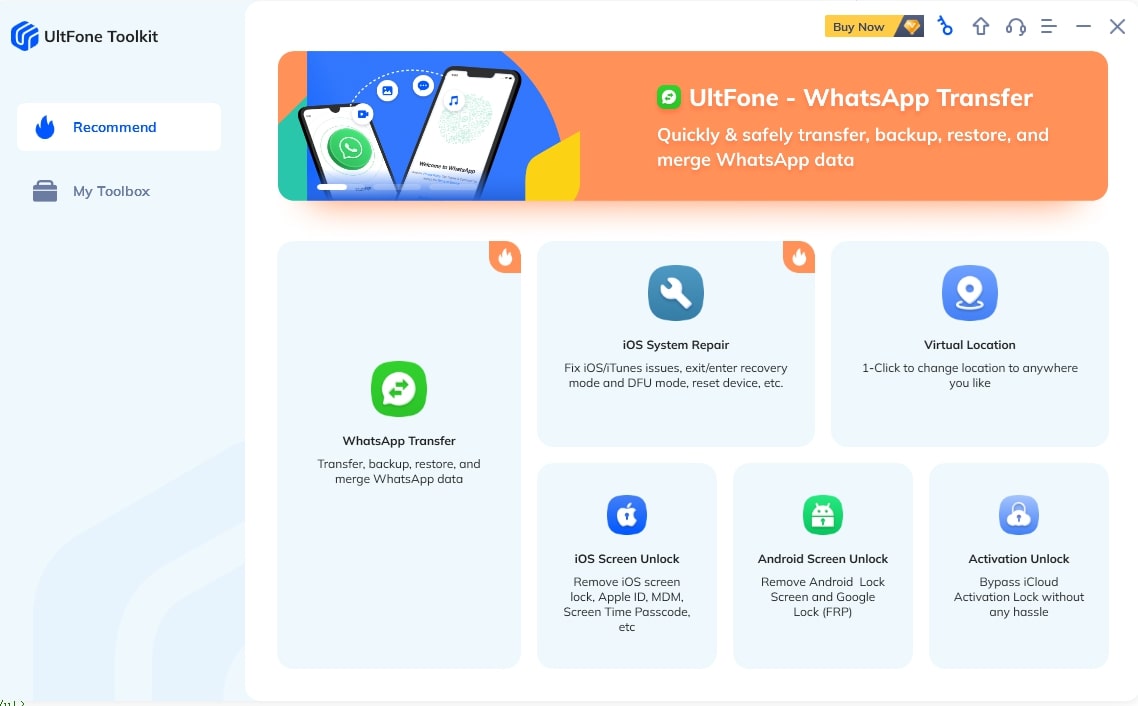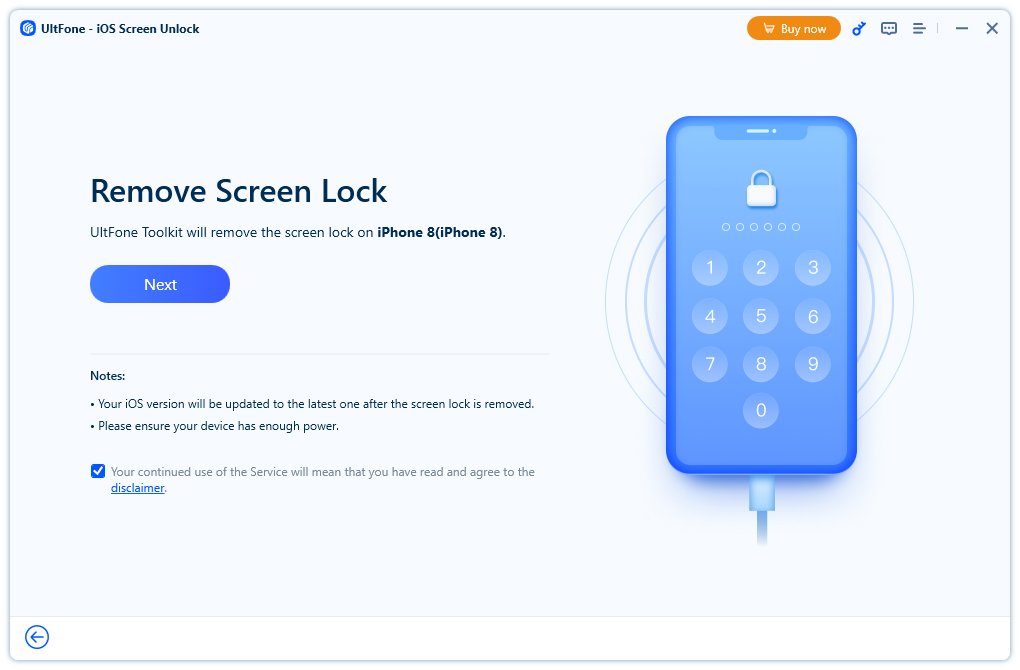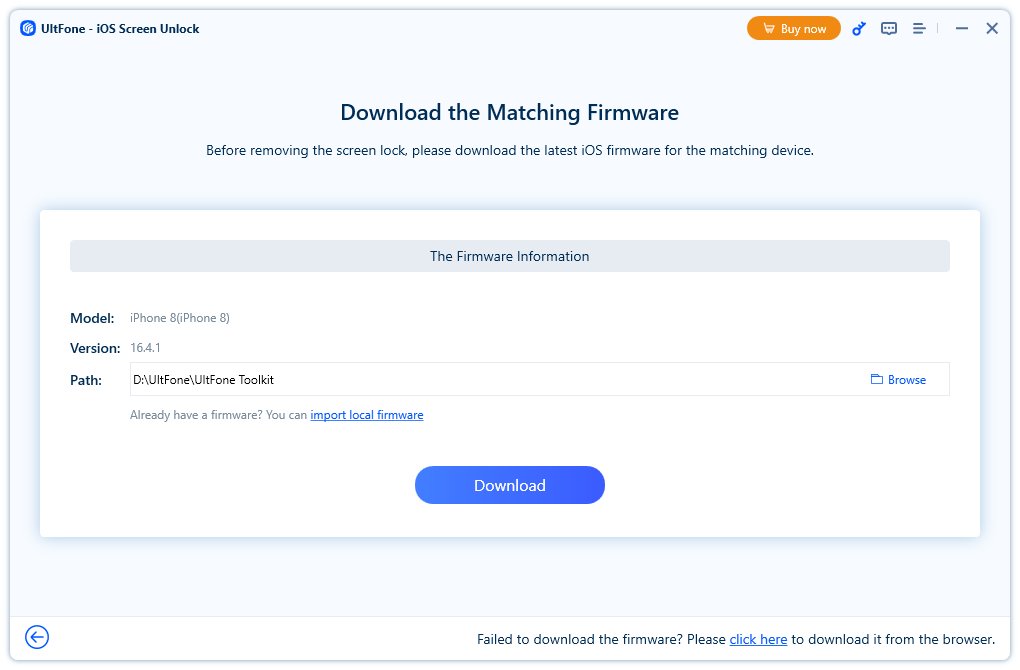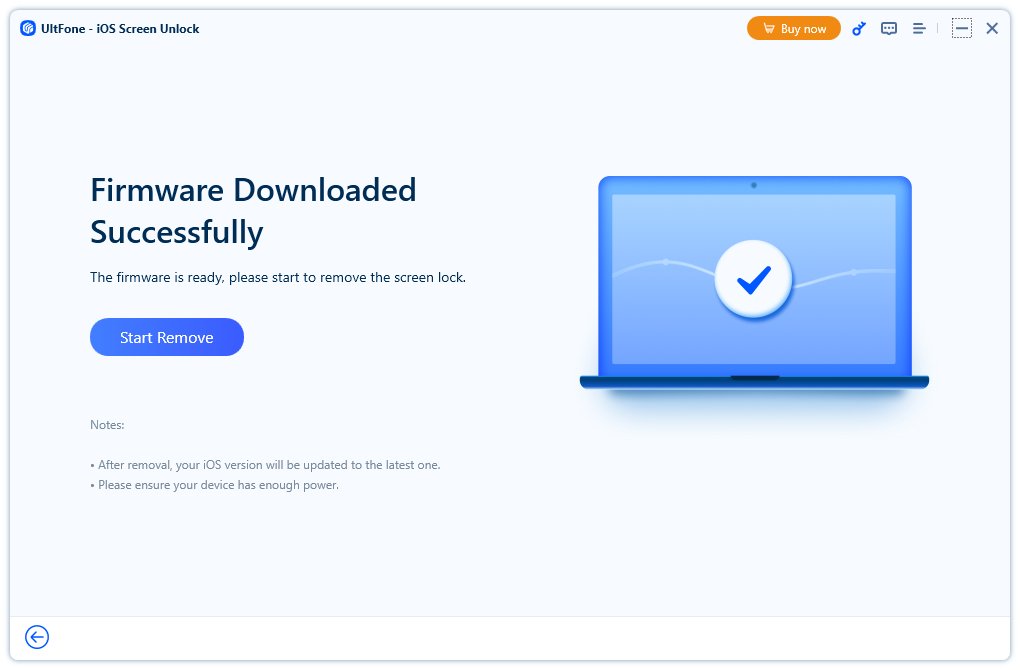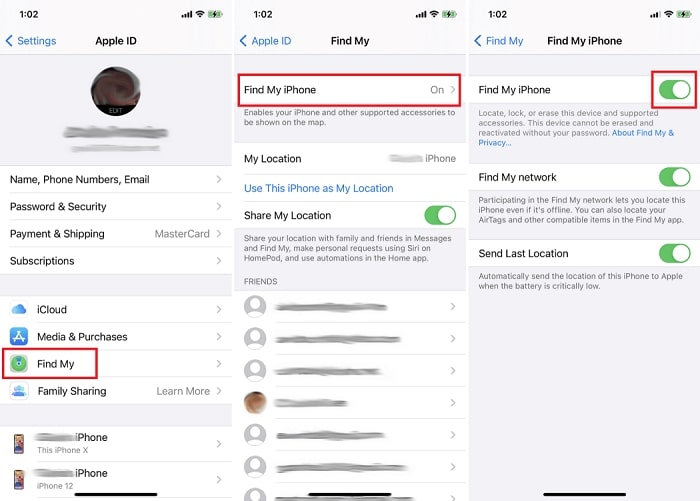Apple devices are known to have the most robust security features; therefore, if you forget your lock screen passcode, you can very easily get locked out of your device.
But that’s not all! If you or someone else tries to access a locked iPhone by entering the wrong passcode, Apple’s security lockout feature will kick in, disabling your device.
However, there’s nothing to worry about as in this guide; we will tell you how to unlock a disabled iPhone without iTunes so that you can regain access to your device without losing your data.
Part 1: What is iPhone Disabled and Unavailable?
Before starting the guide, let’s take a look at what iPhone Disabled and Unavailable is.
An iPhone comes with several foolproof security features to keep your data safe. One of them is the screen lock passcode. If you happen to enter the wrong passcode 5 times in a row, your phone will just get locked for a minute, and you’ll see an “iPhone Unavailable” message on the screen.
But if you keep entering the wrong passcode, the lockout time will increase to 5 minutes after the 6th attempt, and even more if you keep trying after that.
However, there’s a limit to the number of times you can enter a wrong passcode! After 10 incorrect attempts, you’ll get locked out of your device for good, with the “iPhone Disabled” notification appearing on the screen. After this, you won’t get an option to enter your passcode.
Part 2: Can I Unlock Disabled iPhone Without iTunes and Losing Data?
iTunes is the go-to solution to unlock a disabled iPhone, but if you don’t know how to unlock an iPhone with iTunes, you can certainly unlock it using alternative methods.
For instance, you can avail of the services of a third-party iOS screen unlocker app and also make use of some of the iPhone’s built-in features.
So, if you’re wondering how to unlock a disabled iPhone without iTunes and losing data, read on to get your hands on some tried and tested methods.
Part 3: Unlock Disabled iPhone via third-party iOS screen unlocker
If you are locked out of your iPhone, the first method to unlock a disabled iPhone without iTunes or WiFi is via a third-party iOS screen unlocker, like UltFone Toolkit – iOS Screen Unlock.
It is super helpful and easy-to-use software that can help you unlock your iOS device without any technical expertise. It can even help you bypass the Screen Time passcode and MDM lock.
The best part is that it’s 100% safe and keeps your data secure. Plus, you can unlock your iOS device in just a few clicks!
Here are some features of UltFone Toolkit – iOS Screen Unlock:
- No Data Loss or Resetting: You can unlock your iPhone without the fear of losing your data.
- No Skills Required: It has a user-friendly interface and guides you through the steps.
- Unlock in a Few Clicks with 3 Steps: The process of unlocking your iPhone with the UltFone Toolkit requires only 3 steps.
- Supports the latest iOS 17/ iPadOS 17 and iPhone 15 Models
Here are the steps to follow:
- Download and install UltFone Toolkit – iOS Screen Unlock on your computer, choose “iOS Screen Unlock”, then click “Start” to unlock your iPhone without a passcode.
- Connect your iPhone to your computer, and then select “Next” from the main interface.
- Choose a saved path and click “Download” to download the latest firmware package.
- Click on “Commence Removal” to unlock your iPhone. Now, you’ve successfully unlocked the disabled iPhone without iTunes.
Part 4: Unlock a Disabled iPhone via Erase iPhone
If using a third-party app is not your cup of tea, you can always use the “Erase iPhone” option to reset your device.
Here are the steps to follow:
- When your iPhone’s security lockout feature is triggered, and you get the “iPhone Disabled” message on the screen, tap on “Erase iPhone” at the lower right corner of the screen.
- The screen will display a confirmation message asking if you want to “Erase All Content & Settings.” Tap “Erase iPhone” to confirm.
- For the next step, you’ll have to enter your Apple ID and password to sign out of your account before it resets and restarts.
Pros
- It’s a quick and easy way to reset your iPhone without iTunes or a PC.
- It fixes other underlying system issues during the process.
Cons
- It may erase all your settings and data.
- It is irreversible.
Part 5: Unlock Disabled iPhone via Find My Phone
Another way to unlock an iPhone without a passcode or iTunes is by using the Find My iPhone feature. This feature works by remotely erasing your iPhone from the iCloud website. However, you need to have the Find My iPhone feature enabled on your device for this method to work.
Here are the steps to follow:
- Go to iCloud and sign in using your Apple ID and password.
- You will see 2 options: “Find Devices” and “Manage Devices.” Click on “Find Devices.”
- All the devices associated with your Apple ID will appear on the screen. Click on the disabled iPhone and select “Erase iPhone.”
Pros
- It helps reset your device even if it’s not in your possession (stolen/lost).
- It is a time-saving method that works instantly.
Cons
- Your iPhone must be connected to the internet and have Find My iPhone enabled for this method to work.
- Not always 100% works
FAQs
Q. How do you unlock an iPhone without a passcode or iTunes?
You can unlock a disabled iPhone without a passcode or iTunes by using a third-party unlocker app like UltFone Toolkit – iOS Screen Unlock.
Q. How to reset a disabled iPhone without iTunes?
There are two ways to reset a disabled iPhone without iTunes. You can either erase it directly by tapping the “Erase iPhone” option on the screen, or you can access the “Find My iPhone” feature from a browser and remotely reset your device.
Bottom Line
It is quite common to get locked out of your iPhone or disable it in case you forget your lock screen passcode. However, in this guide, we have discussed 3 ways to help you regain access to your device.
Disclosure: This Post is Sponsored by Ultfone.