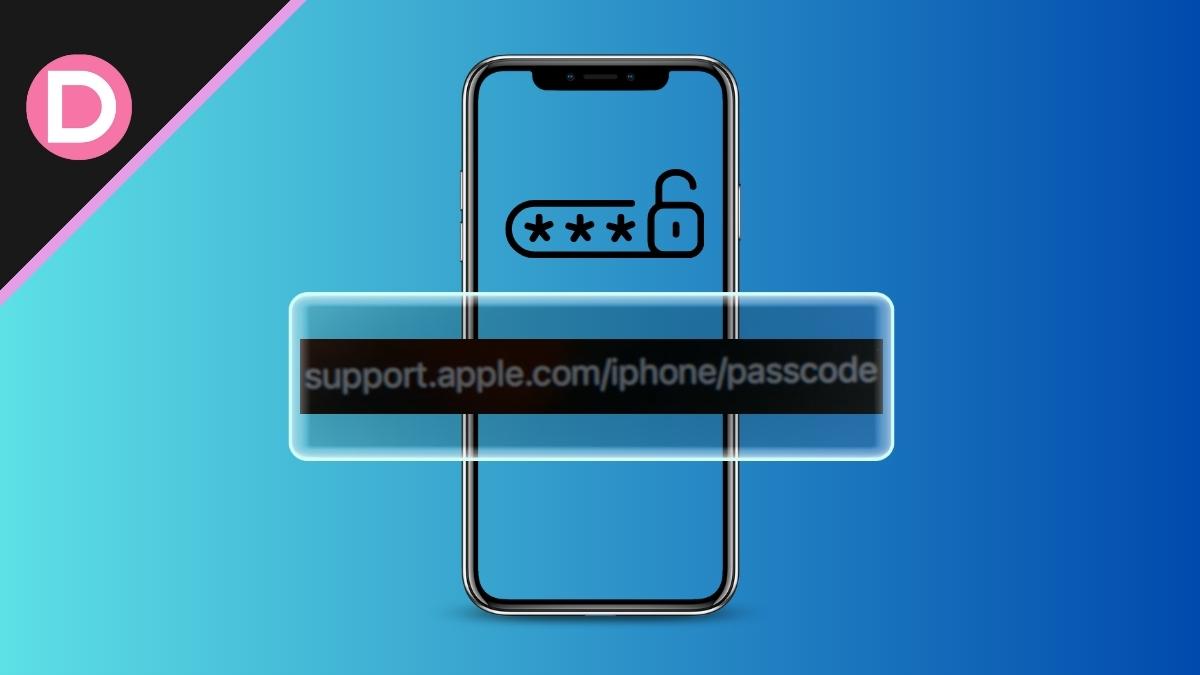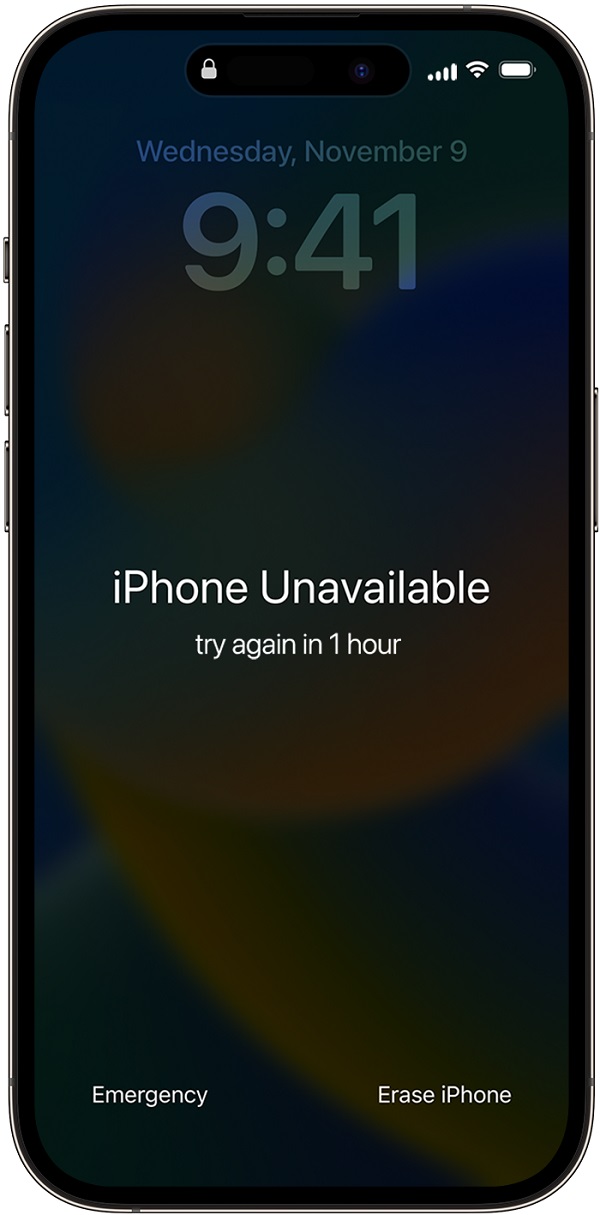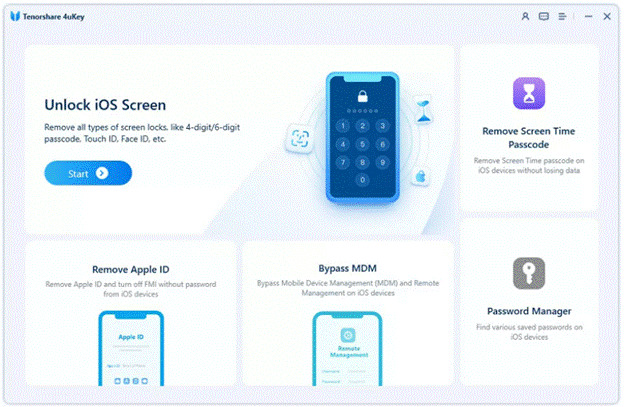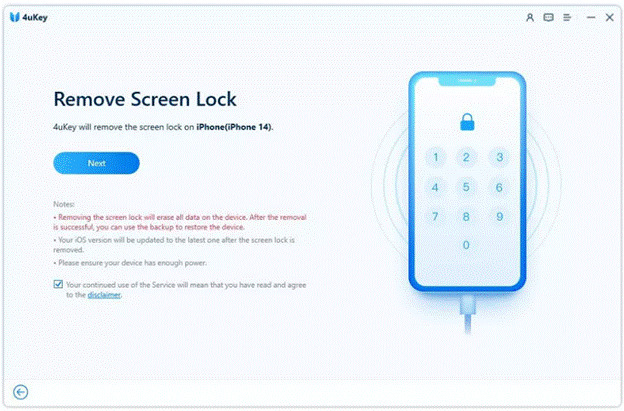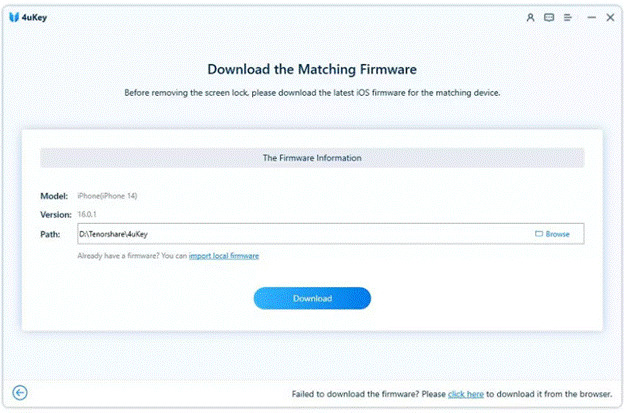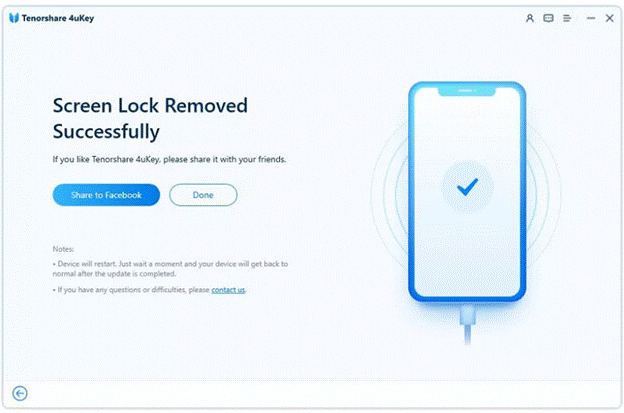“I changed the passcode of my iPhone, and after a few hours, I forgot the new iPhone passcode. I tried several combinations, but nothing worked, and after a few wrong attempts, I saw my device was in a security lockout. There were only two options on the device at the time. And I tapped on Erase iPhone, and then I saw “Support Apple com iPhone Passcode.”
It was quite irritating for me because I couldn’t unlock my device, answer messages, and other things. Then, I tried several methods that could work in the case, and finally, I unlocked my security lockout iPhone without any professional help.
I’m going to share some methods you can try to get rid of security lockout iPhone and support.apple.com/iphone/passcode. Follow the steps below and unlock your device like a pro.
When Will ‘support.apple.com/iphone/passcode’ Happen?
Apple has a security feature to maintain your privacy and keep intruders away. It locks out the device if the wrong passcode is entered several times. After the 5th wrong attempt, the device is locked out temporarily for one minute. This time increases if you consistently enter the wrong passcode. Finally, after the 10th wrong attempt, your device was permanently locked.
When your device is in the security lockout, you will see two options at the bottom of the screen. It is only possible if you are using iOS 15.2 or above. One option is for emergency calls, and the other is for erasing the device. If you tap the Erase iPhone option, you will see support.apple.com/iphone/passcode.
How to bypass the support.apple.com/iphone/passcode screen?
There are two working methods you can try in this case. Both these methods work, and you can choose the best one according to your situation.
Method 1: Using the Erase iPhone Option
When you forget your iPhone passcode, the straightforward method is to use the Erase iPhone option on the device and reset it. It does not require a computer or third-party tool. However, there are some prerequisites for this method. Your device should be connected to the Wi-Fi network and an Apple ID.
Secondly, if you want to fix the issue through this method, you should remember the Apple ID and passcode; otherwise, you cannot reset the device.
If you fulfill the prerequisites, follow the steps below.
Step 1: Tap on the Erase iPhone option on the device. You will see it at the bottom right corner of the screen.
Step 2: You will see a new screen and support.apple.com/iphone/passcode. Tap on the Erase iPhone option again to confirm.
Step 3: Now, enter the Apple ID and passcode. Finally, tap Erase iPhone again.
It will completely erase your data, and your device will restart on its own. You need to set up the device again like a new one. If you have a backup, you can restore your data and settings.
Method 2: Without Any Passcode
The method we have discussed has various conditions. If you don’t know the Apple ID/password or your iOS version is below 15.2, use Tenorshare 4uKey. It is a third-party tool that can unlock your device without any conditions or prerequisites. Just connect the device and follow a few simple steps. Your device will be unlocked without any hassle.
Tenorshare 4uKey is an all-in-one tool for unlocking iPhones, iPads, and iPod Touch. It can remove the passcode, Face ID, Touch ID, screen time passcode, and MDM profile. It is a complete solution that can work on all iOS and iPadOS versions, including 16.5. It is available for Windows and macOS.
The software will do everything independently; you only need to wait a few minutes. You can unlock your device without a professional’s help. Follow the steps below to bypass the ‘support.apple.com/iphone/passcode’ screen.
Step 1: Download Tenorshare 4uKey from the official website and install it.
Step 2: Open the application. You will see various options because 4uKey can be used for all types of locks. For now, you need to click on Start.
Step 3: Connect the iPhone to the computer using a USB cable. The software will detect the device automatically. Click Next.
Step 4: The software will find the firmware for the iPhone. Select the path and click on the Download button.
Step 5: After that, click Start Remove. Now, the software will take a few minutes to reset your device. Once it is done, you can set up your device as new.
Further Question:
1. How do I unlock my iPhone if I forget my password?
If you forgot your iPhone passcode, use Tenorshare 4uKey to reset the device. Just follow the simple steps we have mentioned, and your device will be unlocked without any hassle.
2. How do you back up data before restoring the iPhone?
There are various methods to back up your data before restoring your iPhone. But we recommend you use Tenorshare iCareFone. It can back up your complete data in one click.
3. Can Apple help reset the iPhone passcode?
No, Apple will not help you reset your iPhone passcode. It will show you the steps to do that, and there are always some conditions and perquisites, such as Apple ID, password, syncing of the device, etc. For a quick reset, try Tenorshare 4uKey.
The Bottom Line
The problem of “support.apple.com/iphone/passcode” is quite common. iPhone users who forget the passcode end up having this message on the screen. We have discussed why this message appears and what you can do to unlock your phone in this case.
You can use the Erase iPhone option to reset the device without any hassle, but it requires an Apple ID, password, iOS 15.2 or above, and a connection with Wi-Fi. So, if you can’t use this function, the best way is to use Tenorshare 4uKey. It is an all-in-one iPhone unlocker that can unlock your device quickly. Just follow the steps we have mentioned, and your device will be unlocked without any prerequisites.
Also Read: Ways to Reset Screen Time Passcode on iPhone
Disclosure: This Post is Sponsored by Tenorshare