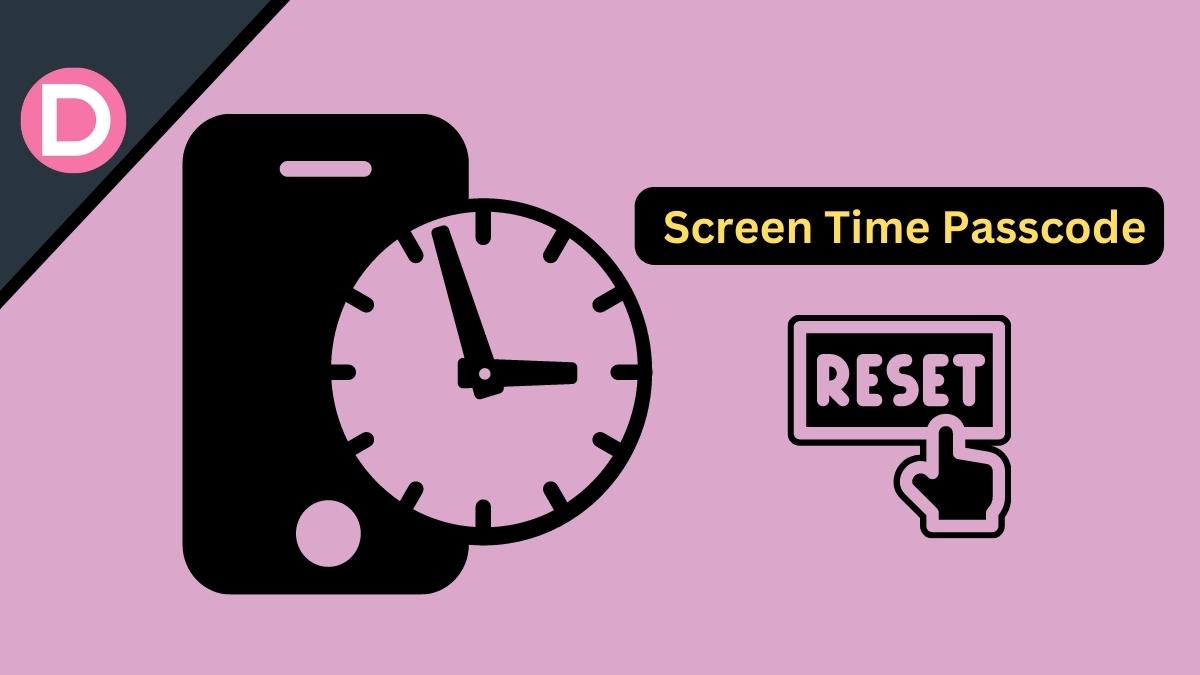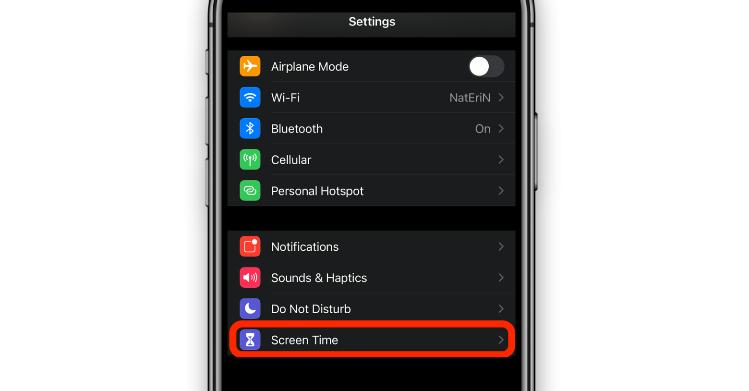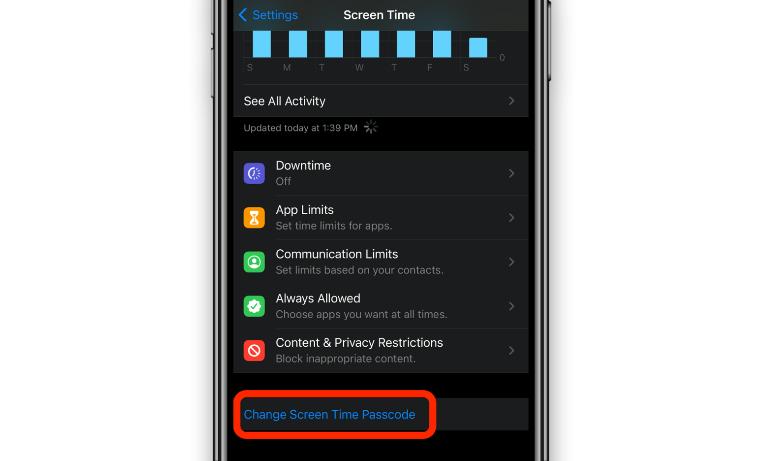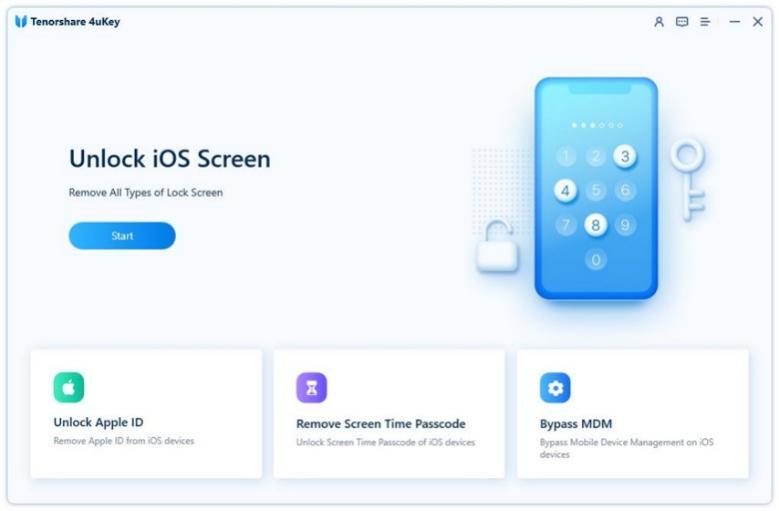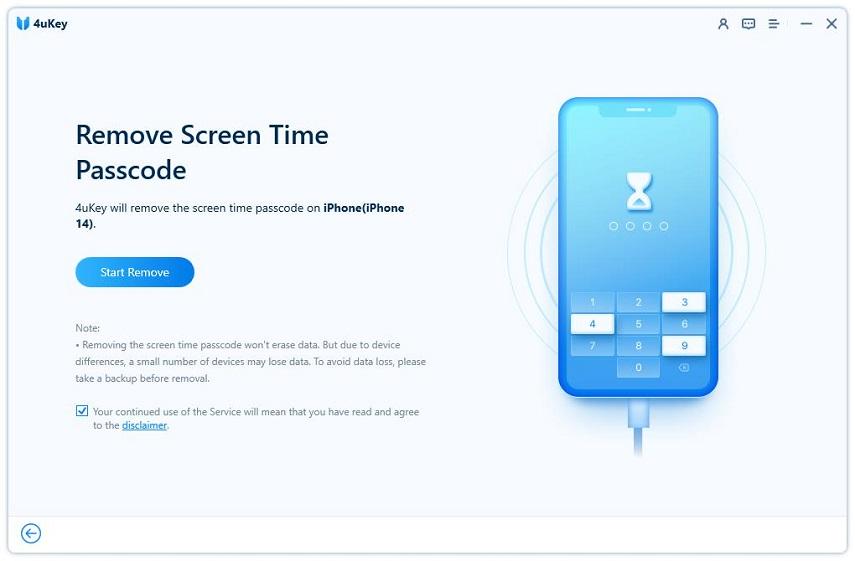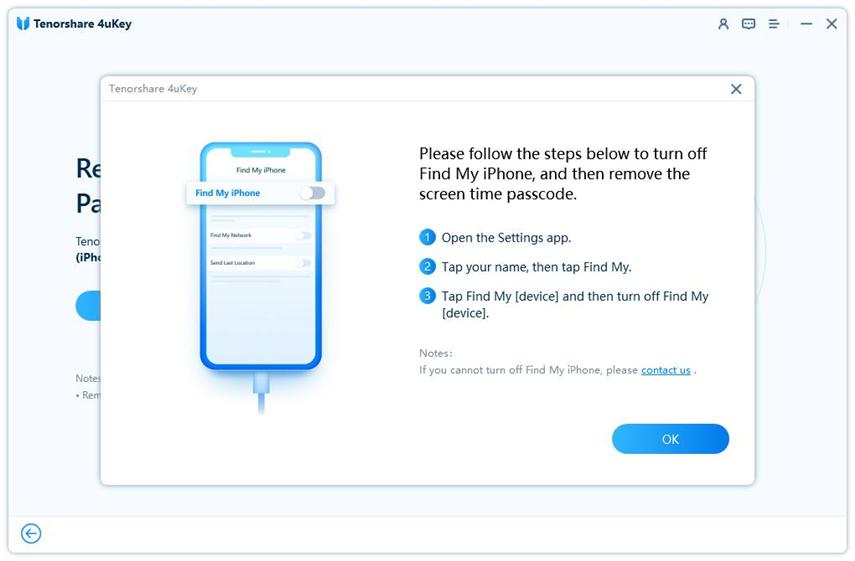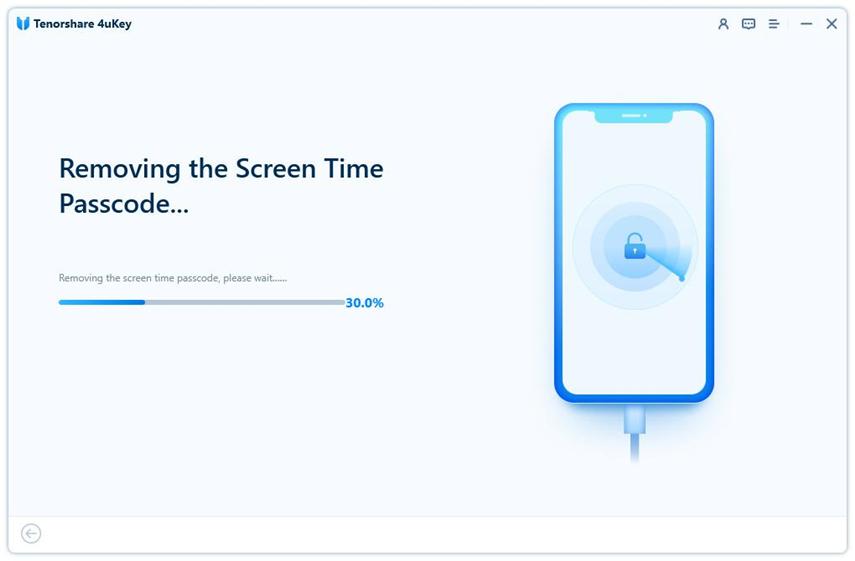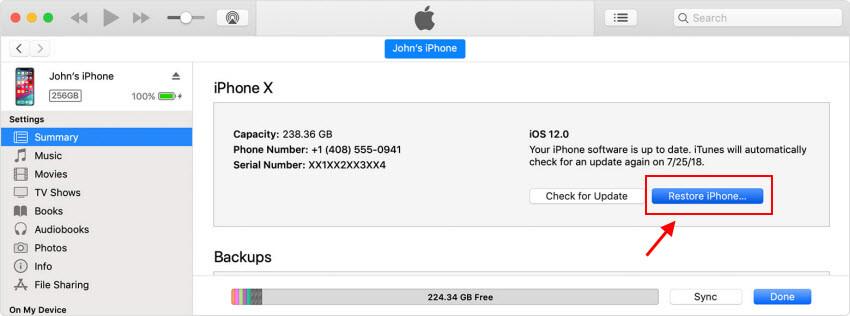Parents are always concerned about how much time their kids spend on screen. The Screen Time feature of Apple helps you in parental control and limits your kid’s usage of Apple apps. You can set a screen time passcode for any app, and after that time, it restricts access to that app. It is beneficial but can also be frustrating if you forget the passcode. You won’t be able to access the restricted programs.
However, setting the screen time passcode can increase the security level of your device, as no one will be able to change your settings even if the device is stolen. However, restrictions on apps can cause headaches if you forget the passcode but need to send urgent emails or messages. This article will discuss how to reset your screen time passcode on your iPhone if you forget the passcode.
What is the Screen Time Passcode on iPhone?
Apple introduced the Screen Time feature to help users limit their usage of social media during the day. You can easily monitor how much time you have spent on your device. You can have a quick look at active screen time and the app most often used.
You can set limits of usage for individual apps, whitelist apps that do not needed to be disabled, and schedule downtime to disable apps during a certain time. But it can be annoying if you forget the passcode. In this case, you can have 10 failed screen time attempts on your iPhone. After that, it will either wipe all the data or completely lock out your device, depending on the settings of the device. Don’t worry; this article will summarise all possible solutions to your problem. Just keep scrolling down.
Reset Screen Passcode For Your Own Devices
Setting Screen Time can be beneficial, but forgetting the passcode can be a nightmare.
For iPhone/iPad/iPod touch:
This is how to reset the screen time passcode on an iPhone/iPad/iPod touch.
- Go to the Settings app on your device.
- Click on “Screen Time”.
- Then select “Change Screen Time Passcode”.
- A menu will pop up. Again, choose “Change Screen Time Passcode”.
- Now click “Forgot Passcode?”.
- Then, type your Apple ID credentials.
- After that, enter your new Screen Time passcode.
- For verification, re-enter your new Screen Time passcode.
For Mac Users:
You can also avail of this feature of Screen Time on the Mac. But what to do if you forget your screen time password? Here is how to reset the screen time passcode on Mac:
- Find the Apple logo present on the left corner at the top of the menu bar. Click on it.
- Now choose “System Preferences.”
- Tap “Screen Time”
- On the pop-up window, find and click the “Options” menu
- Click “Change Passcode” and select “Forgot Passcode”
- Now, type your Apple ID credentials
- Enter your new Screen Time passcode and re-enter to verify it.
Reset Screen Time Passcode Without Apple ID via Tenorshare 4uKey (No Data Loss)
It could be a real mess if you forget the screen time passcode and your Apple ID. Fortunately, Tenorshare 4uKey is there to help you in this regard. It is software that can seamlessly remove 4-digit/6-digit passcodes from your iPhone/iPad/iPod touch. Using this software, you can remove the passcode and Apple ID within seconds. Moreover, this program is fully compatible with almost all versions of iOS. You can use this guide to remove Screen Time passcode without data loss.
Step 1: To begin, download and launch Tenorshare 4uKey on your PC.
Step 2: At the main interface, choose Remove Screen Time Passcode.
Step 3: Now, connect your device to your PC using the USB cable. Make sure your device is activated. Tap Start Remove to proceed.
Step 4: To carry out the process of removing the Screen Time passcode, disable Find My iPhone.
Step 5: After that, the software will start removing your passcode. Once done, your iPhone will restart. To avoid data loss while setting up your iPhone, choose Don’t Transfer Apps & Data.
Reset Screen Passcode for Your Child’s Device
You can manage your child’s account using Family Sharing. But passcode rest features are not present on their device. You can use these steps to set the iPhone screen time passcode on your family organizer’s device.
- Use an updated family organizer’s device.
- Open Setting and select Screen Time.
- Select your child’s name under family.
- Click Change Screen Time Passcode. Again, tap this option.
- Now, type your screen time passcode. Re-enter to confirm.
Recover Screen Time Passcode via iTunes/Finder.
You can reset the screen time passcode via iTunes/Finder, but beware that this approach will wipe out all of your data. We suggest you perform an iCloud backup before this. However, here are the steps:
- First of all, connect your iPhone to your PC and launch iTunes/Finder
- Go to the location section and choose your device’s name on the home screen.
- Tap “Restore iPhone”.
- A dialogue box will pop up asking to confirm your action; choose the Don’t Back Up option.
- Now, choose a preferred backup method to restore your iPhone.
Direct Reset All Settings and Content
Another way is to reset all your settings, which is reliable. As this process will delete all your content, make sure to have a backup. Here are the steps:
- Go to Setting>General
- Now click “Transfer or Reset iPhone.”
- Then tap “Erase All Content and Settings.”
- Then click “Continue.”
Final Words
Screen time passcode can help you prevent the usage of social media. If you forget your passcode, reset it using iTunes/Finder or by directly resetting all settings. Tenorshare 4uKey is the best program for removing screen time passcodes without data loss. This application can help you reset your passcode even if you forgot your Apple ID.
Disclosure: This Post is Sponsored by Tenorshare