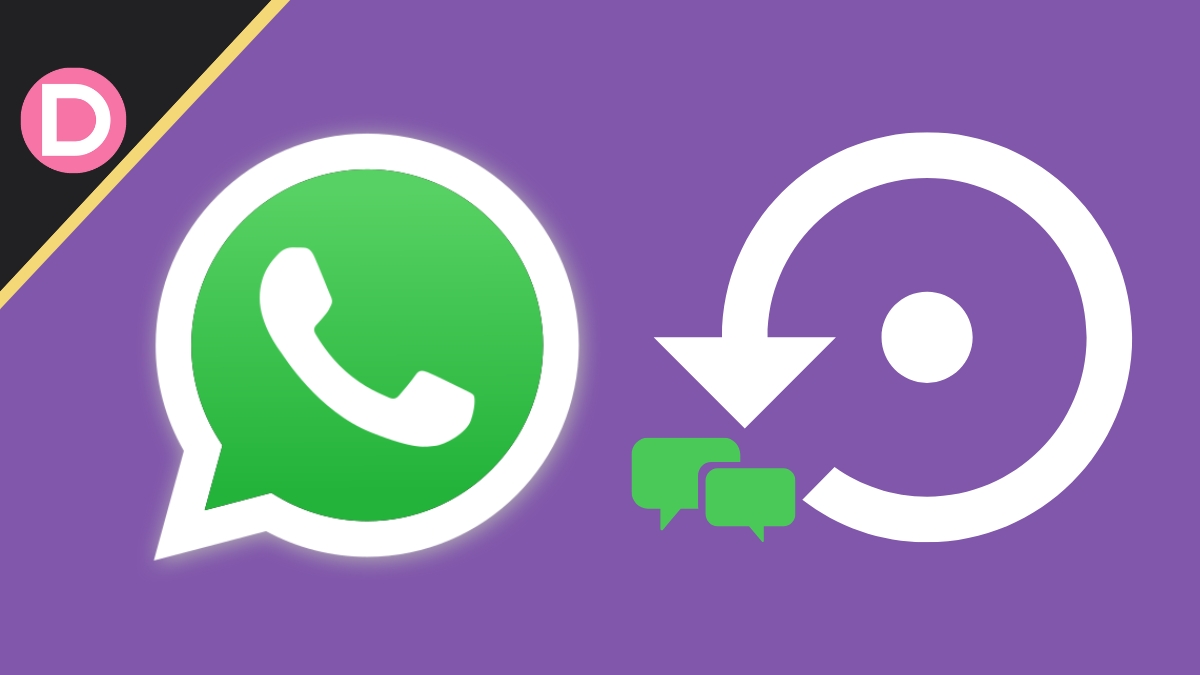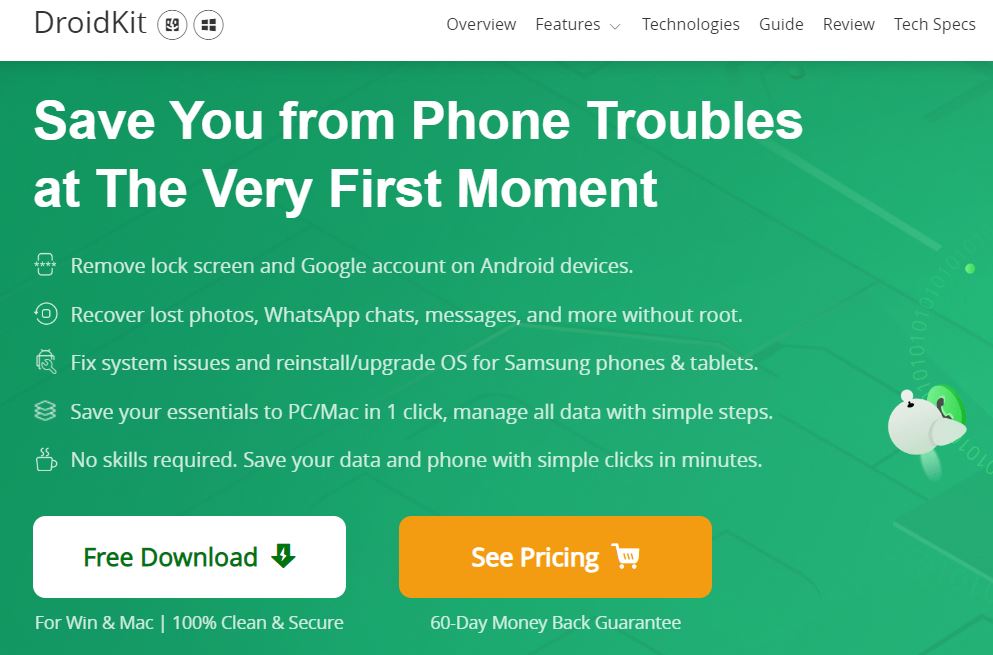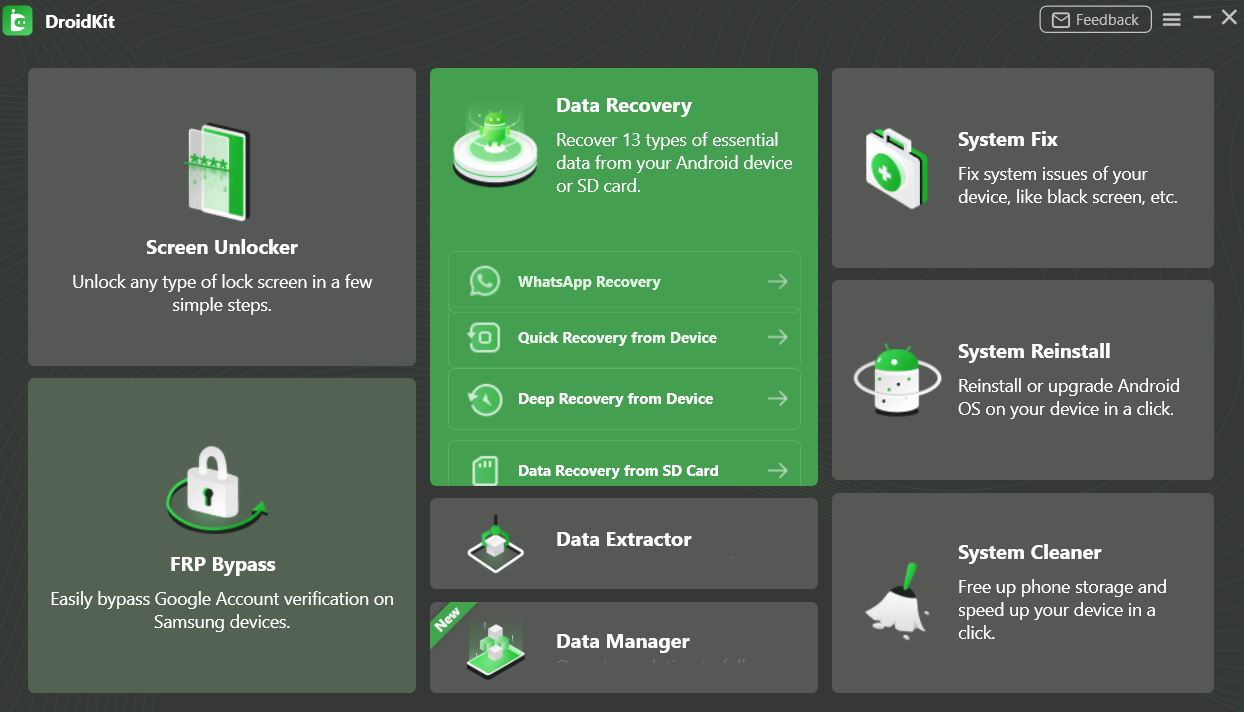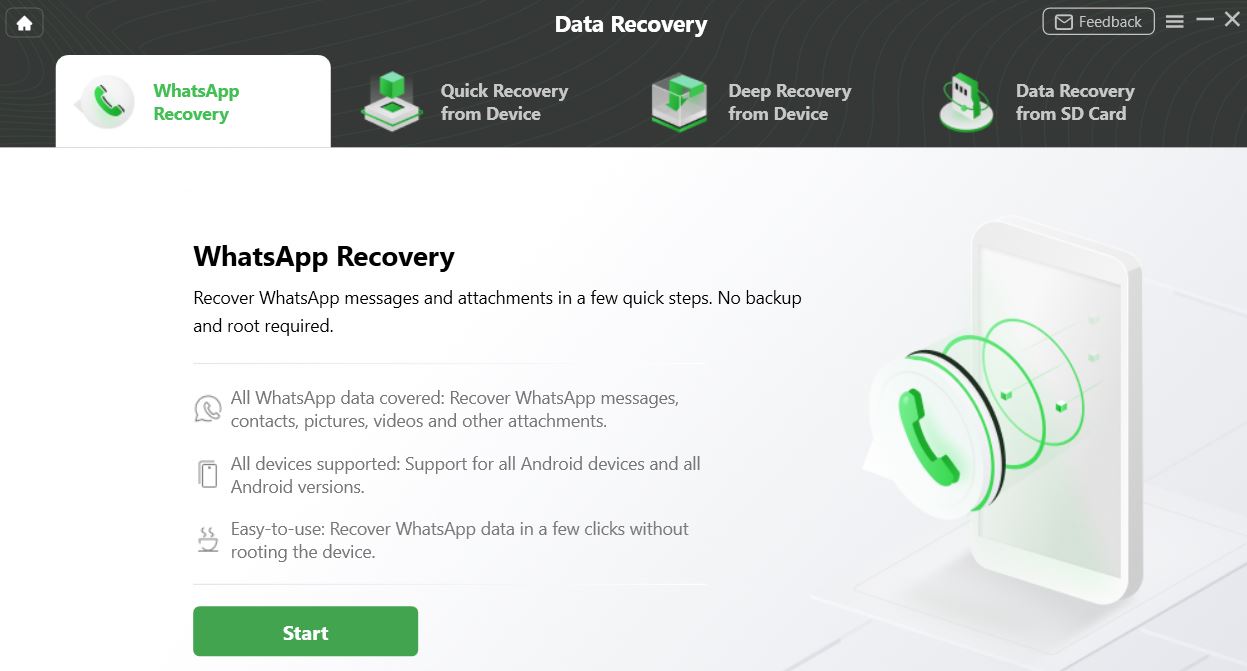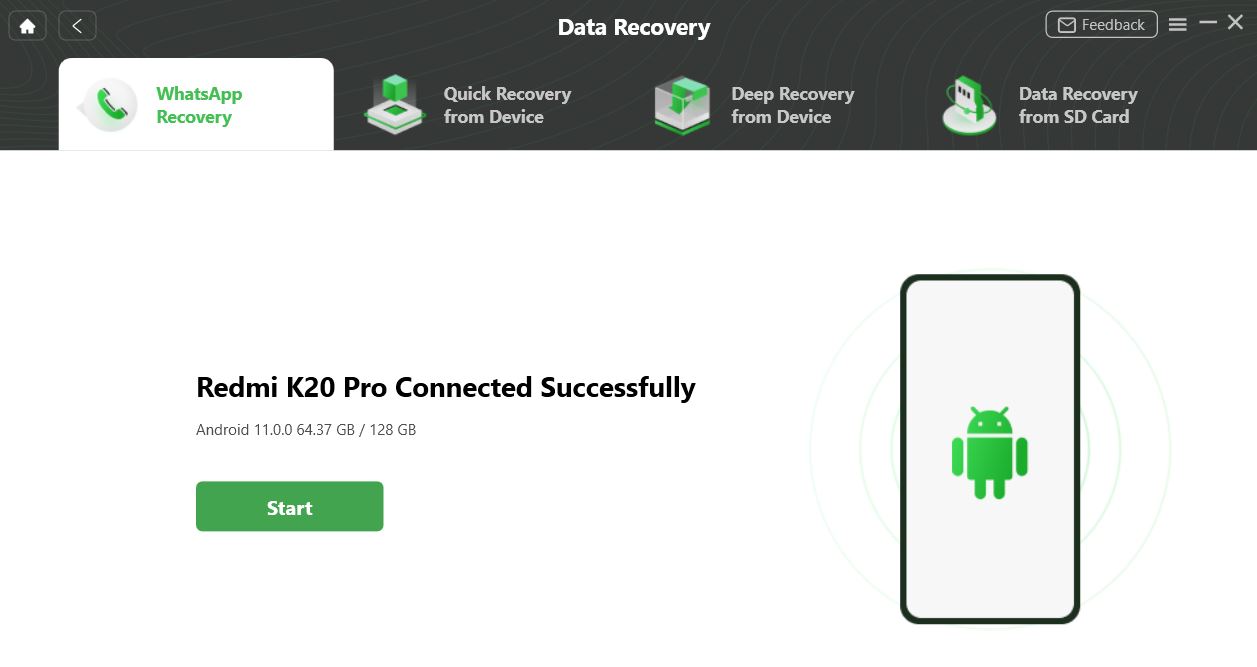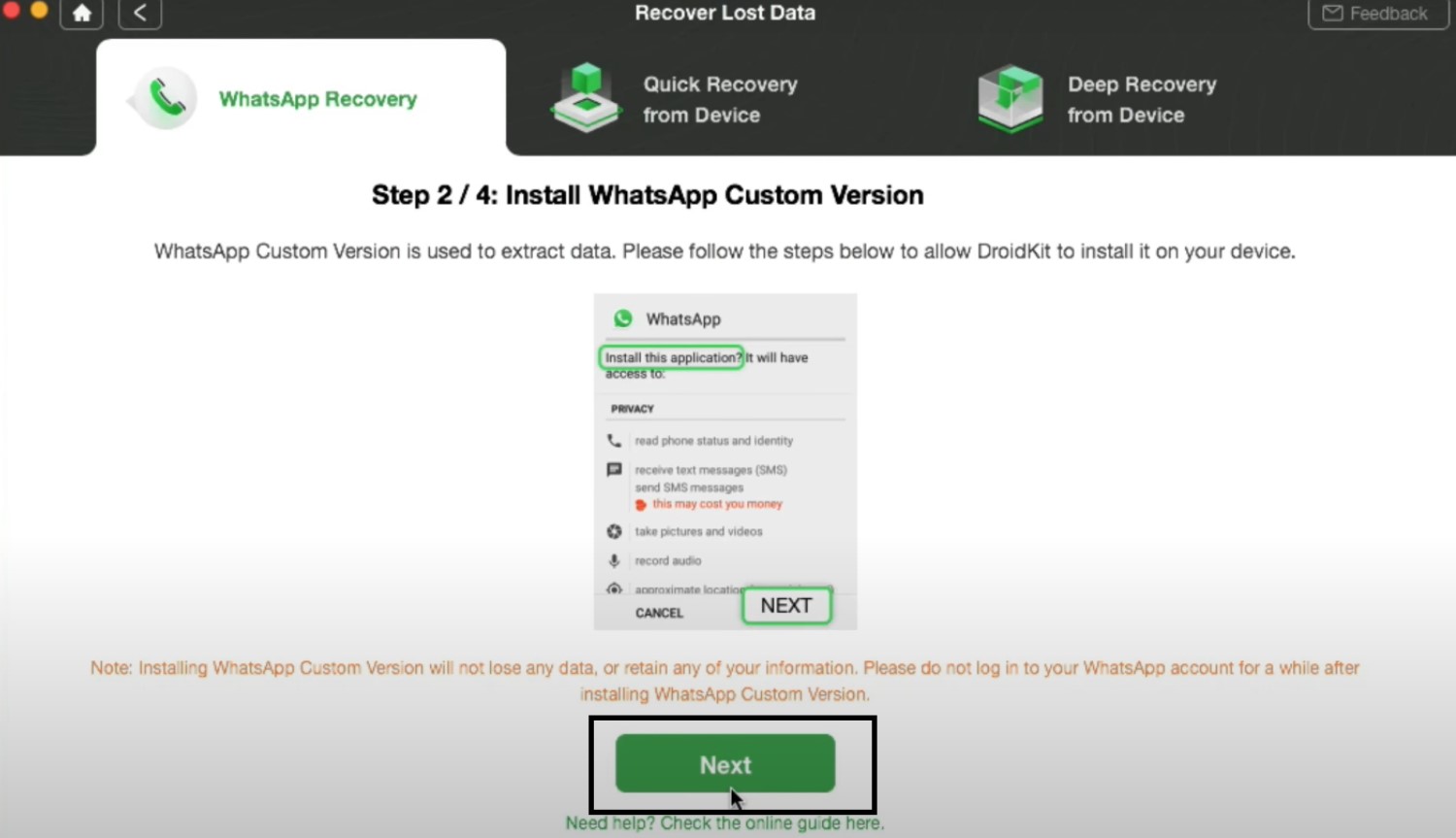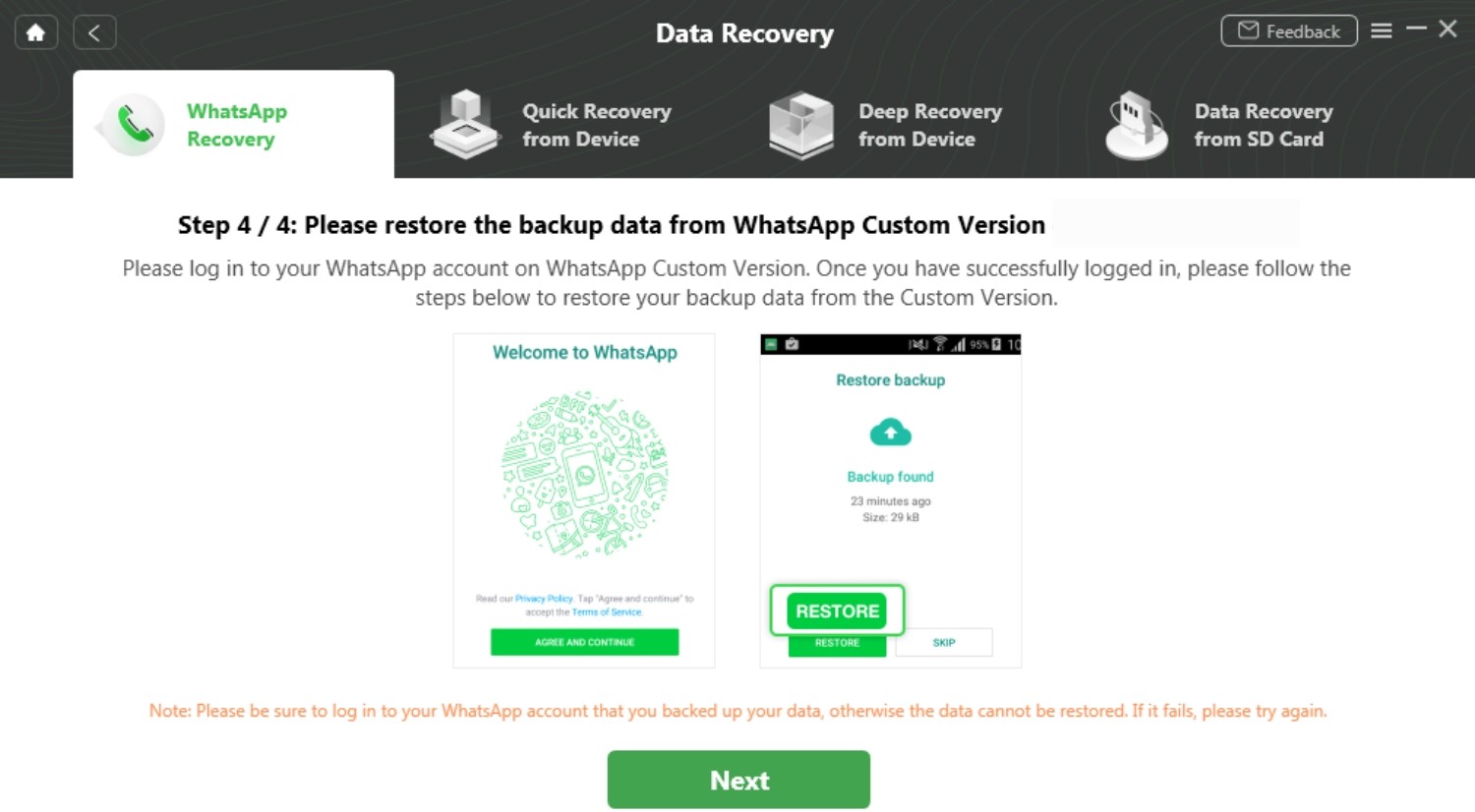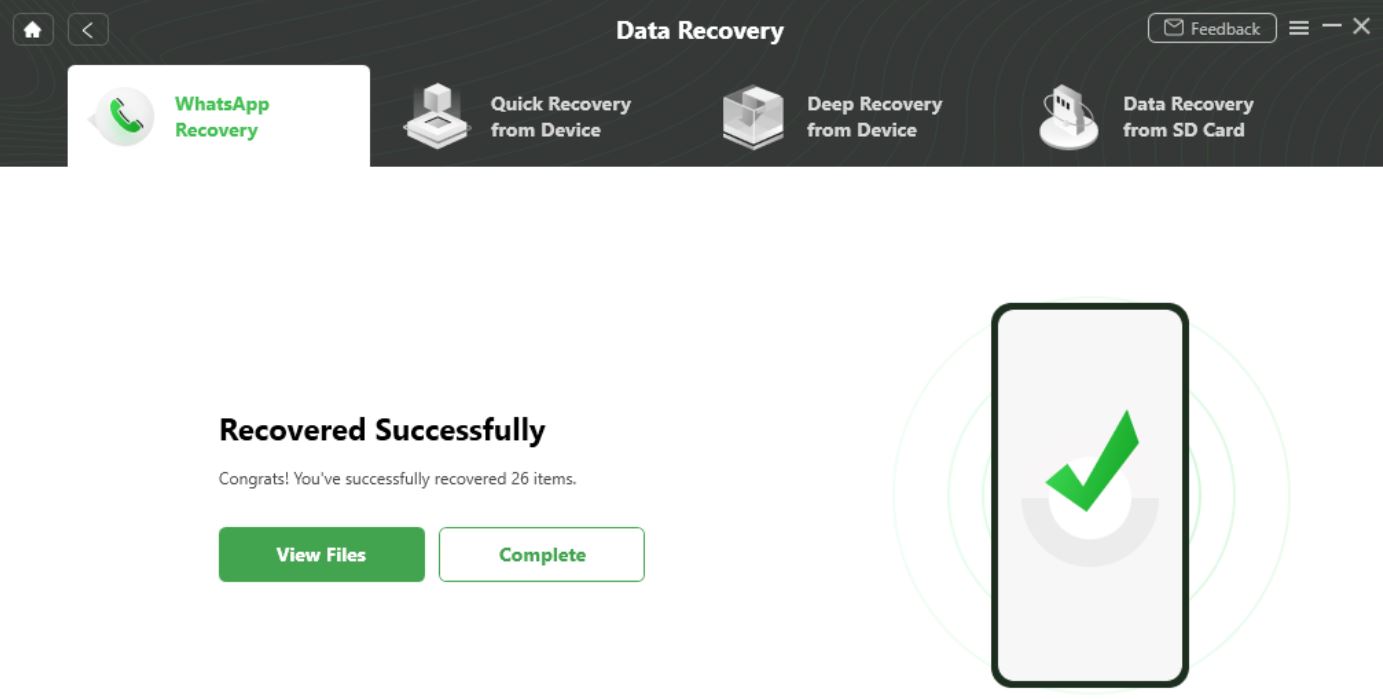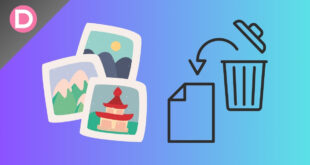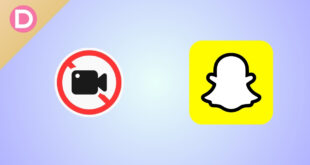WhatsApp is an entirely free-to-use app that’s extremely important today. At no cost, it substitutes text messages and phone calls. It’s also prevalent for video calls and group chats. It’s an excellent tool for businesses. Recently, it began supporting UPI Payments too. It’s also secure and private. All your chats are end-to-end encrypted.
With WhatsApp, you can effortlessly transfer photos, videos, PDF files, etc., to anyone across the globe. All this data typically goes to the internal storage of your device.
Whether it’s personal messages or if it’s professional business data or academic data, it is vitally important. You can imagine what a complete and utter disaster it would be if any of this data was deleted unwillingly or by mistake.
Recover WhatsApp Messages from Google Drive Backup
Fortunately, you can recover all lost data with no trouble using Google’s backups. Go to the Chat backup section in the Chats submenu that’s located in your Settings, and tap on the backup option after selecting your desired Google Account. You can follow the official guide here.
What if WhatsApp backup is not available?
There’s one catch, though. If you deleted important data without backing it up to your Google account and have no local backups, there’s a tool called DroidKit that lets you recover your lost data.
We’ve all mostly faced situations when it wasn’t possible to recover lost WhatsApp data since we’ve unintentionally deleted it. If you’ve got an Android smartphone, DroidKit has you covered. The app offers a solution to restore it all without any necessary backup.
DroidKit is a reliable Android data recovery tool.
Without having existing backups or rooting your phone, you can quickly recover lost photos, videos, messages, PDFs, and other media files with the Droidkit tool. The entire process is simple and easy. Droidkit can recover data from over 20,000 popular Android phones, including all the top brands like Samsung, OnePlus, Oppo, Vivo, Google, Xiaomi, Huawei, etc. If you own a Samsung device, you can recover lost messages from crashed or broken devices. Before recovery, you can preview the messages and choose the specific data you want to restore or create a full restore with a simple click. DroidKit does not overwrite anything on your phone at the moment. You can restore it directly to your device, or you can restore it to your computer. The entire UI/UX design has been made user-friendly, and it’s pretty easy to follow for people who aren’t very tech-savvy.
How does DroidKit’s WhatsApp recovery work?
Step 1: Download the latest version of DroidKit from the official website. The app is free to download on both Windows and macOS. The file does not take up a lot of storage on both platforms and depending on your internet speed, it will finish downloading quickly.
Step 2: Once downloaded, open the executable file and install it on Windows. If on a Mac, run the Disc Image and drag it to your Applications.
Step 3: Launch the app and go to Recover Lost Data (Data Recovery).
Step 4: Choose the WhatsApp Recovery option under the Data Recovery sub-menu.
Step 5: Connect your Android device via a USB Cable. Ensure you have enabled the USB Debugging and Install via USB option in the Developer options menu.
Step 6: Once your device has successfully been connected, click on the Start button. It will show your device name, Android version, and available storage.
Step 7: Back up your existing WhatsApp chats that are on your device. To do this, go to Settings, Chats, Chat Backup, and click on Back up. A chat backup will now be made to your Google Account.
Step 8: Once the backup is done, install the Custom version of WhatsApp onto your device. This version is 100% safe and has no malware, and it’s necessary to extract your lost data.
Note: The Custom Version of WhatsApp by DriodKit does not store any of your data, and you won’t lose any of your existing chats or files if you install the custom version of WhatsApp. It is recommended not to log in to your WhatsApp account for a while after installing the custom version to enable a smoother restoration process.
Step 9: Give the custom version access to your storage. To do this, go to Settings, tap on Apps, navigate to WhatsApp, look at the Permissions submenu, find the Storage option, and then proceed to turn it on. Click on Next.
Step 10: Proceed to log in to your WhatsApp account on the custom version by Droidkit. To do this, you’ll have to enter your phone number and verify the OTP. You must log in to the account where your existing data is backed up.
Here is a video tutorial that explains this with pictorial representations.
Once all these steps have been completed, you can view your WhatsApp data, including all lost files that you may have unintentionally deleted.
You also have the choice to recover the deleted chats from any one specific contact. This tool shows your chat history per contact, including photos, videos, messages, and call history. You can choose what to recover depending on your needs.
It also does not collect or track any of your information, so it’s safe from a privacy standpoint. Regardless of your old messages, even messages from one year ago and more can quickly be recovered with the DroidKit tool.
Can I Restore deleted WhatsApp videos without backup?
Yes, DroidKit supports the recovery of WhatsApp videos. So, even if you don’t have a backup, you can choose these two tools to help you solve this problem.
You now have the choice to either recover some parts of the data that’s important to you, or you can choose to recover all of your data. You can download the data back to your Android device, or you can also download a copy to your PC or Mac.
After the Recovering data progress bar ends, the app will display Recovered Successfully, indicating that all your lost files have been returned.
Once done, all your WhatsApp data will be back on your phone, and you no longer need to worry about lost files. The entire process is simple.
Wrapping Up
DroidKit is a savior to those whose files have been lost. It’s a great tool that’s available for use on both Windows and macOS.
It isn’t limited to just WhatsApp recovery, though. With DroidKit, you can bypass the lockscreen and Google Account sign-in on Android phones, reinstall the entire OS for Samsung phones, fix other system issues, bypass FRP, save all your data to your PC in one click, and recover even normal photos and messages that were deleted.
You can extract data from your Google account. They have a data management tool too. There’s an option to clean your entire system (phone) with one click, and finally, there’s deep recovery mode.
It’s an in-depth scan of your phone, and it combs through all deleted data that has not yet been overwritten. It’s built on No Data Loss technology, giving you the highest success rates. You can also recover data from formatted SD Cards. There’s a 60-day money-back guarantee and 24/7 customer support if you don’t like it.
The entire operation was handled by Microsoft & Apple certified developers, so it is malware-free. They also have ten years of experience and over a million satisfied users.