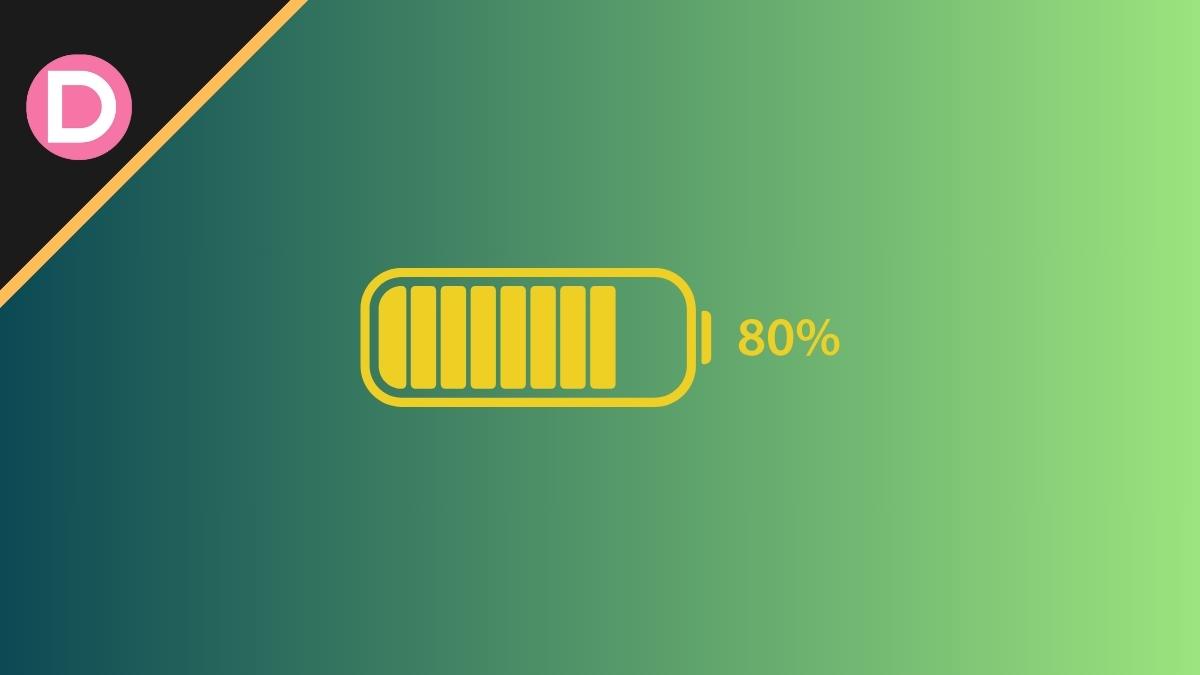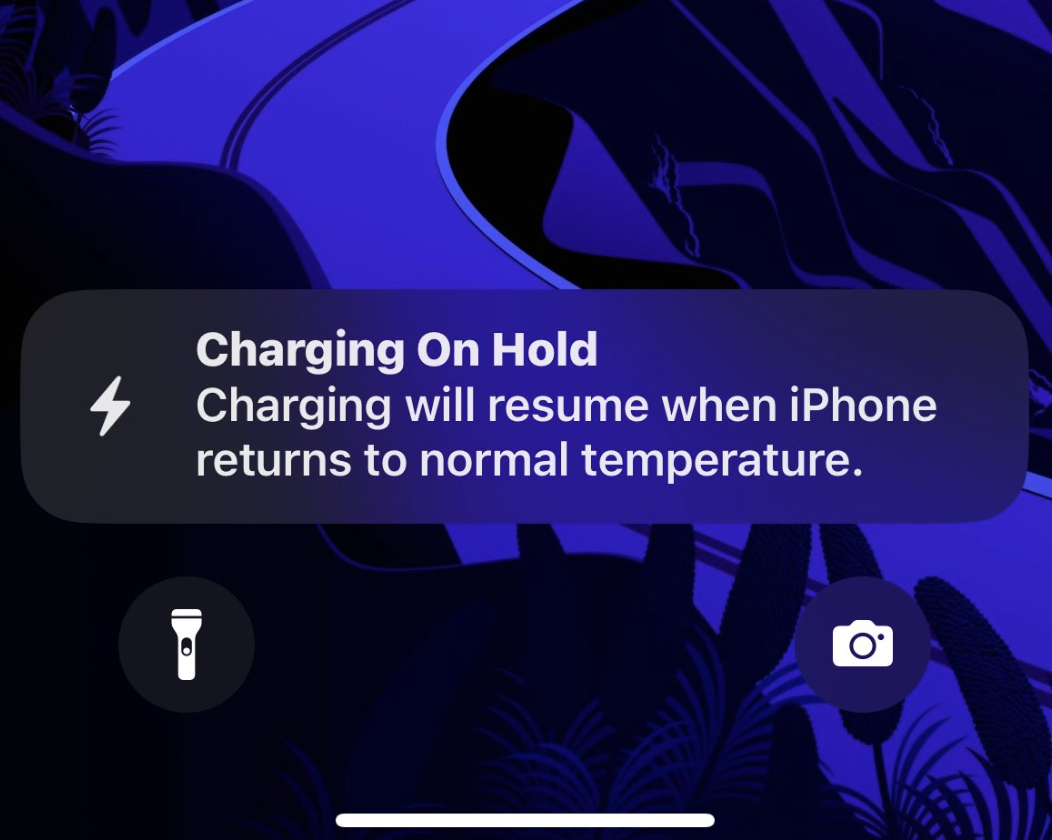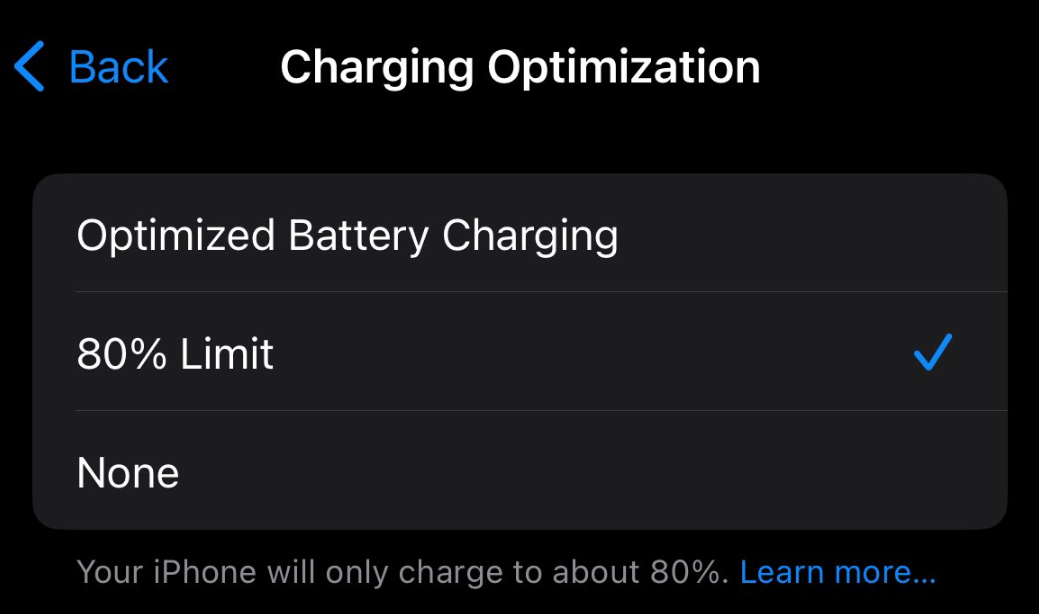Locking the charging to 80% is a feature many Android users will be familiar with. This has several potential benefits, and manufacturers like Samsung have a similar feature in the battery protection settings since One UI 4. You can limit the max charge to 85% using this feature. Apple is not the first to introduce this.
Following several complaints about the battery life of the iPhone 14 series, Apple is finally trying to address these issues on the 15 series. The iPhone 14 series wasn’t particularly great for battery in the first place. The results were slightly worse than the iPhone 13 lineup, especially for the Pro models. However, we can’t call it bad battery life since the base model still has around seven hours of screen time with mixed usage.
With the last few builds of iOS 16 and the recent iOS 17 version, there are many problems with the battery on the iPhone 14 models, especially the 14 Pro and 14 Pro Max. This is probably due to various reasons- two of these are physical/ hardware reasons. The iPhone 14 series ships with relatively tiny batteries compared to its Android counterparts.
Around 3300 mAh for the 14 and 14 Pro and about 4400 mAh for the 14 Plus and 14 Pro Max. Other phones have much larger capacities of about 5000 mAh. So, after about one year, the amount of battery degradation from charge cycles is much lower. Another reason is the lack of a passive cooling system on the iPhone. Heat is a battery’s worst enemy, and the iPhone has nothing to reduce it internally.
About Battery Health and Cycle Counts
Phones with fast charging have several technological internal advancements to achieve this. Since Apple still allows you to charge your phone at a maximum of 27W, there wasn’t much effort into the battery and charging hardware. Looking at the issues with the iPhone 14 lineup, it’s clear that Apple didn’t take any preventative measures.
If it’s hardware damage to the battery, it’s permanent, and no amount of software updates will fix it. A toggle in the Settings app lets you underclock your CPU for more battery life. This will reduce the performance of your device. Still, it’ll slightly boost battery life, and this toggle only appears when your battery health drops below 80% in the Settings app, specifically on the Battery Health page.
This isn’t an ideal solution, and if you still want the best performance from your phone without a battery compromise, you have to fork out money for a new battery, which is over $100.
The battery health indicator in the Settings app doesn’t accurately represent your battery health. Battery health degradation is not linear, so we can’t measure it with a percentage number. The closest representation to battery health is converting your phone’s number of charge cycles into a percentage.
Apple only advertises 500 charge cycles for 80% battery health, and this is just playing safe. Underpromising on this prevents unnecessary free replacements, which will cost the company. Post deductive reasoning, a reasonable average is 1000 charge cycles for 80% battery health.
Apple’s claim of 500 charge cycles is wildly inaccurate since the battery health page doesn’t correspond. Despite crossing 650 cycles on our iPhone 13 unit, the Battery Health page still shows 87%, disproving that 500 cycles is equivalent to 80% battery health.
It’s also worth noting that directly converting the battery health number into percentage (using 1000 cycles as 80% as a reference) isn’t an accurate representation either. However, it’s more accurate than the battery health number in the Settings. Initially, the page over-reports battery health since Apple’s actual battery capacity is higher than the advertisements, and you’re technically starting at 103% battery health despite the page displaying 100%.
So, how do you measure your battery health correctly? While this method isn’t foolproof, you can calculate your charge cycles. You don’t have to play mental math games or perform complex mathematical calculations since it shows up in the Shortcuts app. You can download the Siri Shortcut that checks your battery health.
Turn on Analytics and Data Sharing for a few days to check your battery capacity in charge cycles. You can turn it off after you check the cycle count. After downloading the shortcut from the above link, open the Settings app and tap on the Privacy and Security tab. Here, tap on Analytics and Improvements and open your Analytics Data. The files will start with the word Analytics, with a date next to them. At the top right corner, you’ll see a Share button. Tap on that and share this data with Battery Stats. Battery Stats is the Siri Shortcut you previously installed. This will show you the cycle count, relative battery capacity, original maximum battery capacity, and current maximum capacity.
The number on the Battery Health page will always differ from your actual battery capacity. The way Apple calculates your cycle count is also undefined and vague. The algorithms Apple uses to determine your battery health are unknown. We don’t know what happens after converting your cycle count into a percentage value.
If your iPhone drops from 80% to 30% with moderate daily use, this counts as one charge cycle. Charging your phone to 100% overnight also counts as one charge cycle. The battery dropping to 50% after a day of use also might count, but we’re unsure about Apple’s software algorithms to measure cycle count.
As a result, despite hundreds of charge cycles, the battery health in the Settings app displays a count of above 95, which is inaccurate and misleading. Apple also sets the internal maximum capacity lower than the actual maximum (Max FCC) battery capacity via software.
None of this matters if the battery life and your screen-on-time don’t change. It’s concerning with the iPhone 14 lineup since its battery life has taken a considerable hit.
How is this relevant to limiting the charging to 80%? Because the iPhone 14 models have severe battery degradation, not just relative to the charge cycle count but also the battery health count in the Settings app. The battery health number has dropped considerably, and there’s also a serious drop in the day-to-day battery life of this phone.
What is the benefit of restricting the charge to 80%
The way batteries work, there are Lithium ions on the Anode side, and there are Carbon atmos on the Cathode side. The Anode side has a positive charge, and the Cathode side has a negative charge. When you plug in your phone, electricity flows from the Anode side to the Cathode side. Once you use your phone, they return to the Anode side. Repeating this process over time causes battery health degradation after multiple charge cycles.
The iPhone 14 models do not have a cooling system, just like all iPhones. The latest iPhone 15 Pro with a 3nm TSMC chip also has no passive cooling. Heat is a battery’s worst enemy, and iPhones heat up considerably to charge beyond 80%.
Note that it’s not necessary always to limit the charge to 80%. If your use case is intensive, involving heavy gaming, RAW photo editing, video recording, multitasking, or high-brightness navigation, limiting the charge to 80% doesn’t make sense.
Battery health helps with the longevity of your phone, and if you preserve your phone’s battery health, it also fetches more resale value. If you can get through an entire day’s use without charging, then limiting it to 80% makes a lot of sense. Limiting your phone’s battery to 80% won’t use up as many cycles. Charging more than 80% also heats your device a lot. This reduces the amount of heat, and your battery won’t suffer.
Limiting it helps with your day-to-day battery life after around a year. If you’re planning to use your phone for over three, this will help with battery longevity. Following the complaints of severe battery issues on the 14 series, Apple introduced the battery charging limit on the entire 15 lineup.
You can limit charging to 80% to prevent using too many charge cycles from a Lithium Ion battery. Like all electrical components carrying charge, Lithium Ion batteries also degrade over time. Heat adds up to this, making batteries degrade faster and distorting the shape. This reduces the effectiveness of the battery as well.
Degradation is the easiest to measure in the form of charge cycles. Passing 2000 charge cycles makes it difficult to use the device. We recommend replacing your battery after 1500 cycles if you still want your phone to last a day. The general recommendation is to keep your battery between 80 and 20%. Both extremes, 100%, and 0%, are bad for your battery since the cathodes and anodes are entirely out of balance, so we don’t recommend charging it to the maximum capacity or completely discharging the battery. Keeping it between 30% to 70% or 40% and 60% is good, but this is highly impractical.
Can older iPhones stop charging at 80%?
At the time of writing, you can only restrict the charging of the iPhone 15 lineup to 80%. All devices on iOS 17 do not have this feature; only the latest models do. You’re out of luck if you have an iPhone from the 11, 12, 13, or 14 lineup. This also doesn’t work on the iPhone SE 2020 or iPhone SE 2022.
If you have an iPhone 15, you don’t have to look up the charge cycle count with the Shortcuts app. You can view your cycle count in the Settings app. There are other methods to view your cycle count on other iPhones. It’s much easier if you have a Mac. However, it’s not as convenient as viewing it directly in the Settings app. We don’t know why Apple didn’t add this simple feature to other iPhones yet. It doesn’t require any complex CPU-intensive calculations, and we hope they port this feature over to other models with future builds of iOS 17.
On older iPhone models, you cannot view your cycle count and also can’t stop charging at 80%. Adding it to older models makes sense since it improves longevity and resale value. This feature isn’t processor-exclusive since both the A16 and A17 Pro support it. Manually unplugging your device every time to limit the charge to 80% is rather annoying.
We recommend limiting the charge to 80% and keeping it between 20% and 80% if you’re indoors and close to a power socket. Outdoors, this doesn’t make sense since you’ll lose a lot of your battery life. If you have a phone from the iPhone 15 lineup, you can open the Settings app and tap on battery. Here, choose Battery Health and Charging. You’ll find the toggle for limiting the charge to 80% here. It’ll occasionally exceed 80% for calibration or measuring cycle counts.
Other methods to stop charging at 80%
iOS offers several ways to stop charging at 80%, even for older models. However, these methods are not as straightforward. You can’t physically limit the charge to 80% since Apple doesn’t allow superuser permissions. However, you can still set up alerts.
With the power of automation using the Shortcuts app, you can try keeping your charge between 20% and 80%. Keeping your charge around 50% is ideal but far from practical. Open the Shortcuts app and tap on the middle Automation option. Then, tap the Plus button at the top right and Create your automation. Select the Battery level option and choose a percentage according to your preference. We suggest 20, but you can pick 30 or 10 as well. Then, choose the “Falls below” option.
Tap on Add Action and go to Scripting. Then, choose the Show Notification option. You can replace the text with whatever the message alert says when it appears in your notification center. Then, confirm the execution.
Now, you can repeat the same steps. Tap the Plus button and choose the Battery level option. Then, select 80%. You must pick the “More than 80%” option this time. Choose the message you want the alert to come with. Once you get the alert, you can unplug your phone. You’ll get a notification with the Note alert sound, indicating it’s time to unplug your phone. Note that this method does not limit the charge since you still have to unplug your phone manually.
Other features like Optimized Battery Charging still work on older iPhones. This is comfortable enough for most people. One of the options there is Green Energy Charging, which only charges your phone if there are green sources like windmills around. Optimized Battery Charging relies on your sleep schedule. It prevents the typical heat that comes up post 80% charge in an intelligent way.
After learning your sleep patterns, your phone stops charging at 80% and finishes up the remaining 20% just one hour before you wake up. This also effectively stops trickle charging. Your battery charges to 100%, then due to background tasks or sync or standby drain, it drops by 1% to 99, then charges back up to 100%, and this process repeats multiple times throughout the night. This harms battery health, and Optimized Battery Charging solves this problem.
Conclusion
Apple could port the features over to newer models, but we currently don’t have a reason to believe this. Apple has not done this in the past, but the cycle count number and limiting charge aren’t major features requiring much computational power. We’ve rarely seen them port features over to older models. For example, the iPhone 14 Pro got the AOD feature, but the iPhone 13 lineup, which also ships with LTPO OLED panels, didn’t.
Things like this are certainly not chipset limitations. The iPhone 14 can do 4K cinematic videos at 30 FPS. It can also do Action Mode videos at 2.8K. It has the Photonic Engine feature for extra details and image processing. However, it shares the same hardware as the iPhone 13 Pro- they have the same primary camera, the IMX 703 sensor. They also share the same ISP and SOC- the A15 Bionic with 5 GPU cores. However, Apple didn’t add any of these features to older models.
The situation is even worse on the iPhone 15 models. The iPhone 15 and iPhone 15 Plus can use the Photonic Engine at night. They can also capture 24MP binned photos; this adds a whole dimension of texture and details. The iPhone 15 automatically captures depth information and live photo info by default. You can convert any image into a portrait photo if you wish to. The 15 lineup also has Smart HDR 5. However, none of these features are on the iPhone 14 lineup at the time of writing—the iPhone 15 and 14 Pro share the same chipset- the A16 Bionic. The ISP is also the same, so it’s far from a hardware limitation. The hardware on the iPhone 14 Pro is better than the iPhone 15 since the primary sensor is larger.
Since Apple had the chance to port so many features over but didn’t, we’re skeptical that they’ll add the battery cycle count feature or the 80% charging limit feature to older iPhone models. However, Apple could surprise us, and we’ll update this article with relevant information if that ever happens.