US tech giant Apple is renowned and well-known for its quality yearly Operating System updates. Apple has released its latest iOS 16 OS update, which was initially showcased at the Worldwide Developers Conference (WWDC) event in June 2022.
The iOS 16 comes with a lot of overwhelming features. The latest iOS 16 features a completely reimagined and redesigned lock screen with many newly designed personalization features, including widgets, lock screen, home screen, etc. It also features revamped updates to iMessage and Apple Maps. You can now be able to edit and unsend messages. Also, the keyboard haptics are improved, and a brand new Home app arrived with the update.
iOS 16 Shows Lock Screen Notifications at the Bottom of the Screen
A significant portion of the iOS 16 update covered the lock screen. It has now received most of the required changes, such as the users having the ability to add widgets and apply wallpaper on the lock screen.
Alongside, what people didn’t like about the update and are getting irritated with is the lock screen only. The problem is the lock screen notifications. Due to the changes made and additional widgets applied to the lock screen, the notifications appearing are getting piled up on one another at the base of the screen. The users tend to look at the top or middle for the notifications they receive. Unfortunately, the iOS 16 update for the lock screen annoyed the users.
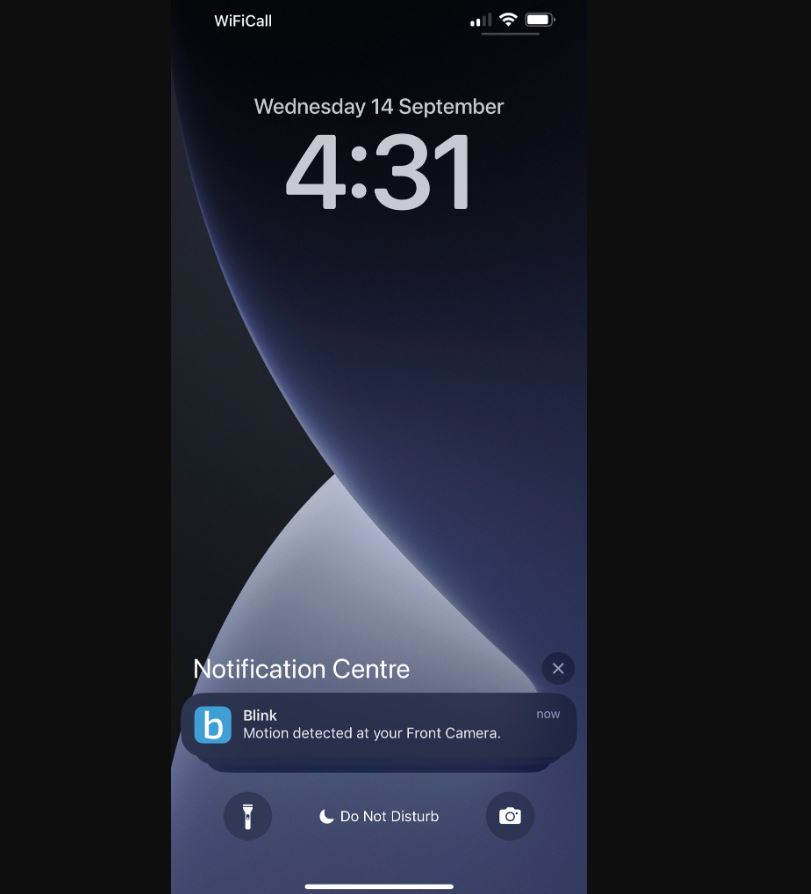
Is it Possible to Move Notifications to the top in iOS 16?
- No, with iOS 16, you can not move notifications to the top from the bottom of your screen. Apple Support also told a user there isn’t a setting to adjust that.
Thanks for tagging us. We always want to hear which features you like, and what you would like to see changed. While there isn’t a setting to adjust that, you can leave your feedback for it here: https://t.co/eTPVYVG62G
DM us if you have additional questions. https://t.co/GDrqU23wfr
— Apple Support (@AppleSupport) September 14, 2022
However, if you are getting irritated and frustrated by that, you can change the notification view by selecting the List view for all your notifications.
You can follow the below-listed method to make the notifications appear across your lock screen.
Step 1: Open the settings on your iPhone.
Step 2: Go to the Notifications section and select ‘Display As’.
You will find three options, as shown in the screenshot below.
- Count: Notifications appear at the bottom of the screen as a numbered count.
- Stack: Notifications appear in a stack at the bottom of the screen.
- List: Notifications appear across your lock screen.
Step 3: Choose the ‘List’ option for the notifications to appear across your lock screen.
This is how you can achieve the lock screen notifications across your screen. And you will not have to swipe up from the bottom for the notifications.
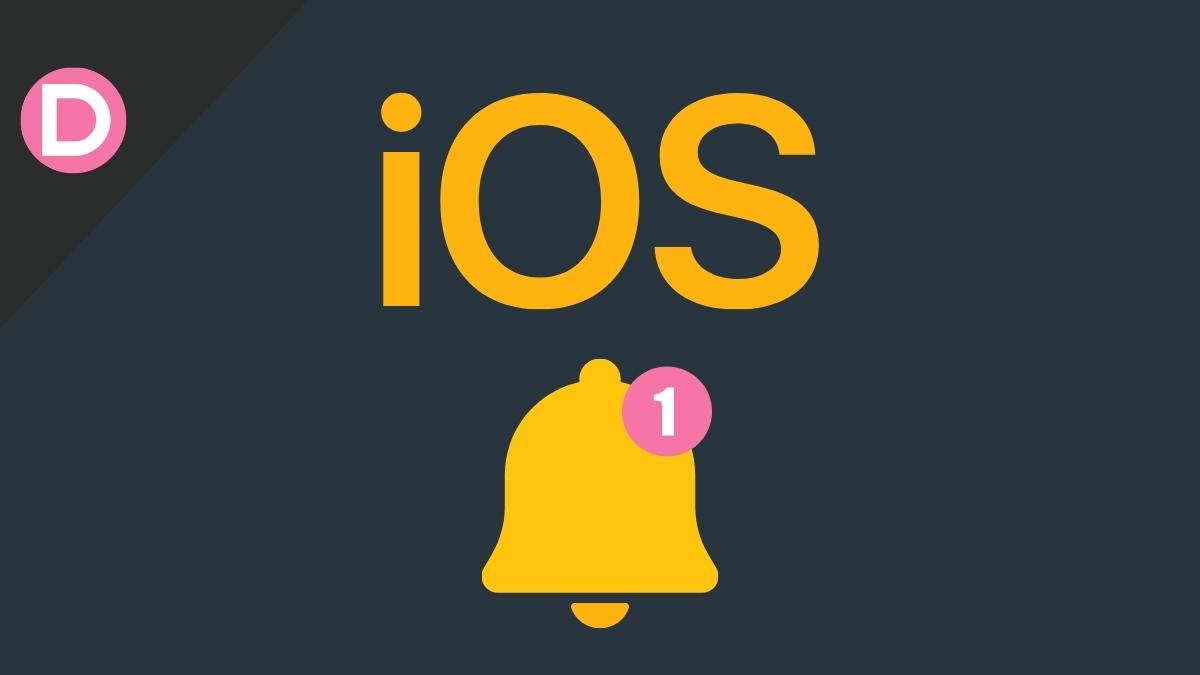
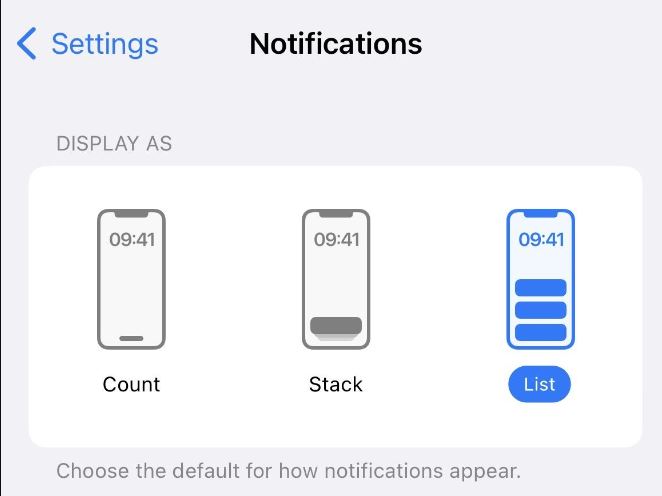


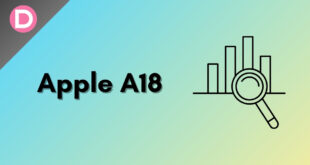
JohnIL
Why would you make such a dramatic change just to enhance the background?? I mean, aren’t Notifications more important than showing off your background? Seems like these IOS developers at Apple are just running out of practical ideals anymore. Sure, I suppose I will eventually get used to this sort of change as my brain adjusts to where to look. It’s just really not changing anything to move a Notification from top to bottom. Especially on a small screen, and simply doing this to accent the background is just dumb reasoning. No doubt Apple will get pushback from this, and rightly so.