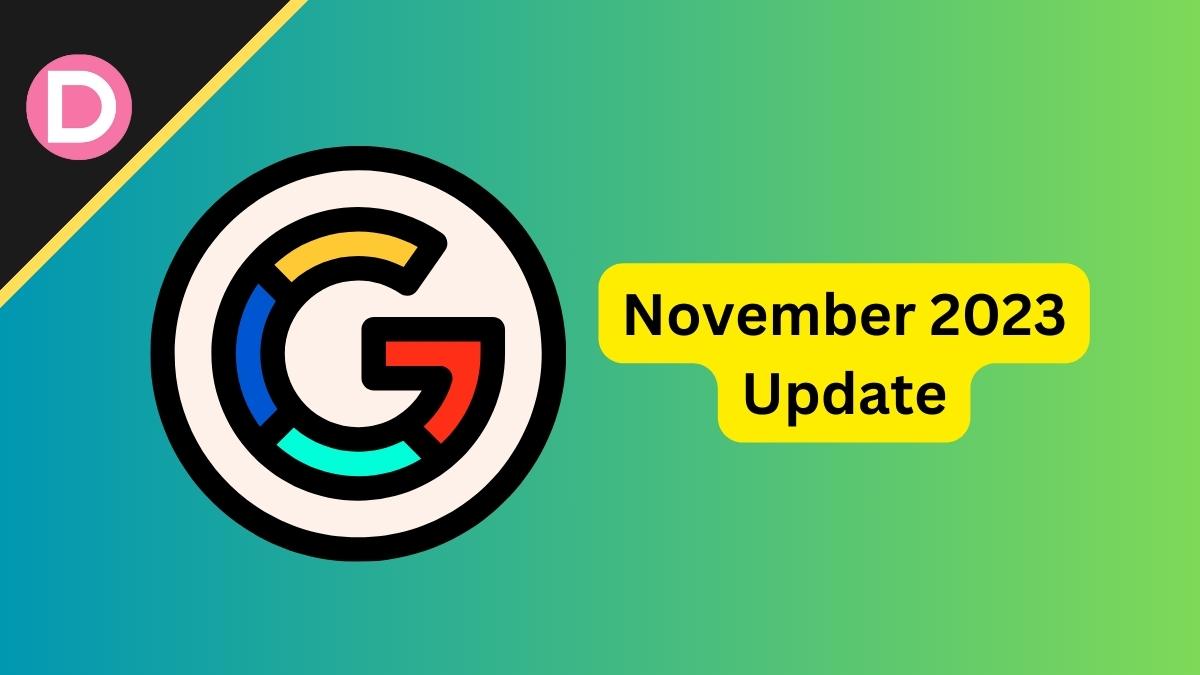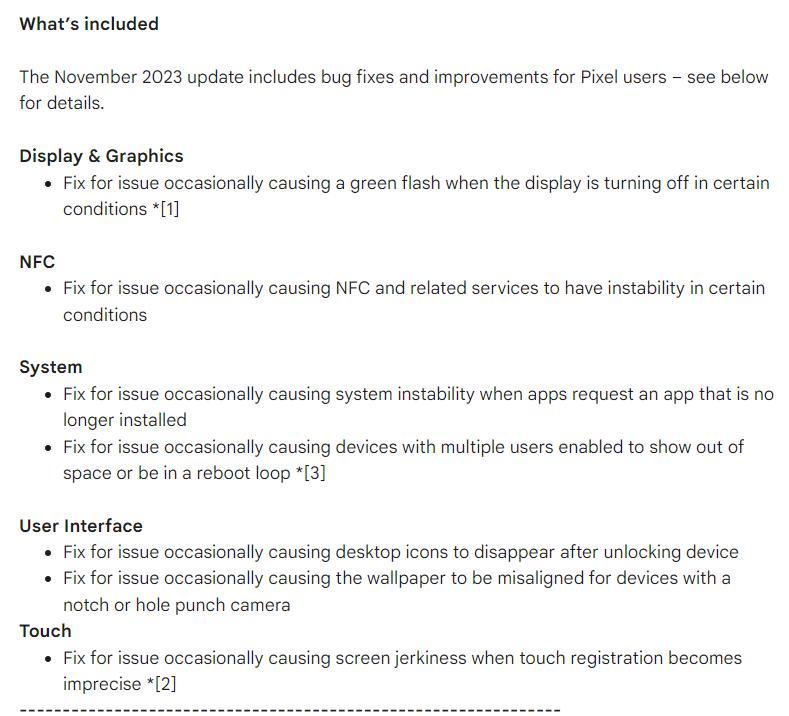Android 14 is Google’s 14th major iteration of their Android operating system. The first devices to ship out with Android 14 were Google’s own Pixel 8 and Pixel 8 Pro.
However, many Google Pixel devices were affected by an annoying bug for which Google has started an update rollout to fix. The glitch generated issues like the phone going into a continuous boot loop, inability to access local files, etc.
Initially, this issue reportedly affected only Google Pixel 6 and Pixel 6 Pro devices. The users were encountering difficulties accessing their local files or faced continuous crashes. However, there were later reports from Pixel 7A, 7, and 7 Pro users. These users claimed their phone was frozen on a screen with the text ‘Pixel is starting.’
Another effect this bug has caused is the inability to launch the camera app or download files. This happened due to the phone reporting incorrect representations of full storage capacity. Thankfully for the users, Google acknowledged the origin of this issue, which was the use of multiple user profiles on a single device.
Now, Google has released a patch for the Android 14 storage bug. The update with the build ID UP1A.231105.00X includes the November 2023 security patches and other bug fixes.
However, users have worse problems than the inability to open the camera app and false storage alarms. The upcoming update might not fix problems like boot loop and complete data loss. The update will only address bugs that Google can fix via an OTA update. Sever bugs may, unfortunately, need a complete factory data reset.
If you have problems with your device, you can fill out this form with your E-Mail and confirm whether your device is rebooting. Once you fill out the form, you will get a test OTA update that will fix the issues.
This will erase all the data on the device. If the phone is stuck on a boot loop, users will lose all their locally stored data since there’s no way to back up the data if the phone doesn’t even boot up. If the storage shows that it’s full, that could still cause issues with backups. Since it’s very challenging to recover data if you don’t have an active backup cycle, Google recommends reaching out to their customer care for further assistance. Technicians at official service centers may be able to recover your data to an extent.
If your phone is in a boot loop, you have to perform an external factory data reset. To do this, make sure your phone has enough battery, at least above 25%. You have to turn your phone off next. Press and hold the volume down and the power button until your phone enters Reboot mode. You have to navigate using buttons. Click on Recovery Mode. Select Wipe data/ Factory reset and press the power button to confirm.