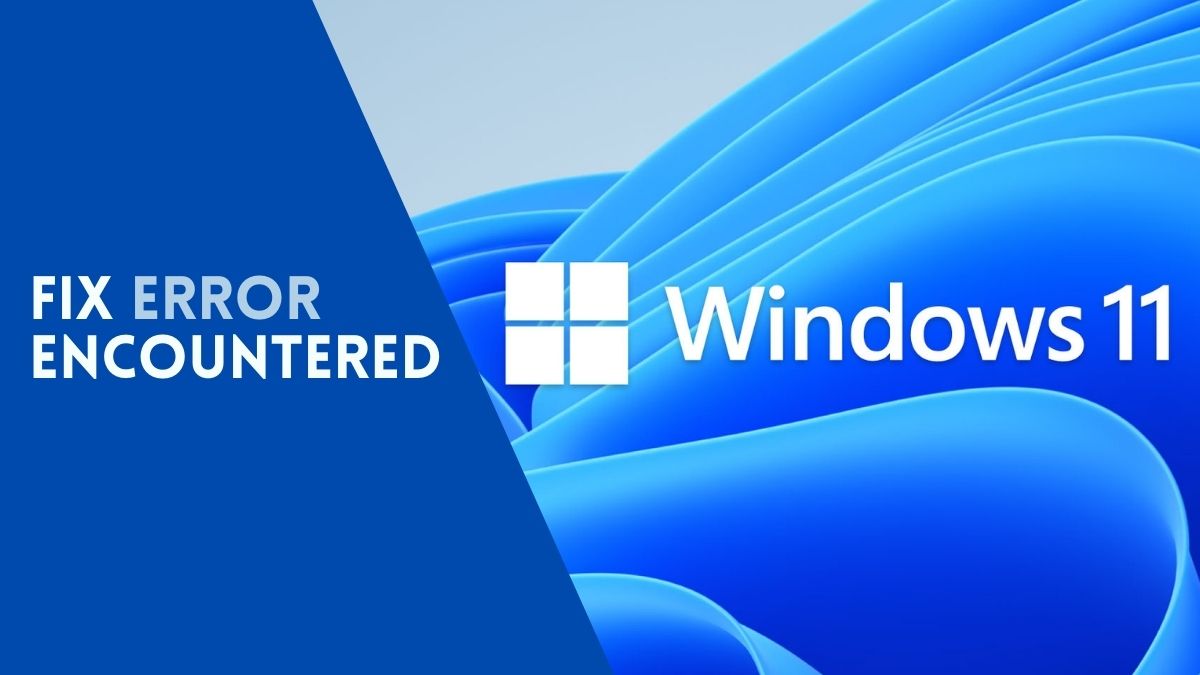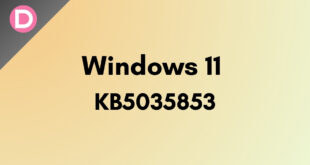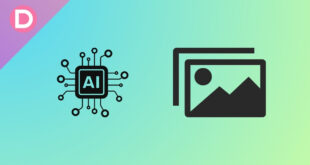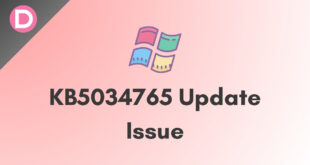The latest Windows update adds a slew of new capabilities, as well as improved security and stability to the device. Keeping the system up to date also helps the system’s long-term smooth operation. Microsoft releases weekly security upgrades known as cumulative updates, which are responsible for the device’s security and privacy.
Well, Windows occasionally displays an error message while searching for updates, preventing users from utilizing the most recent release. The most common update issue on any Windows 11 Laptop/PC is Error encountered. So, in this article, we’ll go through a few basic solutions for resolving the update error issue with Windows 11.
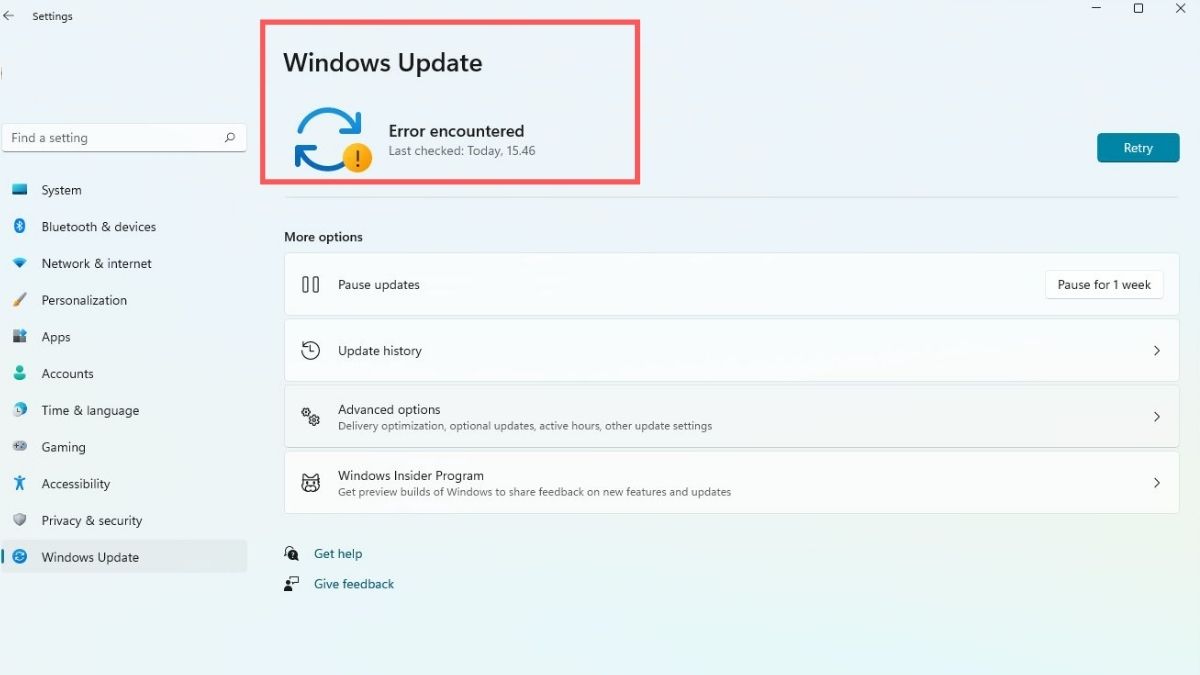
1. Fix Windows 11 Update Error Encountered Issue via Settings
- This is the simplest method for resolving the error encountered in the Windows 11 issue.
- To begin, go to the Settings app, which you can open by pressing the Windows+I shortcut buttons.
- Go to the System section of Settings, Troubleshoot, and Other Troubleshoot.
- Now scroll down until you reach a section called Windows Update, with a Run button next to it.
- Now, click the Run button, and the troubleshooter will run some checks to see if there is an issue.
- If it does, you must follow the on-screen instructions provided by the troubleshooter, which will vary depending on the issue it has discovered.
- Finally, restart your computer, and your Windows 11 Update Error Encountered problem should be resolved.
2. Fix Windows 11 Update Error Encountered Issue using Command Prompt
This method requires you to automate Windows update services by running a few commands. This is not a direct fix for the Windows 11 Error Encountered problem, but it is a workaround. To begin, open the Windows Command Prompt, which you can find by searching CMD in the start menu. Ensure that it is run as an administrator. Now, in the command prompt, run the commands listed below in the order listed; you can also copy-paste the commands.
sc config wuauserv start=auto sc config cryptSvc start=auto sc config bits start=auto sc config trustedinstaller start=auto
When you finish executing all the commands, manually restart your Windows PC and check for the update again. Most probably, the available update will be now shown, and the issue will get fixed.
3. Fix Windows 11 Update Error Encountered Issue using Service Interface
Now, this is an alternative to automate the Windows update. If you have already automated the Windows update using the command prompt, you are all good to go. Anyways, to begin, open the start menu and search Service on it; as a search result, you’ll get an application, namely Service Interface; open it, locate the Windows Update, and choose properties by right-clicking on it. Now, in Generals, you’ll see a section, namely Startup type; set the startup type to Automatic. Now click on the OK or Apply button, and you can now close it.
That being said, have you ever faced the Windows update error encountered issue in Windows 11? If yes, then follow the methods mentioned above, and do let us know whether you were able to fix the problem using the methods mentioned above or not.