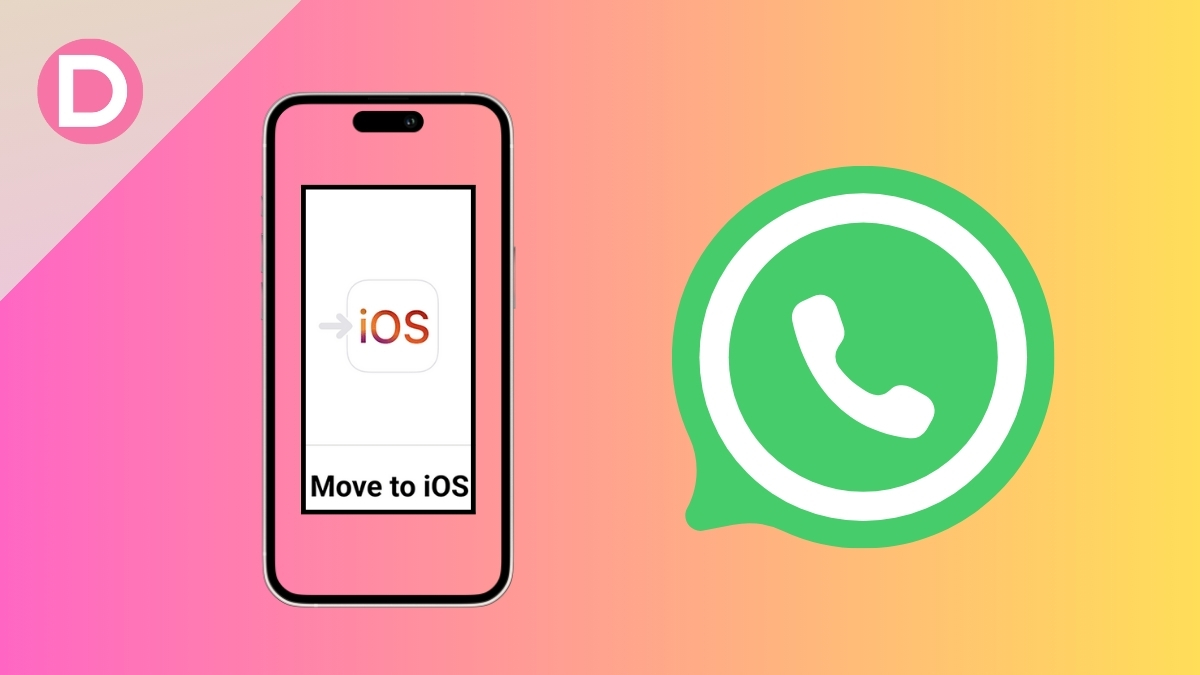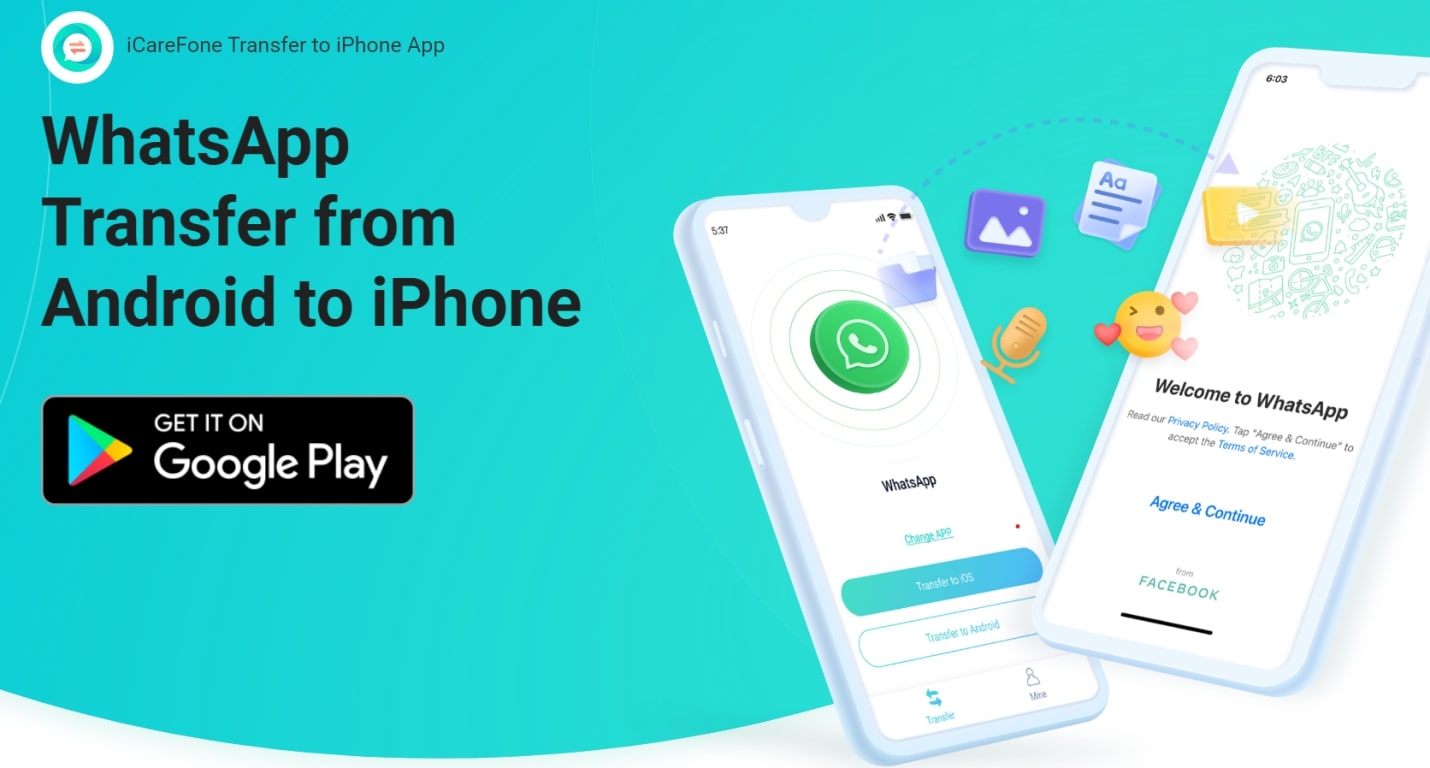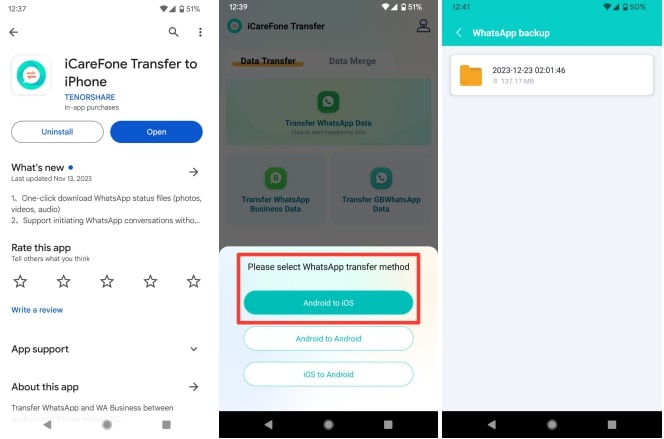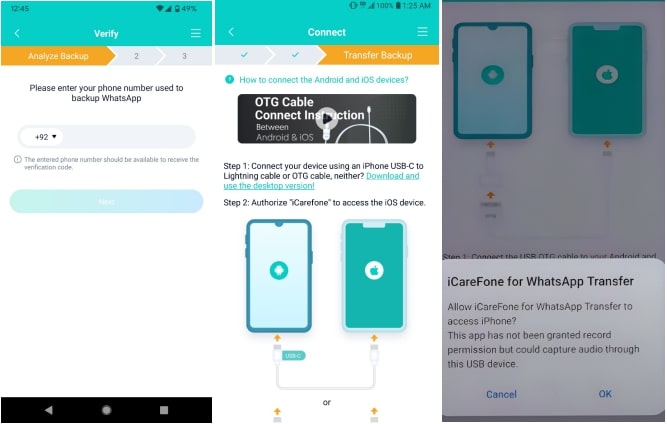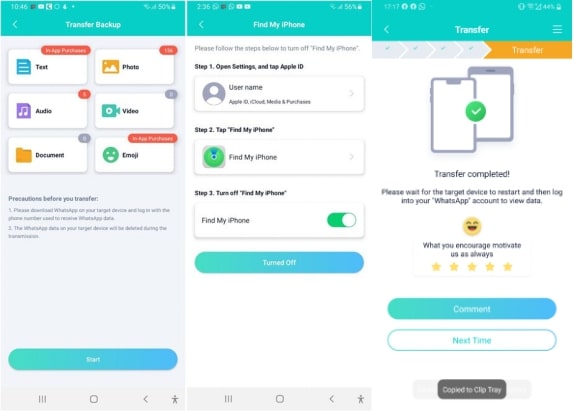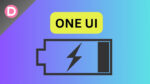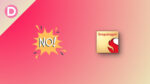Move to iOS is an app developed by Apple to facilitate data transfer from Android to iOS. It is used by hundreds of thousands of users to transfer WhatsApp and other data from Android to iPhone. However, being an Apple-developed product does not mean it cannot malfunction.
Many users have complained about runtime errors with Move to iOS when they try to transfer WhatsApp from Android to iPhone. So, if you are also struggling with Move to iOS WhatsApp not working, then don’t worry. It is a common and fixable issue, which is what we will cover in this guide. So, let’s get started!
Part 1. Why Move to iOS Not Working/Showing for WhatsApp?
If Move to iOS not working/showing for WhatsApp, it can be due to several reasons and varies from user to user. So, we have below compiled some of the likely reasons why Move to iOS did not transfer WhatsApp:
- Android and iPhone are not connected to the same Wi-Fi network.
- The Android phone does not have the latest firmware (at least Android 5 (Android OS Lollipop), SDK 21, or above).
- The iOS system is not updated (at least iOS 9 or above).
- WhatsApp is not updated.
- Temporary glitch in the phone or app.
- The iPhone does not have enough storage space.
- The transfer process is interrupted by other phone activities, like phone calls, automatic updates, etc.
In short, many reasons can lead to the Move to iOS not working for WhatsApp issues. So, let’s now talk about how to fix it and seamlessly transfer WhatsApp from Huawei Android to iOS.
Part 2. How to Fix Move to iOS Not Working/Showing?
There isn’t one standard way to fix Move to iOS WhatsApp malfunction. The solution varies from case to case. However, below are a few effective ways to fix the issue. So, follow them one by one until your issue gets resolved:
Way 1. Restart Your Device
Sometimes, there is an internal glitch in the phone or the app that is impacting the transfer. So, a quick restart can fix such glitches. Therefore, restart your Android phone and iPhone and try again.
Way 2. Check Your Internet
Make sure the Android phone and iPhone are connected to the same Wi-Fi connection and the internet is working. You can restart the Wi-Fi router to fix connectivity issues.
Way 3. Validate Compatibility
Maybe you are trying to use Move to iOS on incompatible Android and iOS models. If that’s the case, then you can’t transfer WhatsApp chats. Make sure your Android is at least Android 5 (Android OS Lollipop) and your iOS version is at least iOS 9.
Way 4. Shift to Airplane Mode
The network connection can sometimes interfere with the app and impact the Move to iOS WhatsApp transfer from Android to iPhone process. Therefore, shift to airplane mode and redo the process.
Way 5. Check iPhone Storage
The iPhone should have enough storage to receive all the WhatsApp data from Android. So, check the iPhone storage from Settings > General > [Device] Storage. If the storage is almost full, delete some apps to make room for new data.
Part 3. Best Alternative to Fix WhatsApp Move to iOS Not Working/Showing
If you are still struggling with Move to iOS not working/showing issues or you just don’t want to follow the above tedious fixes, then the iCareFone Transfer App is the best alternative for you.
iCareFone Transfer App is a powerful and feature-rich app designed to transfer WhatsApp from Android to iPhone without a computer. Its intuitive click-based interface allows you to easily extract all WhatsApp data from Android and transfer it to iPhone WhatsApp. On top of that, you don’t have to deal with any issues similar to those you face with Move to iOS.
Key Features of iCareFone Transfer App
- Click-based transfer of WhatsApp, WhatsApp Business, and GBWhatsApp between Android and iPhone.
- Transfer WhatsApp without an iPhone factory reset.
- Transfer all WhatsApp chats and media, including photos, videos, attachments, voice messages, and more.
- Compatible with all old and latest Android and iOS versions.
- Ultra-fast transfer speed of up to 35 MBs/sec.
- High transfer success rate with no data loss or security concerns.
- Multi-language support.
- Merge one WhatsApp account on two devices.
Simply put, the iCareFone Transfer App is the most feature-rich and modernized app to handle WhatsApp transfers proficiently. So, let’s now discuss how to transfer WhatsApp from Android to iPhone with the iCareFone Transfer App.
Steps for Transferring WhatsApp from Android to iPhone without PC
https://www.youtube.com/watch?v=yilohezaa8Q
Step 1. Install the “iCareFone Transfer to iPhone” app from the Play Store. Also, install “WhatsApp” on iPhone from the App Store.
Step 2. Once installed, launch the app. Click Transfer WhatsApp Data > Android to iOS.
Step 3. The app will scan your Android storage to detect the latest WhatsApp backup. So, click “OK” to confirm the backup it detected, or quickly create a fresh WhatsApp backup and redo this step.
Step 4. Use a USB OTG cable to connect Android and iPhone and make them trust the connection.
Step 5. Verify the WhatsApp account by entering your phone number and then the OTP. Once done, wait for the app to analyze the backup file.
Step 6. After analyzing, the app will show what WhatsApp data it will transfer. So, click “Next” and turn off “Find my iPhone” from your iPhone. Afterward, the WhatsApp transfer will begin.
Step 7. Wait for the transfer to finish. Once done, launch iPhone WhatsApp, log in with the same phone number, skip backup restore, and access the WhatsApp data.
That’s it! So, a few simple clicks with the iCareFone Transfer App made you transfer WhatsApp from Android to iPhone without a computer. Therefore, if Move to iOS did not transfer WhatsApp, then simply use the iCareFone Transfer App to complete the transfer.
Part 4. Conclusion
The Move to iOS not working can trigger due to any reason listed above. Therefore, following the fixes in this guide, one by one is recommended until you resolve the issue. However, if you don’t want to go through this hassle, then the iCareFone Transfer App is the best alternative.
It not only transfers WhatsApp from Android to iPhone seamlessly but eradicates many other issues with Move to iOS, especially the factory reset requirement. Therefore, we will conclude by recommending you download the iCareFone Transfer App and complete the WhatsApp transfer effortlessly.
Part 5. FAQs
1. How do I back up WhatsApp from Android to iCloud?
To back up WhatsApp from Android to iCloud, you have to first transfer WhatsApp backup from Android to iPhone and then back up to iCloud. The steps are as follows:
- Restore the WhatsApp backup to your Android phone.
- Install and launch the iCareFone Transfer App from the Play Store.
- Click Transfer WhatsApp Data > Android to iOS.
- Connect the Android phone and iPhone with a USB OTG cable and trust the device.
- Follow the on-screen instructions to complete the WhatsApp transfer from Android to iPhone.
- Log in to WhatsApp on your iPhone and create a backup in iCloud: Settings > Chats > Chat Backup > Back Up Now.
2. How can I access my old WhatsApp backup?
You can access your old WhatsApp backup from the File Manager as follows:
- Open the File Manager app.
- Navigate to Internal Storage > Android > Media > com.whatsapp > WhatsApp > Databases.
- Rename the WhatsApp backup you want to restore to “msgstore.db.crypt14” from “msgstore-xxx.db.crypt.14”.
- Uninstall and reinstall WhatsApp and restore the backup.
Disclosure: This Post is Sponsored by Tenorshare.