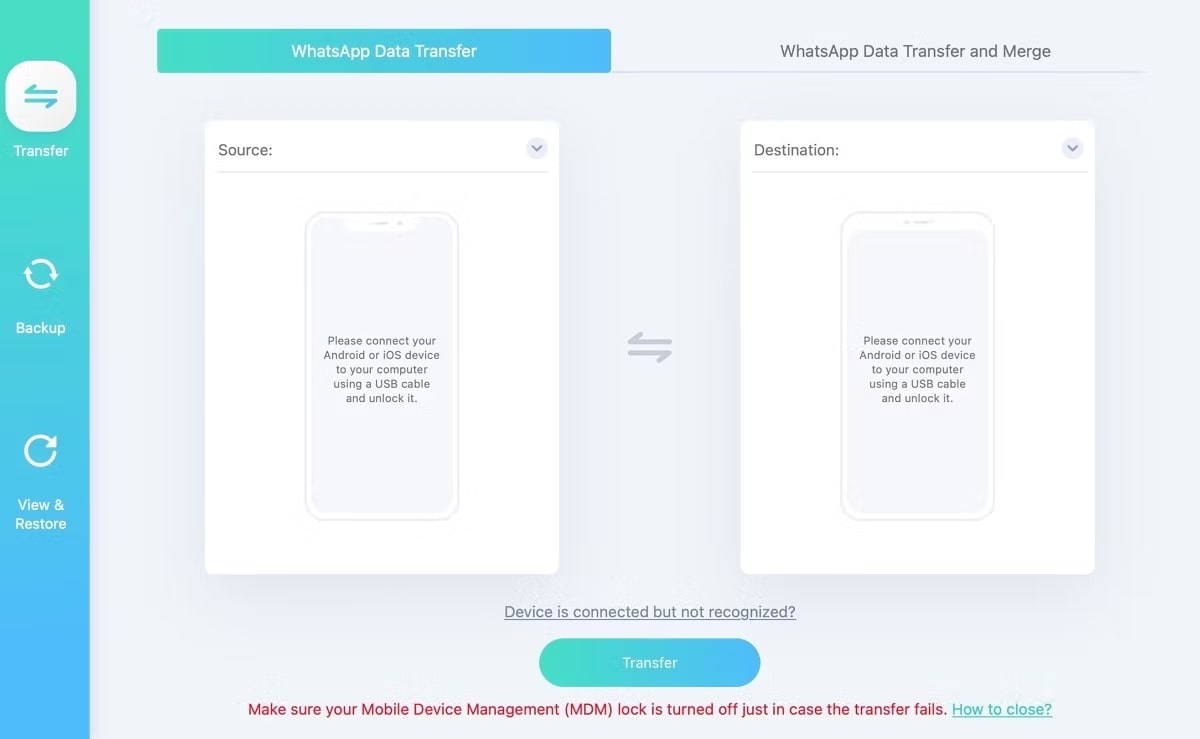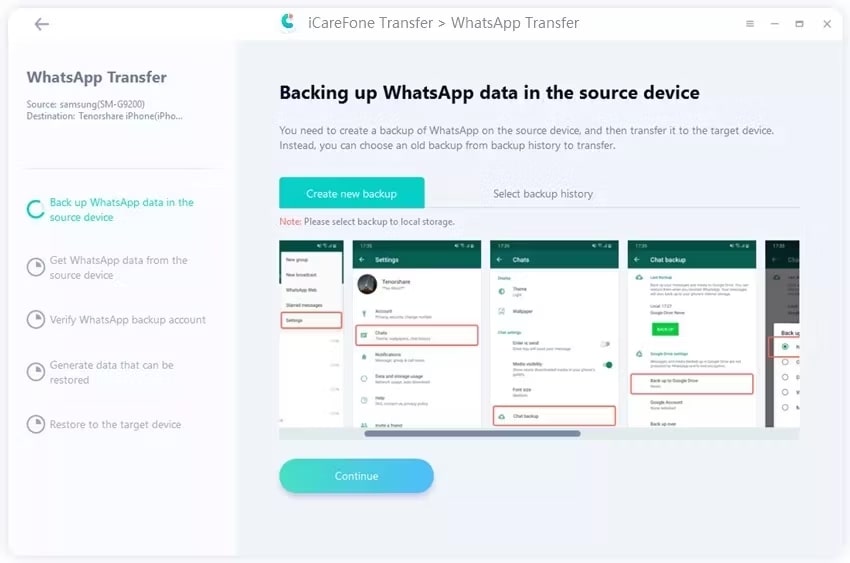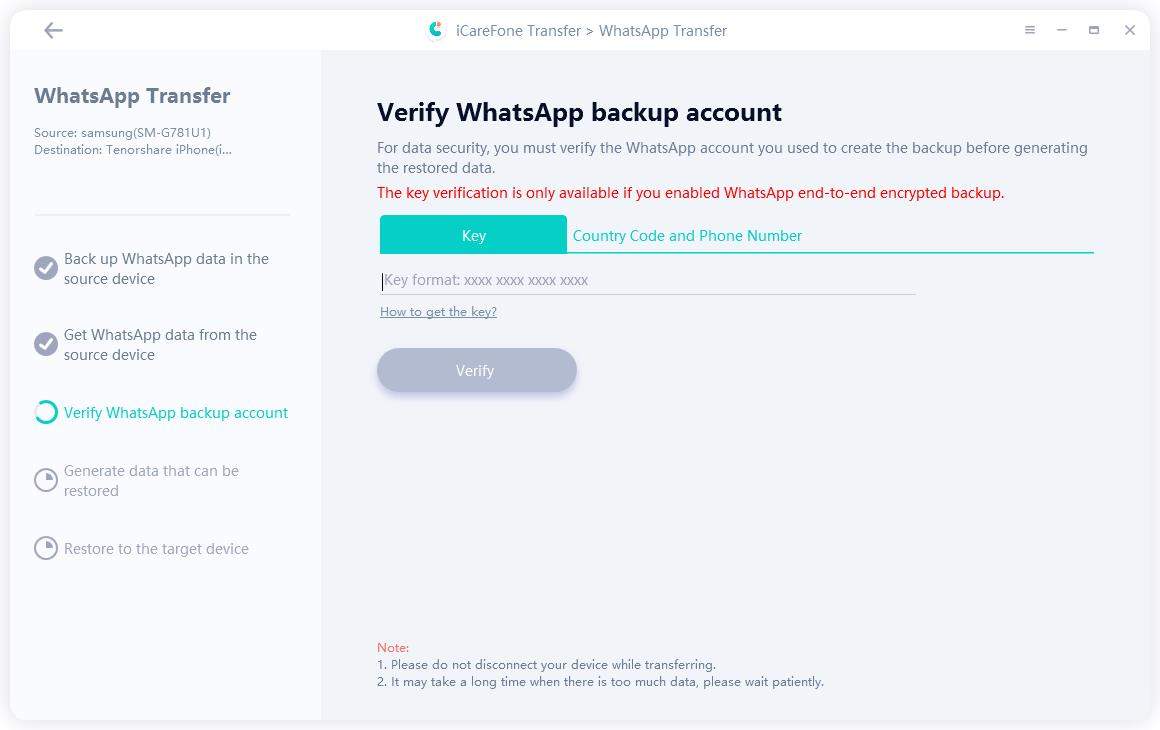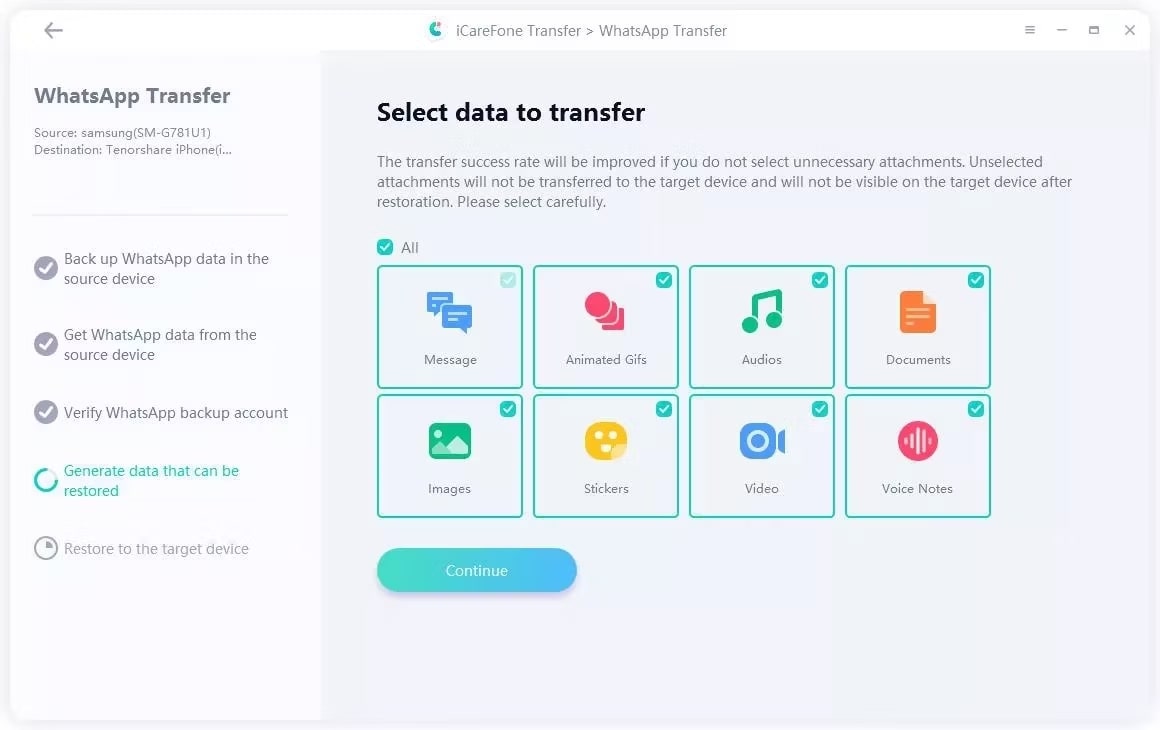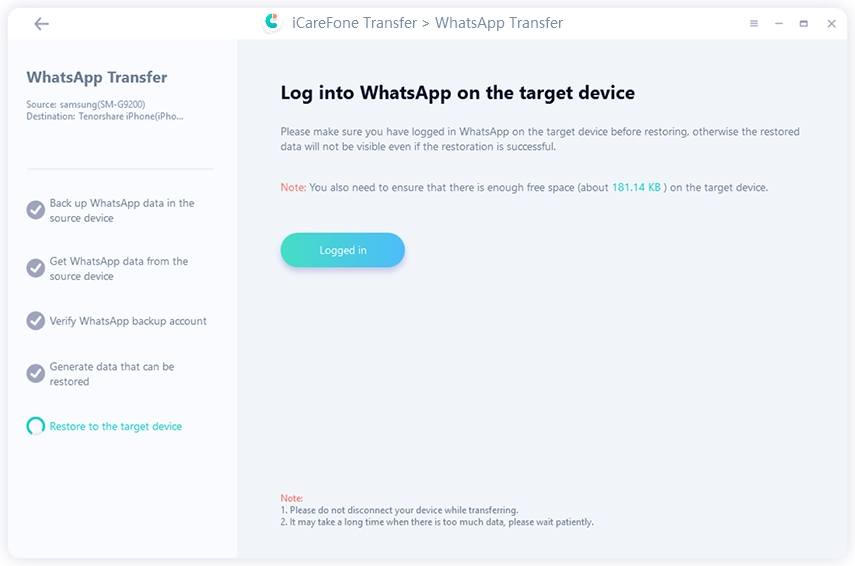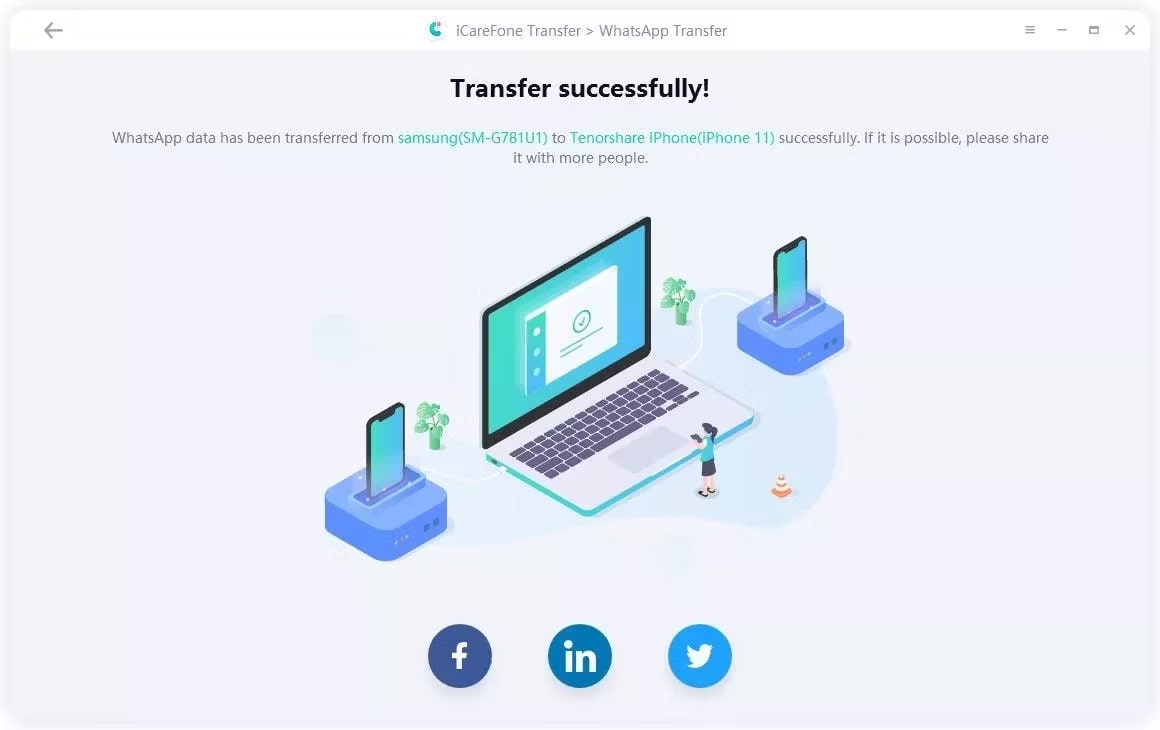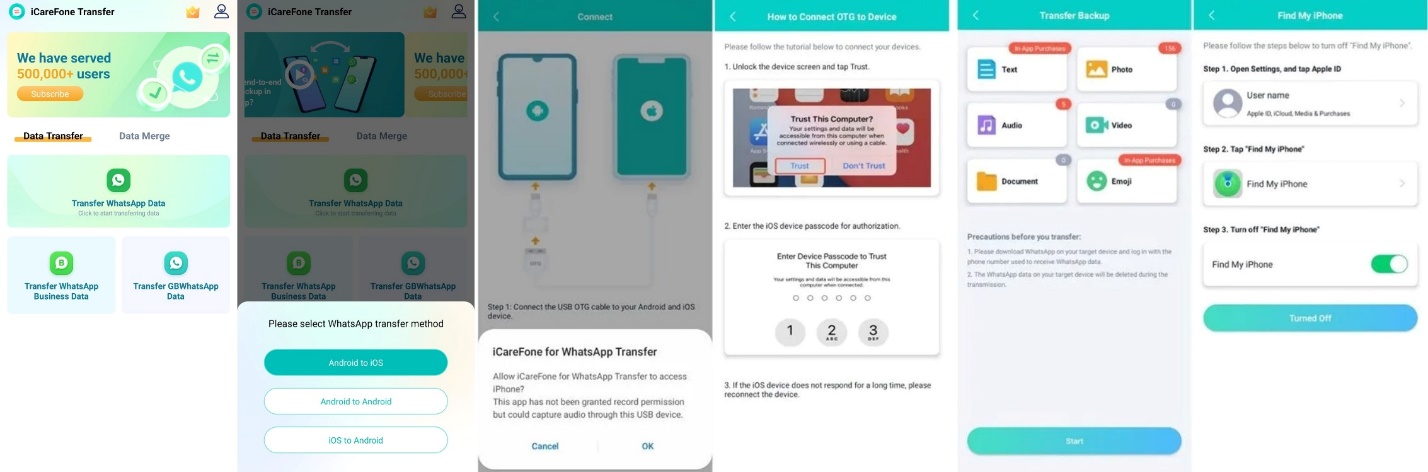iPhone 15 is the newest addition to Apple’s flagship phones, offering many new features such as a faster chip, larger battery life, improved camera, and a type-C charging port. So, if you want to shift from Android and have purchased or are planning to purchase iPhone 15, you must be encountering a popular question, i.e., how to transfer WhatsApp from Android to iPhone 15/15 Plus/15 Pro/15 Pro Max.
There are multiple ways to transfer WhatsApp data from Android to iPhone 15/15 Plus/15 Pro/15 Pro Max. Therefore, this guide will cover some of the best ways to transfer WhatsApp, starting with the click-based solution offered by Tenorshare iCareFone Transfer.
How to Transfer WhatsApp from Android to iPhone 15 without Factory Reset
Tenorshare iCareFone Transfer provides the simplest and most powerful way to transfer WhatsApp from Android to iPhone 15 without a factory reset. All it requires is connecting both devices with the PC, selecting the data to transfer, and clicking the Transfer button.
Features of Tenorshare iCareFone Transfer
- Click-based interface to transfer WhatsApp/WhatsApp Business between Android & iOS without factory reset.
- Support for transferring multiple data types. You can pick what you want to transfer, like WhatsApp chats, videos, photos, documents, audio, and WhatsApp stickers. This will help you save storage space for your new iPhone 15.
- Restore WhatsApp backup from Google Drive to iPhone or from iCloud to Android.
- Backup or restore WhatsApp/WhatsApp Business in one click.
- Merge old/new WhatsApp messages without overwriting.
In short, Tenorshare iCareFone Transfer is a powerful and complete tool to transfer WhatsApp data from Android to iPhone without any hassle.
Follow the below steps to learn how to transfer WhatsApp from Android to iPhone 15 without a factory reset via Tenorshare iCareFone Transfer:
Step 1. Download and launch iCareFone Transfer on your PC. Connect both your Android and iPhone devices with the PC and click the “Transfer” button once it detects both devices.
Step 2. Follow the on-screen instructions to create a WhatsApp data backup on your source device.
Step 3. Verify the WhatsApp account by entering the phone number and OTP.
Step 4. Select the data types you want to transfer and click “Continue.”
Step 5. After iCareFone Transfer generates the data that can be restored, log in to WhatsApp on iPhone 15 and click “logged in.”
Afterward, wait till the tool completes the transfer process.
That’s it! So, a few simple clicks through an intuitive transfer process lets you move WhatsApp from Android to iPhone 15/15 Plus/15 Pro/15 Pro Max.
How to Transfer WhatsApp from Android to iPhone 15 via Move to iOS
Move to iOS is an app developed by Apple to help users move data from Android to iOS devices seamlessly. Therefore, you can also use it to transfer WhatsApp. However, you have to fulfill certain requirements to transfer WhatsApp using Move to iOS:
- Install the Move to iOS app on your Android device from the Play Store.
- iPhone 15 must not be set up currently, or else factory reset it.
- Upgrade WhatsApp to the latest version on Android and iPhone 15.
- Connect Android and iPhone to the same Wi-Fi connection.
- Connect Android and iPhone 15 with a power source.
- Use the same phone number to do WhatsApp transfer from Android to iPhone 15.
Once you fulfill all the above requirements, you can now use Move to iOS to transfer WhatsApp. So, follow the below steps to learn how to transfer WhatsApp chats to the new iPhone 15 via Move to iOS:
- Begin the iPhone’s initial setup and follow the on-screen instructions until you see the “Apps & Data” screen. Select the “Move Data from Android” option.
- Install the Move to iOS app on your Android phone from the Play Store.
- Launch the app and click “Continue”.
- Click “Continue” from your iPhone’s screen and note down the code that appears.
- Enter the code on your Android phone.
- Select “WhatsApp” to transfer and click “Continue.” Afterwards, wait till the Transfer is completed.
This way, you can use Move to iOS to transfer WhatsApp messages from Android to iPhone.
Pros
- Official Apple-developed transfer app
- Free app
- Can transfer other data from Android to iPhone, such as calendar, contacts, messages, camera roll, etc.
Cons
- Requires a factory reset iPhone
- Time-consuming
- Won’t transfer call history
- Low success rate
- Data transfer fails midway occasionally
- No selective WhatsApp data type transfer
How to Transfer WhatsApp from Android to Phone 15 without a PC
You can easily transfer WhatsApp from Android to iPhone 15 without a PC as an intermediary.
iCareFone Transfer to iPhone app provides an intuitive way to complete the Transfer without a PC. Follow the below steps to make the Transfer:
Step 1. Install the iCareFone Transfer to iPhone app on your Android phone from the Play Store.
Step 2. Launch the app and click Transfer WhatsApp Data > Android to iOS.
Step 3. The app will instantly find the latest WhatsApp backup. If there was no backup, follow the on-screen instructions to create a fresh backup.
Step 4. Connect the iPhone 15 with your Android phone through a USB OTG cable and type the iPhone password for verification.
Step 5. Disable Find My iPhone on your iPhone.
Step 6. The app will initiate the transfer process. Once done, your iPhone will restart.
Afterward, simply launch WhatsApp, enter the phone number, skip iCloud restoration, and view all your transferred data.
What’s the Best Tool for WhatsApp Android to iPhone 15?
Until now, we have discussed multiple ways on how to transfer WhatsApp chats from Android to iPhone 15/15 Plus/15 Pro/15 Pro Max. This might have confused you on which is the best tool you should choose to make the Transfer. Should you transfer WhatsApp from Android to iPhone without moving to iOS or use it to make the Transfer?
To help ease this hassle, the comparison table below highlights the advantages and disadvantages of iCareFone Transfer, Move to iOS, and iCareFone Transfer to iPhone methods.
| Features | iCareFone Transfer | Move to iOS | iCareFone Transfer to iPhone |
| Factory reset | Not required | Required | Not required |
| Overwrite original data | No | Yes | No |
| Time required | <30 Minutes | >30 Minutes (affected by many factors) | <30 Minutes |
| Transfer speed | Fast | Slow | Fast |
| Difficulty | Easy-to-use | Easy-to-use | Easy-to-use |
| Success rate | High | Low | High |
| Transfer specific data type | Yes | No | Yes |
| iOS Compatibility | All iOS versions | iOS 15.5 or above | All iOS versions |
Looking at all the comparison elements, it is evident that the iCareFone Transfer PC tool and iCareFone Transfer to iPhone app offer the best and fastest way to transfer WhatsApp.
Final Words
When switching from Android to iPhone 15/15 Plus/15 Pro/15 Pro Max, transferring WhatsApp is every user’s common request. Therefore, this article discussed in detail three recommended ways to transfer WhatsApp from Android to iPhone 15. As evident from the above comparison, both the Tenorshare iCareFone Transfer PC tool and Android app are the best ways to make the Transfer.
iCareFone Transfer does not require a factory reset and ensures fast and complete WhatsApp transfers with a high success rate. So, we will wrap up the discussion by recommending you download Tenorshare iCareFone Transfer and transfer WhatsApp from Android to iPhone right away.
Disclosure: This Post is Sponsored by Tenorshare.