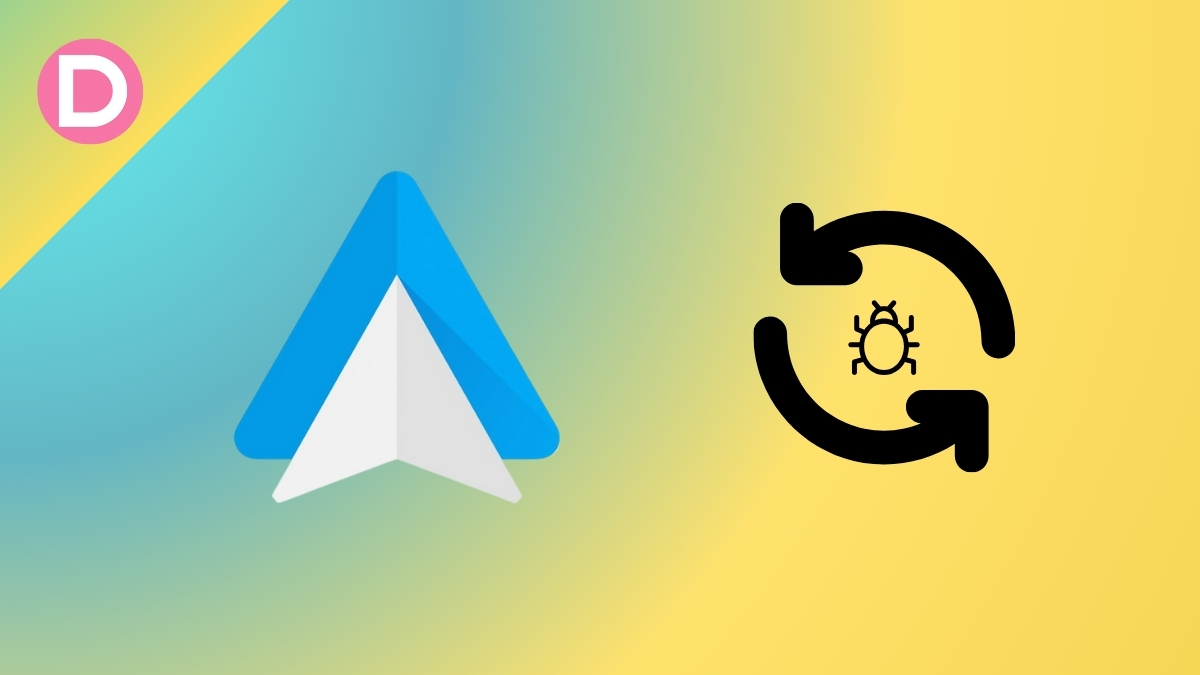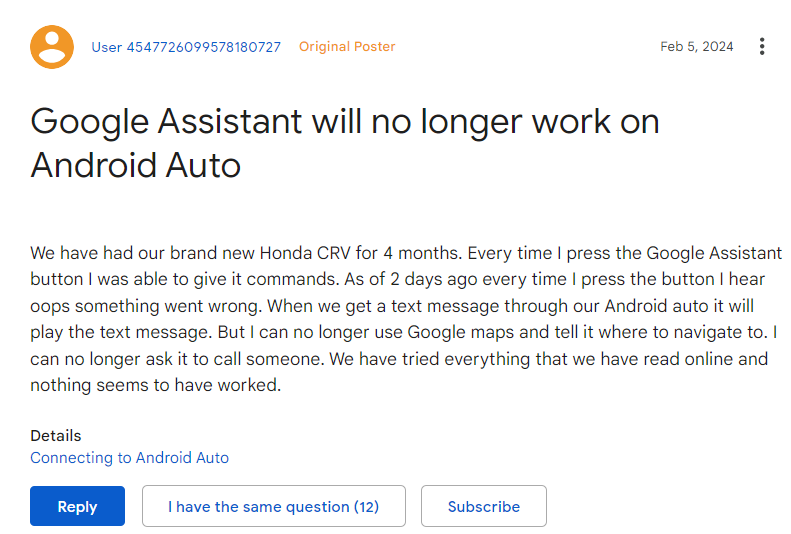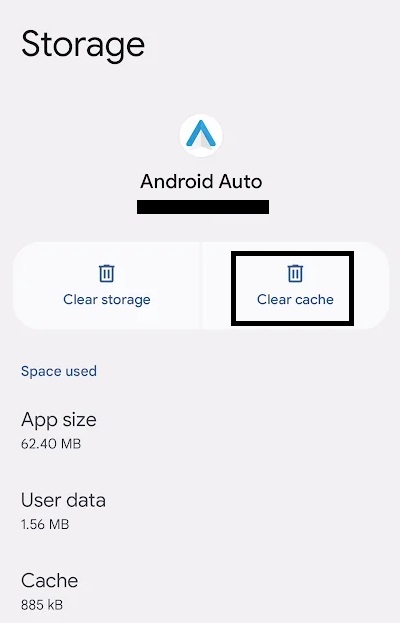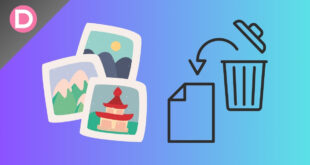Android Auto is a car companion app. It is used by millions worldwide to control some of their phone’s functions from their car’s infotainment system. The app is designed so that the users face distractions from driving.
Recently, we saw Android Auto get a design overhaul. In this change, we saw various new UI elements, including another change in Google Assistant design. Google Assistant constantly receives different designs from the developers. This time, it was no different.
In this new Google Assitant design, we see a new “listening” bar horizontally at the bottom where your list of apps usually is. If the user does not speak immediately with it, then a “Hi, how can I help you?” text appears. Once the user starts speaking, the words are displayed instead. However, the responses from Google Assistant are still read aloud only and not shown at the bottom bar.
Android Auto Google Assistant Issue
Overall, the users liked this design due to its minimal nature. But you know what they say: nothing is rainbows and sunshine. After this redesign update, many users have reported using Google Assistant. The reports say Google Assistant keeps responding with “Oops, something went wrong” whenever the user says a query.
This issue is quite annoying to Android Auto’s regular users. People use voice commands while driving to change music tracks, start navigation, call people, message people, and much more. Voice commands are one of the most used ways of communicating with your phone while driving.
For some, it happens before a voice command is said to the Assistant. Whenever the user says, “Hey, Google,” it responds, “Oops, something went wrong.” Many users across various forums and threads have reported this issue.
Potential Troubleshooting Methods
Currently, there has been no workaround or fix found by the users. If you are an affected user, you can try checking for Android Auto updates on the Play Store. If that doesn’t work, you can try sideloading the latest beta or uninstalling updates to downgrade the app to an older version.
Another potential fix is to clear the cache of a few apps. You can perform this by the following steps:
- On your Android device, open Settings and then go to Apps.
- Scroll until you find the Google app.
- Select Storage & cache.
- Select Clear Cache.
- After that, go back and hit Force Stop.
- Repeat this step for Android Auto and Google Assistant.
- Check if the issue is resolved.
Official Acknowledgement
Unfortunately, as of now, Google has not acknowledged the issue. However, we hope the fix will not be very late as this issue has been bothering dozens of users worldwide and majorly hindering their driving experience.
There’s no concrete reason why this issue is occurring. The problem started being reported at the end of January. It can be a Google app update or the Android Auto 11.1 update.