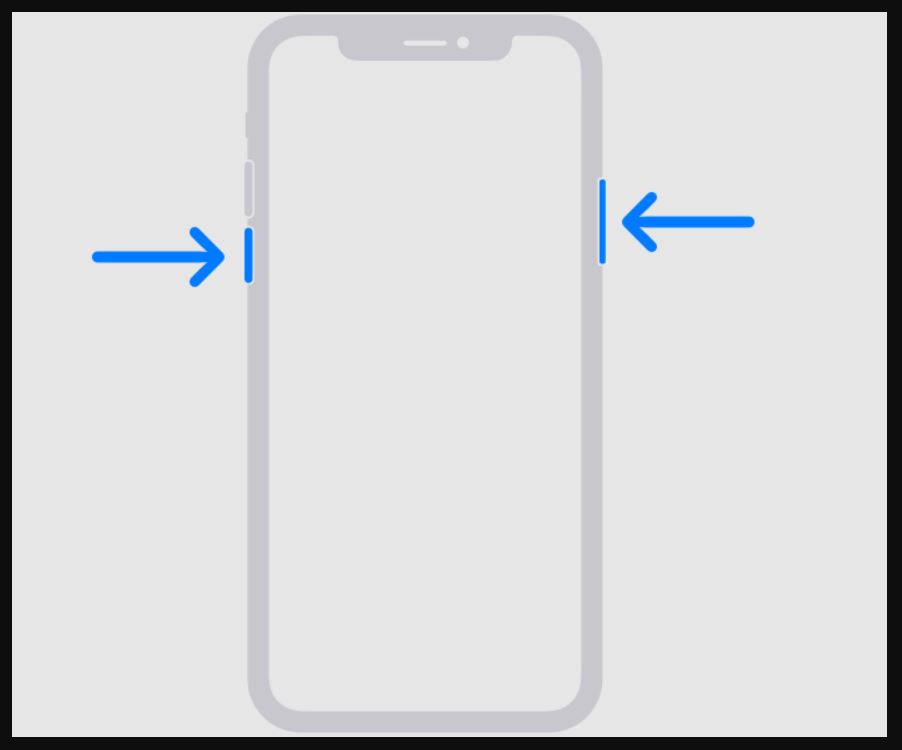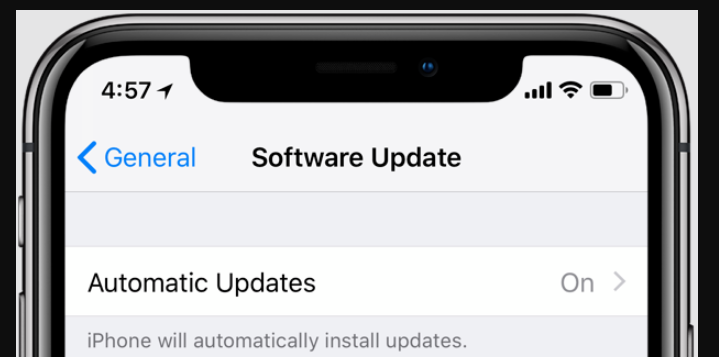If you own an Apple product, chances are you also know of Safari. It is a web browser developed by Apple specifically for devices like iPhones and iPads. It is a feature-packed browser with some customization options here and there. Pair that with Apple’s beautifully done animations, and you have a good browser.
While all of that is great, there are times when Safari, like any other app, misbehaves. One example of this is the inability to clear the search history in the app. This becomes annoying because clearing the search history is every browser’s essential and basic feature. So, in this article, we will tell you how to clear your search history on Safari when this issue occurs to you.
How to clear search history on Safari?
Let us start with the basic way first, in case you are new to Safari and do not know the whereabouts of different sections of the app. When you open the Safari app, some icons are displayed at the bottom of your screen. One of those icons is an opened book, which depicts the Bookmarks section.
Tap on it and then switch to the History tab, denoted by a clock icon on the page that pops up. When you do that, an option to Clear your search history appears at the bottom right of the page. Tap on it and select the period you want to delete the search history. This will do the task for you.
Alternatively, you can also do so from within the Settings app. First, open the Settings app and scroll down until you see the Safari app. Tap on it, and you will see a set of many options on the page that opens. Scroll down again, and there you will see a line of text highlighted in blue saying “Clear History and Website Data.” Tap on it, and your search history will be cleared.
If you are on a Mac, this is a relatively easy process. Open the Safari app and then click on Safari from the top toolbar. Click on the option to Clear History from the drop-down menu that appears. A pop-up message will appear, prompting you to confirm your action. You will also see the option to select the time duration of clearing your search history on the same. Select the suitable one and click on the Click History button.
Unable to Clear Safari History? Here’s the Solution
Now, let us discuss how to resolve the issue when you cannot delete the search history on Safari.
1. Restart your Apple device
The good old method of fixing electronic device issues is restarting them. Restarting your device shuts down all the ongoing processes and starts them again. Many underlying problems get resolved on their own while doing so. So, restart your Apple device and try clearing the search history on Safari again.
To shut down your iPhone or iPad, long press the side button until you see the option to slide to power it off. Then, keep your finger on the power icon and drag it across to the other end.
Alternatively, you can also do so via the Settings app. Open it and enter the General section. At the bottom of this page, you will see the option to Shut Down your device highlighted in blue. Tap on it and perform the same action described above when you see the slider. This will switch off your device. Press the side button until you see the Apple logo to restart it.
On a Mac, this process is very short. Just open the Apple menu from the toolbar at the top and click on Restart. Disable the option to reopen windows when logging back in. Once the restart process is completed on whichever device you use, you can try clearing your search history on Safari.
2. Update your Apple device
Another method of fixing issues with your devices is updating them to the latest software. The manufacturer rolls out updates to ensure that most bugs and problems are ironed out and the device stays secure. And sometimes, when the software is not up to date, certain apps may start malfunctioning.
So, if your device is not running the latest software, it may be why you cannot clear your search history on Safari. We advise you to update your device as soon as possible if an update is available.
To check for software updates and install them on an iPhone or iPad, open the Settings app. Enter the General section and then tap on Software Update. If an update is available, you will see a description of it. Underneath the description, tap the option to Download and Install the update.
On a Mac, open the Apple menu from the top toolbar and click on System Settings or System Preferences. Head into the General menu and click on Software Update. You will see an option to Update Now if an update is available. Click on it, and let your Mac download and install the update.
After the update is complete, try clearing the search history on Safari. There should be no problems now.
3. Disable screen time content restrictions
Apple allows you to filter the content you watch from the Settings app. If you have restricted certain content, it could be why the option to clear your search history is not working as intended for you. You can try removing these limitations and see if that option is available again.
To do so, launch the Settings app on your iPhone or iPad and enter the Screen Time section. On that page, tap on Content & Privacy Restrictions. And now, on this page, enter the Content Restrictions section. You may be prompted to enter your Screen Time Passcode, which you have to enter to get ahead.
Once done, you will see another list of options and menus. Under the WEB CONTENT section, tap on Web Content. This will allow you to select the level of restriction on the content you indulge in on the internet. Select the Unrestricted option.
If you are using a Mac, the process is slightly different. From the top toolbar, open the Apple menu and click on System Settings or System Preferences. Head into the Screen Time section and enter the Content & Privacy one. On this page, click on Content Restrictions. Again, enter the Screen Time Passcode if prompted to do so. A new window will pop up. On this window, open the list of options next to ‘Access to Web Content’ and select the Unrestricted Access option.
After doing this on your iPhone, iPad, or Mac, launch the Safari app and see if you can clear the search history.
4. Turn off iCloud syncing for the Safari app
One of the major perks of buying Apple devices is the Apple ecosystem. It is considered to be the best out there, and rightfully so. One of the features of this ecosystem is the syncing of app data across all your Apple devices registered under the same Apple ID. This is done via iCloud and is often known as iCloud syncing. But, sometimes, this does not work as intended due to software glitches. The same could be why you cannot clear the search history on the Safari app. So, turning off this iCloud syncing may fix this issue for you.
To turn off iCloud sync for the Safari app from your iPhone or iPad, open the Settings app. Right at the top, you will see the name associated with the Apple ID on this device. Tap on it, and you will see controls for this Apple ID. On this page, tap on iCloud.
On the next page that opens, tap on Show All under the section APPS USING ICLOUD. A list of apps will appear. Locate Safari and turn off the toggle next to it. This will disable iCloud sync for the Safari app.
Reopen the Apple menu from the top toolbar to do so on a Mac. Click on System Settings or System Preferences. In the same section as above, click on iCloud. Locate Safari on this page and switch off the toggle here too.
Once you have turned off iCloud syncing for Safari, you can try clearing the search history.
5. Delete the search history manually
Heads up, you will need a Mac for this method. In addition to that, you should turn on iCloud sync for Safari again to ensure all changes are synced across your devices registered under the same Apple ID. First of all, quit the Safari app. To do so, simultaneously press the Command key and the letter Q while the app is open.
Alternatively, you can right-click the Safari app icon in the dock, showing you a list of options in a small window. Select Quit at the bottom of this list. Now, open Finder and click on Go from the toolbar. Locate the Go to Folder option and click on it. In the window that appears, enter the path below in the text field and hit the Return key.
~/Library/Safari
In this folder, you will see a list of files and folders. You must select and delete the following by clicking the Move to Trash option.
- History.db
- History.db-lock
- History.db-shm
- History.db-wal
Doing so will clear the search history in the Safari app. If you are still facing the issue, try contacting Apple support. They may have the perfect solution for you to get you sorted out.