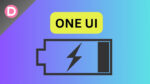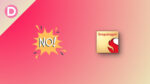The watchOS 10 update brings several key improvements to the Apple Watches. It brings various new changes and features to the devices.
This update’s first change is a new UI redesign after several years. Now, you get support for widgets on your Apple Watch to see various information at a glance. This helps the user save time by reducing the number of scrolls and taps. The widgets are also smart stacks, which display info based on the time of day and how you use your watch. You can stack multiple widgets together, and this saves space.
The weather app has a new design that uses the screen space better and displays info much better. You get personal call screen customization even for the Apple Watch, and it also gets the new NameDrop feature.
Another change Apple has made is adding the option to access the control center from any screen by pressing the side button. This is another change that helps the user save time. The update adds Group FaceTime audio, new Fitness+ features, Power Zones for workouts, and more.
And like every year, as usual, we also have new watch faces. There are two this year: “Palette” and “Snoopy.” The first one changes colors throughout the day, and the Snoopy watch face features Snoopy and Woodstock from the popular cartoon Peanuts.
However, some users feel a lack of familiarity. Since the WatchOS 10 update, it has been reported that the Watch face is no longer changing with the swipe from edge action.
Steps to Change Apple Watch Face After the watchOS 10 Update
- Touch and hold the watch face.
- Swipe left or right to browse through your other watch faces.
- Once you find the watch face you want, tap it to select it.
Now, users have to press hold the watch face to see other faces. Although this seems minor, it confused many Apple Watch users. The other change the users find difficult to get used to is the removal of their favorite dock.
After the latest watchOS 10 update, people tried to change the watch face with a usual swipe gesture. It no longer works. This is a basic feature, and many people miss it. The previous implementation was straightforward, and many people prefer it. To perform the same action now, you have to press and hold. This resembles its competitor from the Android side, WatchOS.
Apple supposedly did this to prevent accidental changes with simple swipes. However, this isn’t very pleasant for someone familiar with the old method. This change has existed since the beta versions, so we could see it coming.
If you dislike the new method, you must try and get used to the new one. After a few days of use, you’ll develop muscle memory, and you might find the new method just as good as the older, more familiar one. It’s unlikely that Apple will change this back, but Apple takes user feedback seriously if there are a considerable amount of people complaining or if there’s plenty of media backlash.