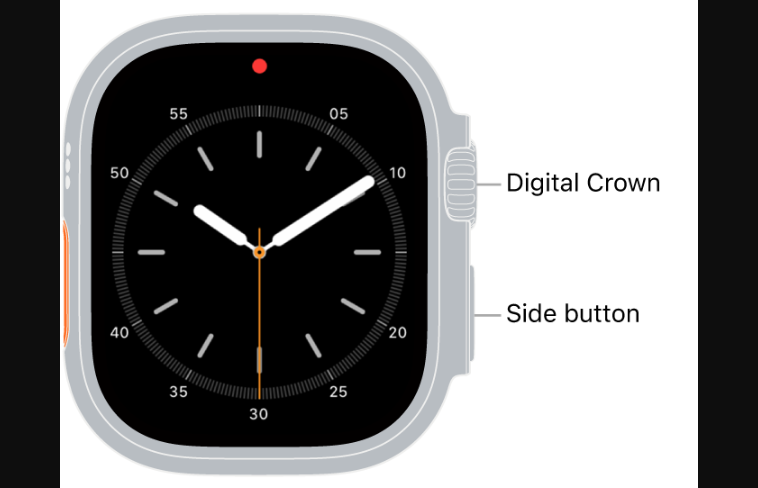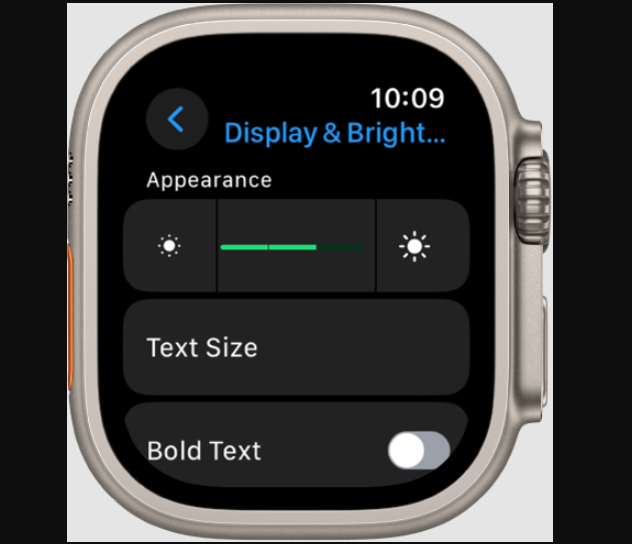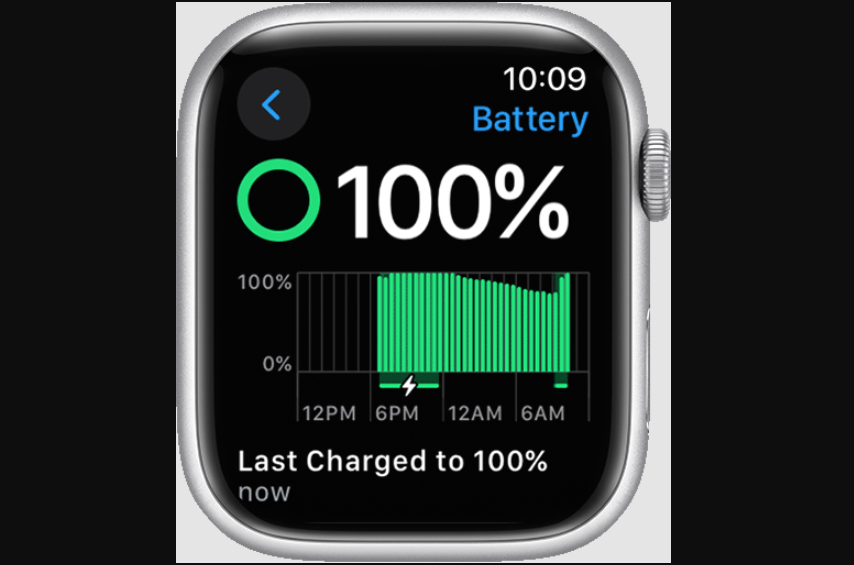It is usual for your Apple Watch and other electronic devices to get warm while charging. However, this can be concerning if the Apple Watch is getting abnormally hot or overheating. Overheating can badly impact your battery’s health and slow the charging speed.
Overheating on your Apple Watch can result from a software or even a hardware issue with the battery. This article will look at solutions to fix the Apple Watch overheating while charging. So, without any further ado, let’s get started!
Why Is My Apple Watch Overheating While Charging?
There are a few reasons your Apple Watch might be overheating while charging. Here are some of the most common ones:
- Hot Environment: An abnormally hot temperature can cause your Apple Watch to overheat while charging.
- Incompatible Charger: Using a non-MFi certified or an incompatible charger or cable will cause your Apple Watch to overheat while charging.
- Protective Case: Wearing a protective case on your Apple Watch prevents proper heat dissipation, causing it to overheat while charging.
- Software Bugs: Software bugs and glitches can cause the Apple Watch to continue running hot even when charging.
- Background Apps: Background apps put a load on the CPU of your Apple Watch, which puts a load on the battery being charged. This causes the Apple Watch to overheat.
- Outdated Software: Older software often contains bugs that can lead to bigger issues, such as overheating.
- High Brightness: High brightness leads to higher battery consumption, which strains the battery.
- Cellular Connection: Cellular connections also strain your Apple Watch’s battery as it constantly searches for signals.
- Hardware Issue: There might be a hardware issue with your Apple Watch’s battery due to aging or manufacturing defects.
Regardless of the issue, we can try a couple of troubleshooting steps to try to fix this issue.
Fix 1: Check Charging Environment
First and foremost, make sure that you are in a cool environment while charging your Apple Watch. Do not charge your Apple Watch in direct sunlight. Always prefer a shaded or an enclosed but well-ventilated area to charge your Apple Watch.
Make sure you place your Apple Watch charger on something that’s a good conductor of heat. This ensures that the heat from your charger and the Apple Watch is dissipated properly. Conversely, if you place your Apple Watch charger on a wooden table or fabric, the heat might not be able to dissipate as efficiently, leading to overheating.
Fix 2: Use Apple Certified Charger
Ensure you use an Apple-certified charger and cable to charge your Apple Watch. Third-party chargers are mostly incompatible with your Apple Watch as they don’t meet its voltage requirements.
While your Apple Watch may charge using a non-certified charger or a cable, it will cause the watch to overheat. Not just overheating, the charger can also pose a safety risk for your Apple Watch’s battery.
Therefore, use an MFi-certified adapter/charger and the official Apple Watch charging cable to charge the Apple Watch.
Fix 3: Remove Protective Case
While a protective case can help protect your Apple Watch from accidental damage, it can cause issues with the heat dissipation of your Apple Watch, leading to overheating issues. Since your Apple Watch generates more heat than usual while charging, heat dissipation needs to be quicker.
A protective case acts as an insulator, trapping the heat from your Apple Watch. Remove the protective case while the Apple Watch is charging, and check to see if the watch still overheats.
Fix 4: Restart Your Apple Watch
If your Apple Watch started overheating randomly, this could result from a software bug. Fortunately, restarting the Apple Watch can fix these bugs and hopefully fix the overheating. Follow the steps below to restart your Apple Watch:
- Press and hold the Digital Crown and the Side button briefly.
- Tap on the Power icon on the top right corner of the screen.
- Drag the slider to the right to power off your Apple Watch.
- Wait for a few seconds.
- Press and hold the Side button for a few seconds to restart your Apple Watch.
- Put your Apple Watch on the charging dock and see if it’s still overheating.
Fix 5: Check For watchOS Updates.
Software updates bring new features, improvements, and bug fixes that improve the overall stability of the device. The watchOS version you are on might have bugs causing the watch to overheat while charging.
Therefore, checking for any subsequent updates that might have fixed the overheating issue is recommended. Follow the steps below to check for watchOS updates:
Note: Ensure your Apple Watch is charged at least 50% and connected to your iPhone and a Wi-Fi network before proceeding.
- Press the Digital Crown to open the list of apps.
- Tap on the Settings app.
- Scroll down and tap on General.
- Tap on Software Update.
- Tap on Install.
- Wait for your Apple Watch to restart.
Fix 6: Adjust Brightness
Using the Always-On Display or NightStand Mode (Bedside Mode) while charging and setting a very high screen brightness will strain your Apple Watch’s battery, leading to overheating. Try adjusting the brightness or turning off these features while your Apple Watch is charging.
- Press the Digital Crown to open the list of apps.
- Tap on the Settings app.
- Tap on Display & Brightness.
- Tap on the Lower Brightness icon on the left. You can also use the Digital Crown to lower the brightness.
Fix 7: Disable Background App Refresh
Apps can keep refreshing in the background using your battery. These apps keep refreshing in the background regardless of whether your Apple Watch is on the charger. Disable Background App Refresh for unnecessary apps to minimize overheating and maximize battery life. Follow the steps below:
- Press the Digital Crown to open the list of apps.
- Tap on the Settings app.
- Tap on General.
- Scroll down and tap on Background App Refresh.
- Turn off the toggle next to Background App Refresh.
Fix 8: Close Unused Apps
Running multiple apps in the background can cause your Apple Watch to overheat. If you started a workout and forgot to end it or started some app updates, your Apple Watch might overheat. Follow the steps below to remove unused apps:
- Press the Digital Crown twice to see all your currently active apps. For watchOS 9 or earlier, press the Side button once.
- Swipe left on the app you want to close and tap on the X.
Fix 9: Turn Off the Cellular Connection
If you have a cellular or an LTE Apple Watch and an active cellular plan, consider using it only when your iPhone is away. This will help reduce the strain on your battery, which would otherwise be constantly searching for cellular signals. Follow the steps below to turn off the cellular connection:
- Press the Side button on your Apple Watch to open the Control Center. For watchOS 9 or earlier, swipe up from the bottom.
- Tap on the Cellular Data toggle.
- Turn off the toggle next to Cellular or Mobile Data.
Fix 10: Turn ON Airplane Mode While Charging
If you are still experiencing overheating issues with your Apple Watch, turning on the Airplane mode is your best bet. Airplane mode turns off all your battery-draining and CPU-intensive connections such as Wi-Fi, Bluetooth, and Cellular, eventually causing the Apple Watch to cool down.
While this might disconnect your iPhone and your Apple Watch for a while, it’s worth trying as it can significantly reduce overheating and speed up the charging process. You can turn it off once you are done charging your Apple Watch. Follow the steps below:
- Press the Digital Crown to open the list of apps.
- Tap on the Settings app.
- Scroll down and tap on Airplane Mode.
- Turn on the toggle next to Airplane Mode.
Fix 11: Check Battery Health
Check your Apple Watch’s battery health to make sure the battery is doing fine. A lower battery health percentage means your battery’s maximum capacity has been reduced. Here’s how to check your battery health:
- Press the Digital Crown to open the list of apps.
- Tap on the Settings app.
- Scroll down and tap on Battery.
- Tap on Battery Health.
If the battery health percentage is abnormally low (below 80%), your Apple Watch has a hardware issue. Visit your nearest Apple Store or contact the Apple Support team for a battery replacement or any further assistance with your Apple Watch.
Fix 12: Contact Apple Support
If the issue persists after trying all the above solutions, you should contact Apple Support. You can contact Apple Support via their website or visit your nearest Apple Store. If there is an underlying hardware issue with your Apple Watch, you should be able to get a replacement for free.
Conclusion
That’s how you fix the overheating issue on your Apple Watch while charging. Keep your Apple Watch up to date, and always use the official Apple Watch charger and cable for charging. We hope this article has helped you fix the issue and charge your Apple Watch at an optimal temperature. Which one of these fixes worked for you? Let us know in the comments section below.