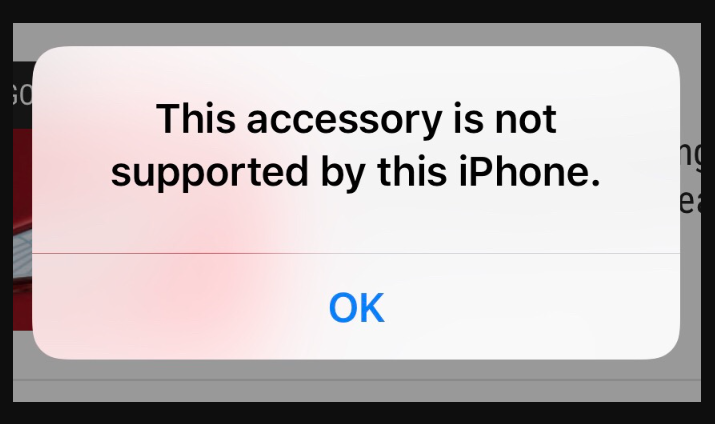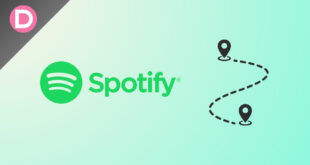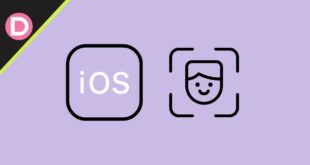Your iPhone might have some of the best video cameras on a smartphone, but the microphones aren’t as great as the cameras. Since the microphones are far from the subject you are recording in video, it’s better to get an external microphone instead.
An external microphone has better audio quality than your built-in one and saves you from the inconvenience of removing noise or editing the audio post-recording. However, using an external mic on an iPhone can get a bit difficult.
Many users are unaware of how to use an external mic on their iPhones. Since most iPhones don’t have a compatible port to connect your external mic, it is no wonder why. This article will take you through the steps to use an external mic on your iPhone. Let’s begin.
Connect and Use External Mic on iPhone
If you have an iPhone 15 and a USB-C microphone, you can connect them directly. However, if the microphone is USB-A or 3.5mm jack, you must purchase the respective adapter.
If you have an iPhone with a Lightning port, you must use Lightning to USB-A, USB-C, or 3.5mm jack adapter, depending on your microphone type. Make sure the adapters you purchase are MFi-certified and TRRS-compatible. A TRS adapter cannot connect your TRRS microphone to your iPhone.
Your iPhone will be powering the microphone. So, if you are concerned about powering the external microphone, you should get a dual USB port adapter that can both charge your iPhone and connect to the microphone simultaneously.
For example, if you have an iPhone with a Lightning port and a microphone with a USB-C end, you should get a Lightning to dual USB-C adapter. You can use one USB-C port for charging and the other for connecting the microphone.
Note: External mics will not work with your iPhone’s native Camera or voice memo apps. These apps will continue to use the built-in microphone regardless of whether you have connected the external mic.
- Connect your iPhone and the external microphone using an adapter or whatever is compatible.
- Open a third-party voice recording or camera app such as BeastCam. You can use any app of your choice.
- Tap on the Microphone icon at the top.
- Select the external microphone as Input.
- Start recording and check to see if the audio is being recorded using the external mic.
- If this doesn’t work, try restarting your iPhone, and it should work.
“This Accessory is not supported on iPhone” Error When Connecting External Mic
Some users cannot use it on their iPhones despite connecting the mic successfully via an adapter. An error message saying, “This Accessory is not supported on iPhone,” pops up upon connecting the external mic.
This is because the adapter that you are using is not MFi certified. Apple’s iPhones only work with MFi (Made For iPhone) certified accessories. You can buy an MFi-certified third-party adapter or one officially from Apple.
Also, make sure that your mic and adapter are TRRS compatible if you use a 3.5mm audio connector. If you use an adapter to connect a USB-C microphone to your iPhone 15, try connecting it directly to see if the adapter has an issue.
If none of these solutions worked, try removing and re-inserting all the connections. Also, restart your iPhone to resolve any minor software glitches. Always remember that your native Camera app cannot use the external microphone.
Frequently Asked Questions
1. Can I use a USB-A external mic on my iPhone?
Yes, you can use any external mic on your iPhone if you can find the right adapter to connect it to your iPhone. Just make sure that the adapter you are buying is MFi-certified.
2. Why is the external mic not working on my iPhone?
There are a couple of reasons why this could be happening. First, it is possible that your adapter isn’t MFi certified, or the mic or the adapter isn’t TRRS compatible. Also, external mics don’t work with the default Camera app on your iPhone. Install a third-party camera app to use the external mic on your iPhone.
3. Why is my iPhone still using the built-in microphone?
This could be due to a loose connection or incompatibility. Check your connections and make sure they are snug and tight. Also, use a third-party app that supports external mic input.
4. Are third-party camera apps safe to use?
If you install them from the App Store, third-party camera apps are safe. Some recommended ones are Blackmagic Camera, Filmic Pro, and BeastCam. These apps provide additional flexibility and pro features to record your videos, including using an external mic.
5. How do I power my microphone while it’s connected to my iPhone?
Your iPhone will power your microphone. However, you may need to buy a dual port adapter or two-split adapter with compatible ports to charge your iPhone to keep the microphone powered through the recording. Once you have the adapter, you can use a power bank or a wall adapter to charge your iPhone.
Final Words
Using an external mic on an iPhone can be tricky as there are many hurdles that a layman might not be aware of. Hopefully, we have helped you understand everything you need to know about using an external mic on your iPhone. If you follow the steps carefully, you should be ready in no time. If you still have questions, let us know in the comments section below.